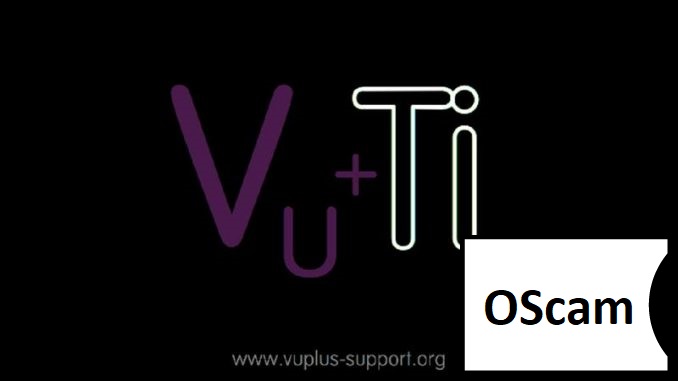[TUTORIAL] How to install OSCAM on VTI 15.0
Here is a tutorial on the installation and configuration of OScam on the Vu+ decoder under a VTI 15.x image and OScam 11689
For this tutorial you need.
Material:
Vu + ZERO, UNO, DUO, DUO 2, ULTIMO, SOLO, SOLO 2, SOLO SE, zero 4K, Uno 4k, solo 4k,DUO 4K, Ultimo 4k, UNO 4K SE, DUO 4K SE
Software:
Winscp for WINDOWS XP,WINDOWS 7, WINDOWS, 8.1, WINDOWS 10
OScam 11865 (IPK file)
A OScam subscription
If you do not have a OScam subscription you can order it here
1- Installing the OSCAM

– Launch WINSCP in the home window
File protocol: FTP
Hot name: 192.168.1.100 (ip address of your VU+ )
User name: root
Password: “empty” by default the root password in VTi is empty (no password)
After clicking on Login
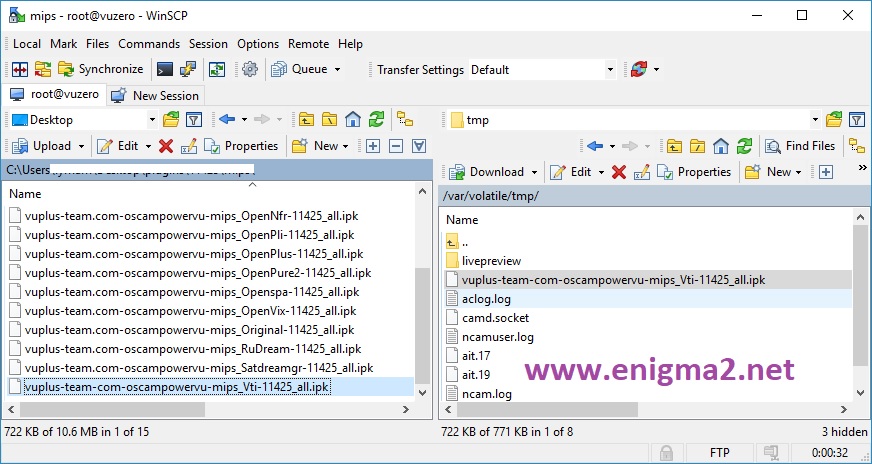
Select the ipk file and drag between the two windows to the /tmp folder.
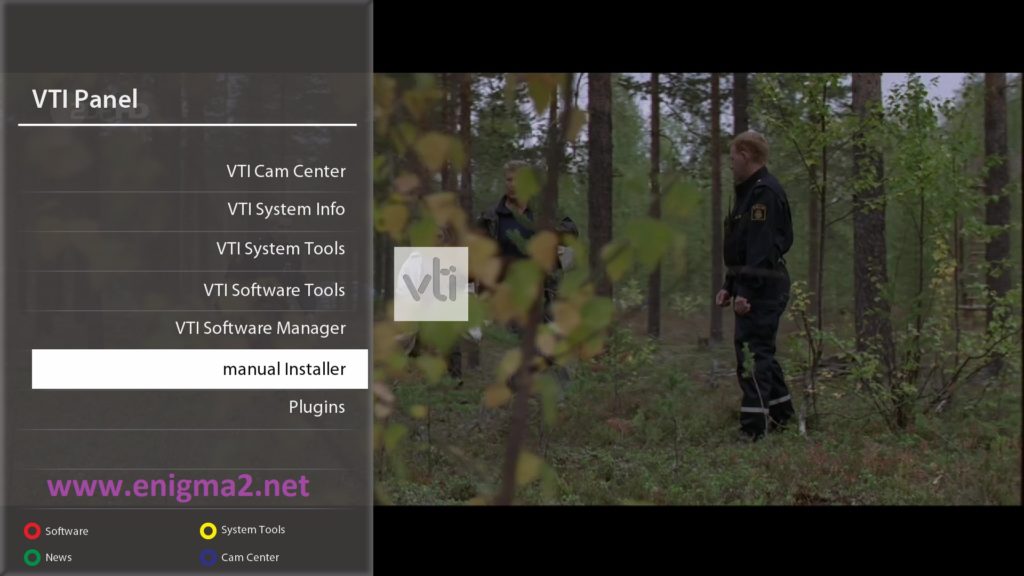
Press Blue Button to launch VTI Pannel
Next select manual Installer
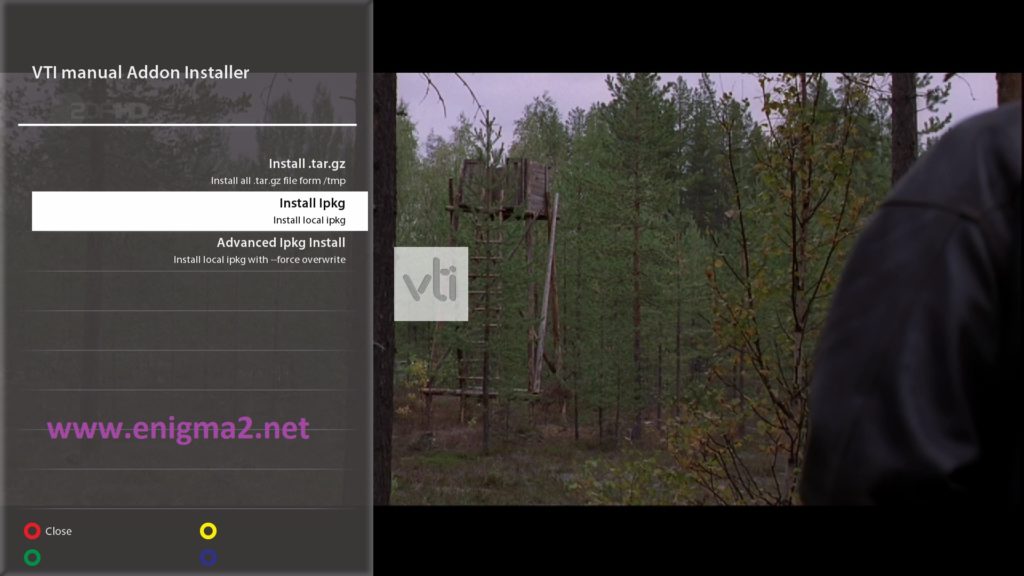
Choose Install PKG
Temporary folder (/tmp)
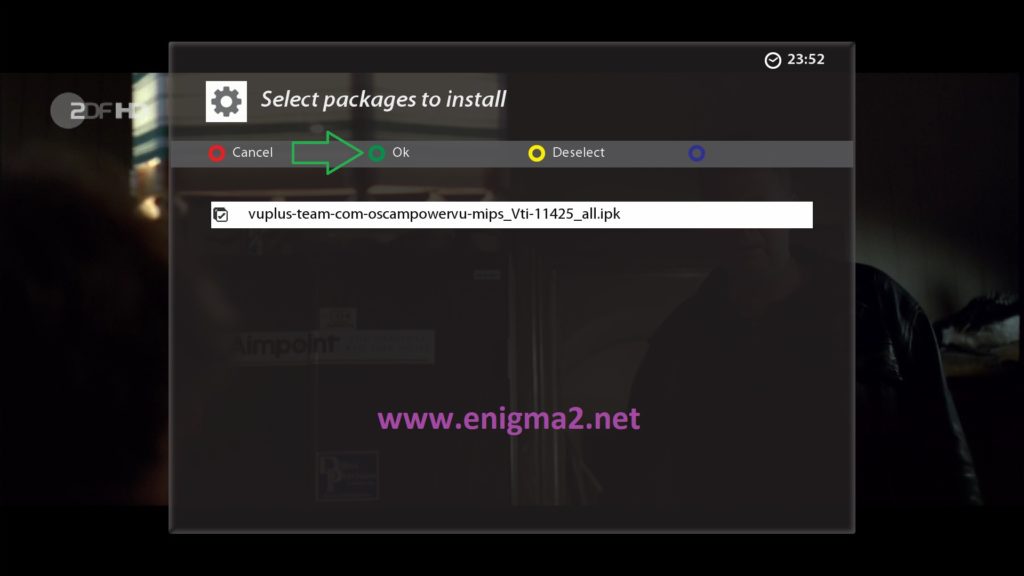
Choose IPKwith OK and press GREEN button to start installation
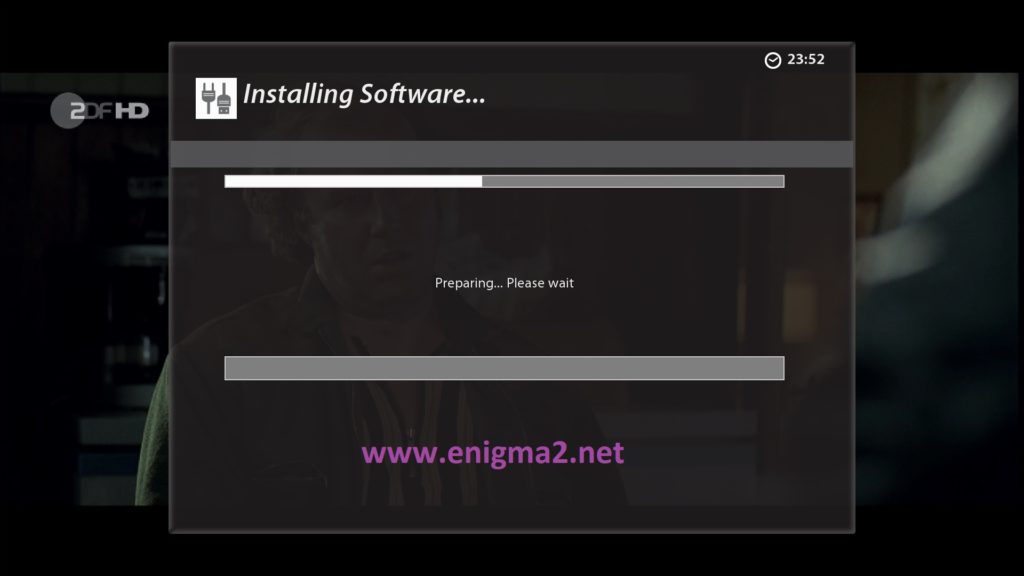
Please wait while installing OSCAM softcam
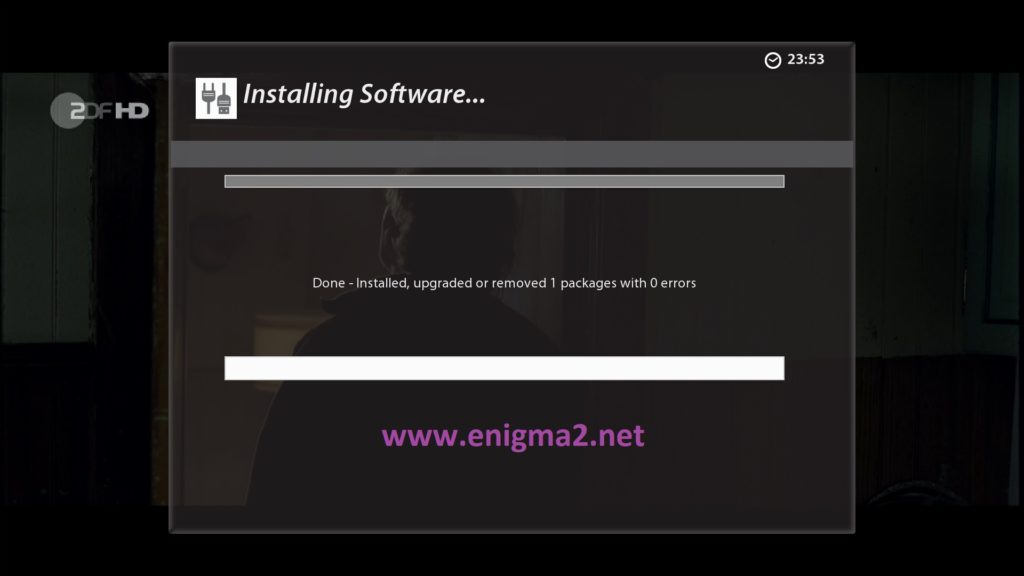
after installation press Exit
2. Copy of the OSCam subscription
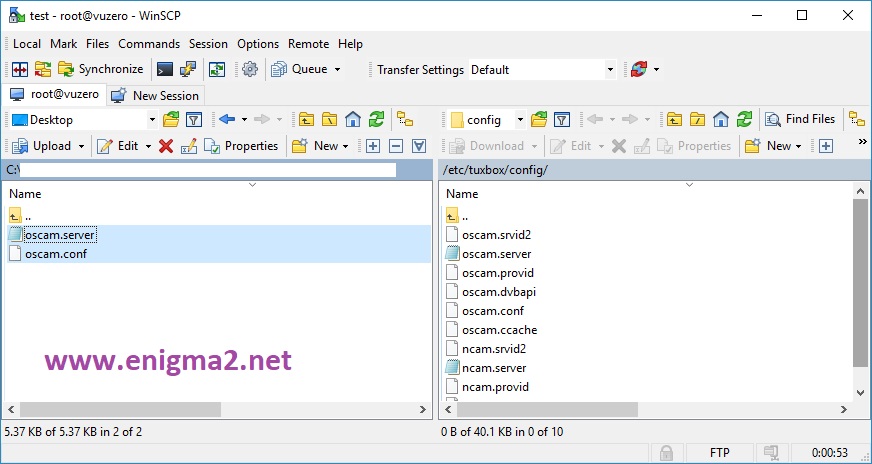
Copy subscription files from your PC to the /etc/tuxbox/config path of your receiver.
oscam.server
osam.conf
3. Starting oscam
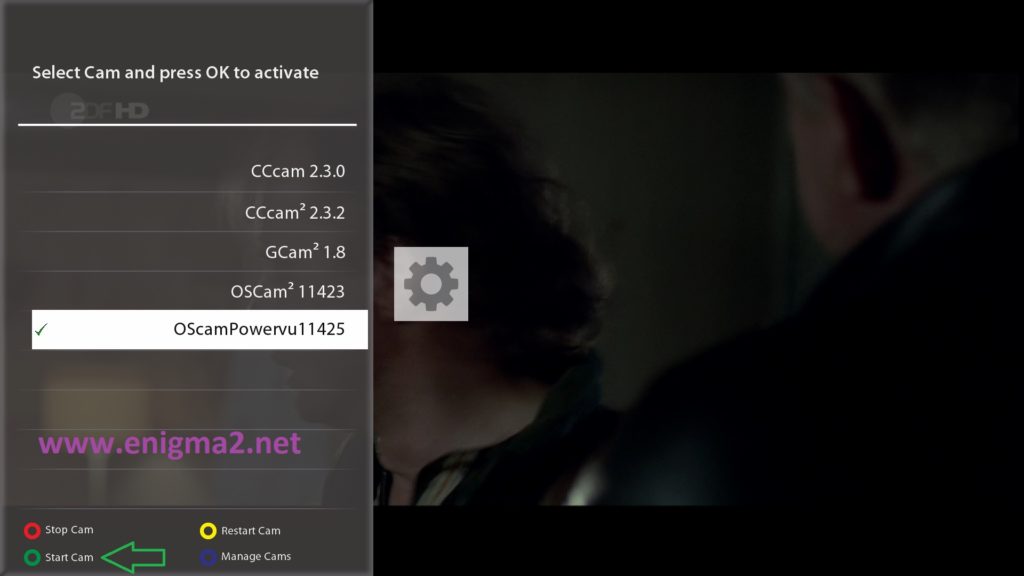
Press the blue button
Choose VTI CAM Center
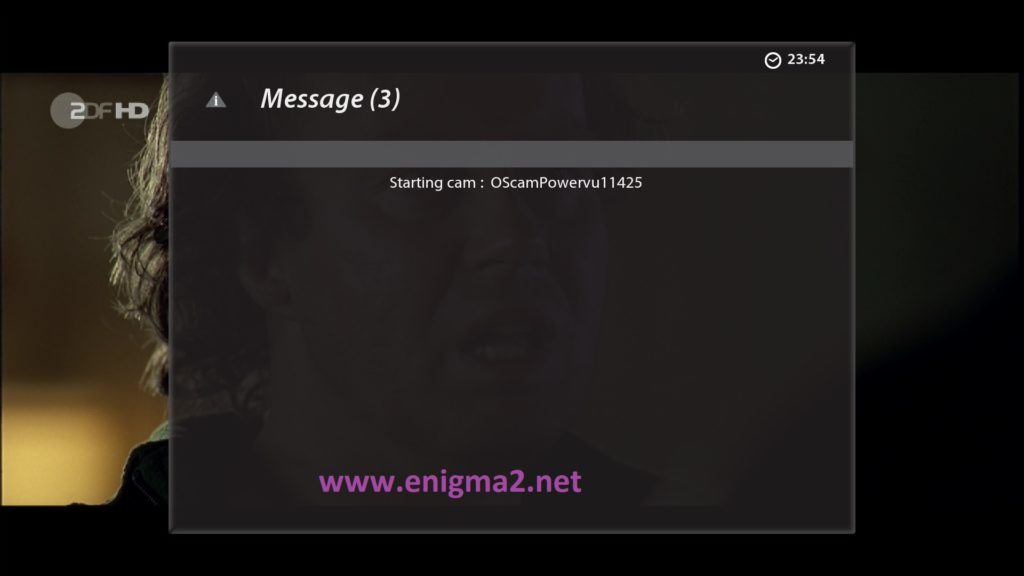
Choose OSCAM
Press Green button to start OSCAM
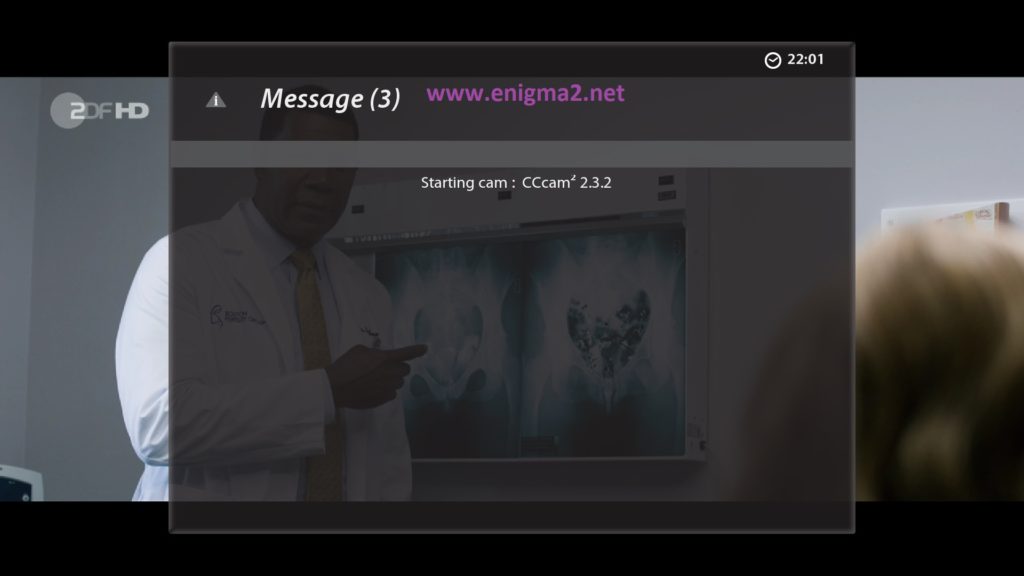
Please wait while starting OSCAM
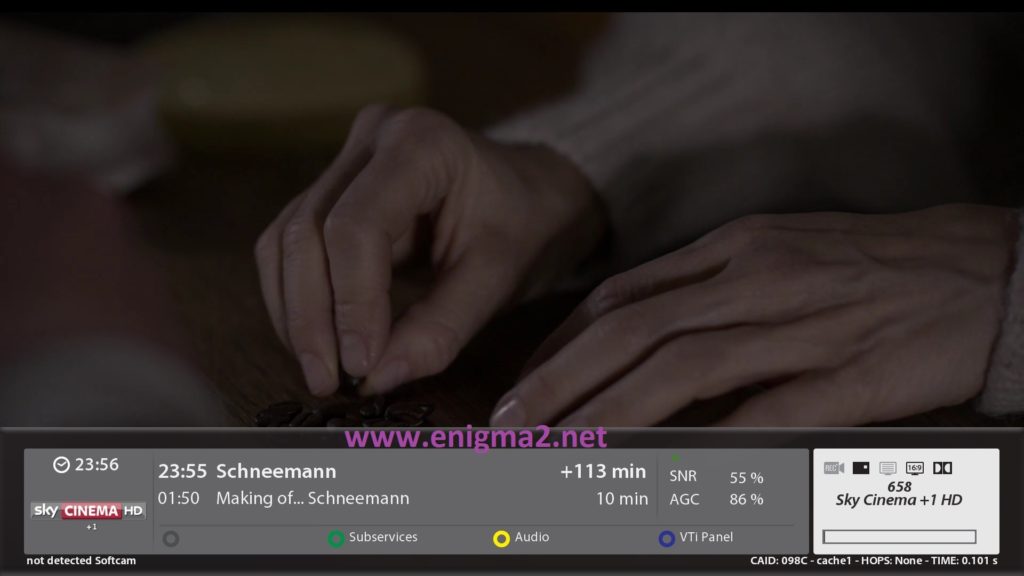
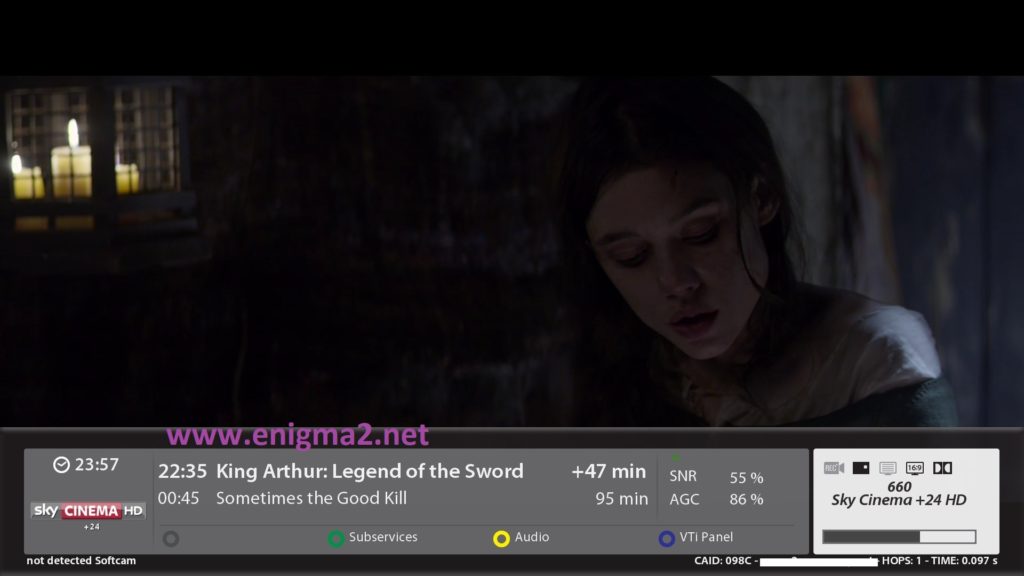
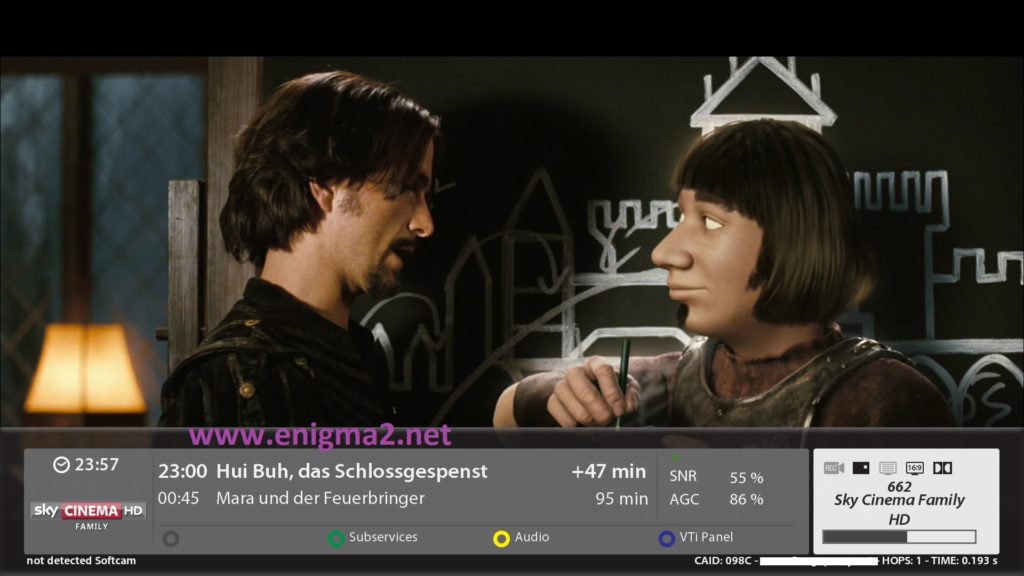
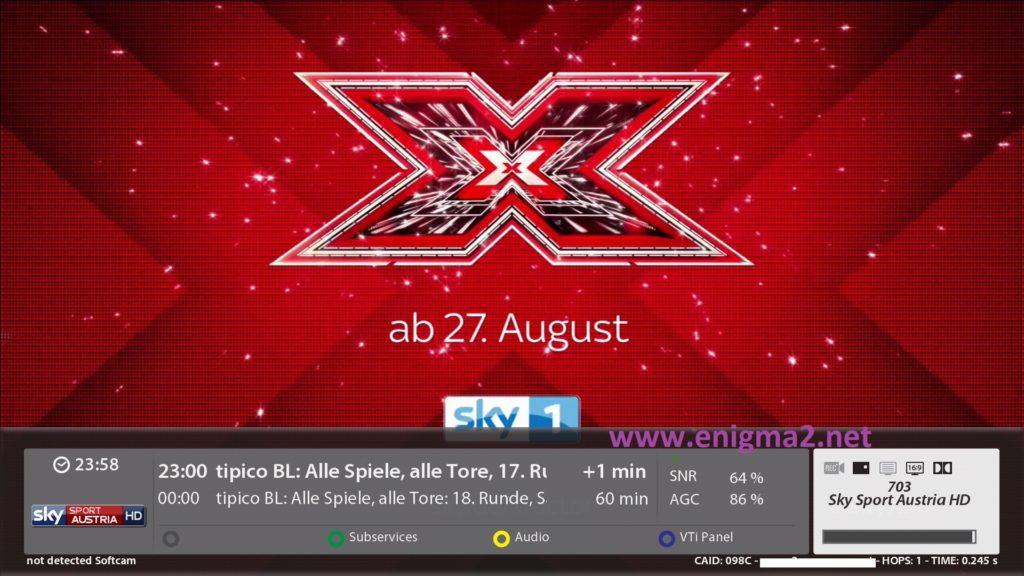
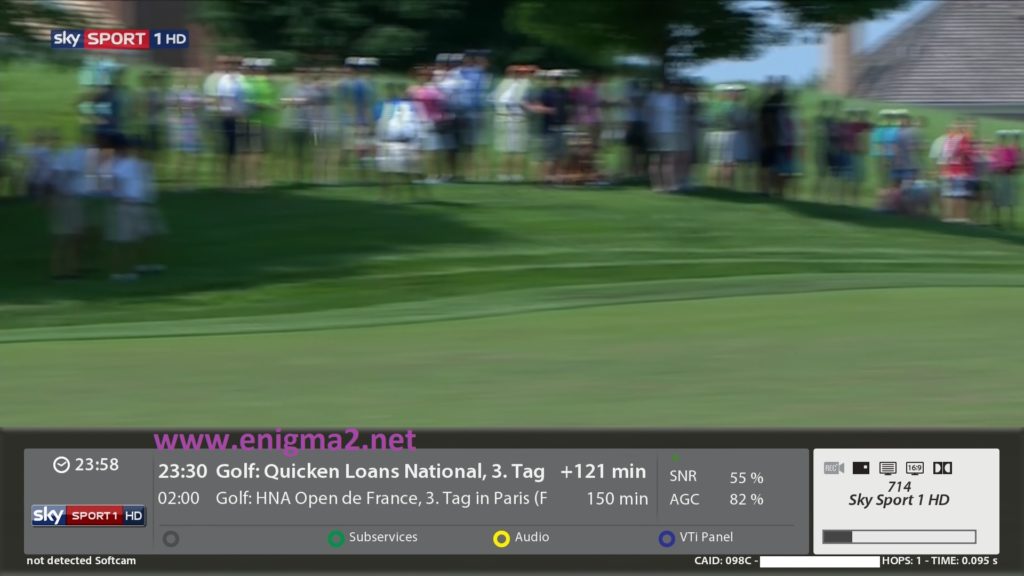
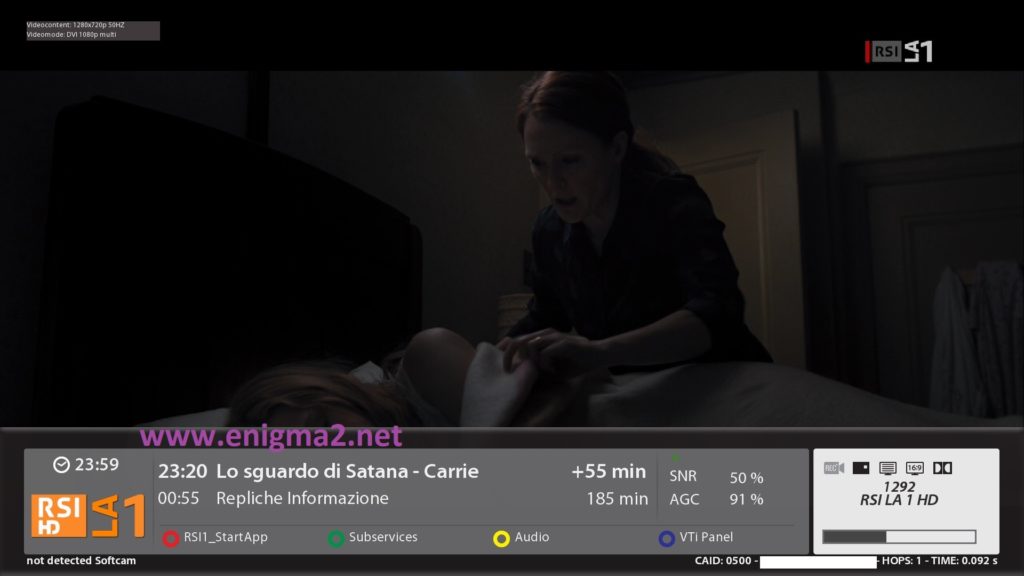
VIDEI TEST