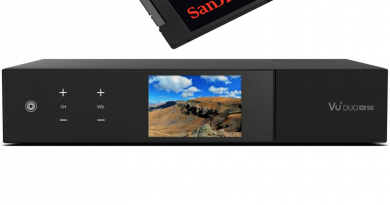[TUTORIAL] How to install OSCAM on OpenEight (OCTAGON)
Here is a tutorial on the installation and configuration of OScam on the Vu+ decoder under a OpenATV 6.x image and OScam
For this tutorial you need.
Material:
setbox supportted by OpenATV Team Like Vu+, DREAMBOOX, Formuler F1, Octagon, Gigablue…
Vu + ZERO, UNO, DUO, DUO 2, ULTIMO, SOLO, SOLO 2, SOLO SE, zero 4K, Uno 4k, solo 4k,DUO 4K, Ultimo 4k
Software:
Winscp for WINDOWS XP,WINDOWS 7, WINDOWS, 8.1, WINDOWS 10
OScam 11865 (IPK)
A OScam subscription
If you do not have a OScam subscription you can order it here
1- Installing the OSCAM

– Launch WINSCP in the home window
File protocol: FTP
Hot name: 192.168.1.100 (ip address of your VU+ )
User name: root
Password: “empty” by default the root password in OpenATV is empty (no password)
After clicking on Login
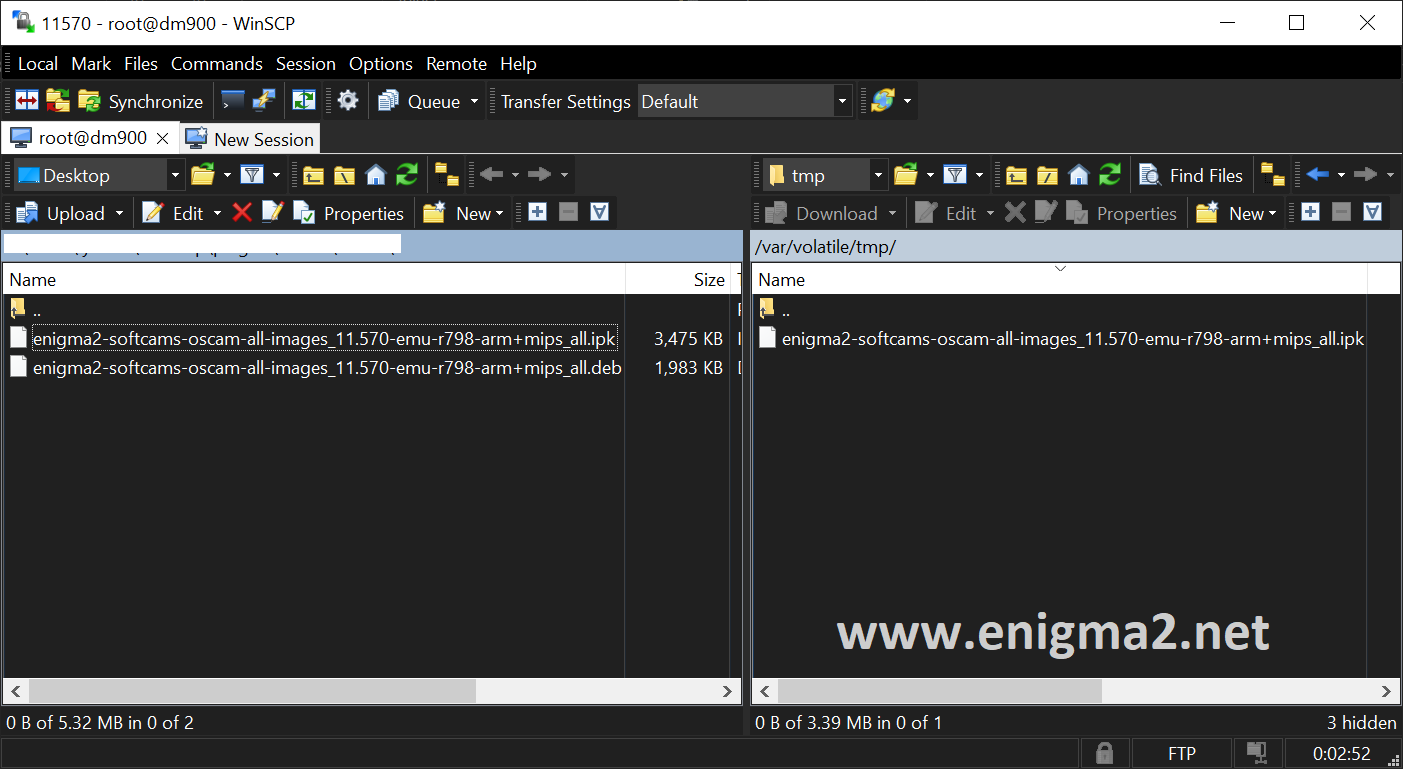
Select the ipk file and drag between the two windows to the /tmp folder.
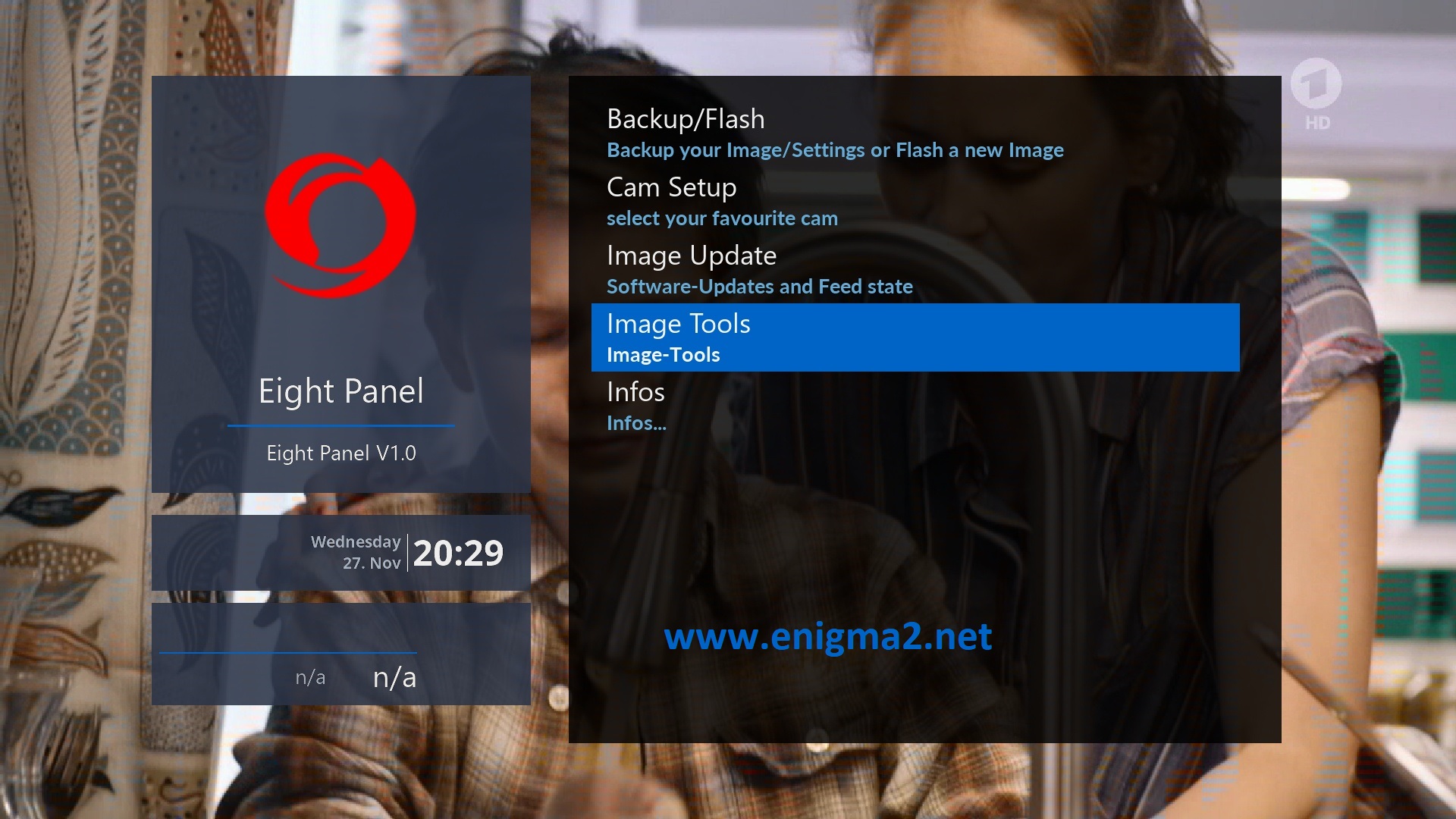
Press BLUE Button to launch Eight Panel
select Image Tools
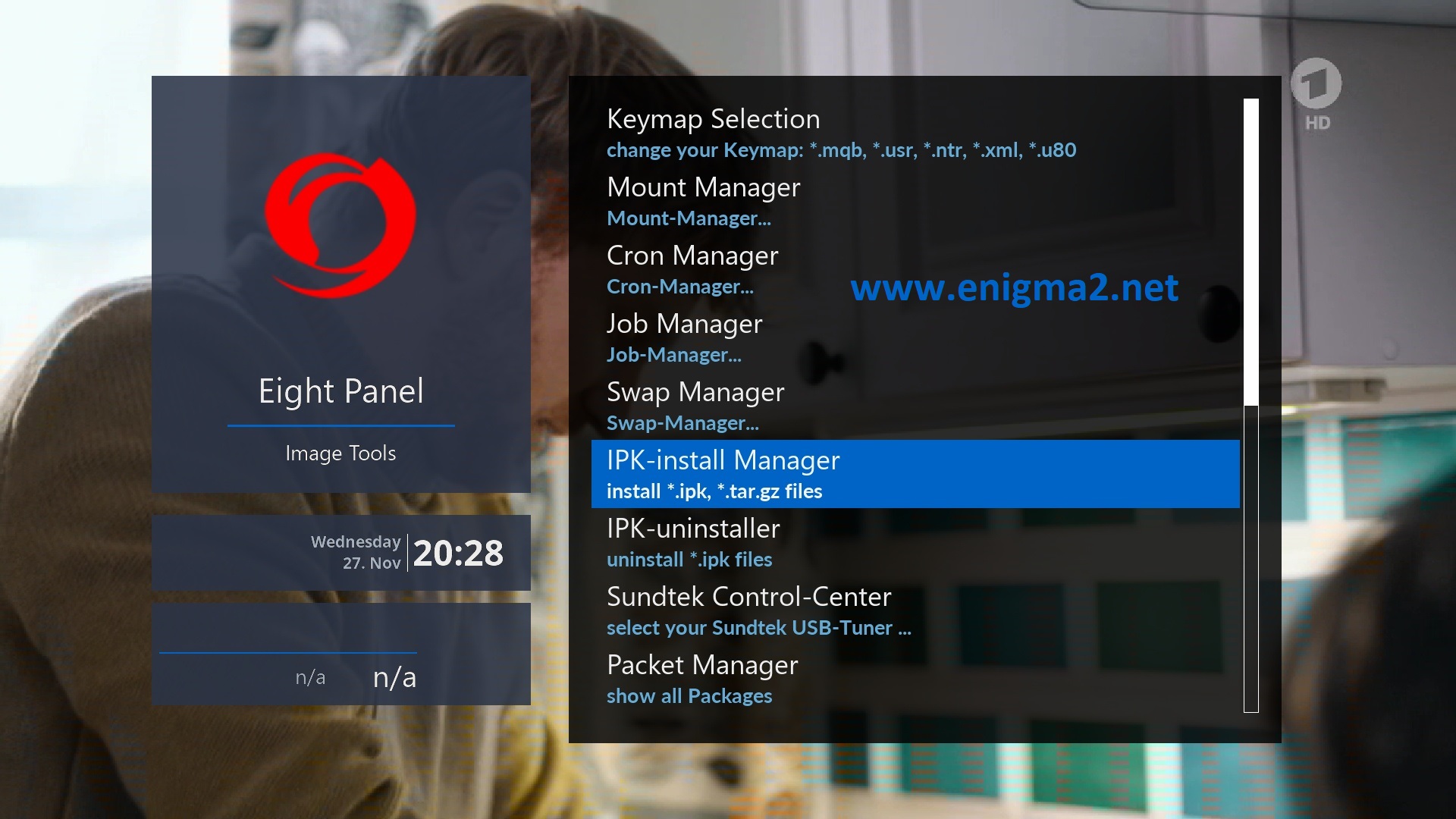
Next select IPK-Install Manager
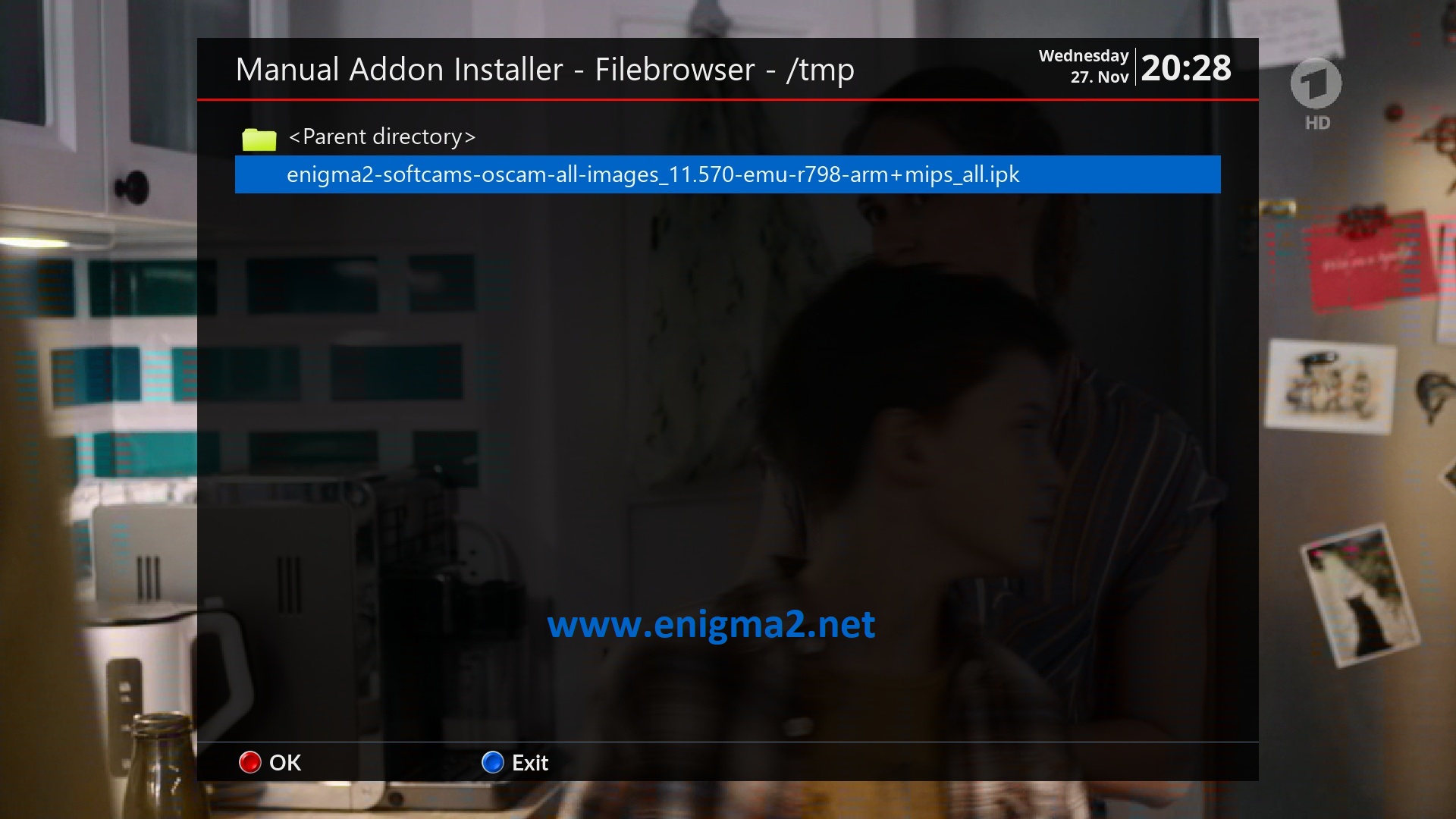
Select IPK file and press OK
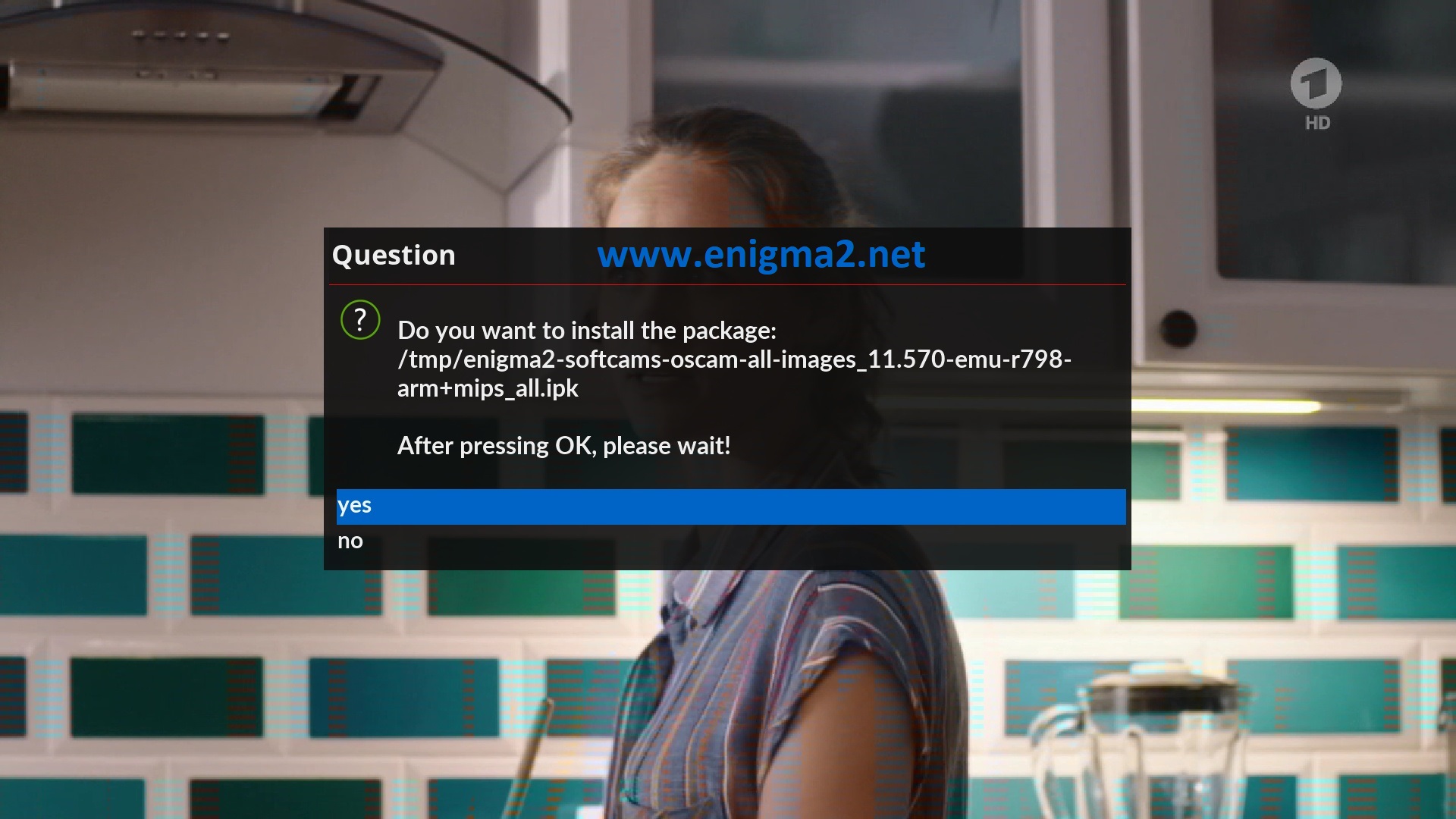
Select YES to confitm installation
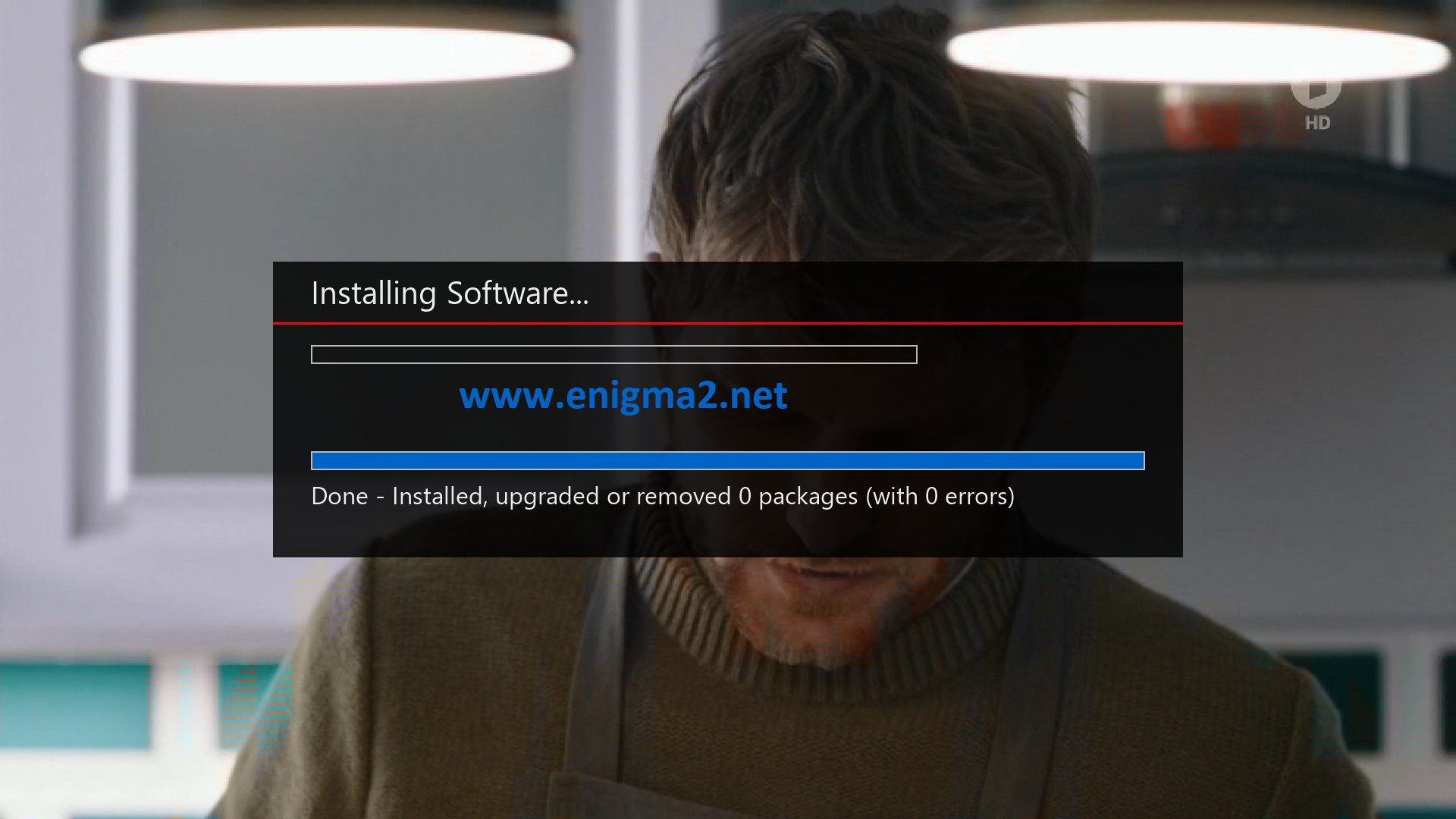
Please wait while installing OSCAM softcam
after installation press EXIT
2. Copy of the OSCam subscription
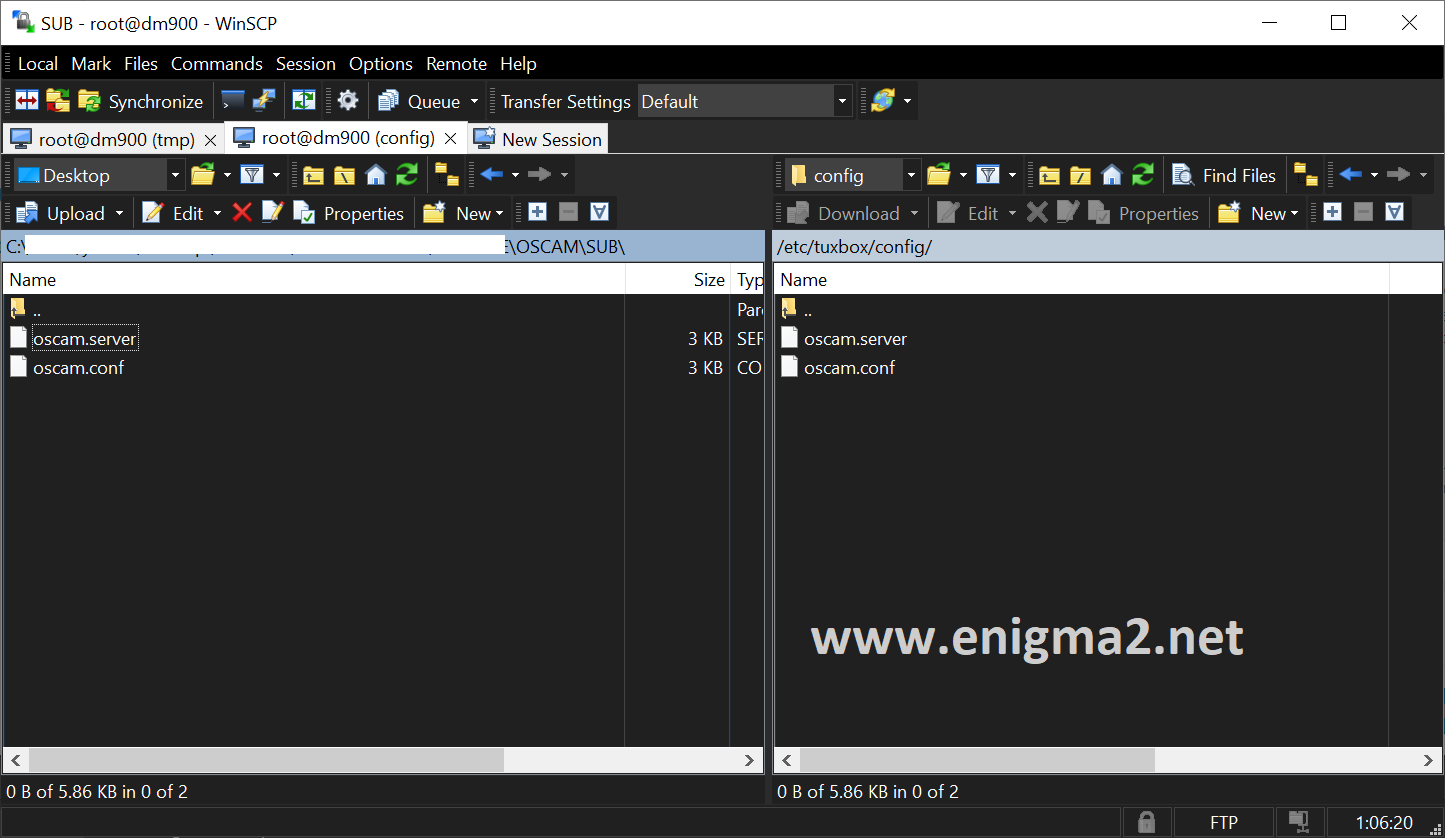
Copy subscription files from your PC to the /usr/keys path of your receiver.
oscam.server
osam.conf
3. Starting oscam
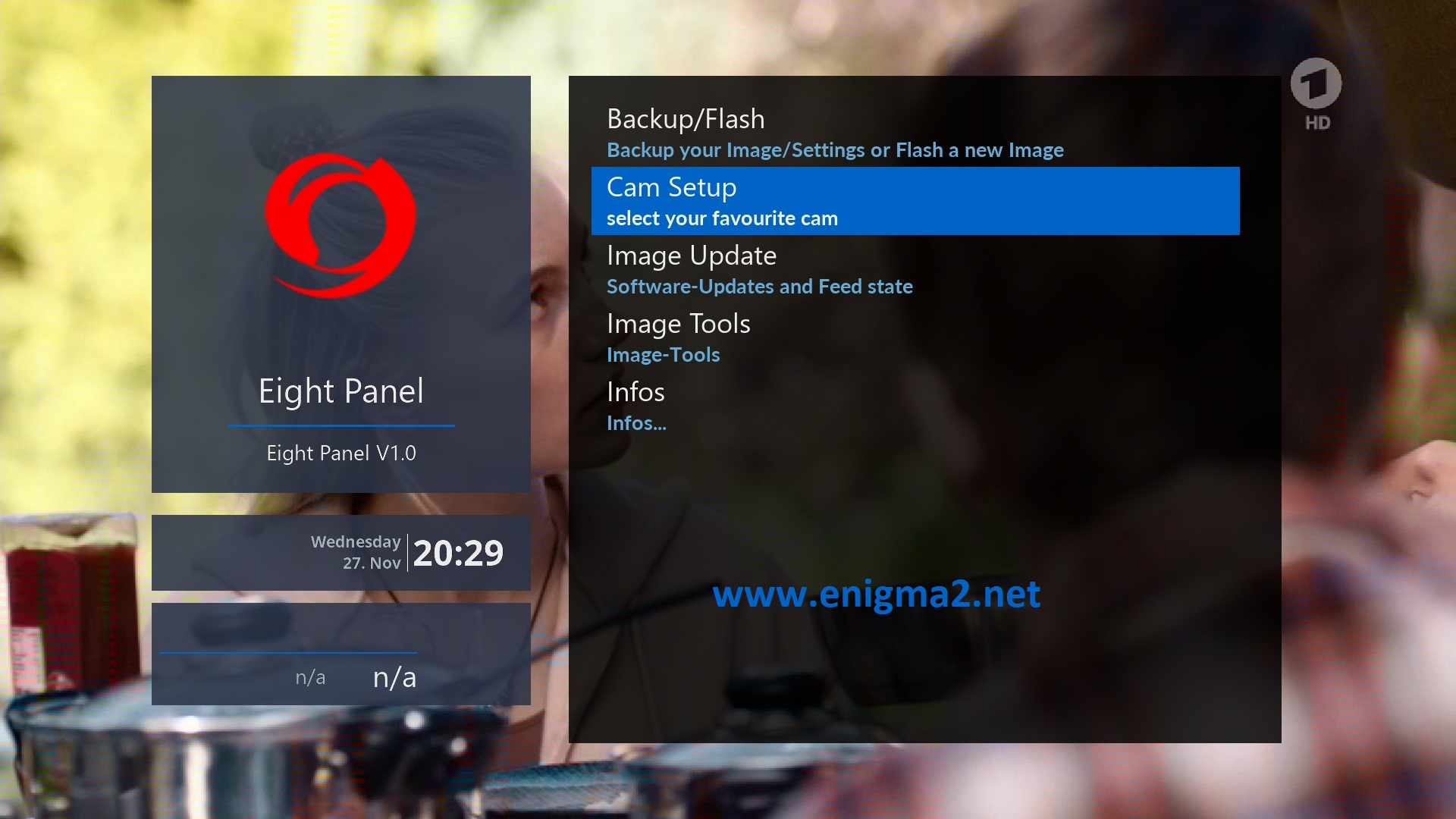
Press BLUE Button to launch Eight Pannel
Select CAM Setup
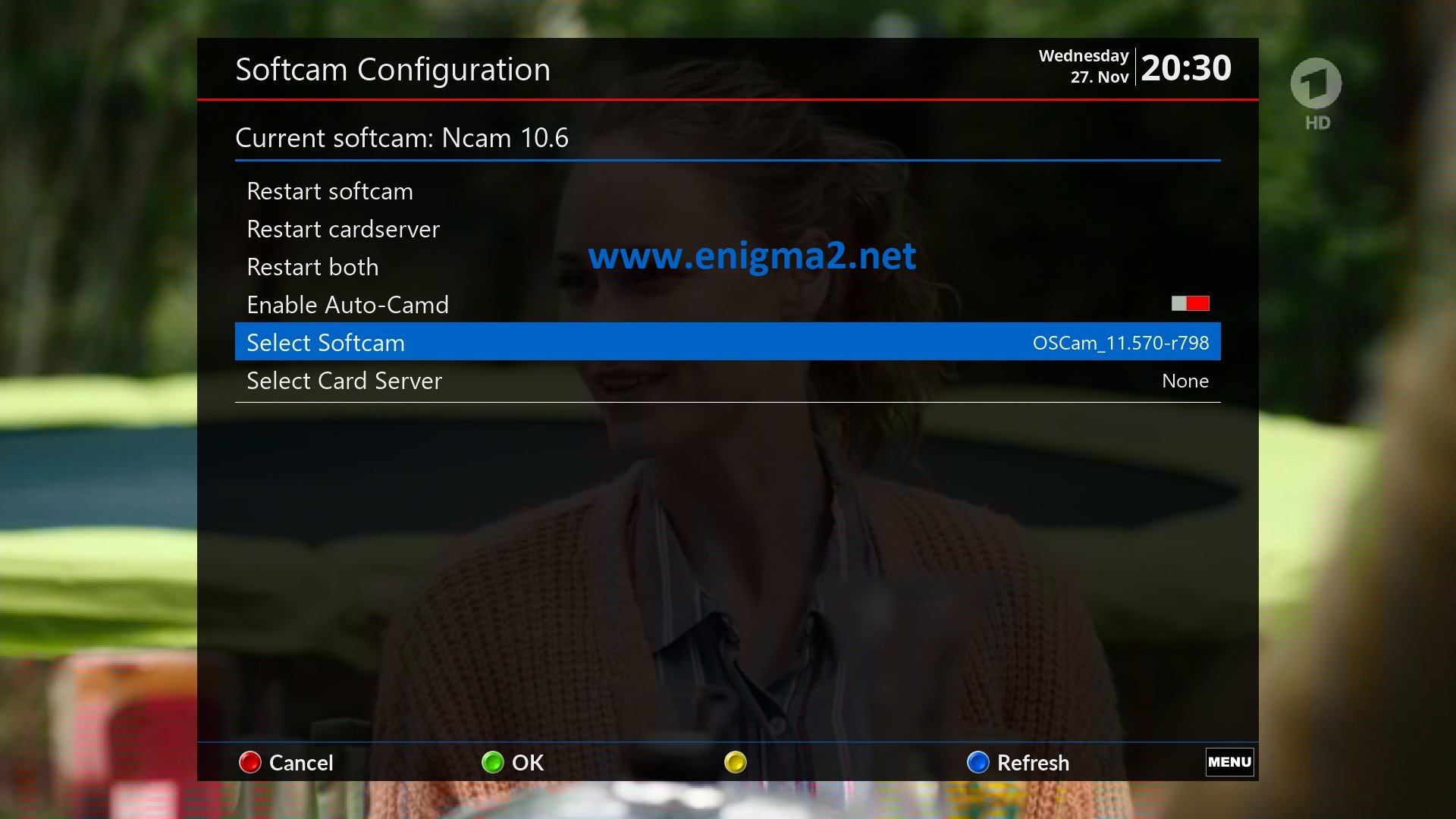
Select SOFTCAM PANNEL
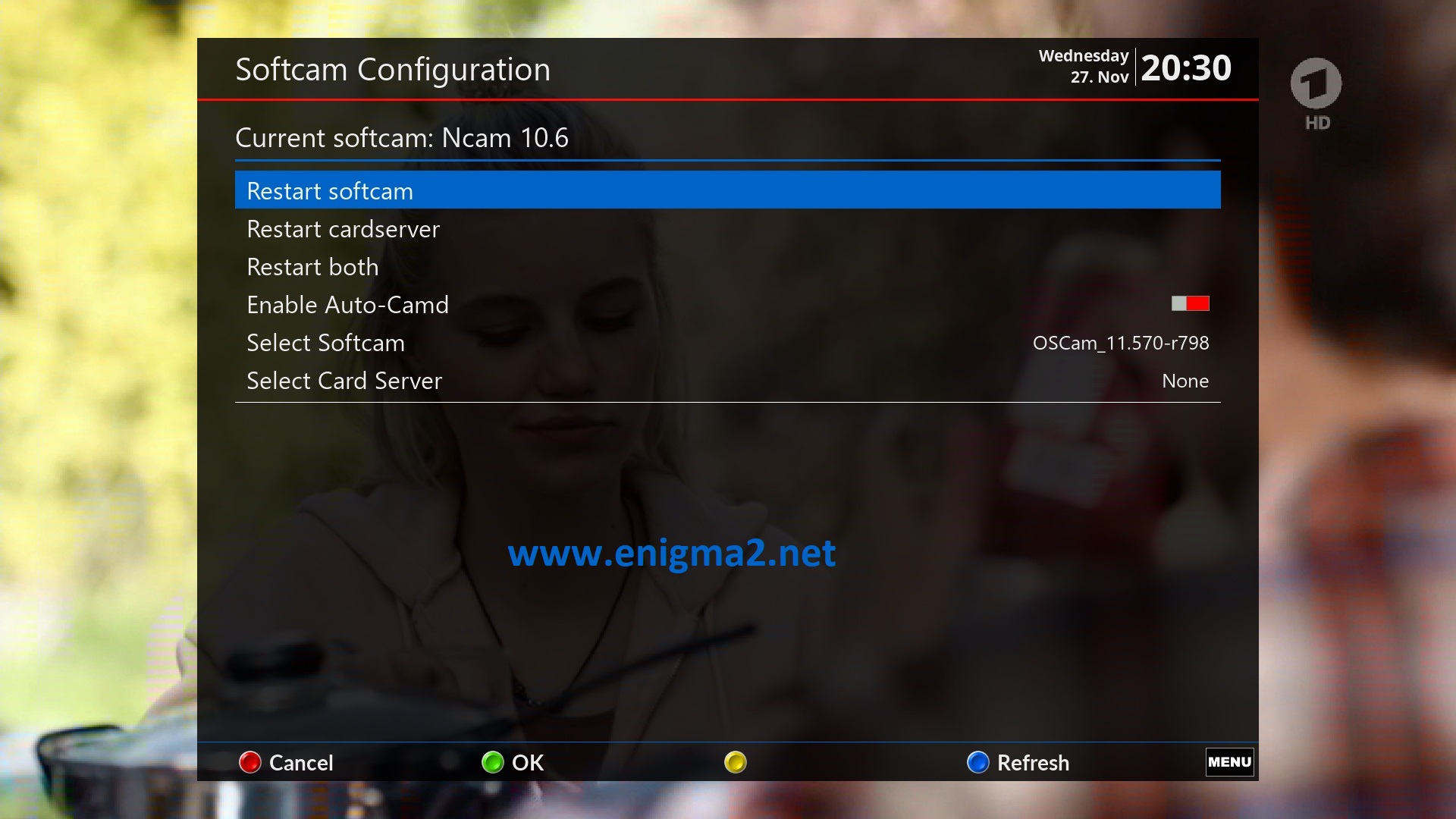
Choose OSCAM and press Green Button to strart it
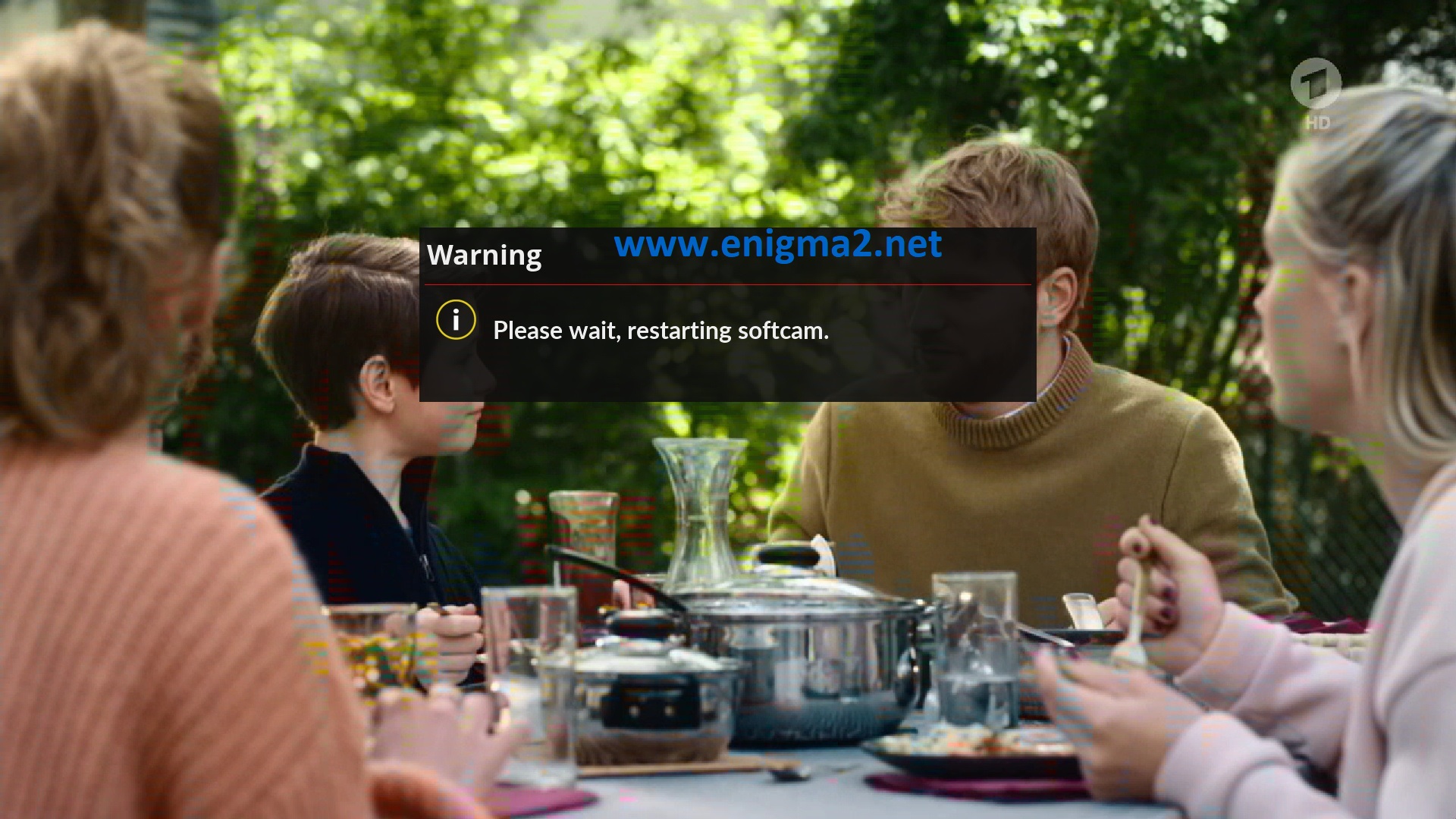
Please wait while starting OSCAM
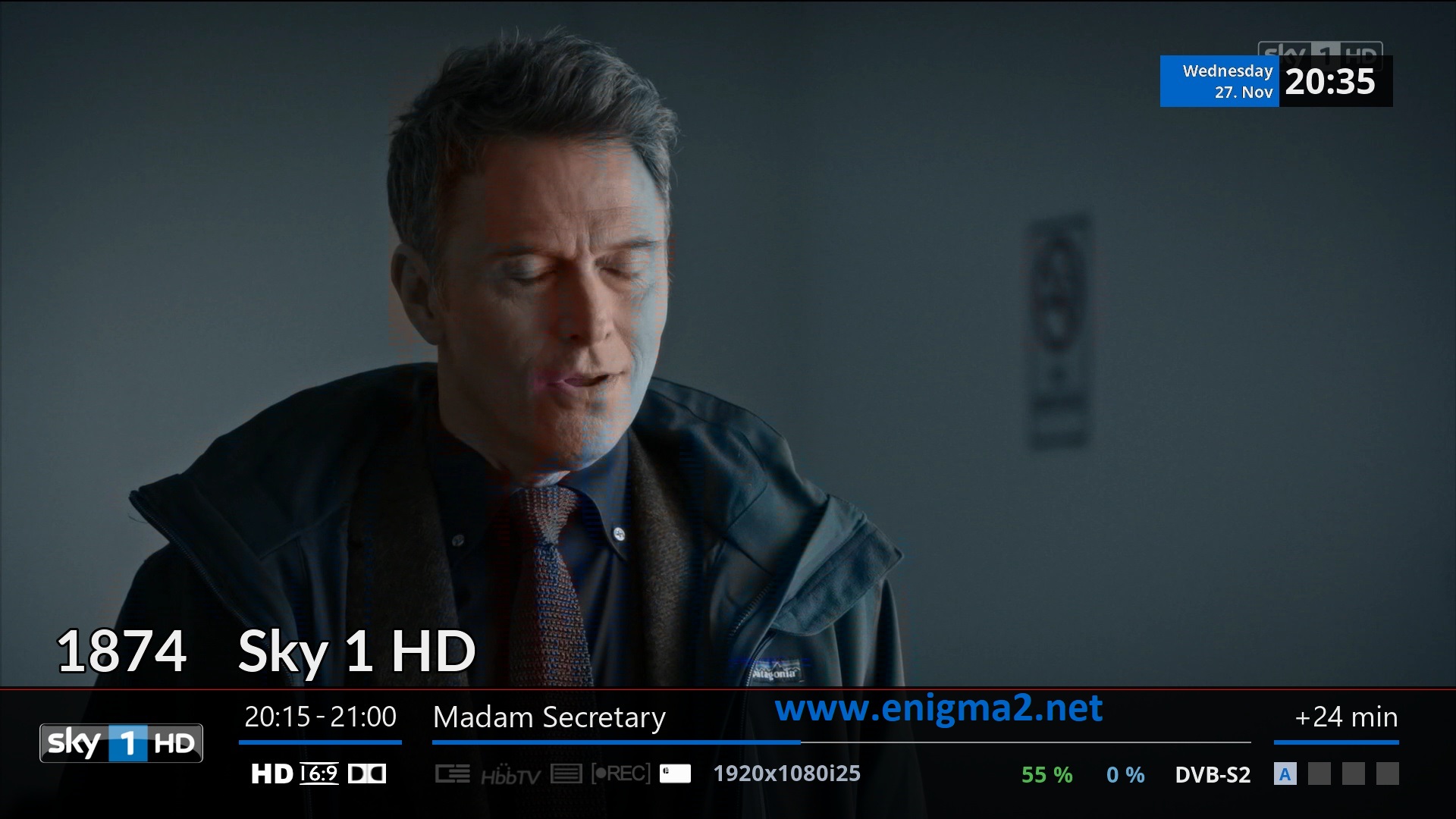
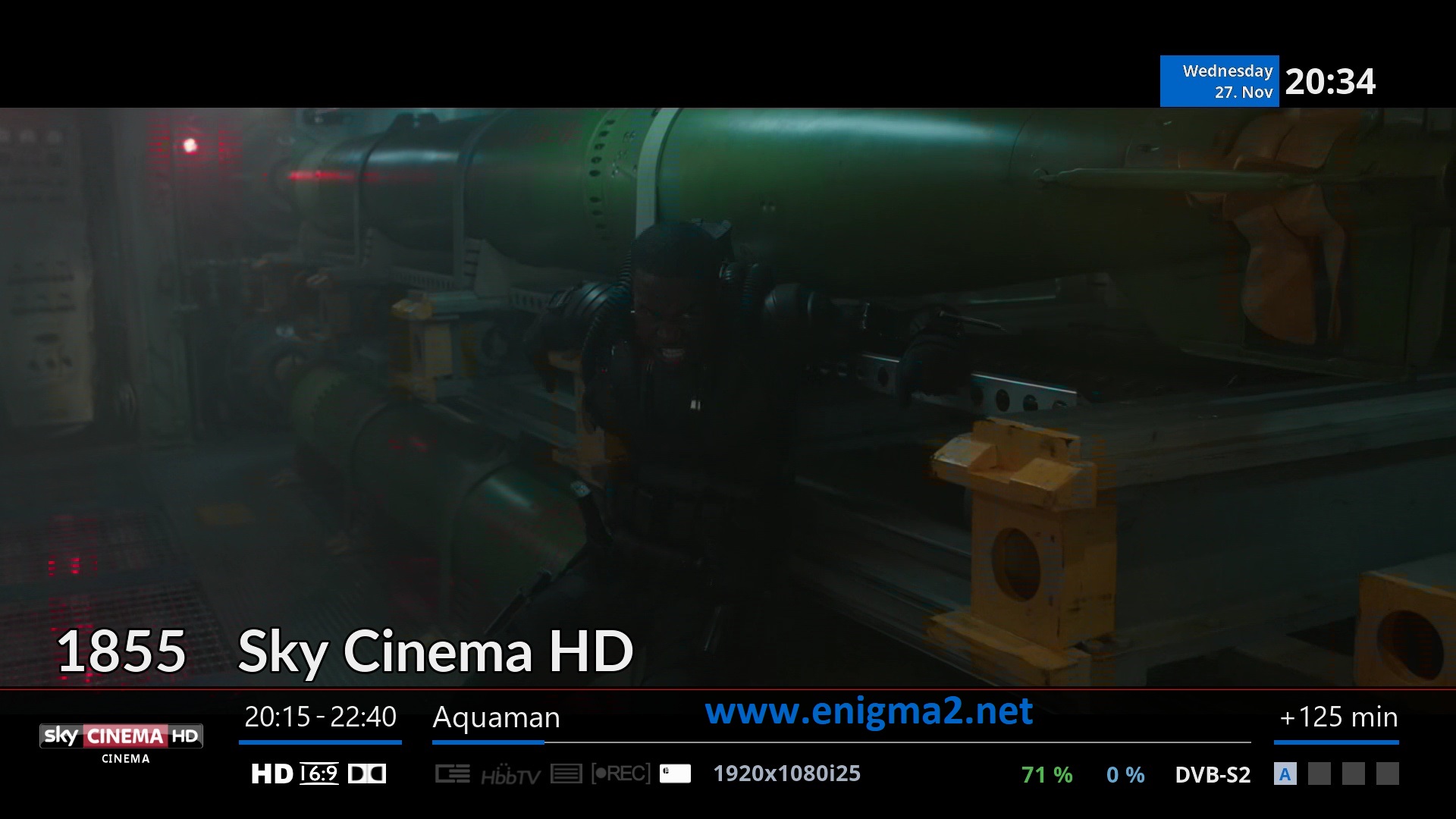
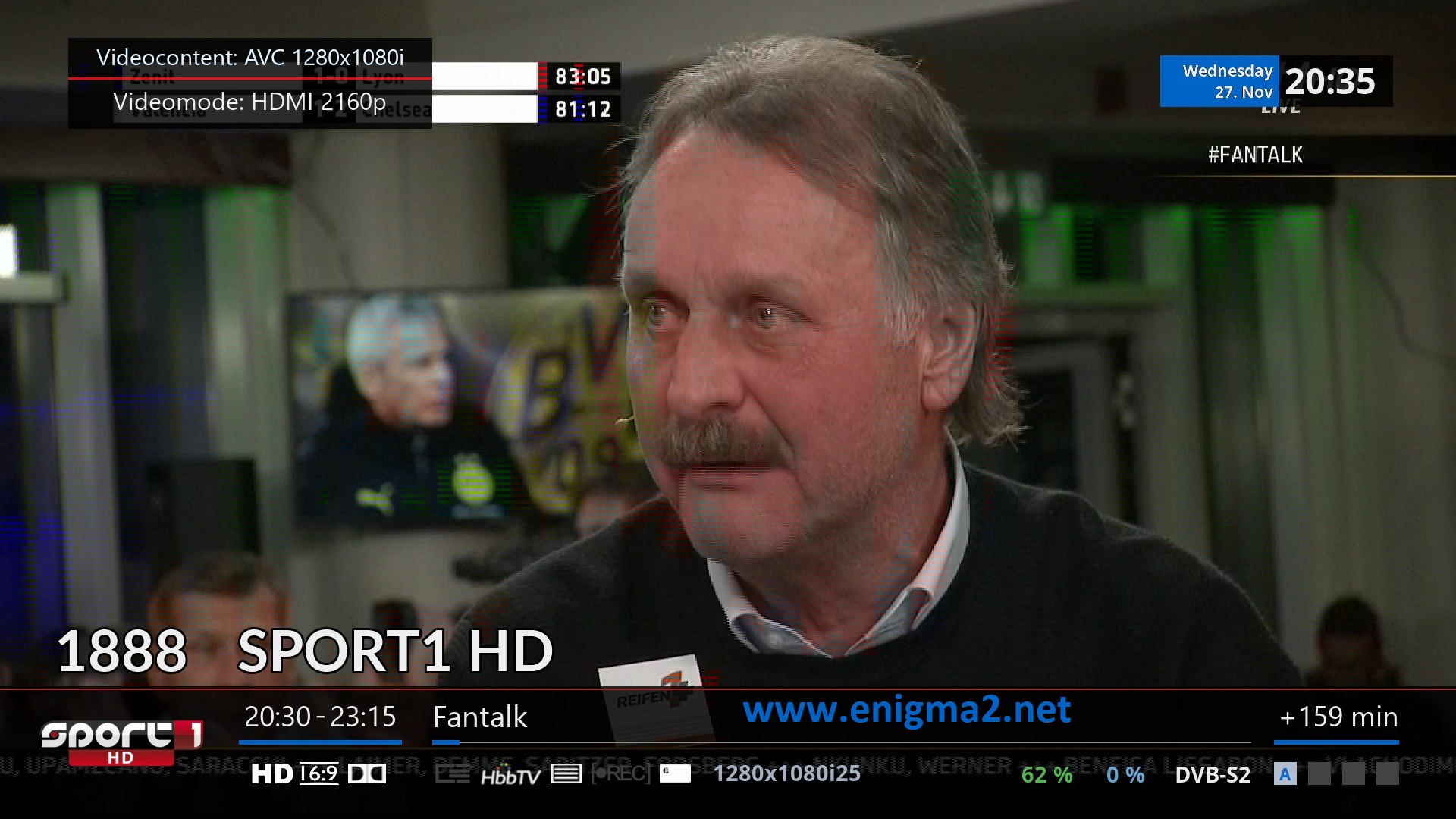
VIDEO TEST