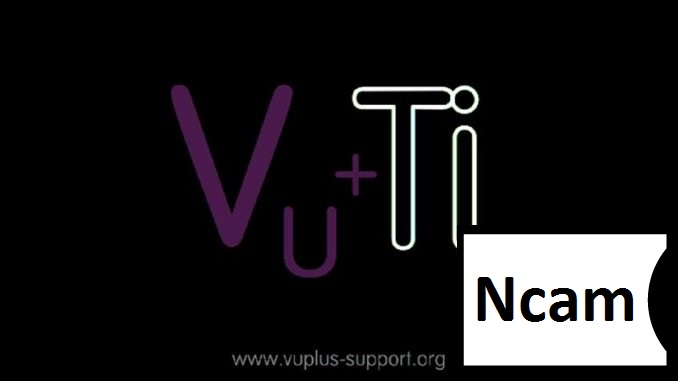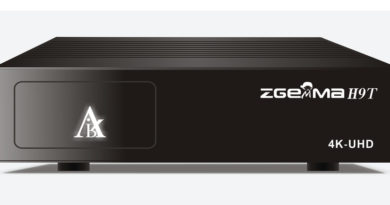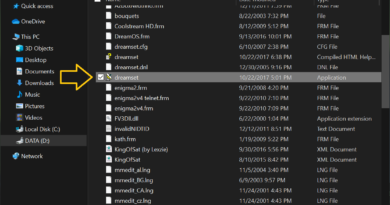[TUTORIAL] How to install NCAM on VTI
Here is a tutorial on the installation and configuration of Ncam on the Vu+ decoder under a VTI 13.0.x image and Ncam 5.5
For this tutorial you need.
Material:
Vu + ZERO, UNO, DUO, DUO 2, ULTIMO, SOLO, SOLO 2, SOLO SE, zero 4K, Uno ,4k , solo 4k,DUO 4K, Ultimo 4k.
Software:
Winscp for WINDOWS XP,WINDOWS 7, WINDOWS, 8.1, WINDOWS 10
Ncam 15.2 (IPK file)
A Ncam subscription
If you do not have a Ncam subscription you can order it here
1- Installing the NCAM

– Launch WINSCP in the home window
File protocol: FTP
Hot name: 192.168.1.100 (ip address of your VU+ )
User name: root
Password: “empty” by default the root password in VTi is empty (no password)
After clicking on Login
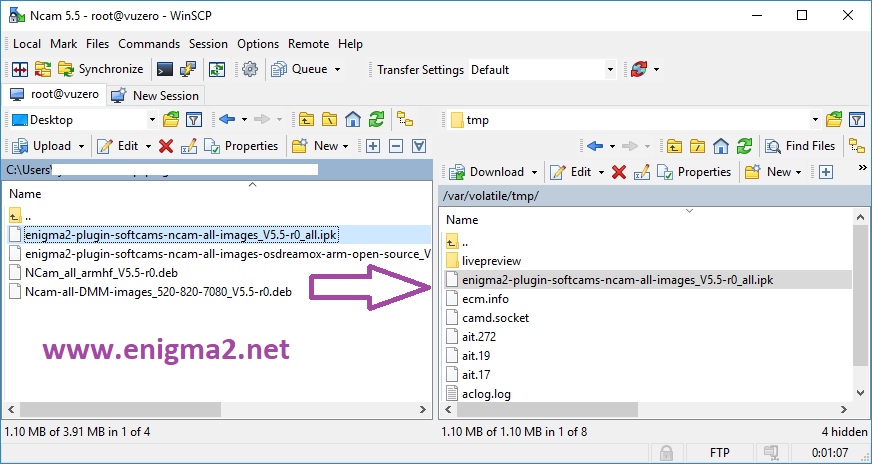
Select the ipk file and drag between the two windows to the /tmp folder.
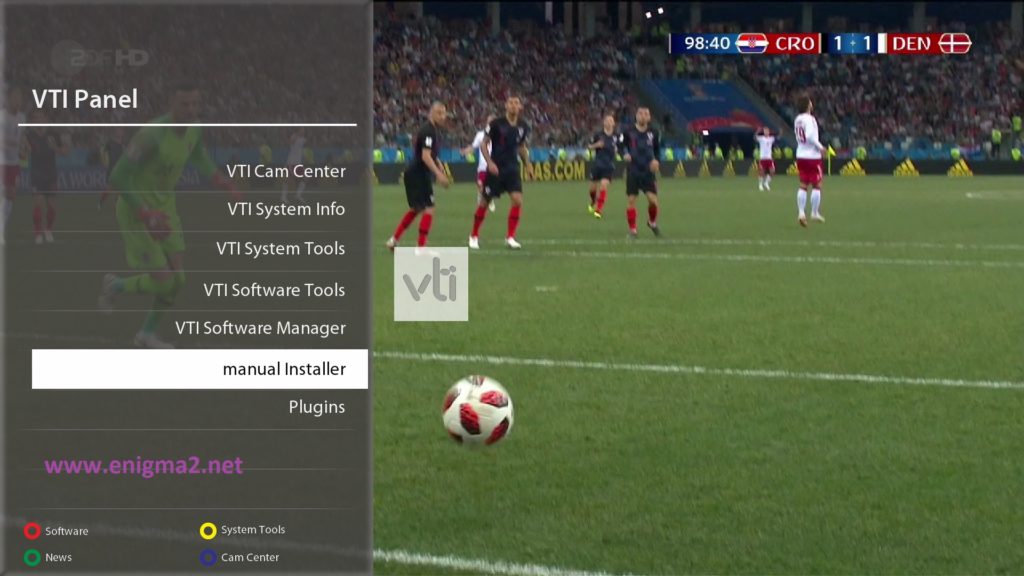
Press Blue Button to launch VTI Pannel
Next select manual Installer
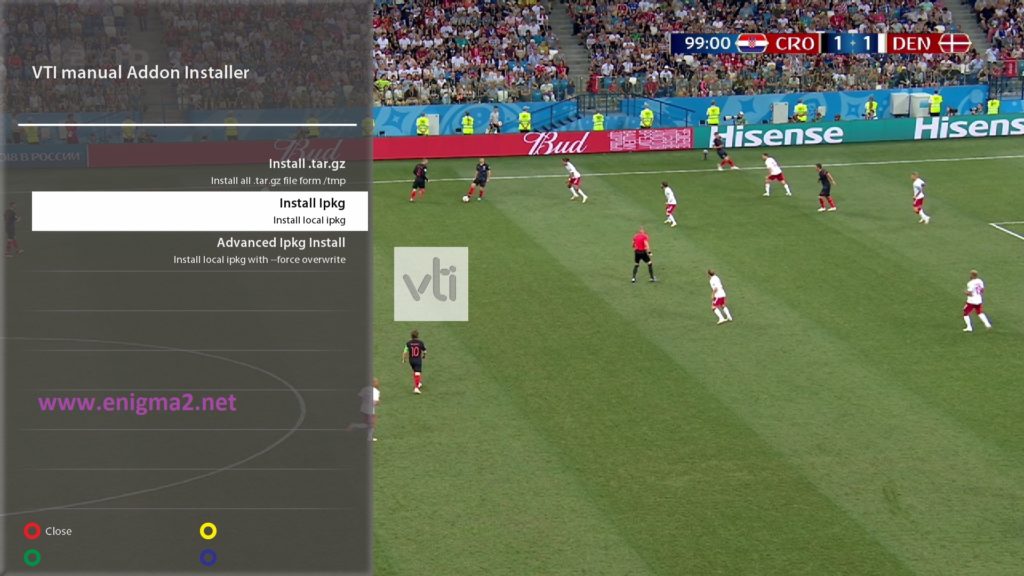
Choose Install PKG
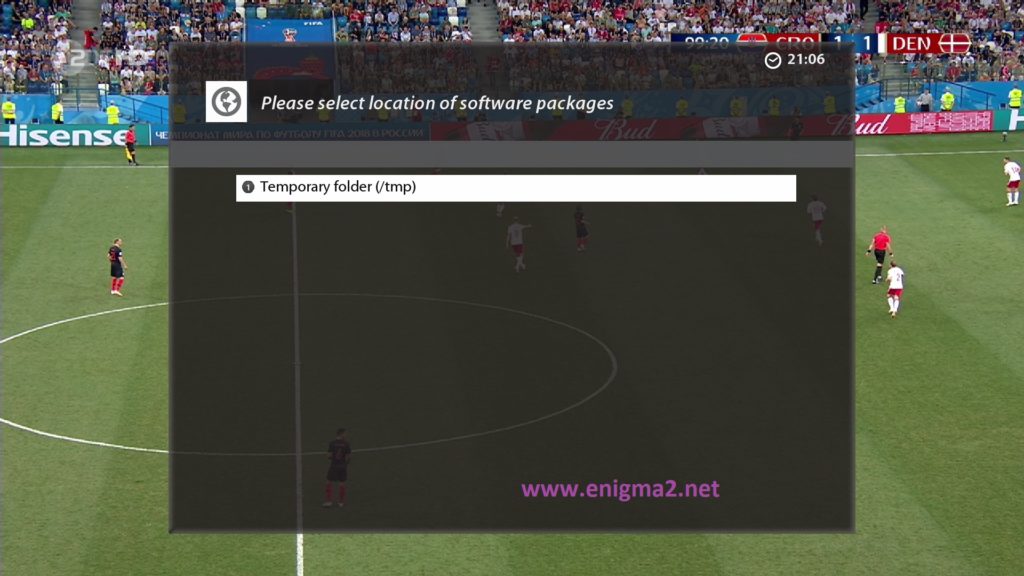
Temporary folder (/tmp)
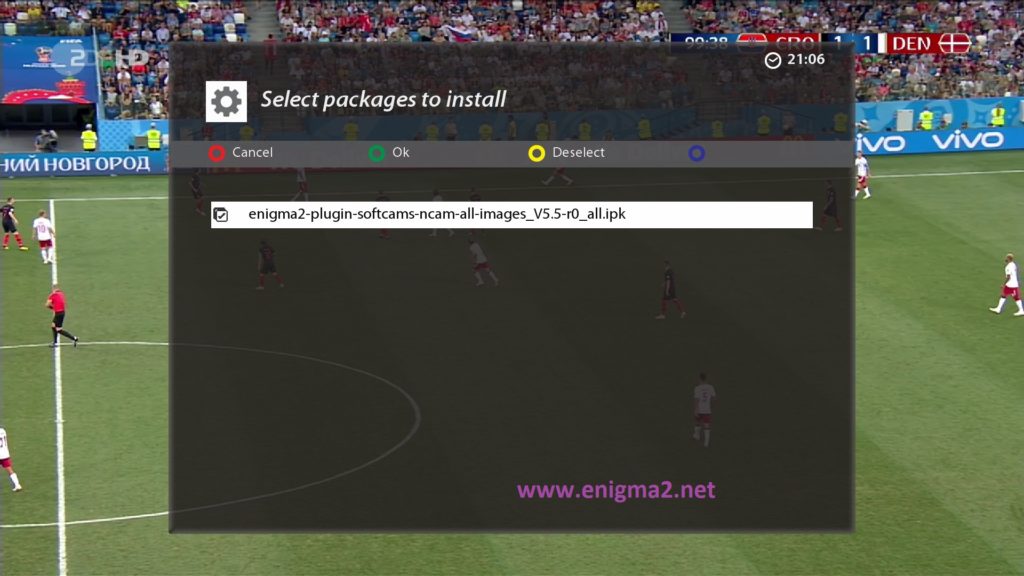
Choose IPKwith OK and press GREEN button to start installation
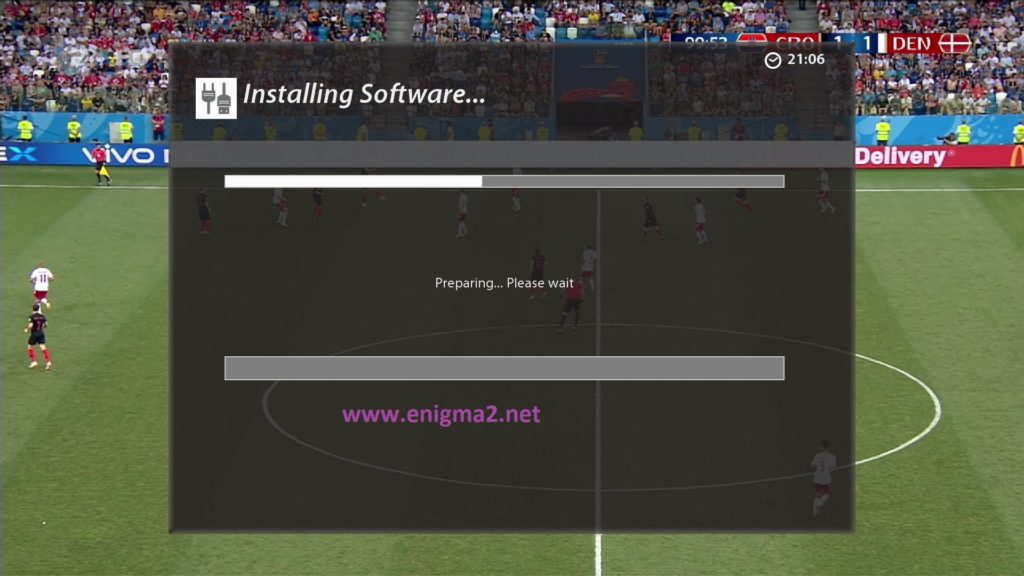
Please wait while installing NCAM softcam
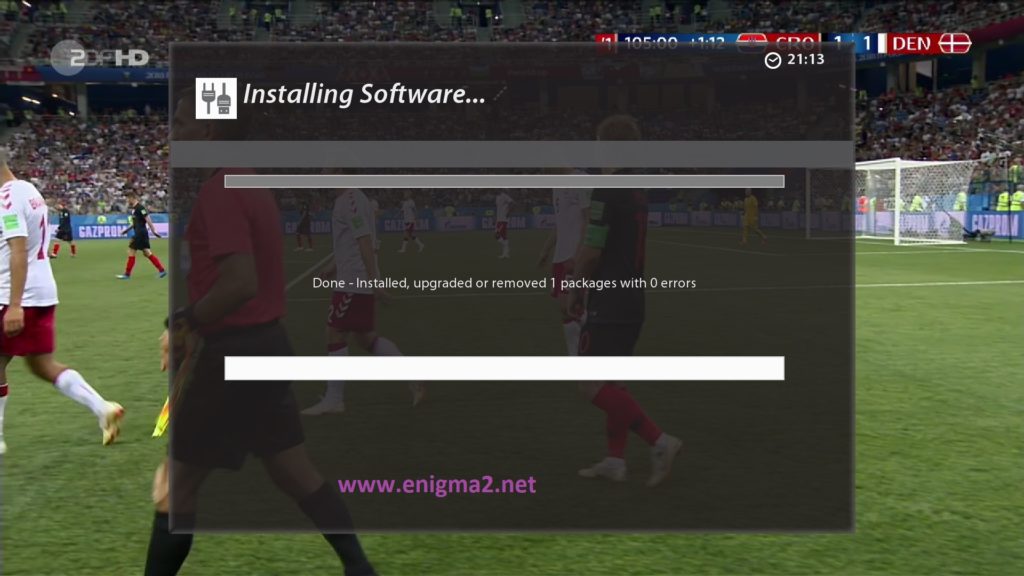
after installation press Exit
2. Copy of the NCam subscription
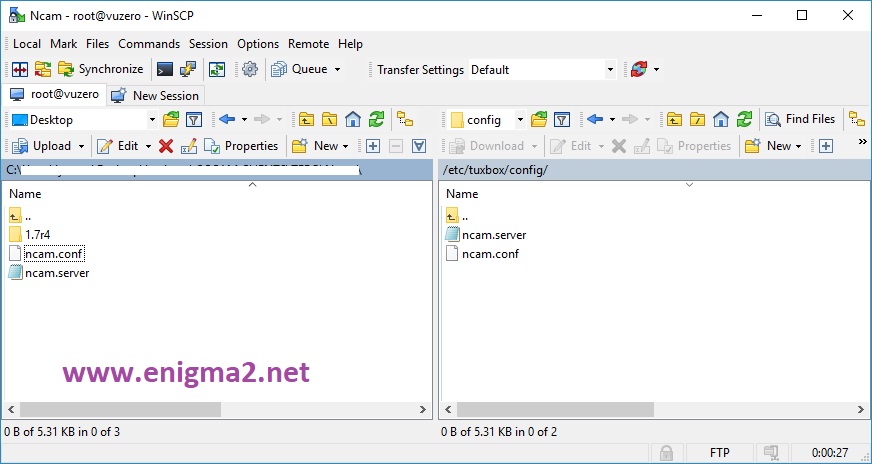
Copy subscription files from your PC to the /etc/tuxbox/config path of your receiver.
ncam.server
ncam.conf
3. Starting Ncam
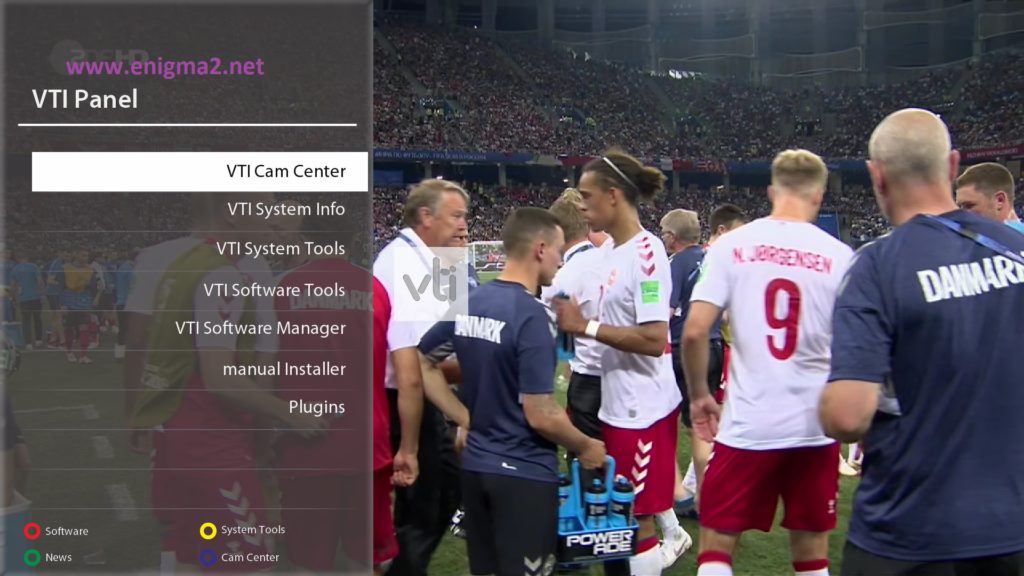
Press the blue button
Choose VTI CAM Center
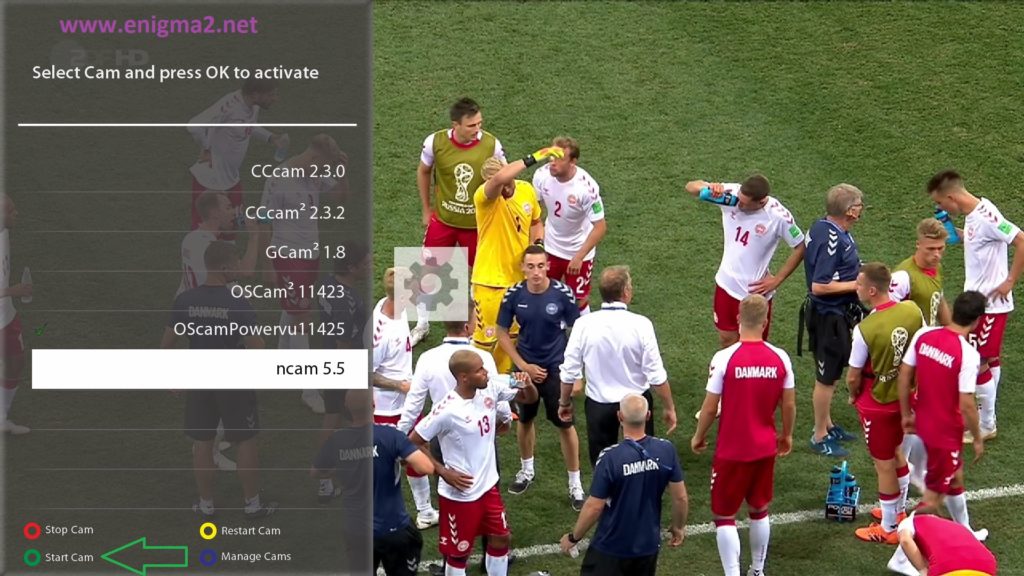
Choose NCAM
Press Green button to start NCAM
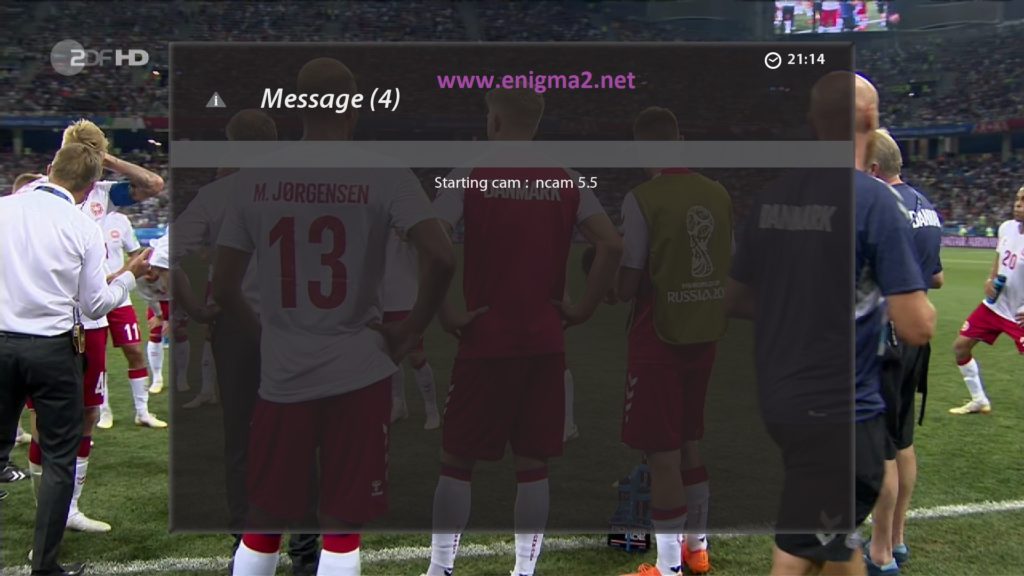
Please wait while starting NCAM
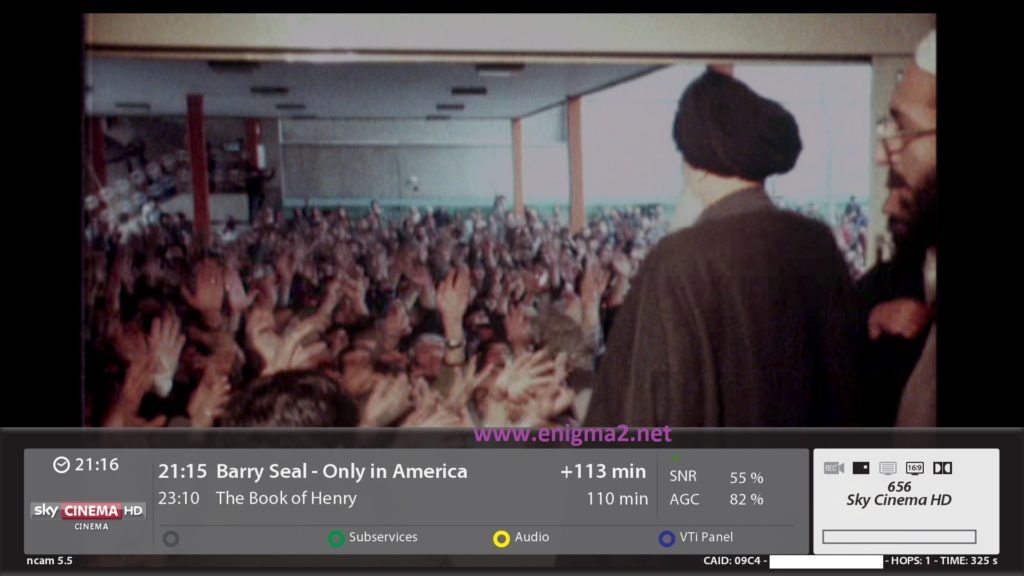
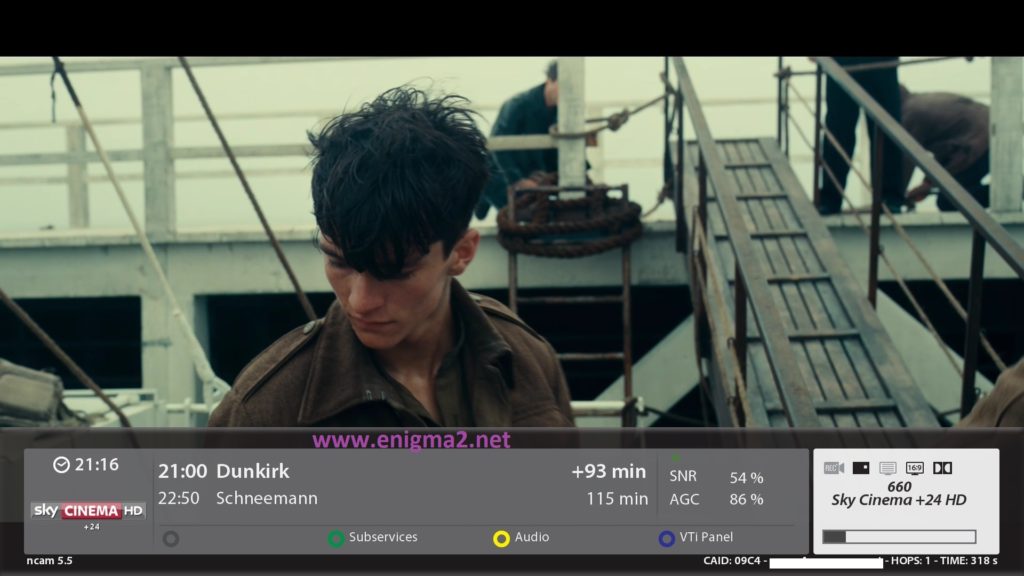
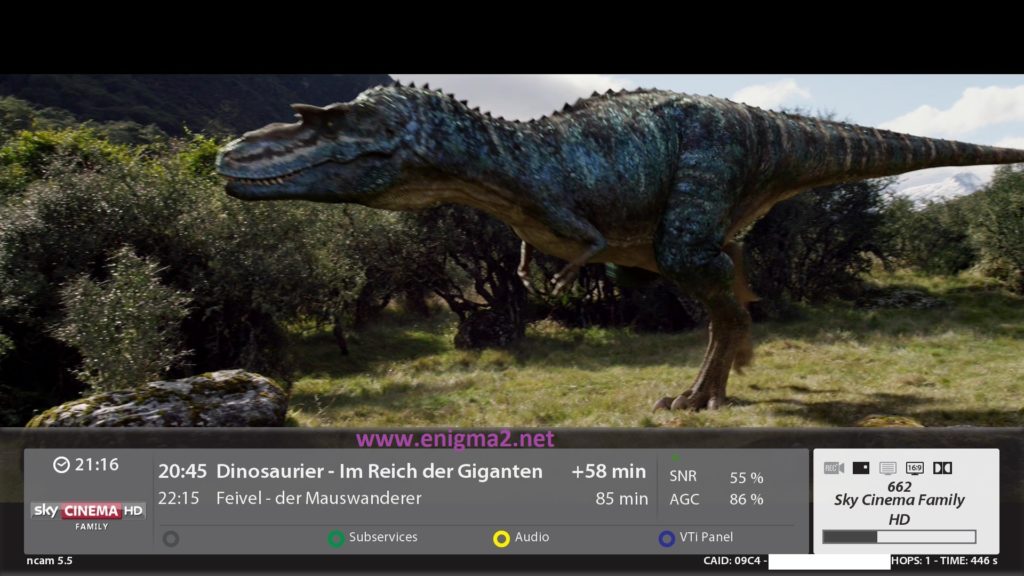
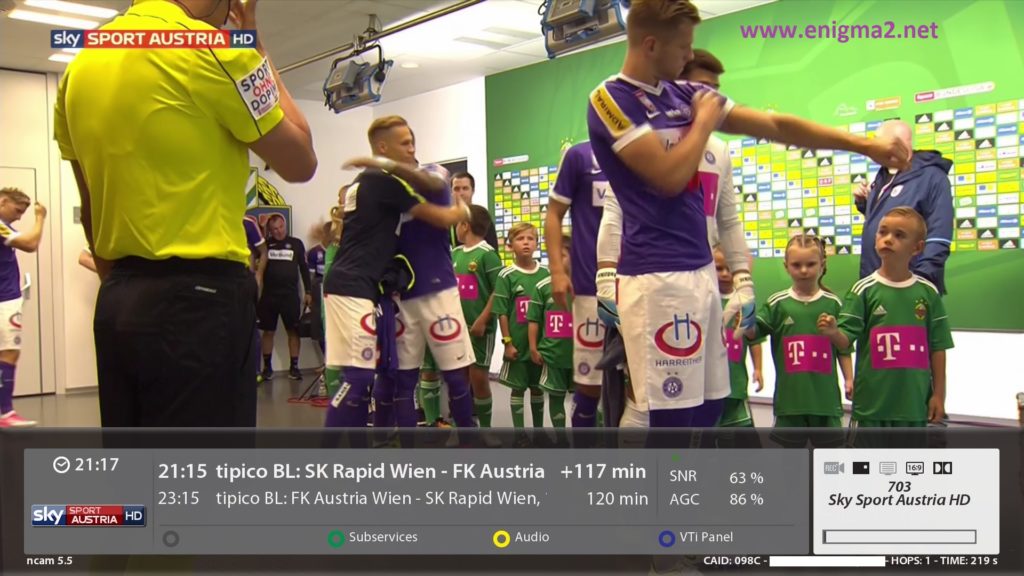
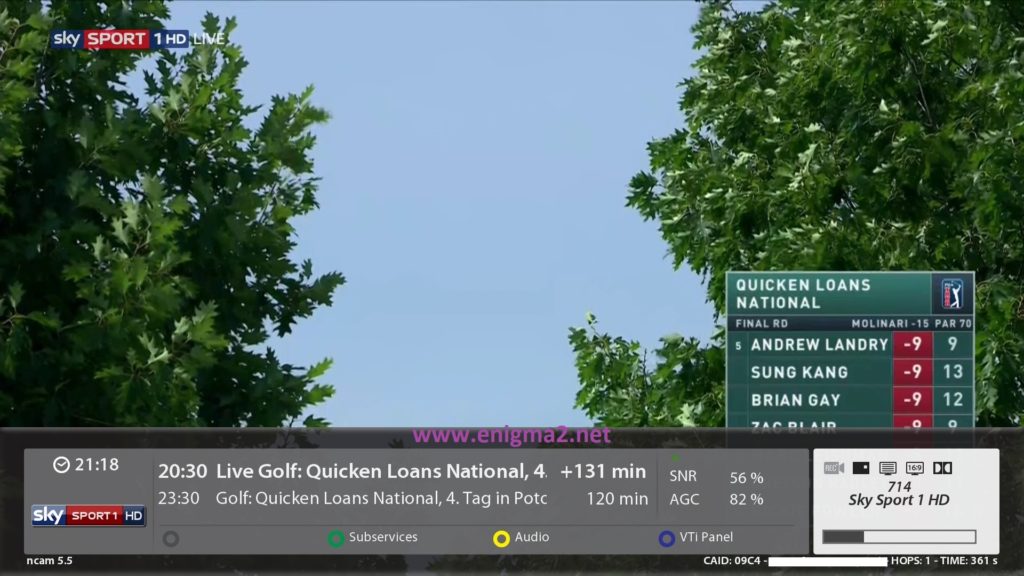
TEST VIDEO