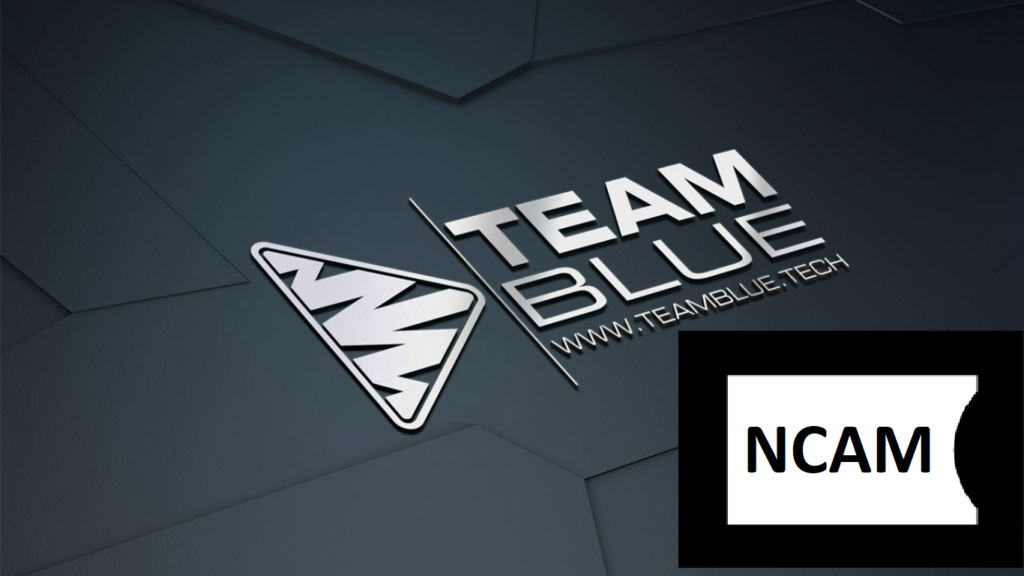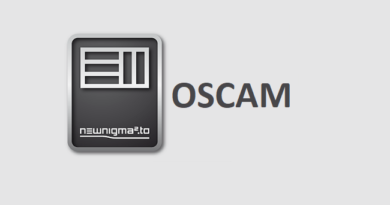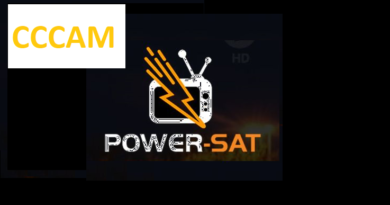[TUTORIAL] How to install NCAM on TEAMBLUE
Here is a tutorial on the installation and configuration of Ncam on GIGABLUE decoder under a Teamblue image.
For this tutorial you need.
Before starting the installation of NCAM you need to have SOFTCAM STARTUP installed on your TEAM BLUE image,
if you don’t have it installed please follow this tutorial
How to install Softcam Startup on TEAMBLUE
Material:
GiGaBlue HD800 Solo
GiGaBlue HD800 SE
GiGaBlue HD800 UE
GiGaBlue HD800 SE Plus
GiGaBlue HD800 UE Plus
GiGaBlue HD Ultra UE
GiGaBlue HD X1
GiGaBlue HD X3
GiGaBlue HD X3.H
GiGaBlue HD Quad
GiGaBlue HD Quad Plus
GiGaBlue UHD Quad 4K
GiGaBlue UHD UE 4K
Software:
Software:
Winscp for WINDOWS XP,WINDOWS 7, WINDOWS, 8.1, WINDOWS 10
Ncam 15.2 (ipk file)
A Ncam subscription
If you do not have a Ncam subscription you can order it here
1- Installing the NCAM

– Launch WINSCP in the home window
File protocol: FTP
Hot name: 192.168.1.100 (ip address of your VU+ )
User name: root
Password: “empty” by default the root password in TEAMBLUE is empty (no password)
After clicking on Login
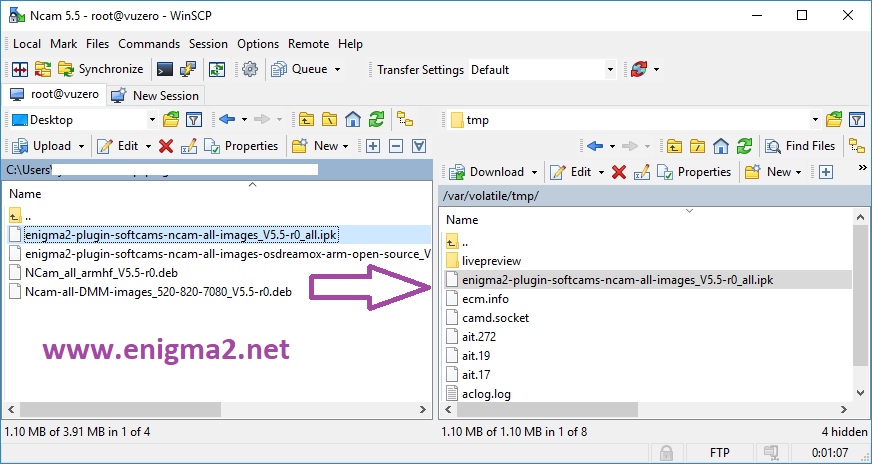
Select the ipk file and drag between the two windows to the /tmp folder.
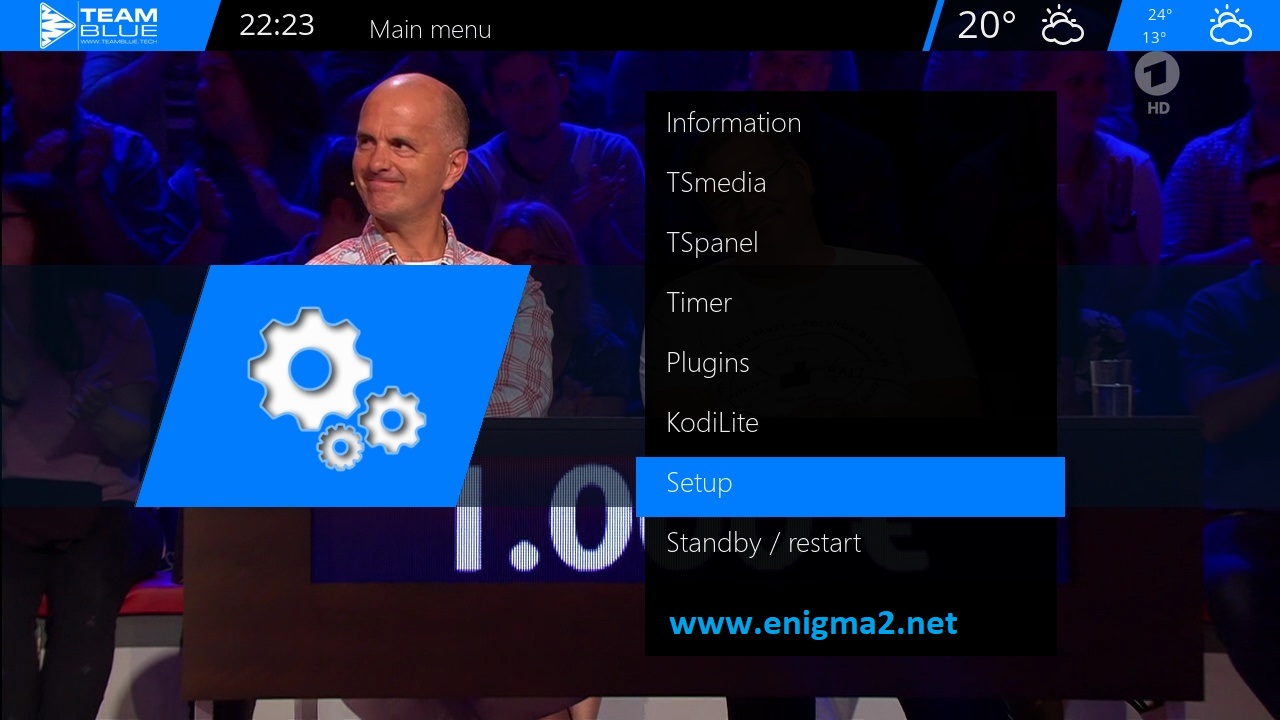
Menu – Setup

System

Select Software Management

Install local extension
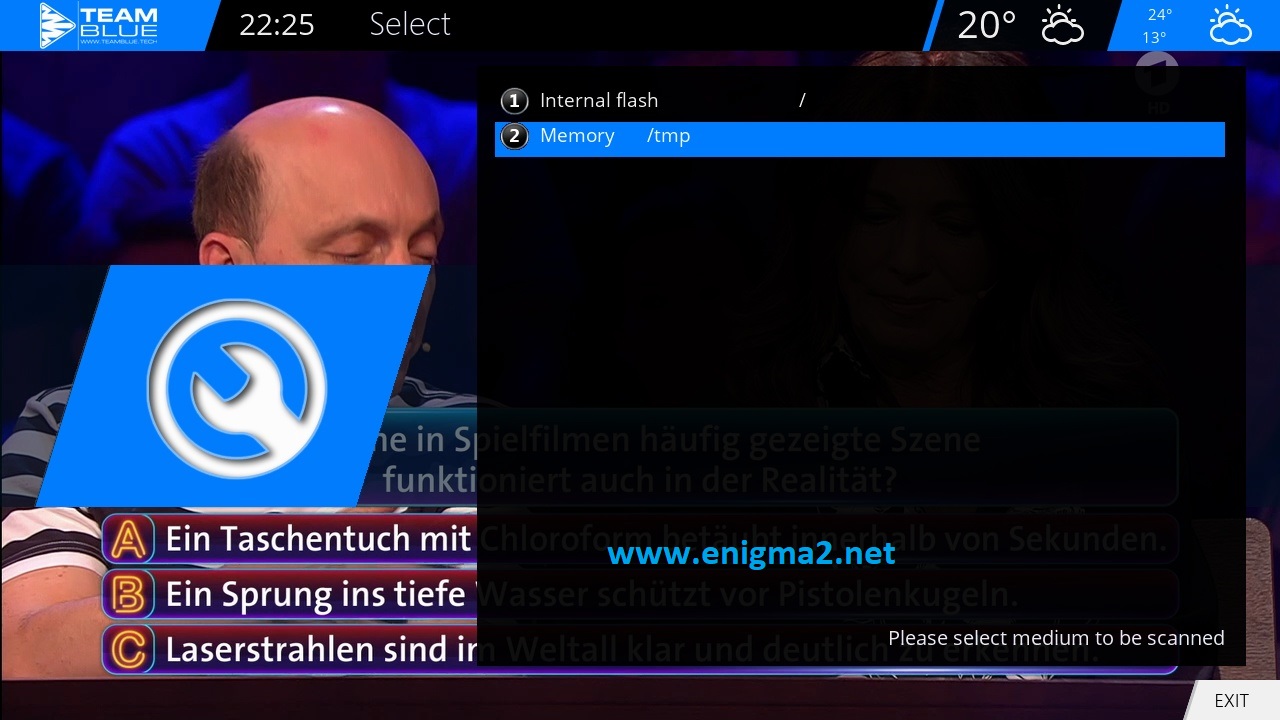
choose Memory /tmp
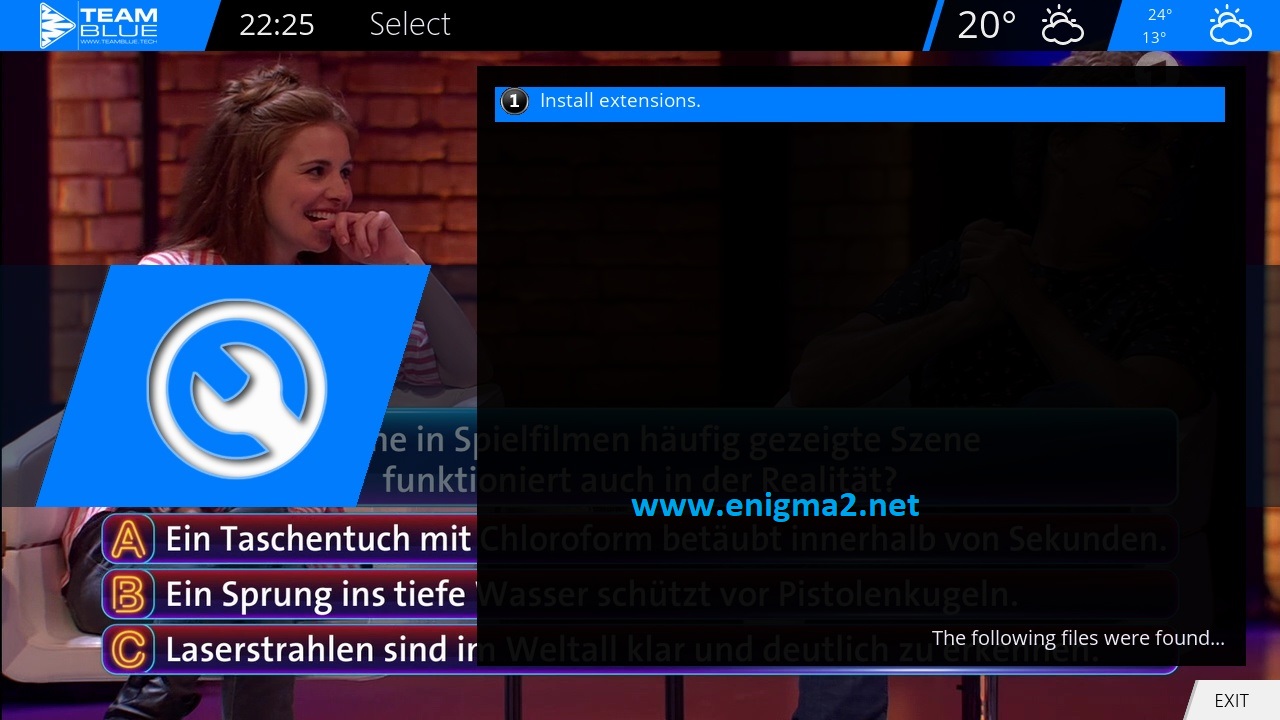
Install extensions
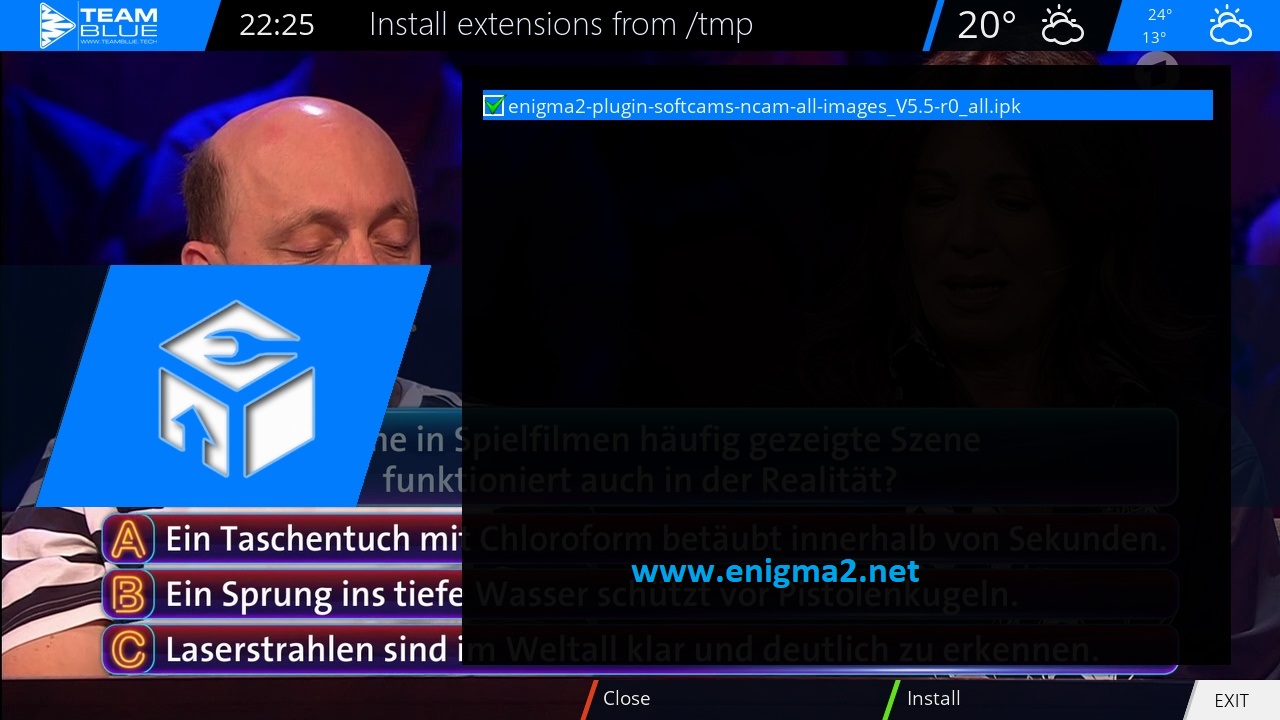
Select softcams and press OK
Choose IPK file with OK
Next press GREEN BUTTON to launch installation
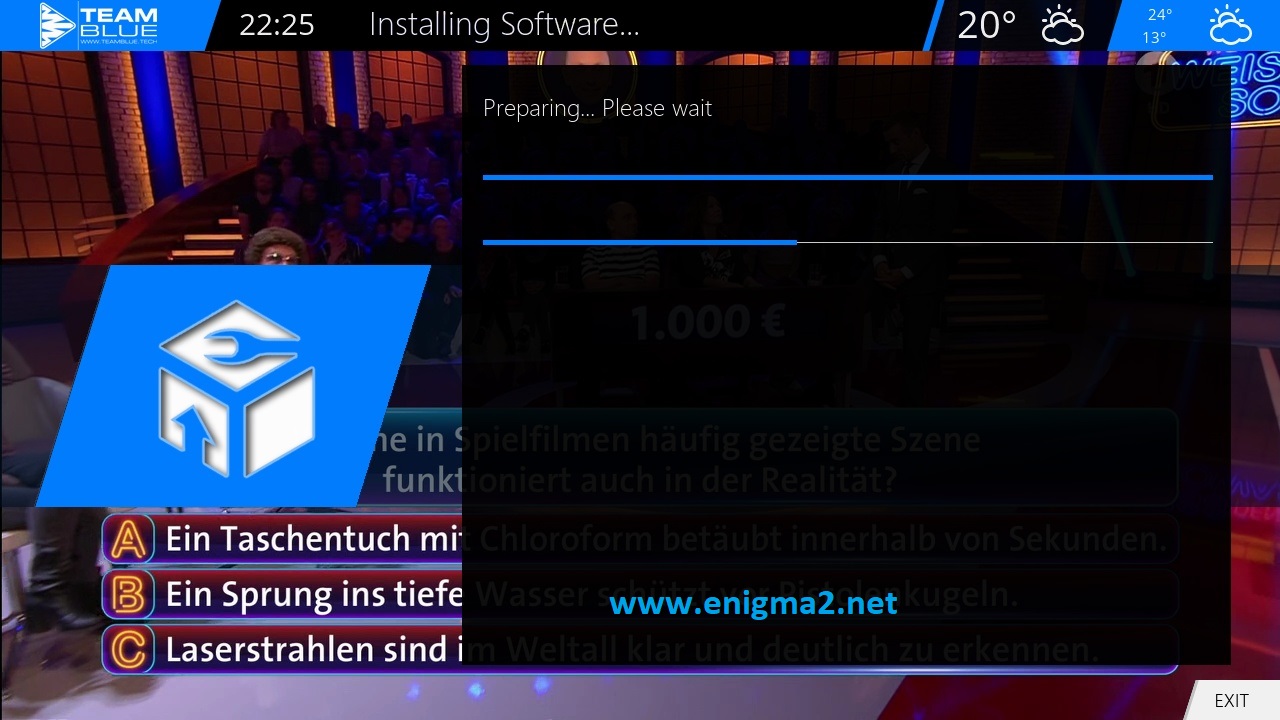
The installation will take some seconds, please wait.
after installation press Exit
2. Copy of the NCam subscription
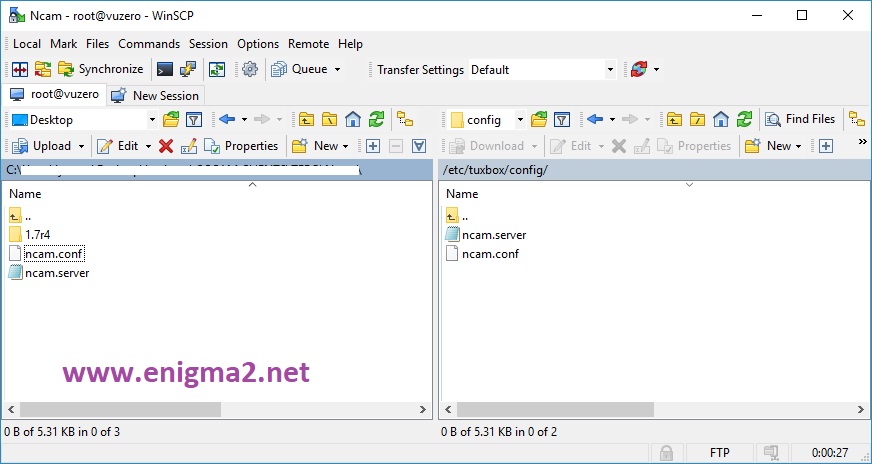
Copy subscription files from your PC to the /etc/tuxbox/config path of your receiver.
ncam.server
ncam.conf
3. Starting Ncam
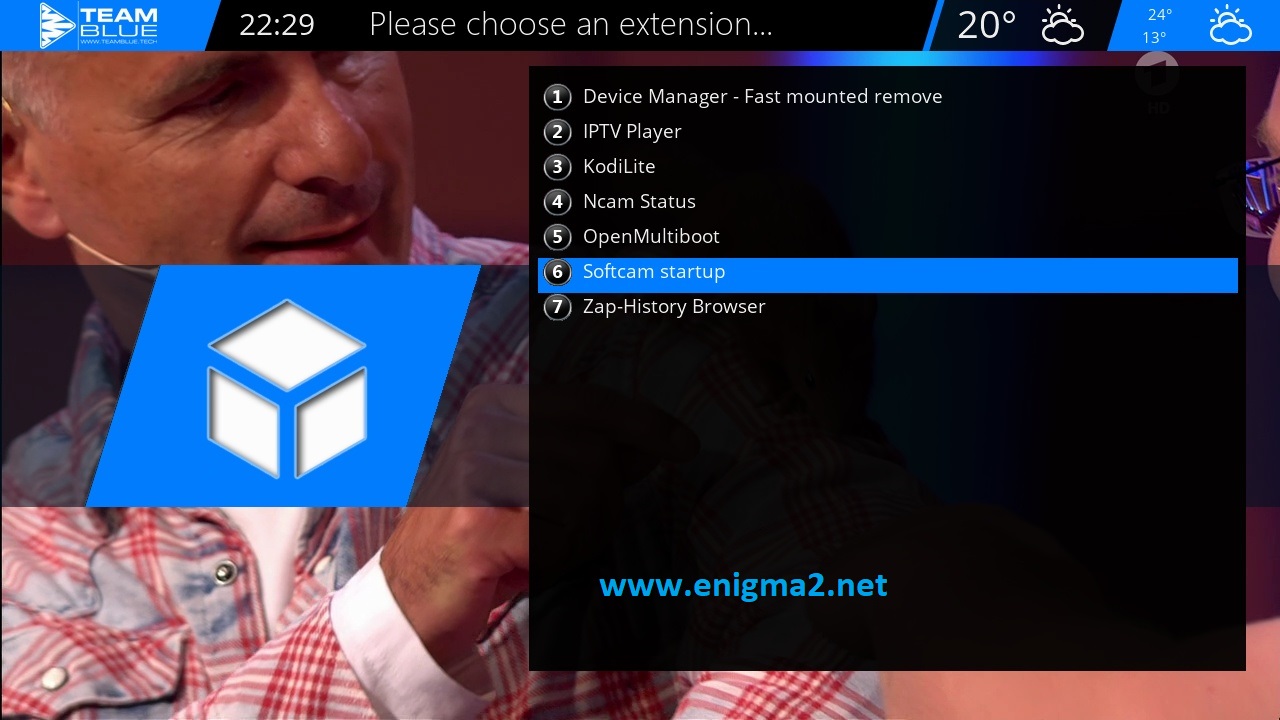
Press the blue button,
Choose Softcam Setup
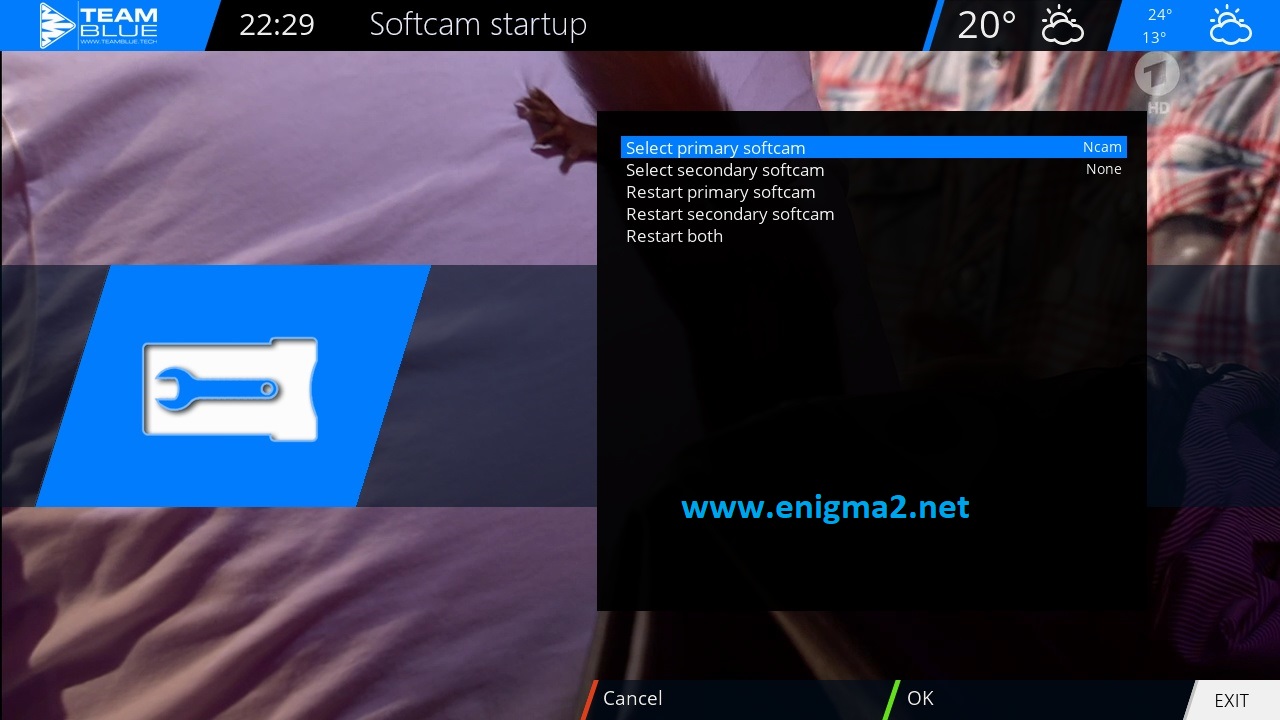
Choose NCAM
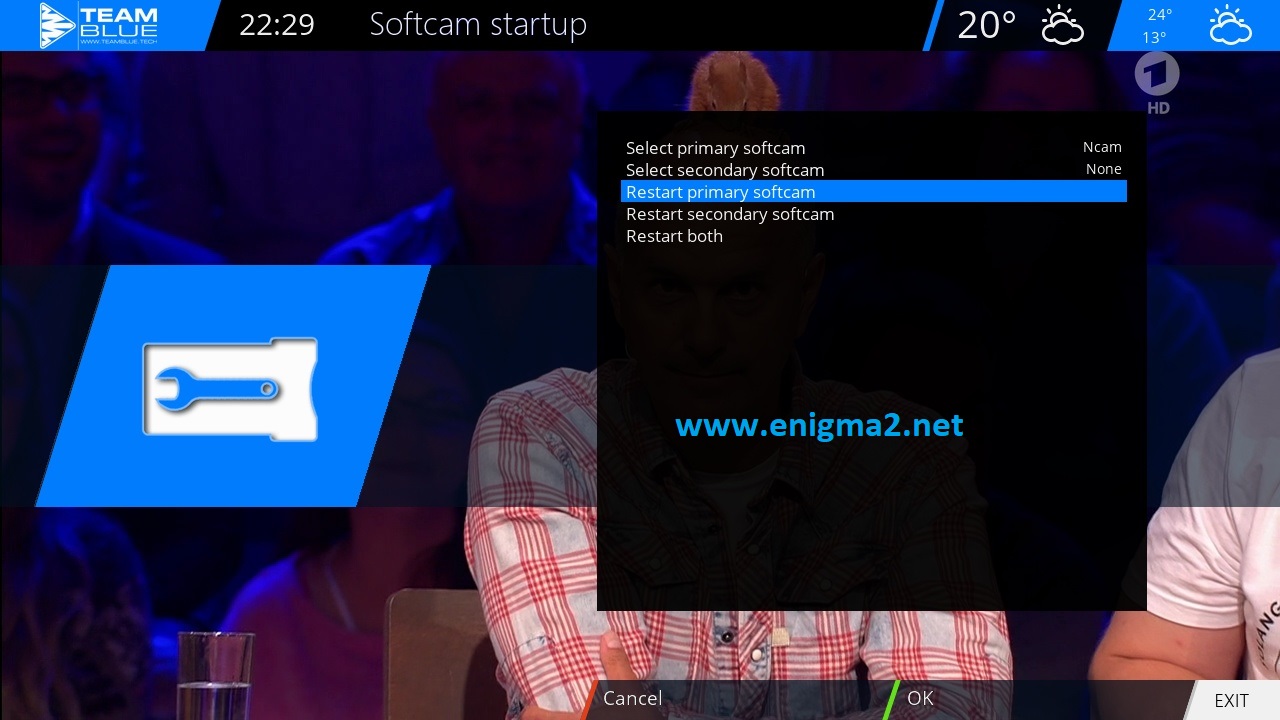
Select restart softcam and press OK
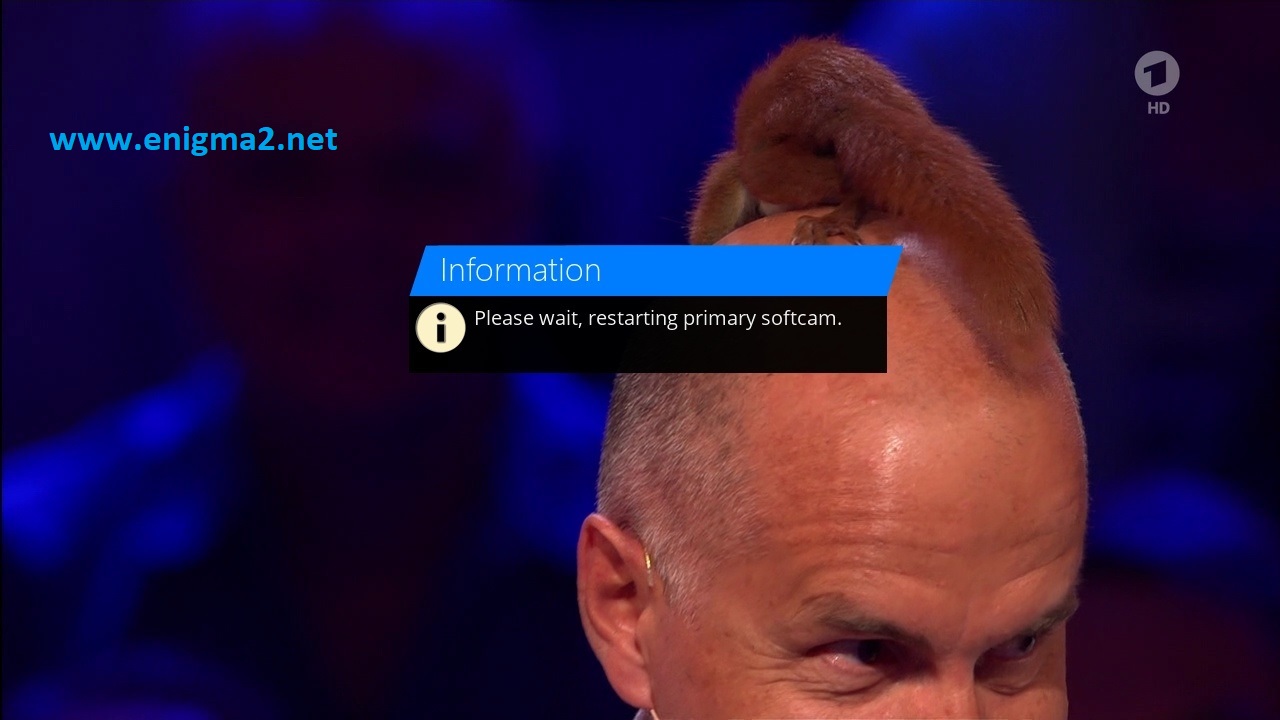
Please wait while starting NCAM

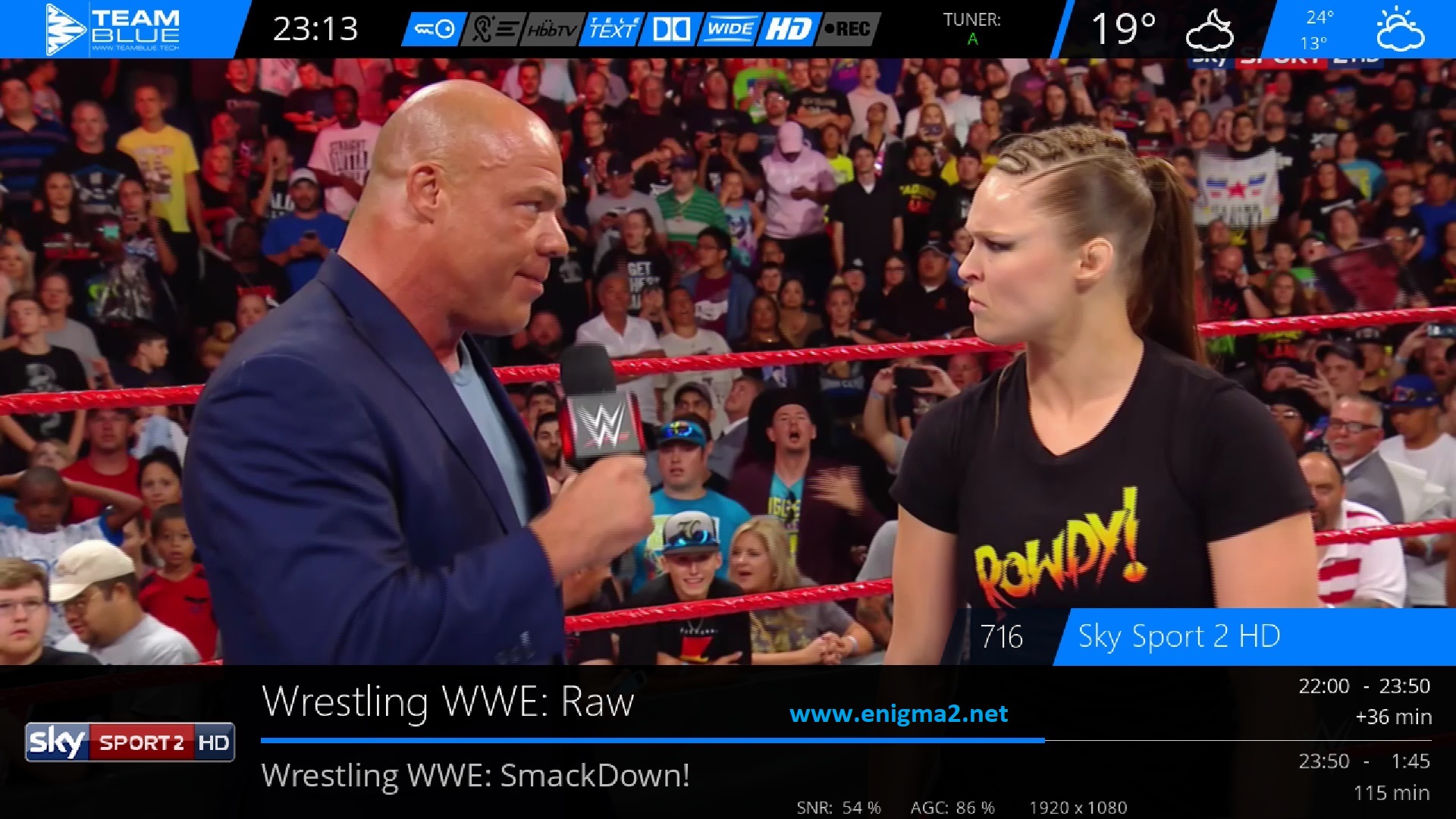
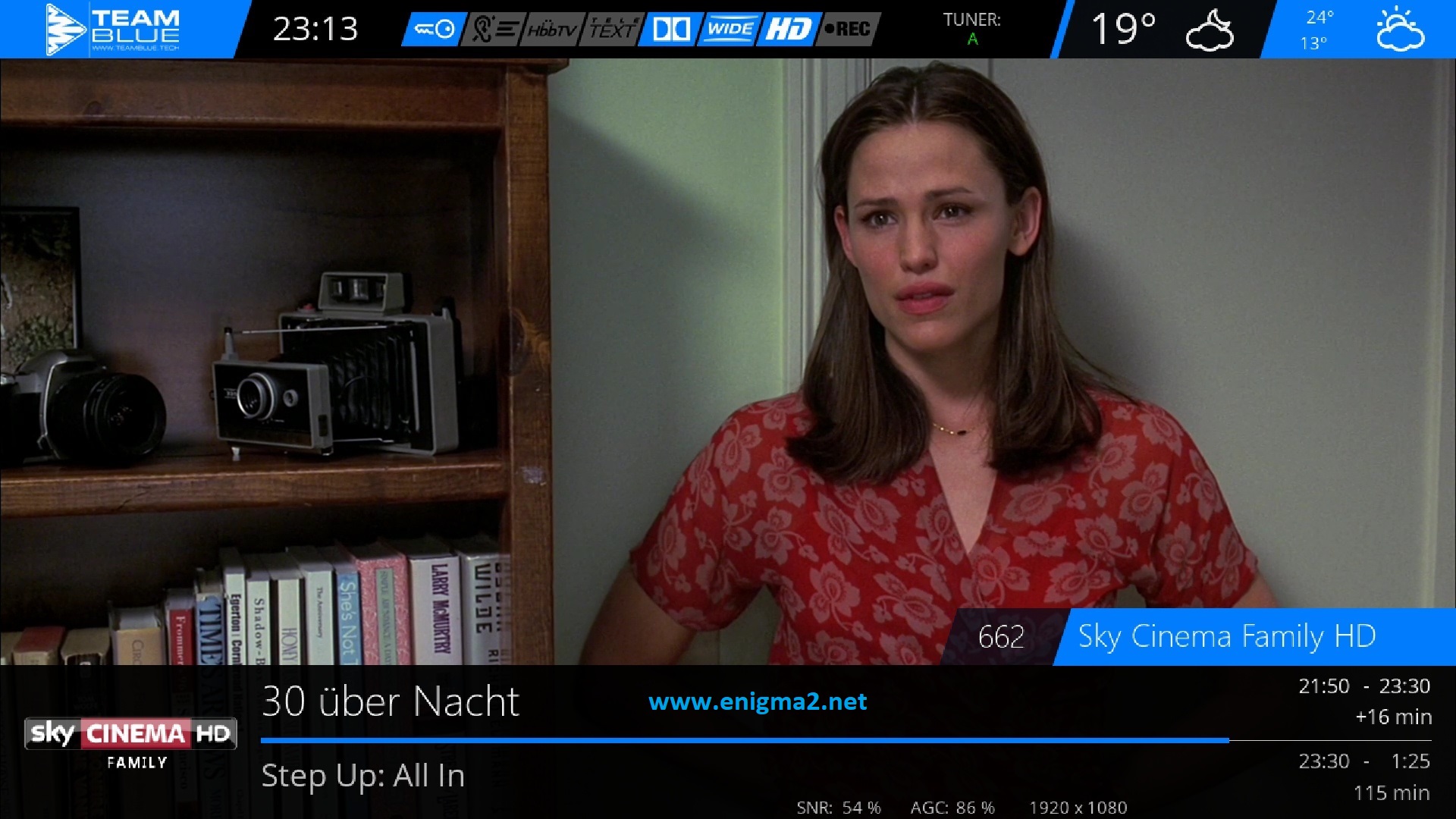
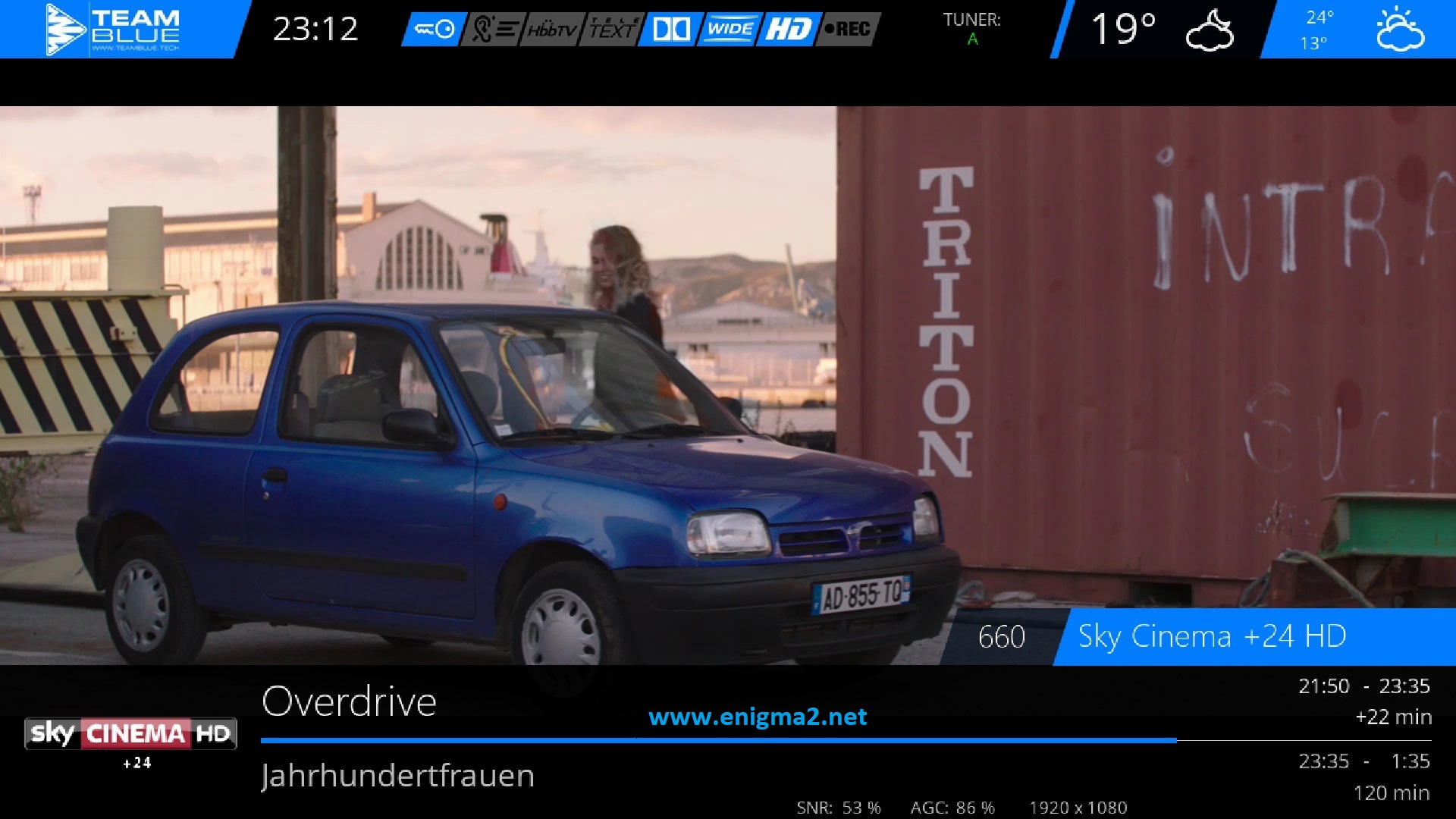
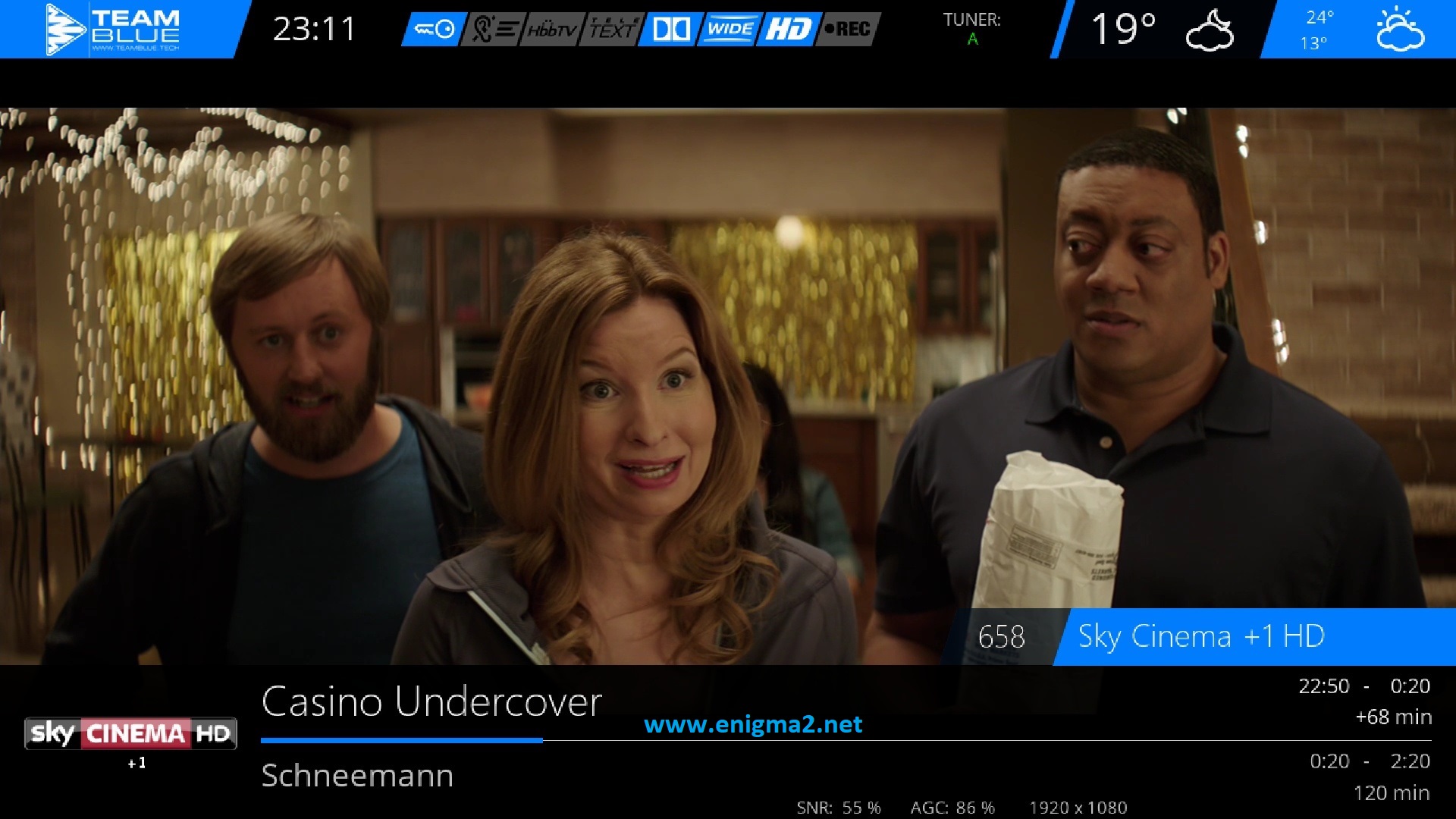
TEST NCAM