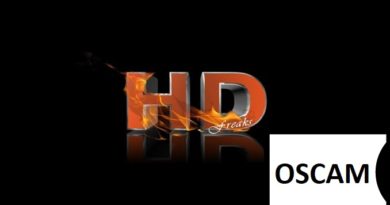[TUTORIAL] How to install MGCAMD on BlackHole
Here is a tutorial on the installation and configuration of MGCAMD on the Vu+ decoder under a BlackHole 3.0.x image.
For this tutorial you need.
Material:
Vu + ZERO, UNO, DUO, DUO 2, ULTIMO, SOLO, SOLO 2, SOLO SE, zero 4K, Uno 4k, solo 4k,DUO 4K, Ultimo 4k.
Software:
Winscp for WINDOWS XP,WINDOWS 7, WINDOWS, 8.1, WINDOWS 10
Mgcamd 1.45a for BLACKHOLE image for MIPS CPU, Vu + ZERO, UNO, DUO, DUO 2, ULTIMO, SOLO, SOLO 2, SOLO SE
Mgcamd 1.35a for BlackHole image for CPU, Vu + zero 4K, Uno 4k, solo 4k, Ultimo 4k, DUO 4K
A Mgcamd subscription
If you do not have a Mgcamd subscription you can order it here
1- Installing the MGCAMD

– Launch WINSCP in the home window
File protocol: FTP
Hot name: 192.168.1.100 (ip address of your VU+ )
User name: root
Password: “empty” by default the root password in BlackHole is empty (no password)
After clicking on Login
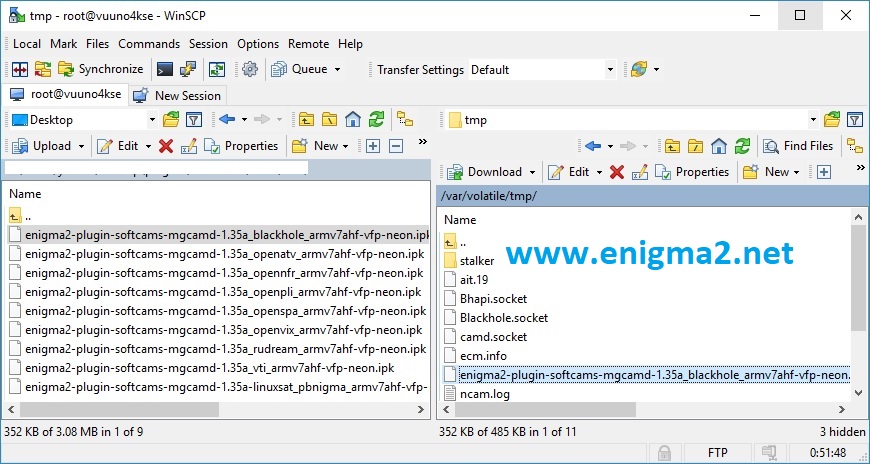
Select the ipk file and drag between the two windows to the /tmp folder.
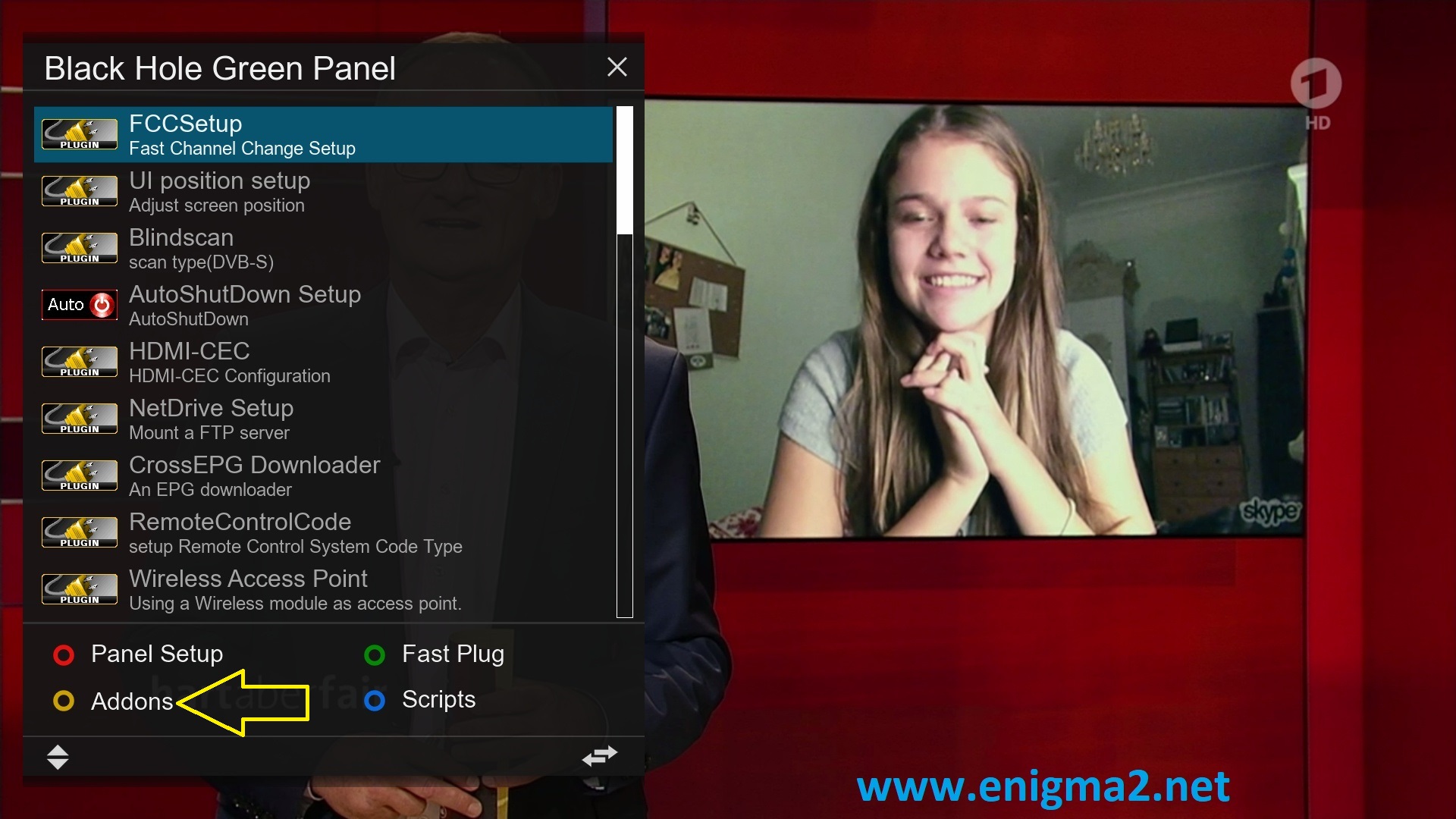
Press Green Button to launch Black Hole Green Pannel
Next presse Yellow Button
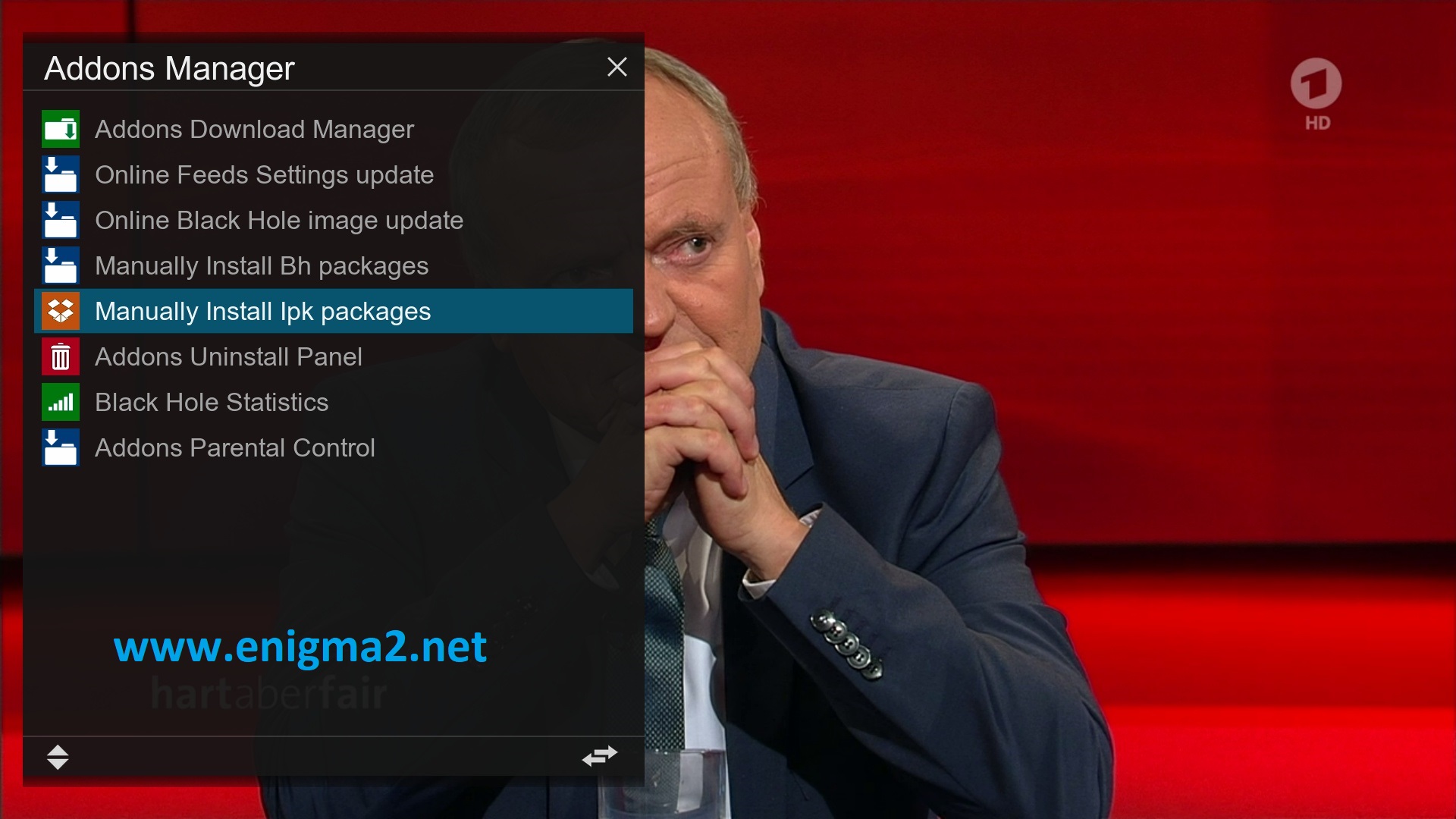
Select manually install
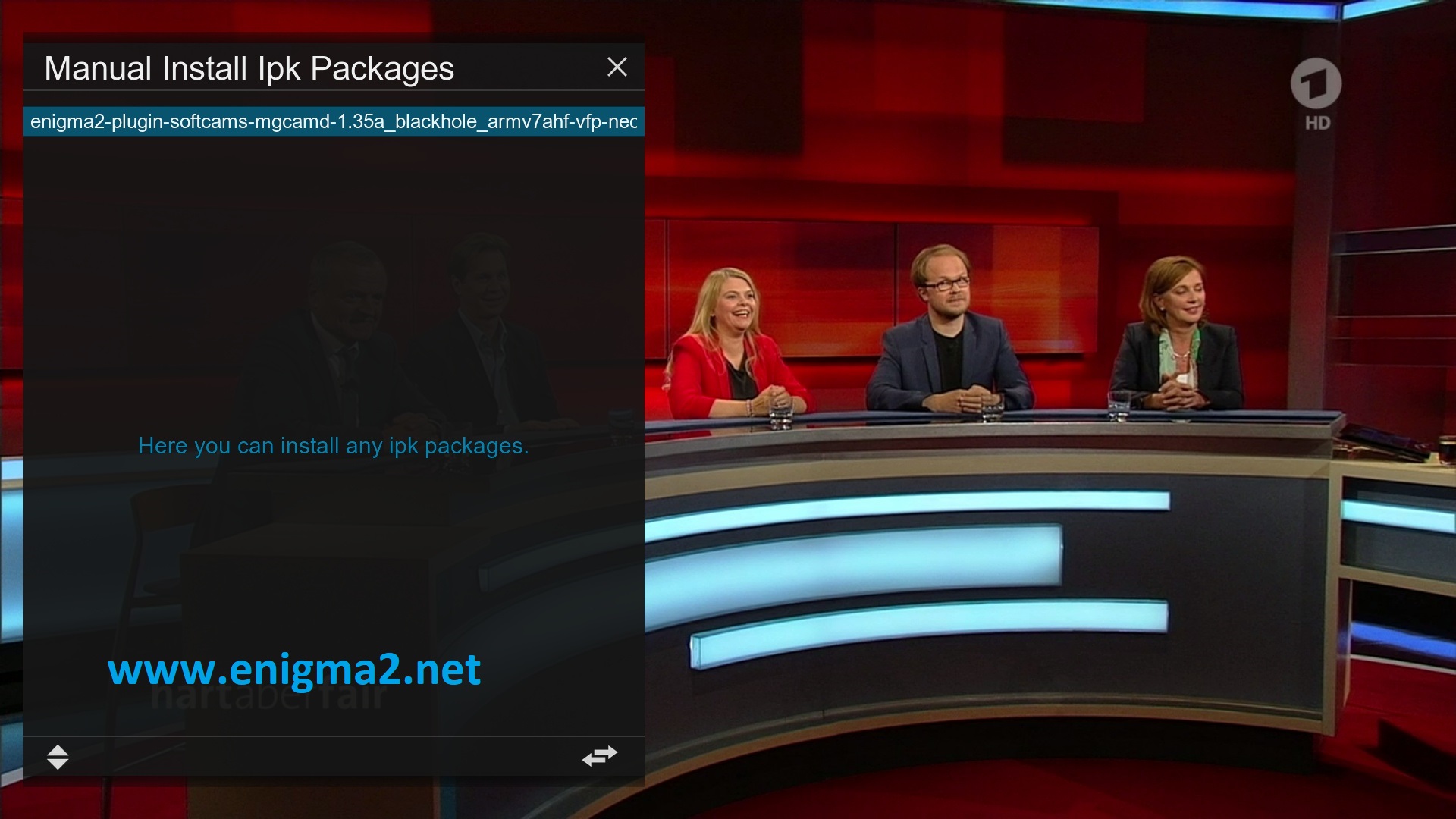
Choose MGCAMD IPK file and press OK to start installation
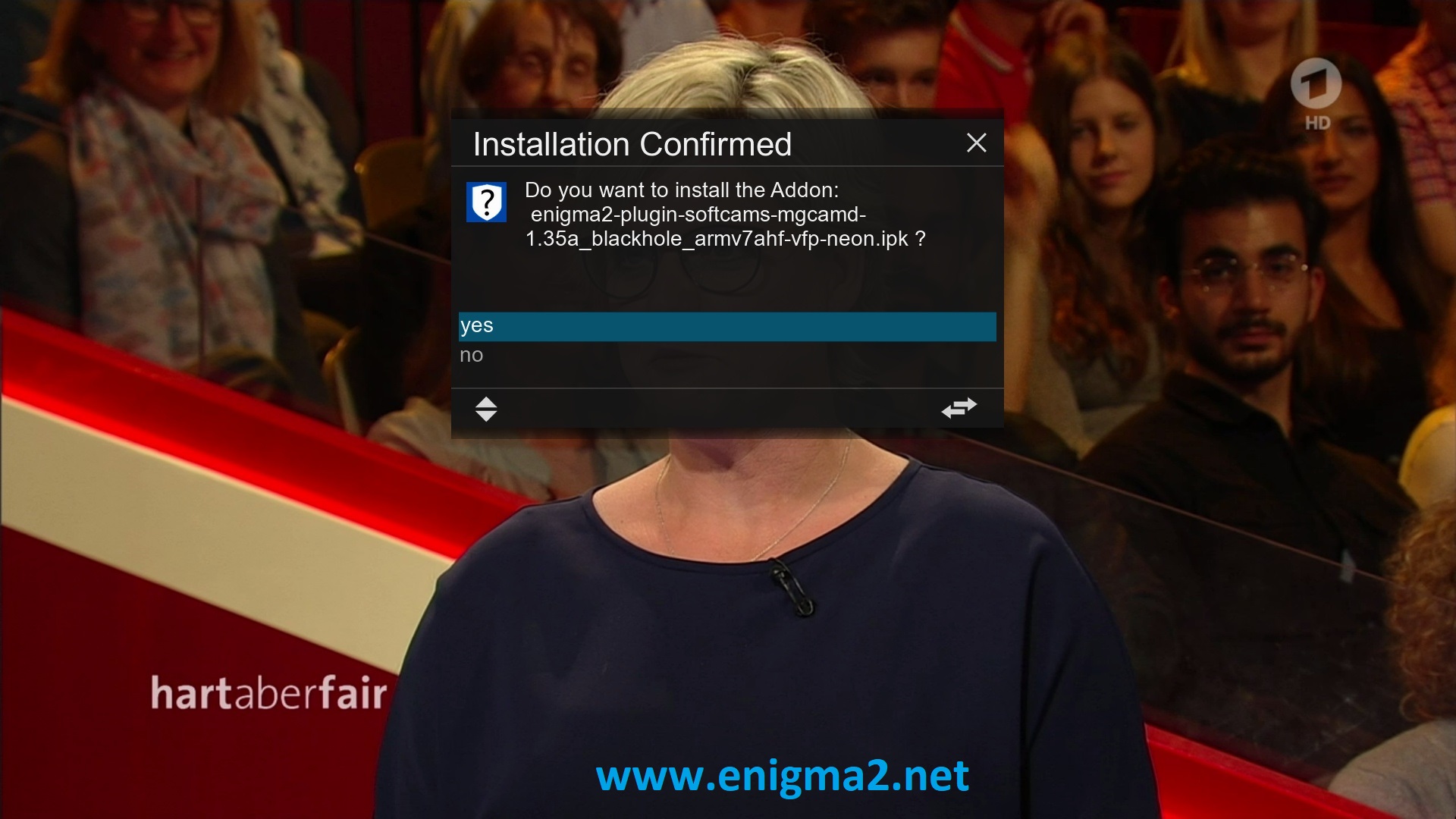
Choose YES to confirm installation
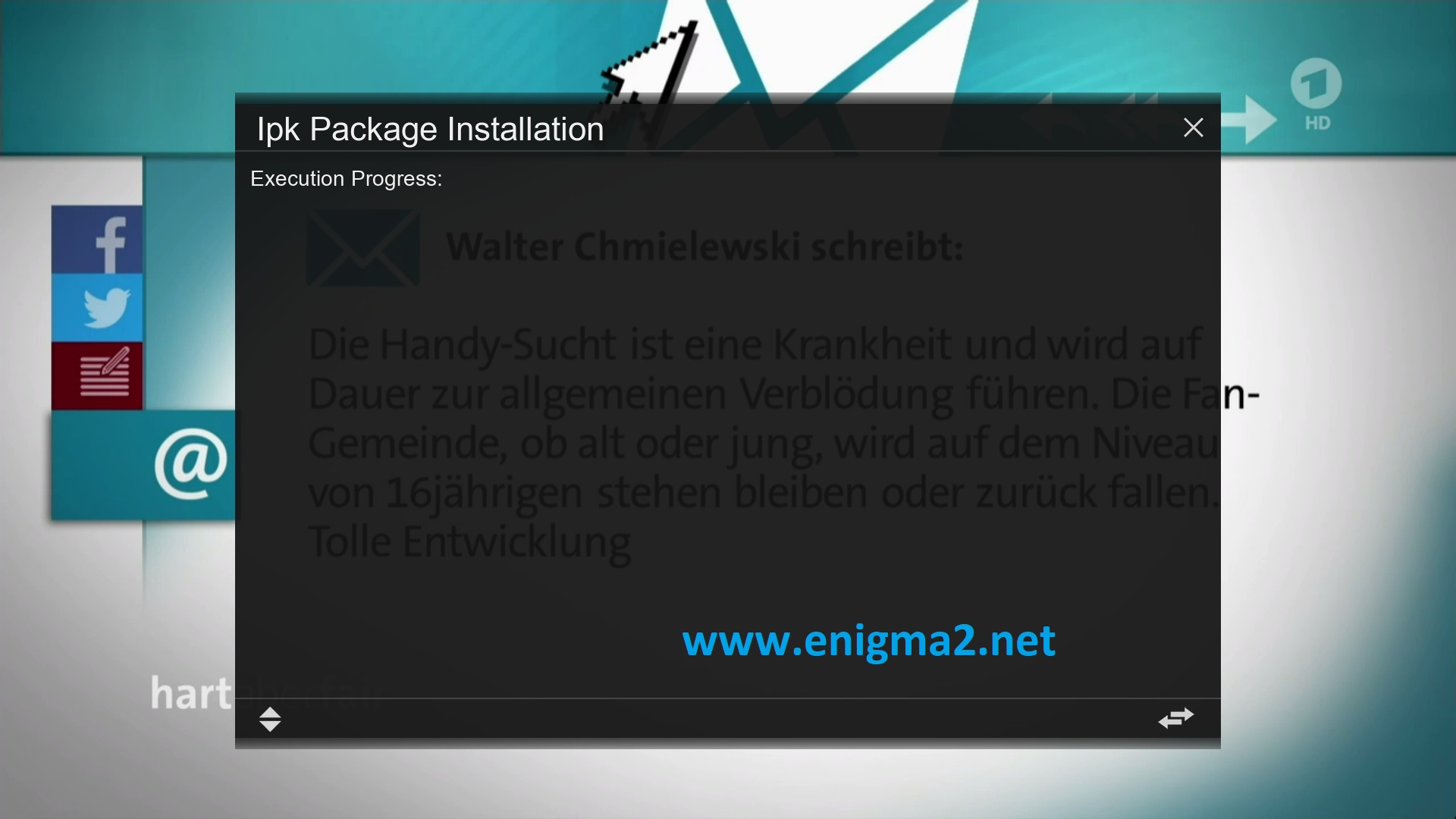
Please wait while installing MGCAMD softcam
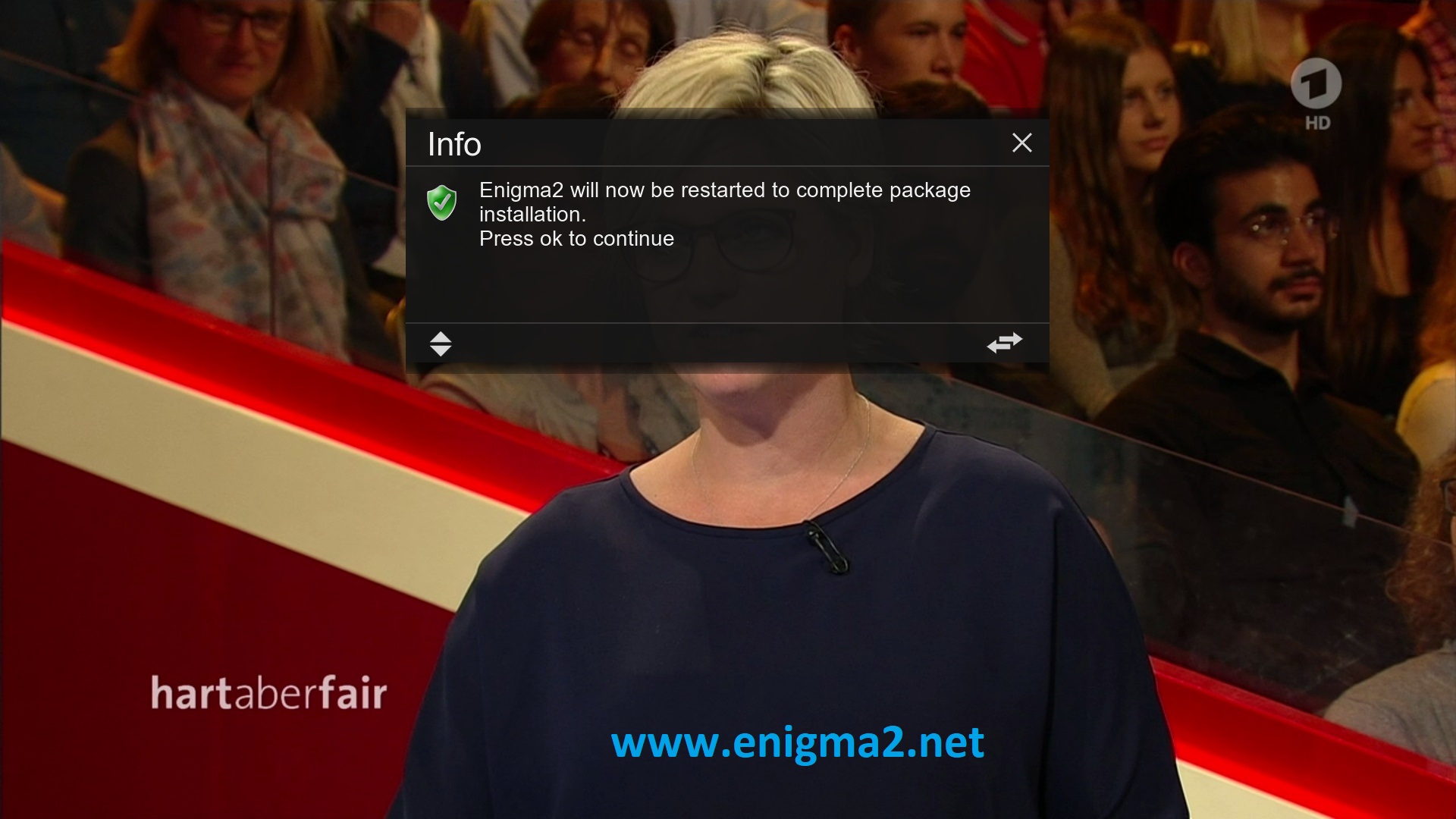
after installation press OK to reboot GUI
2. Copy of the MGCAMD subscription
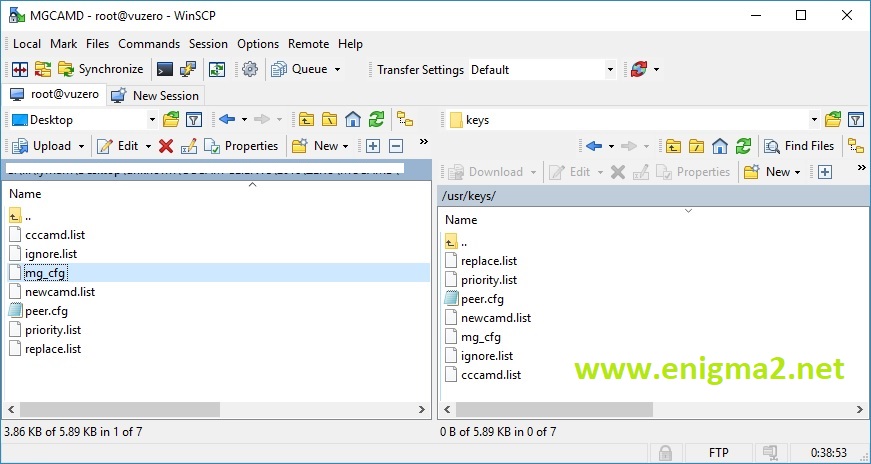
Copy subscription files from your PC to the /usr/keys path of your receiver.
3. Starting MGCAMD
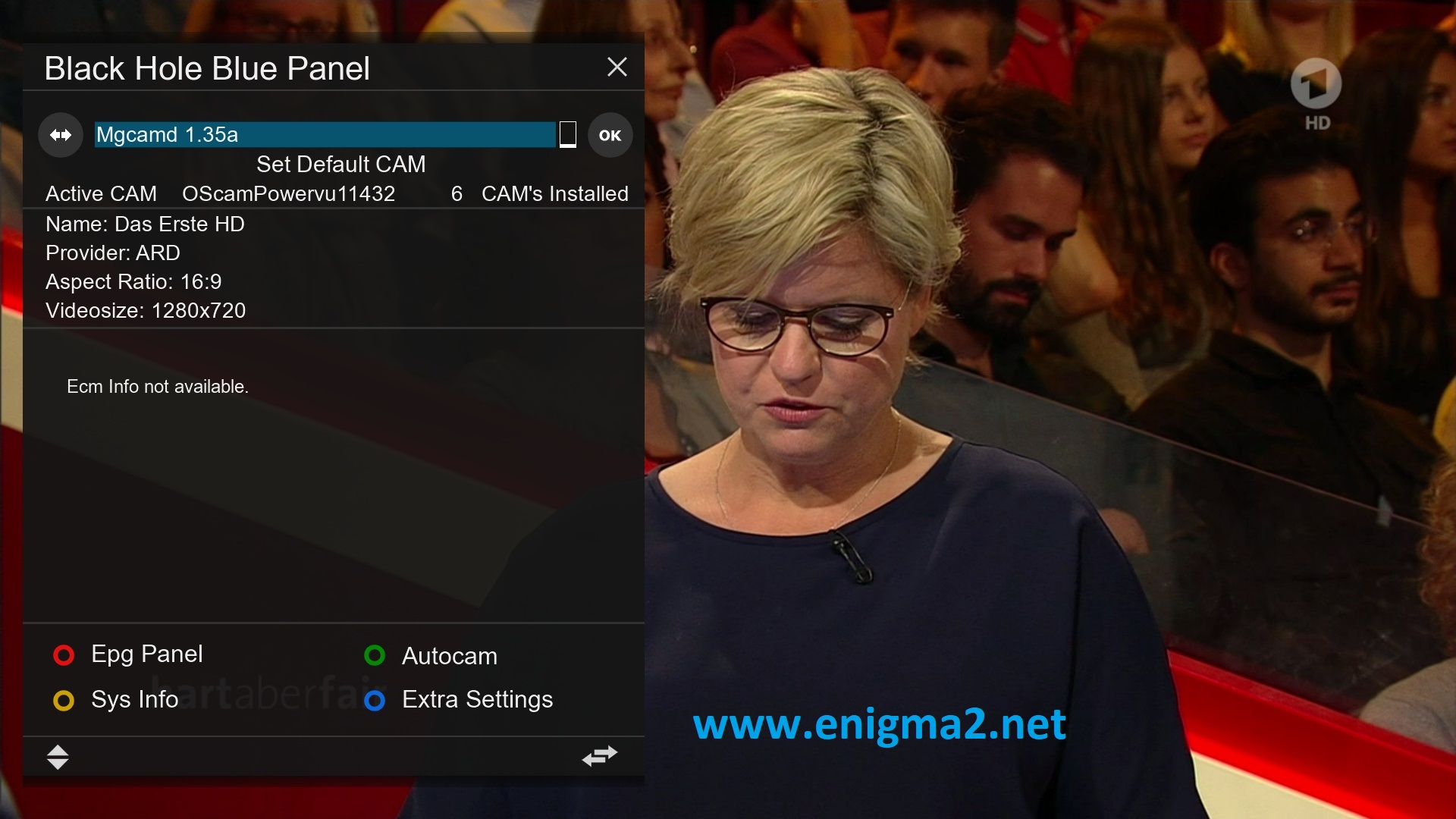
Press the blue button
Choose MGCAMD and press OK to strart it

Please wait while starting MGCAMD

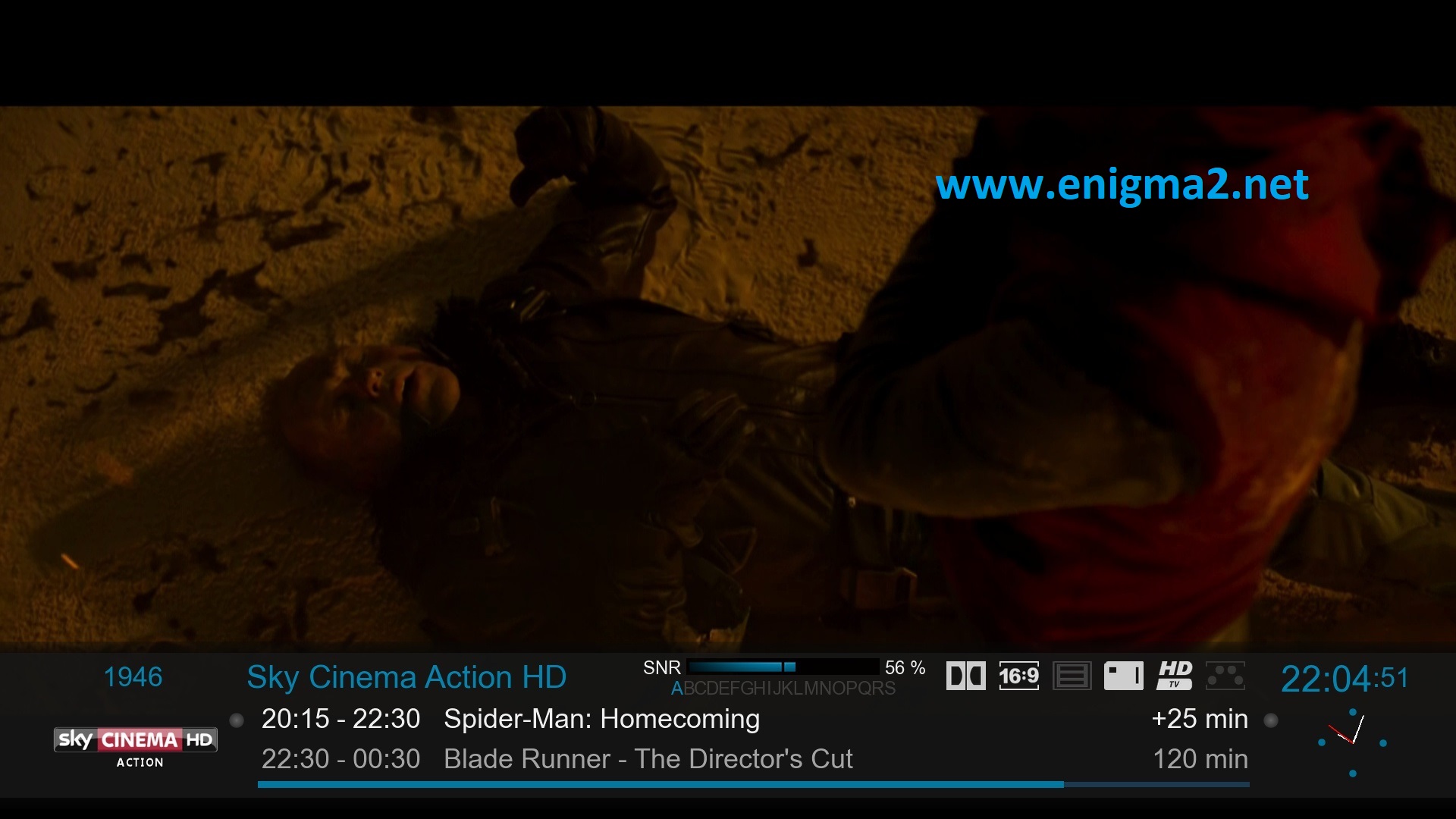
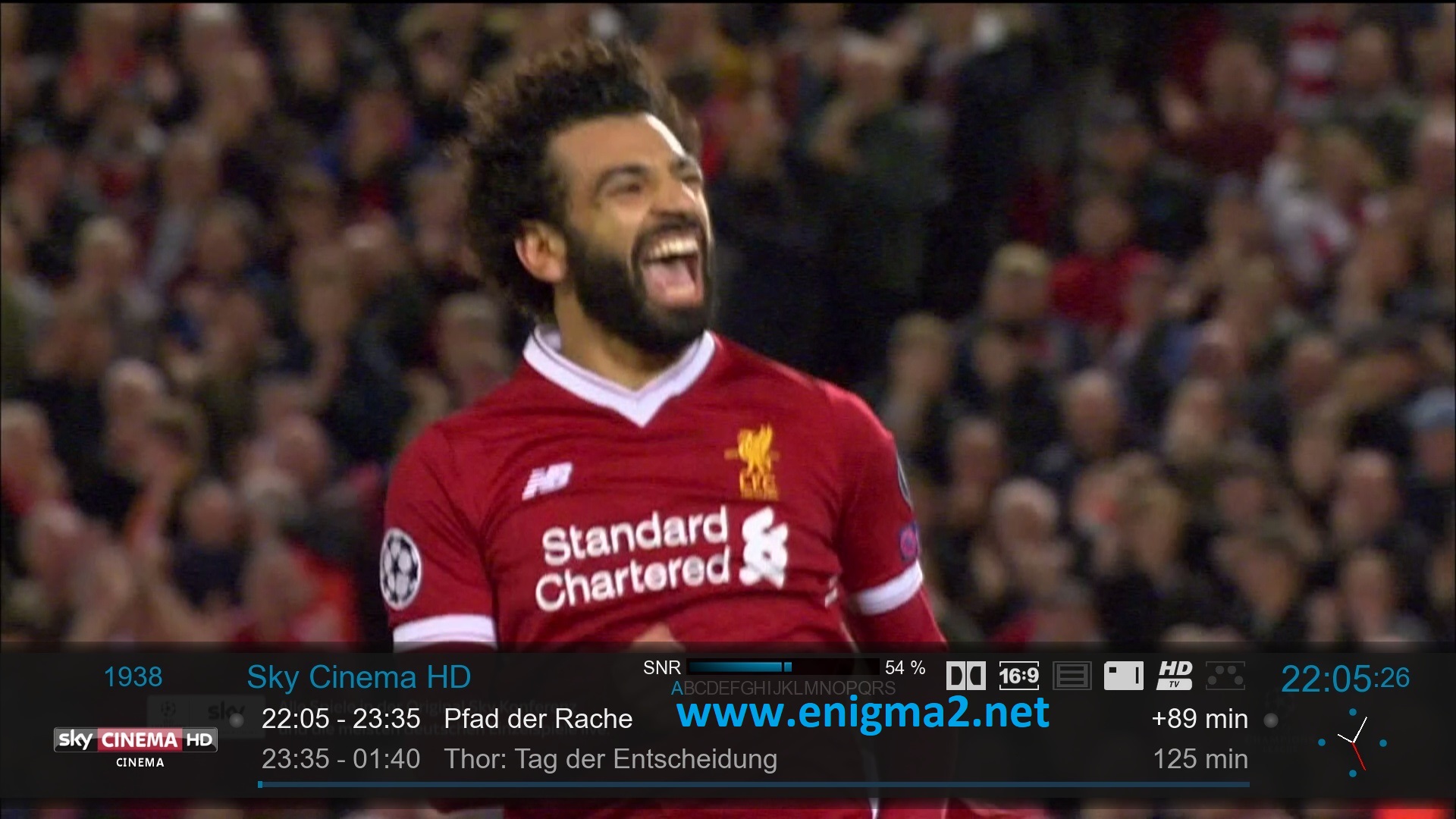
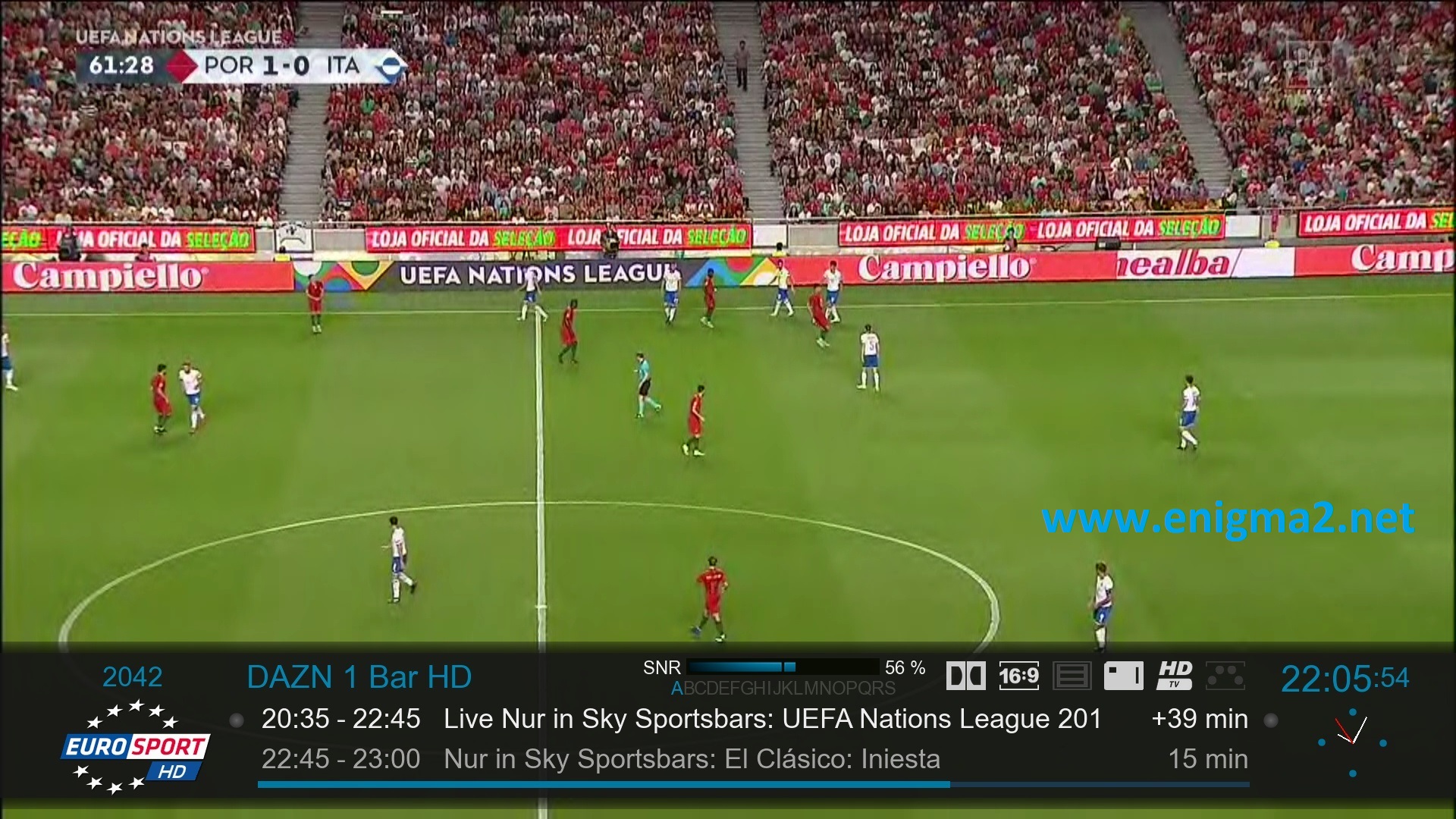
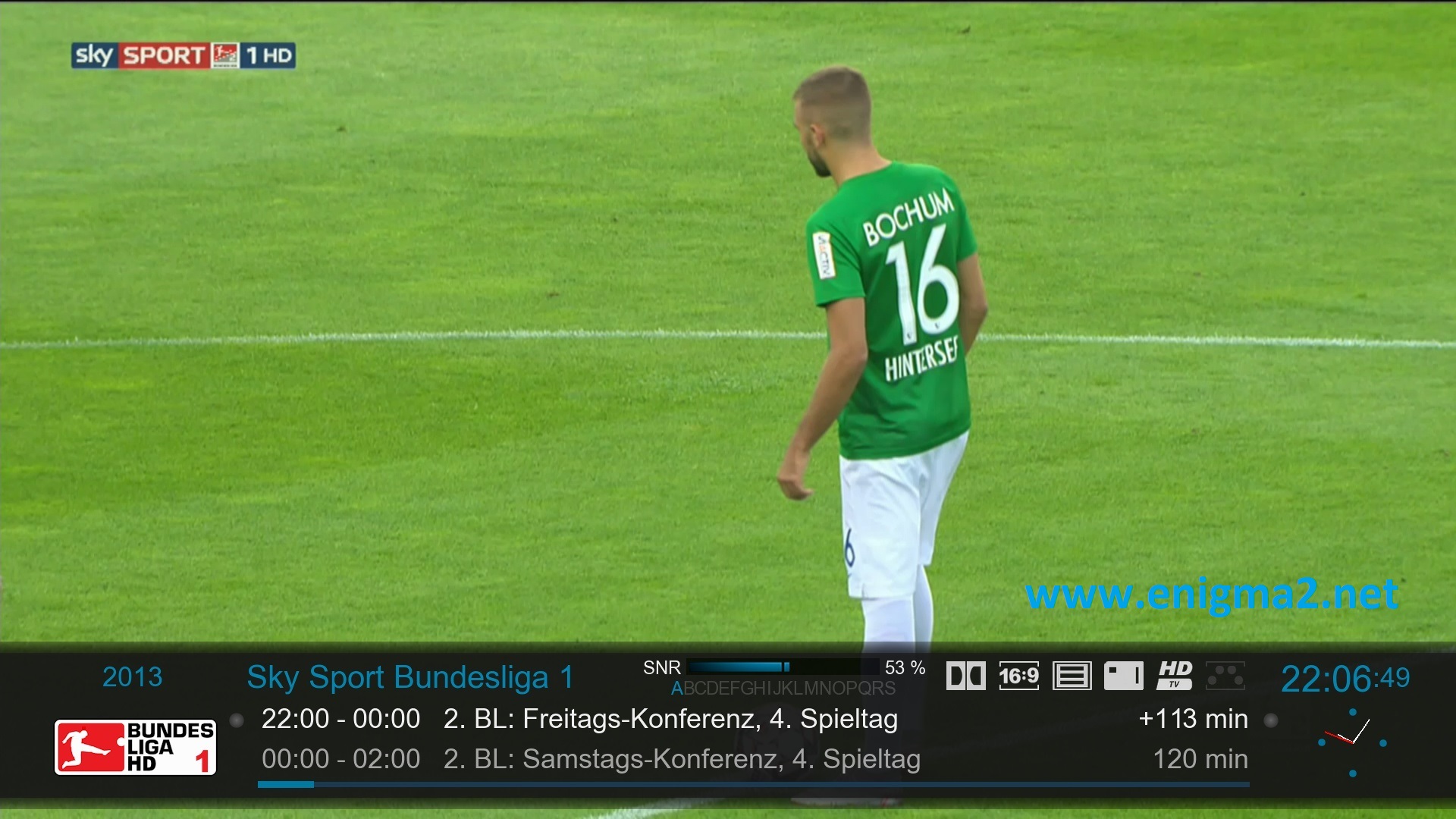
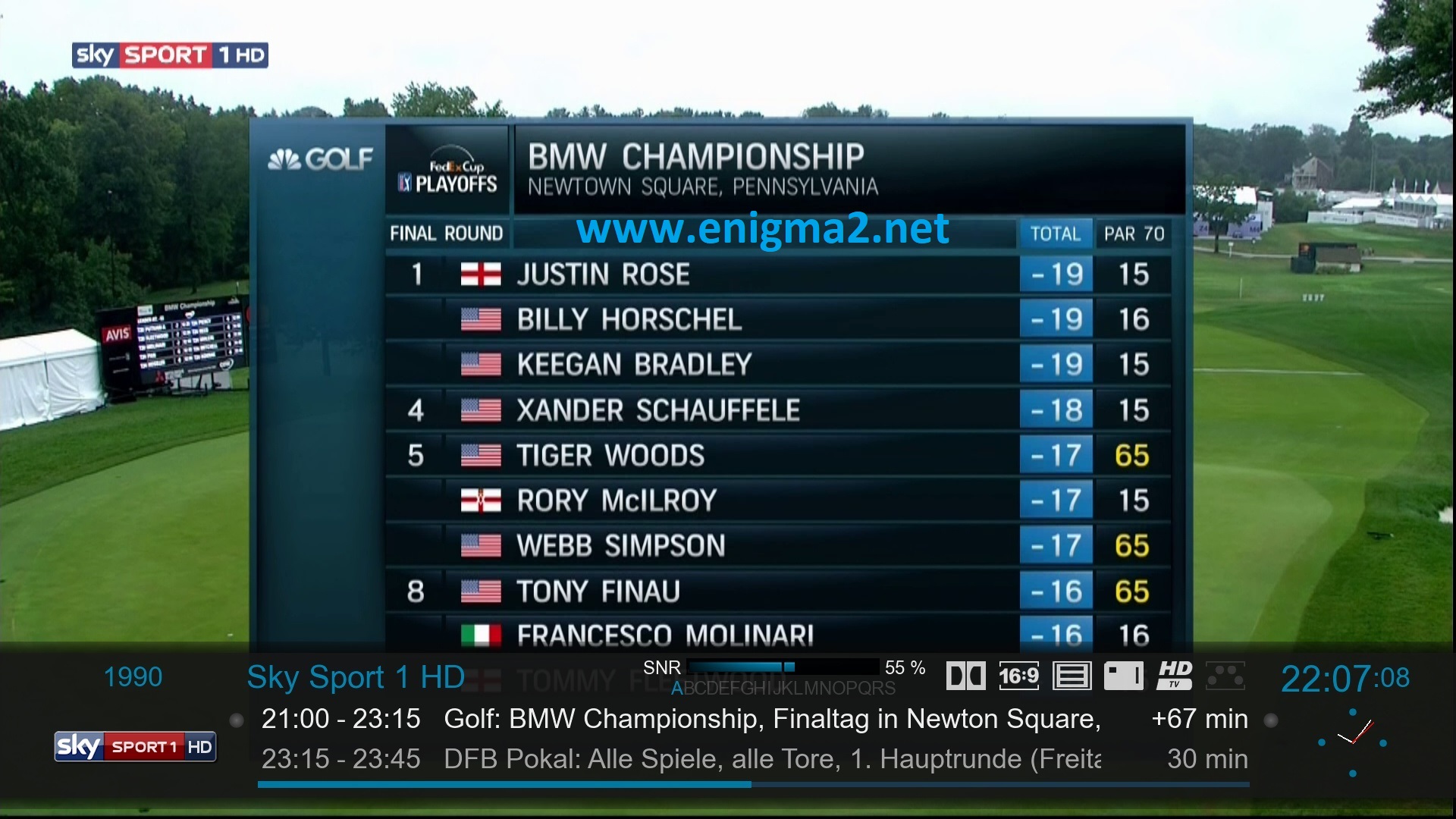
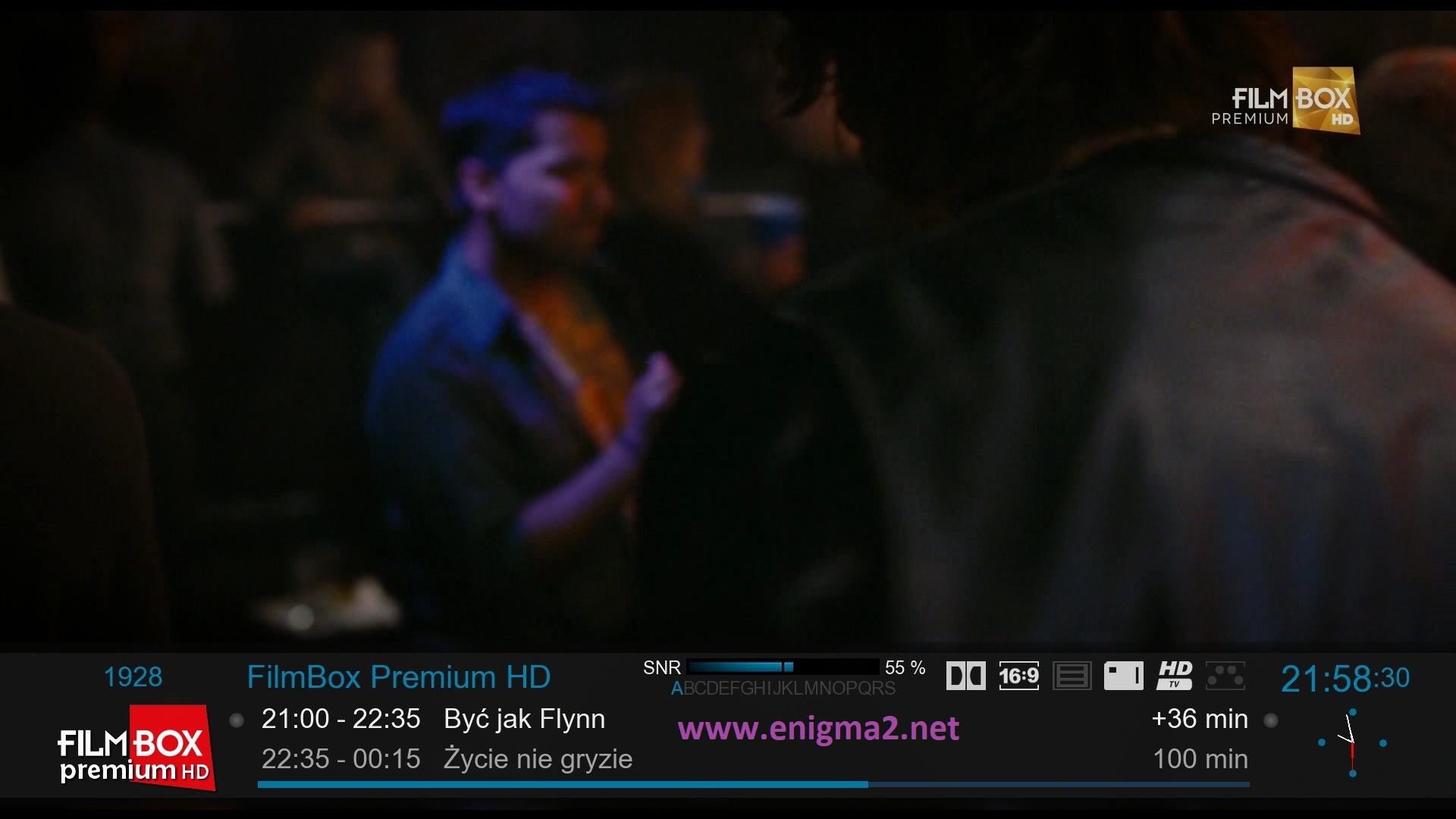
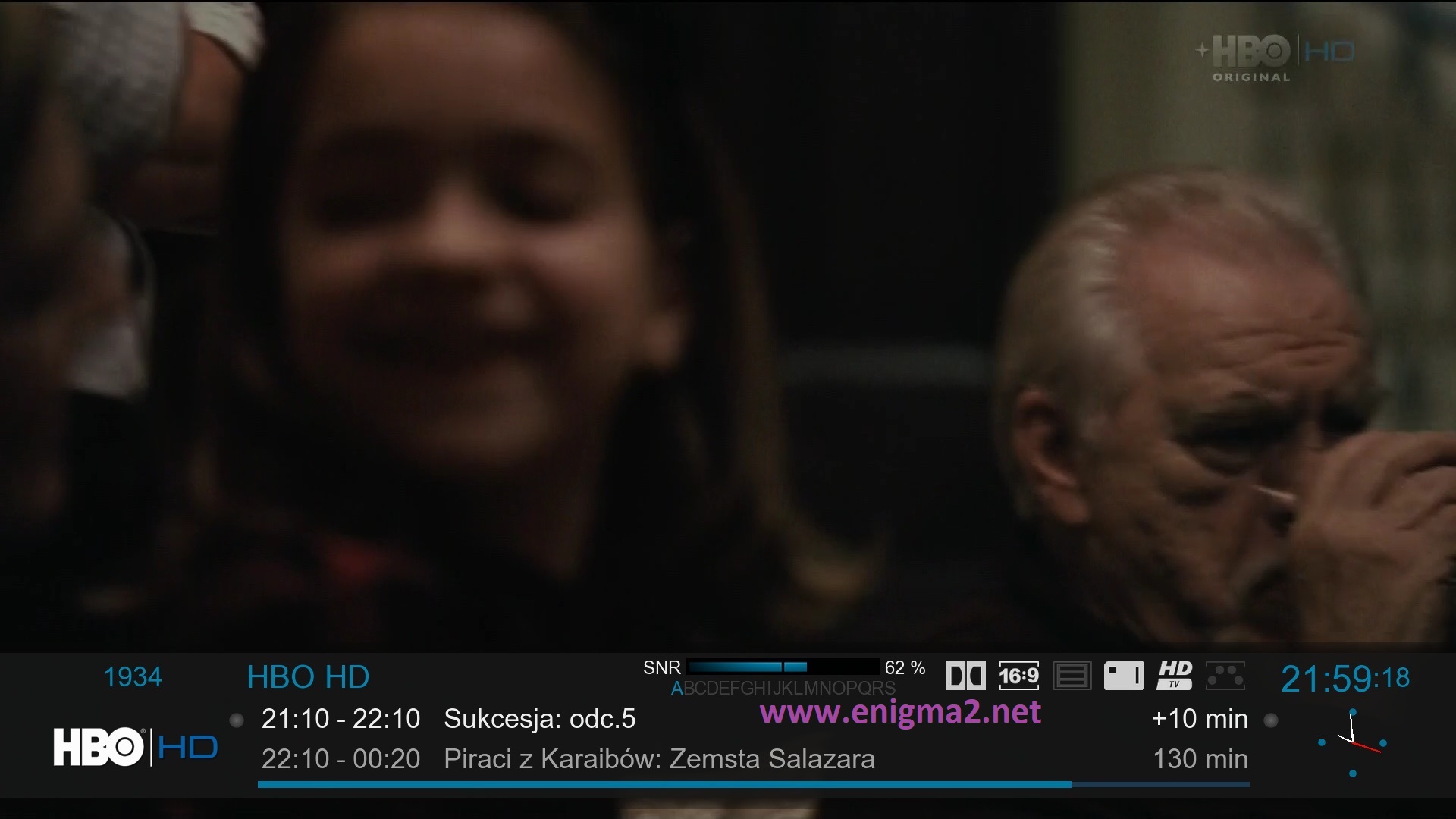
VIDEO TEST