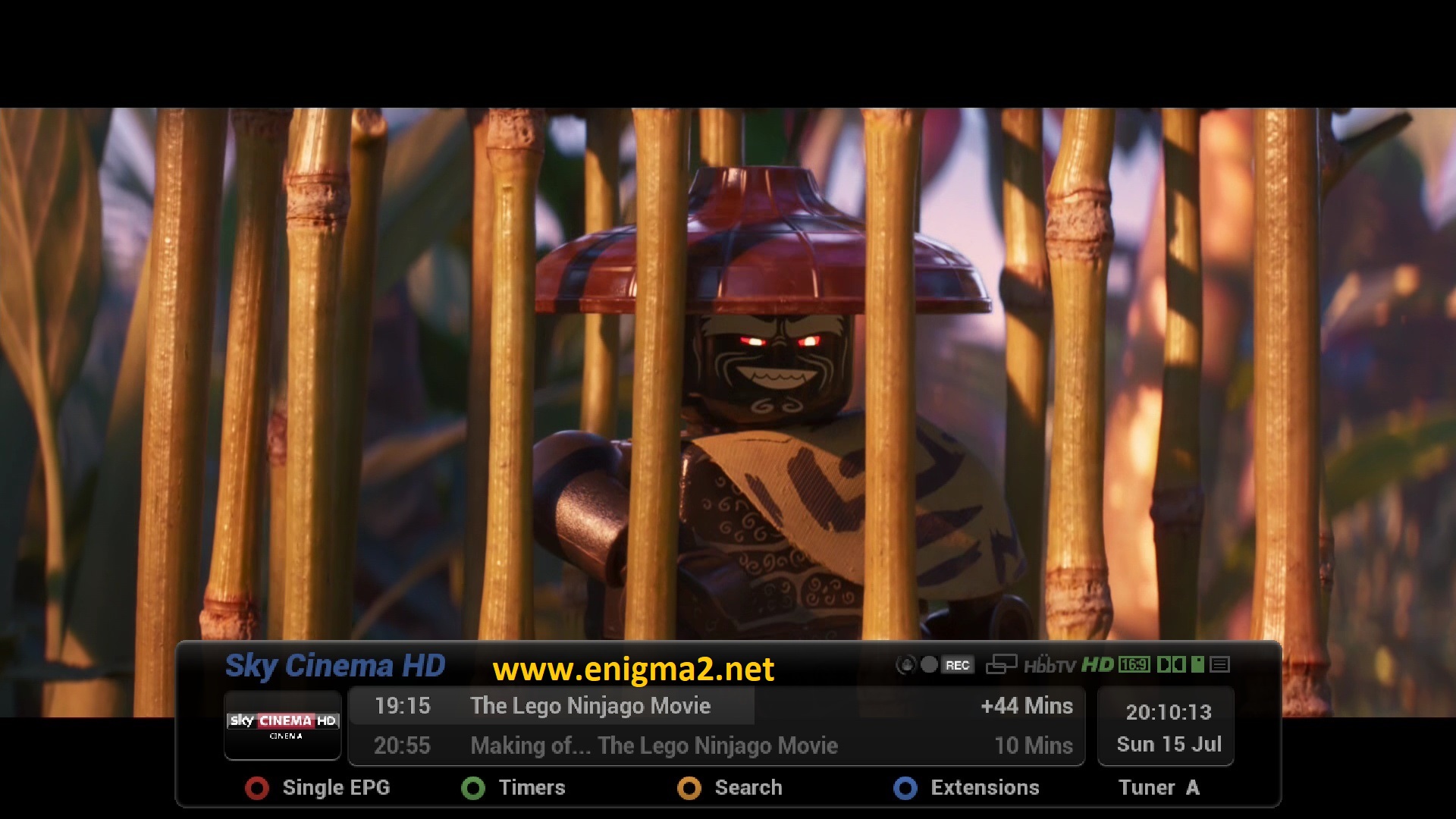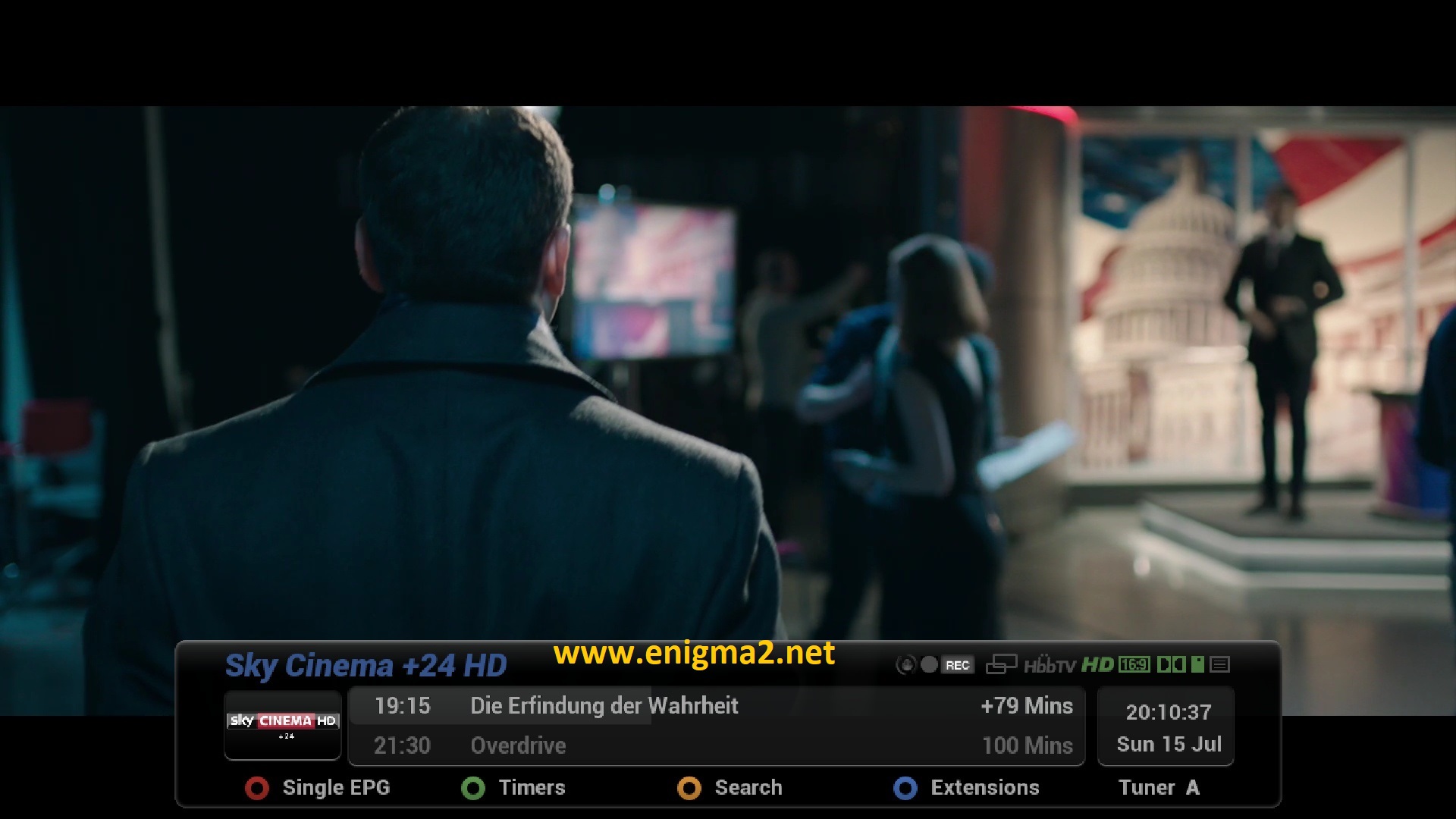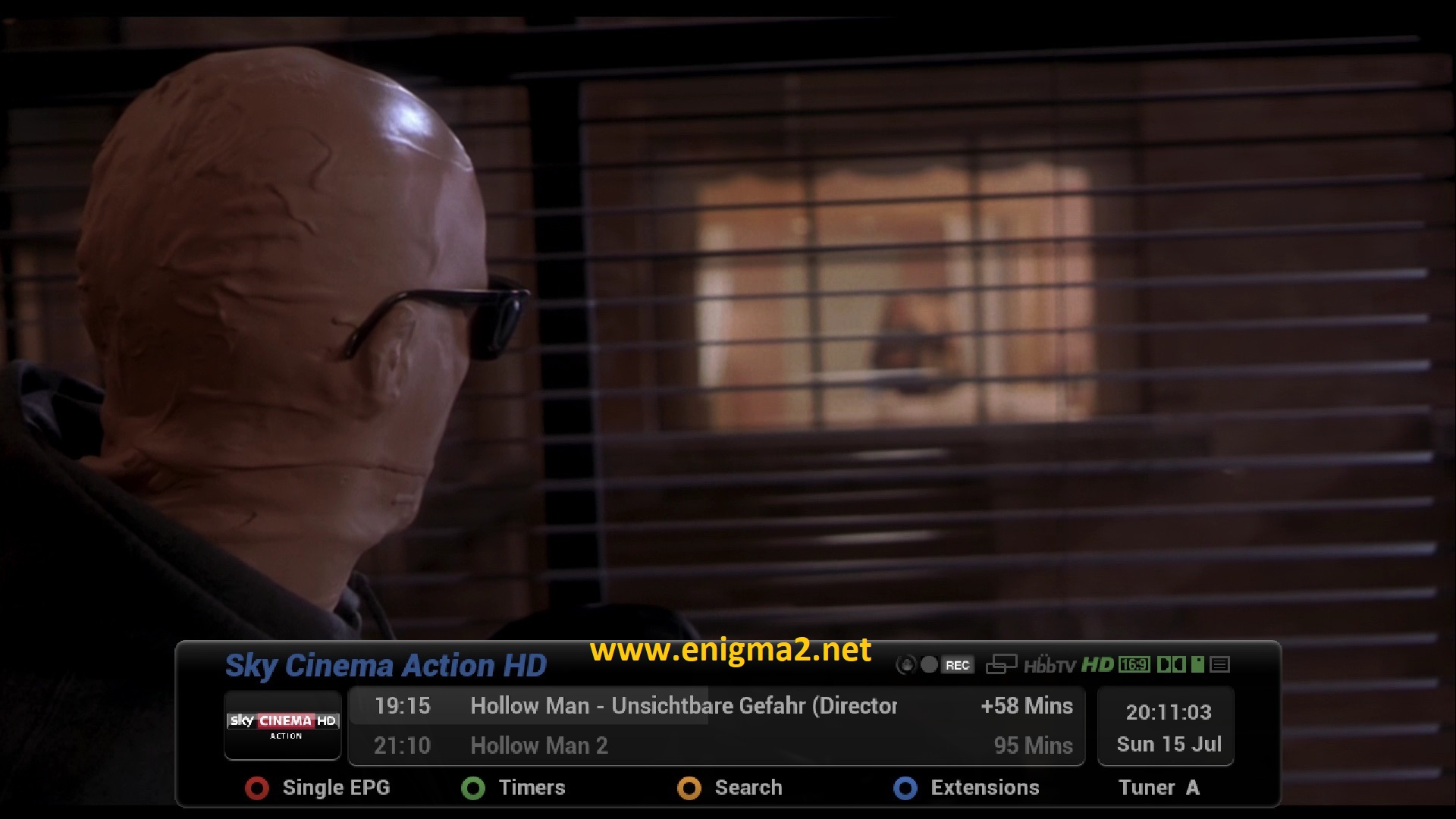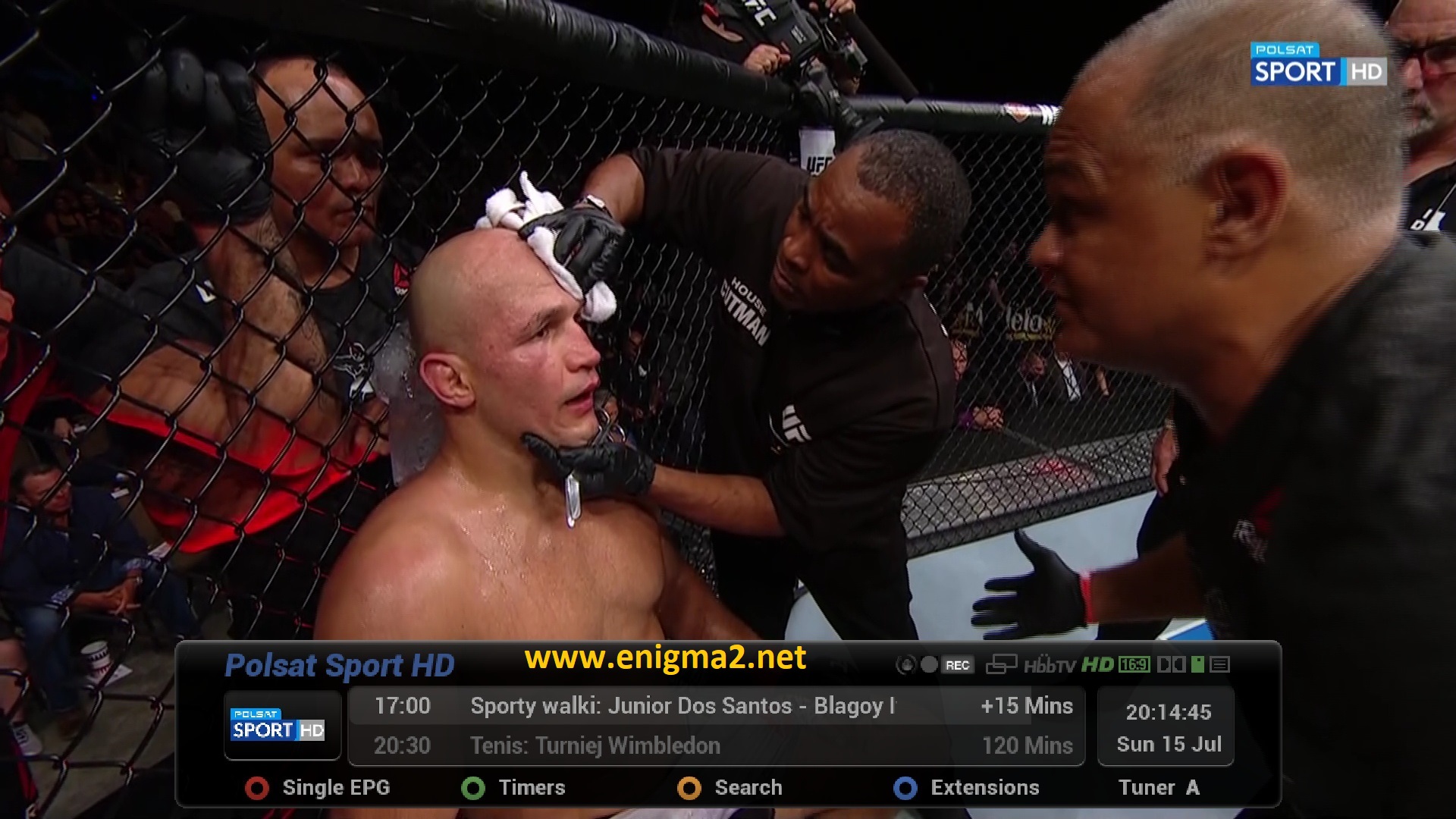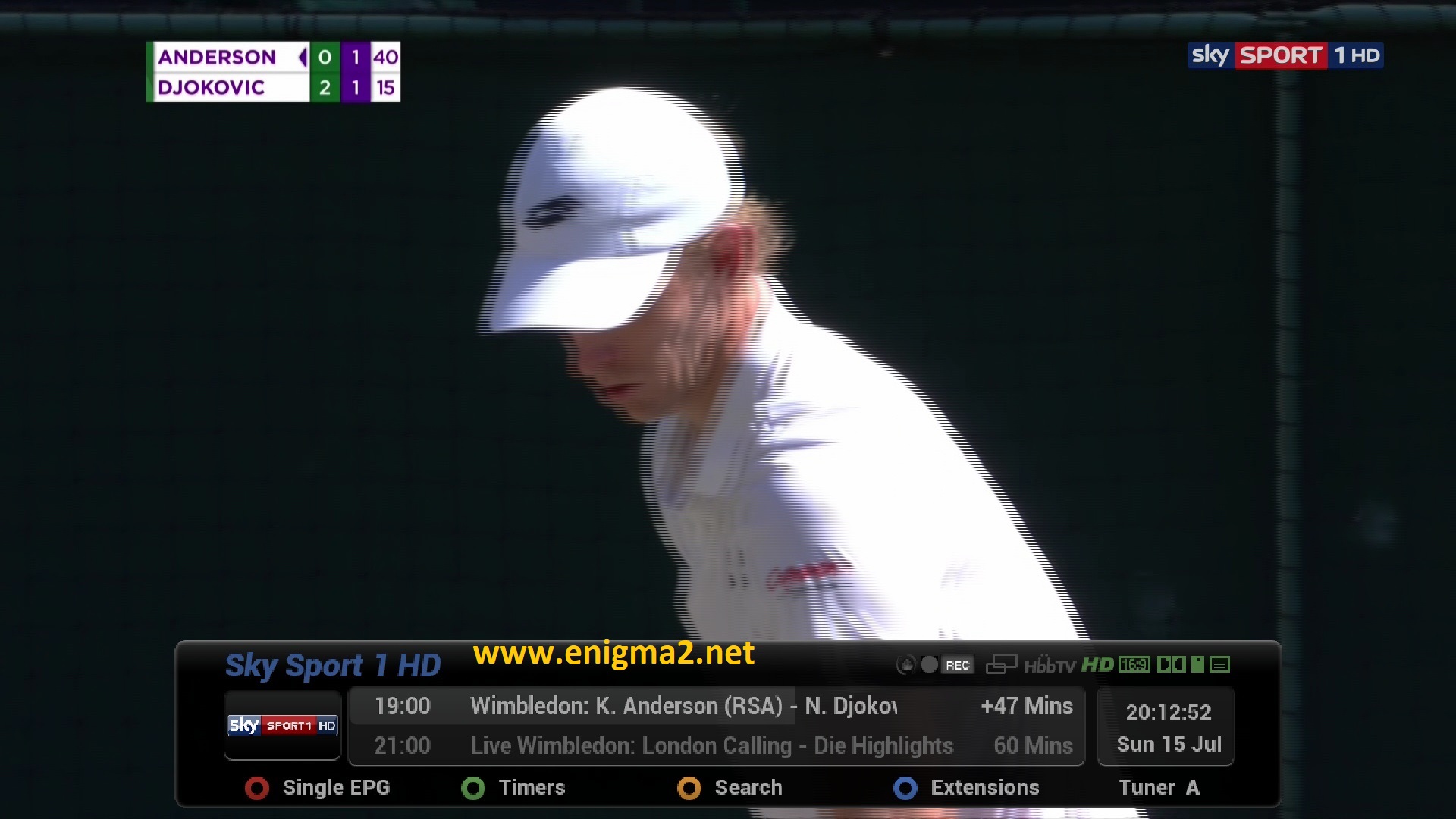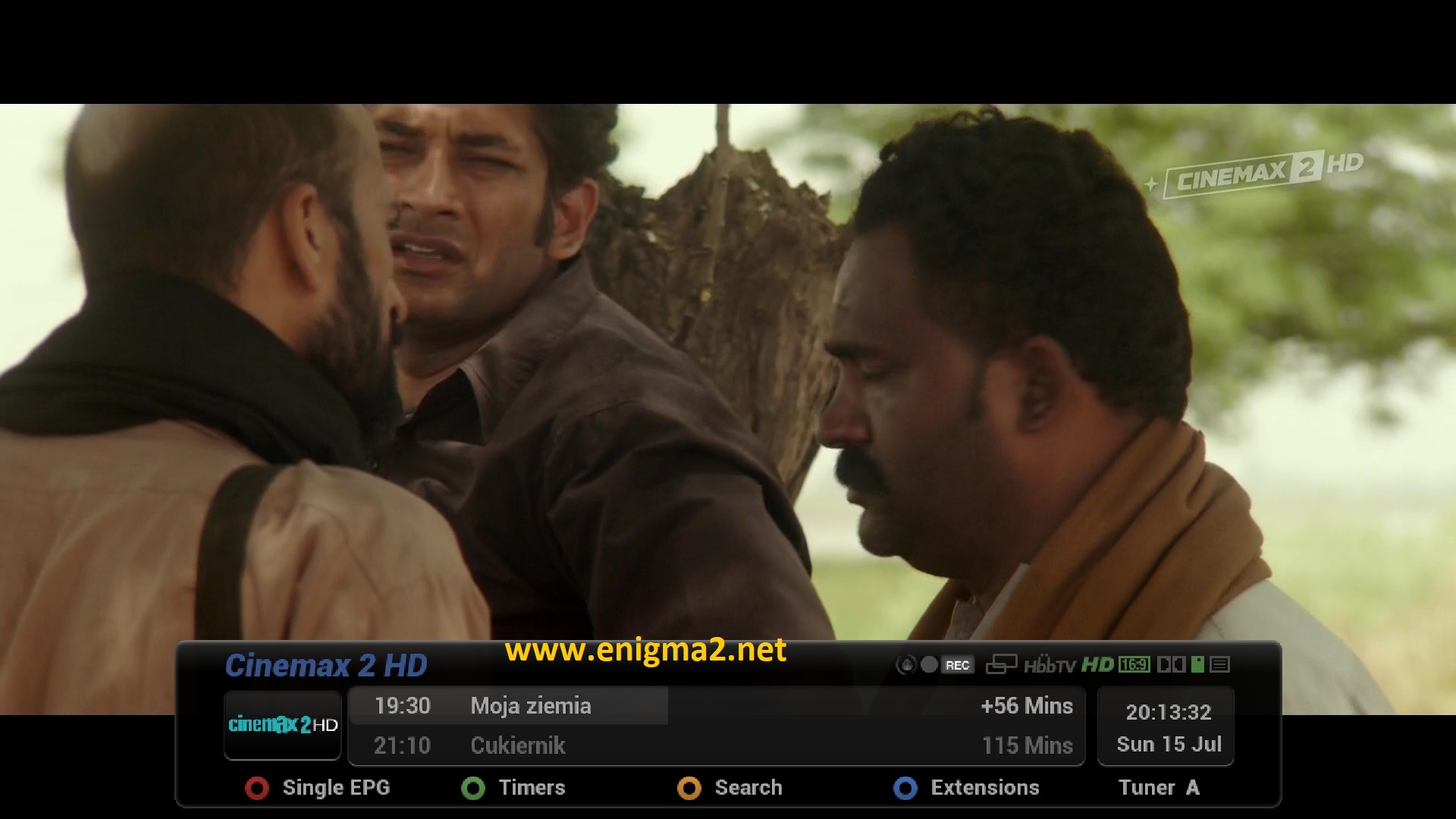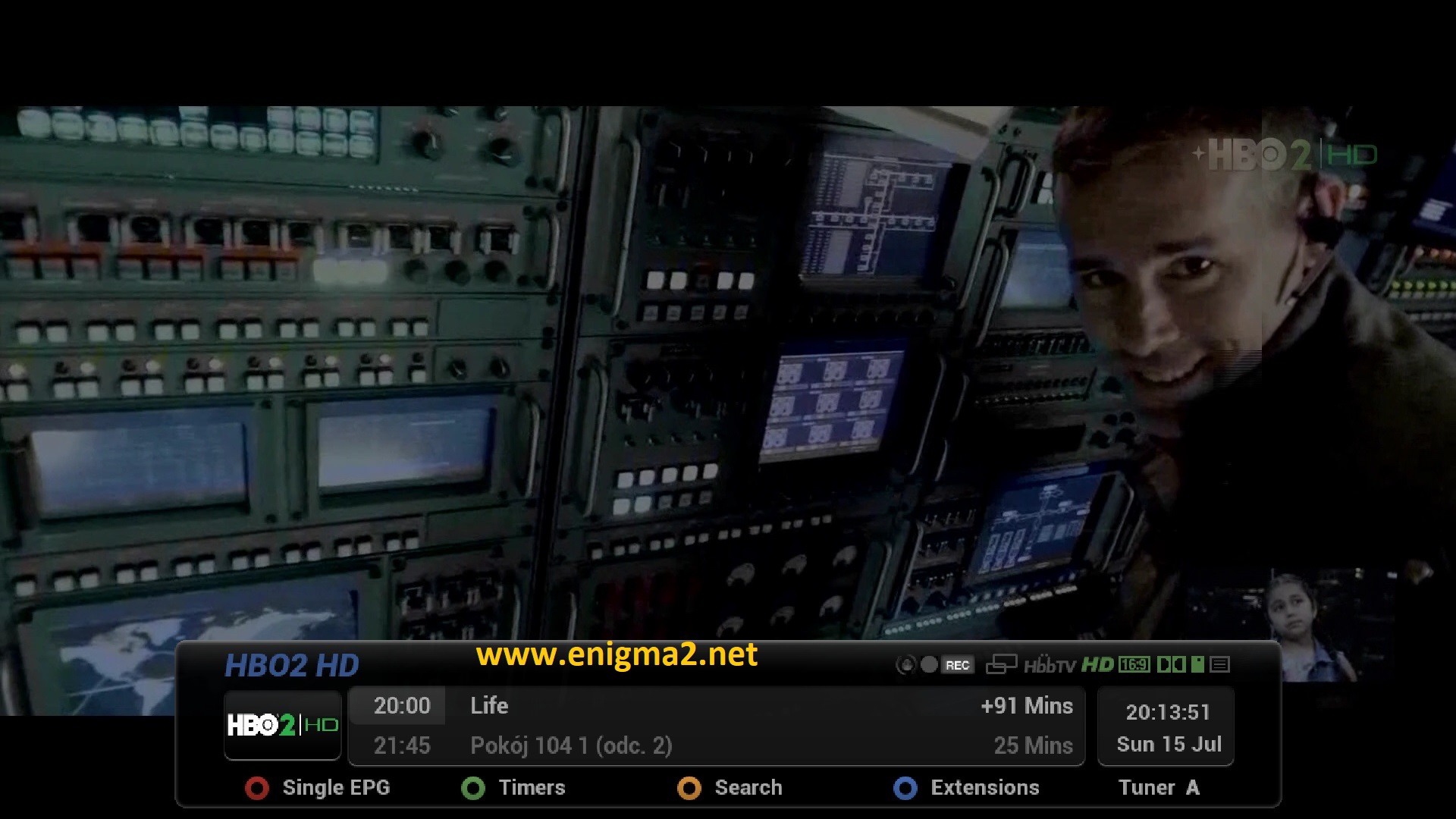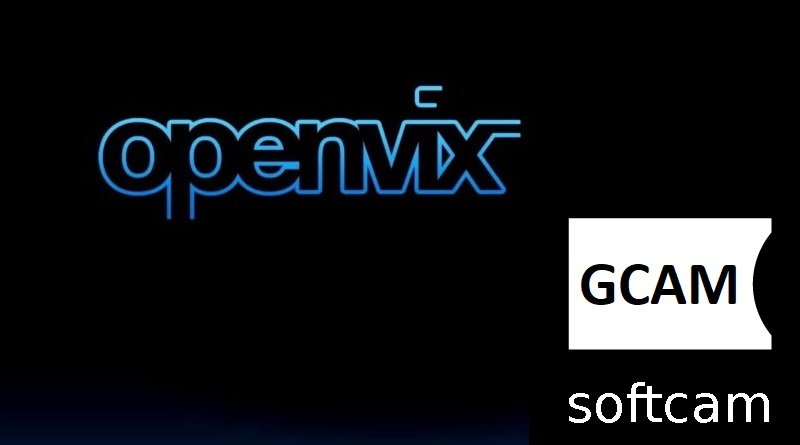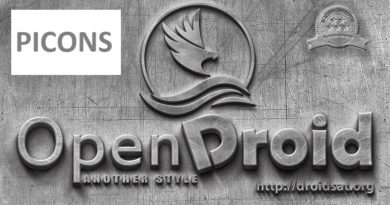[TUTORIAL] How to install GCAM on OpenVIX
Here is a tutorial on the installation and configuration of Gcam on the Vu+ decoder under a OpenVIX 5.1 image.
For this tutorial you need.
Material:
Software:
Winscp for WINDOWS XP,WINDOWS 7, WINDOWS, 8.1, WINDOWS 10
GCAM 1.8 for OpenPLi image for MIPS CPU and ARM CPU.
A Gcam subscription
If you do not have a Ncam subscription you can order it here
1- Installing the GCAM

– Launch WINSCP in the home window
File protocol: FTP
Hot name: 192.168.1.100 (ip address of your VU+ )
User name: root
Password: “empty” by default the root password in OpenVIX is empty (no password)
After clicking on Login

Select the ipk file and drag between the two windows to the /tmp folder.
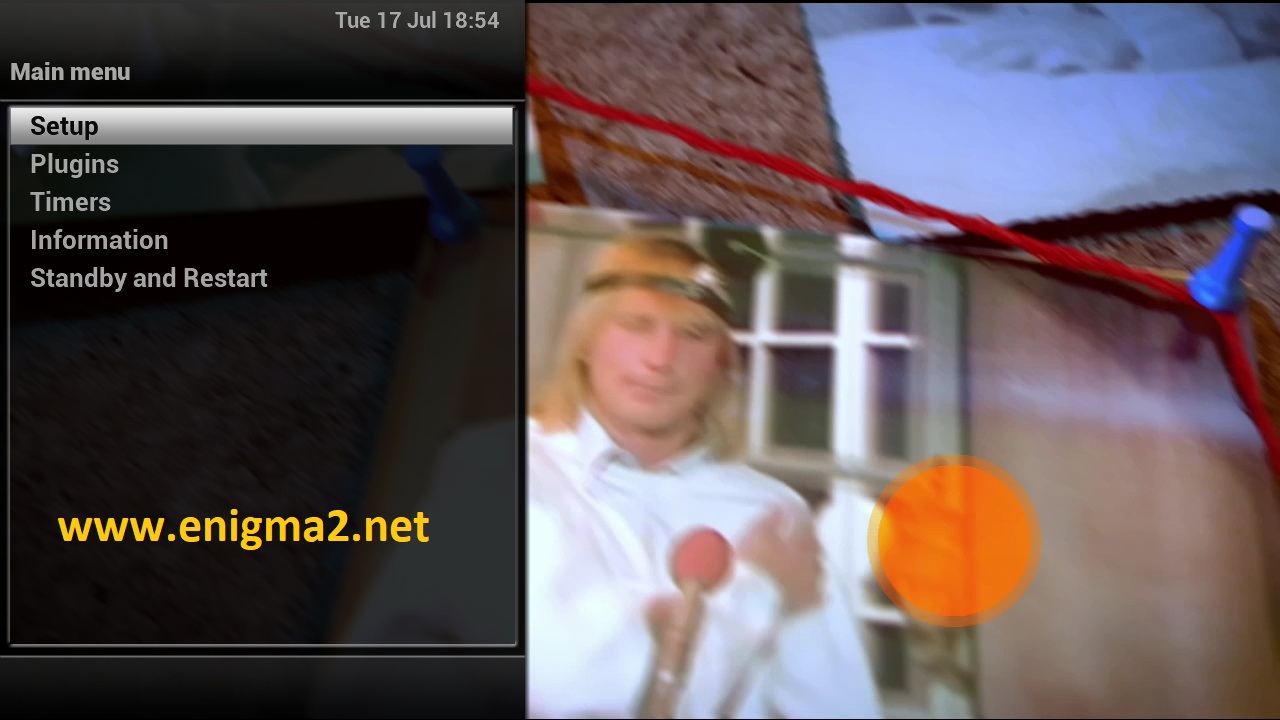
Menu –> Setup
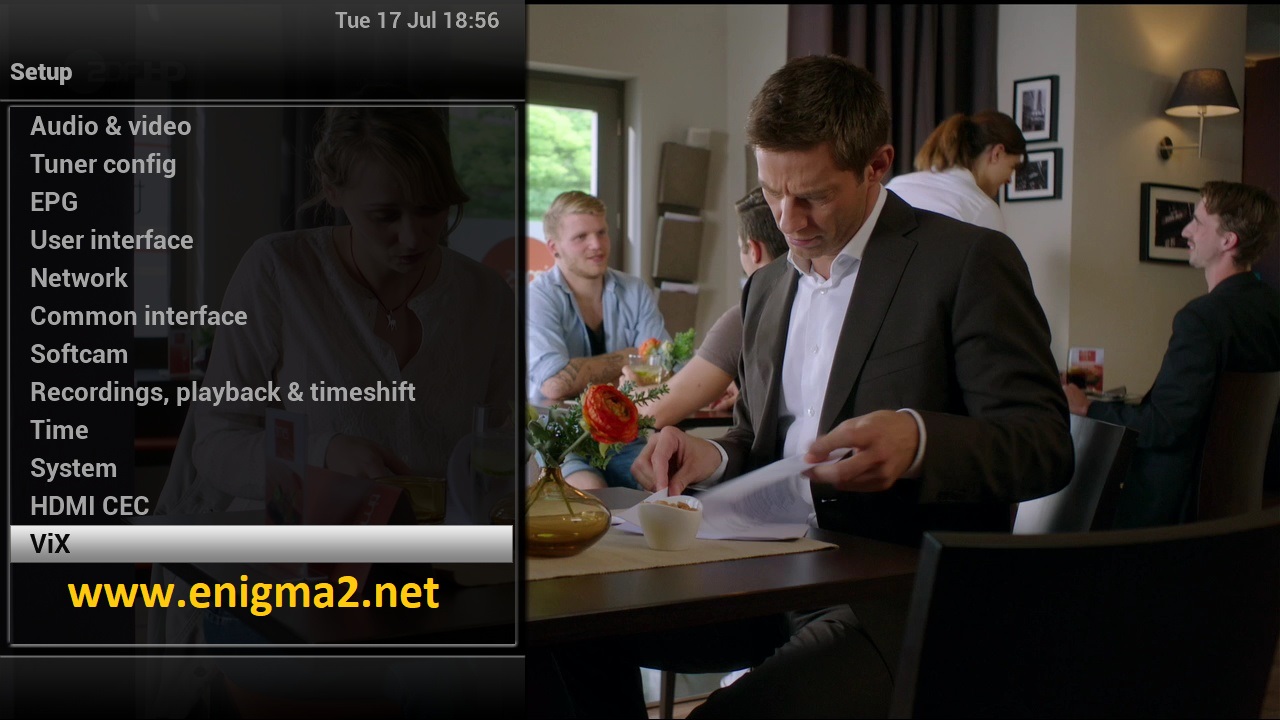
Next choose VIX
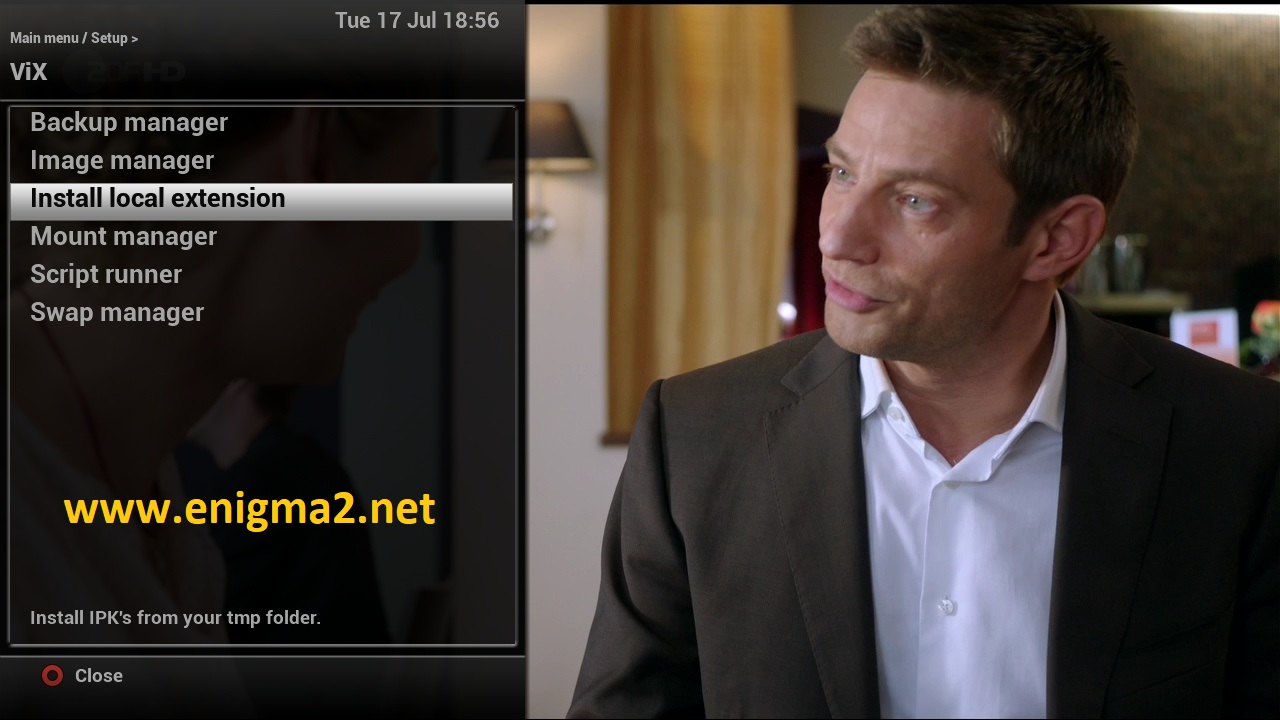 Select Install local extension
Select Install local extension
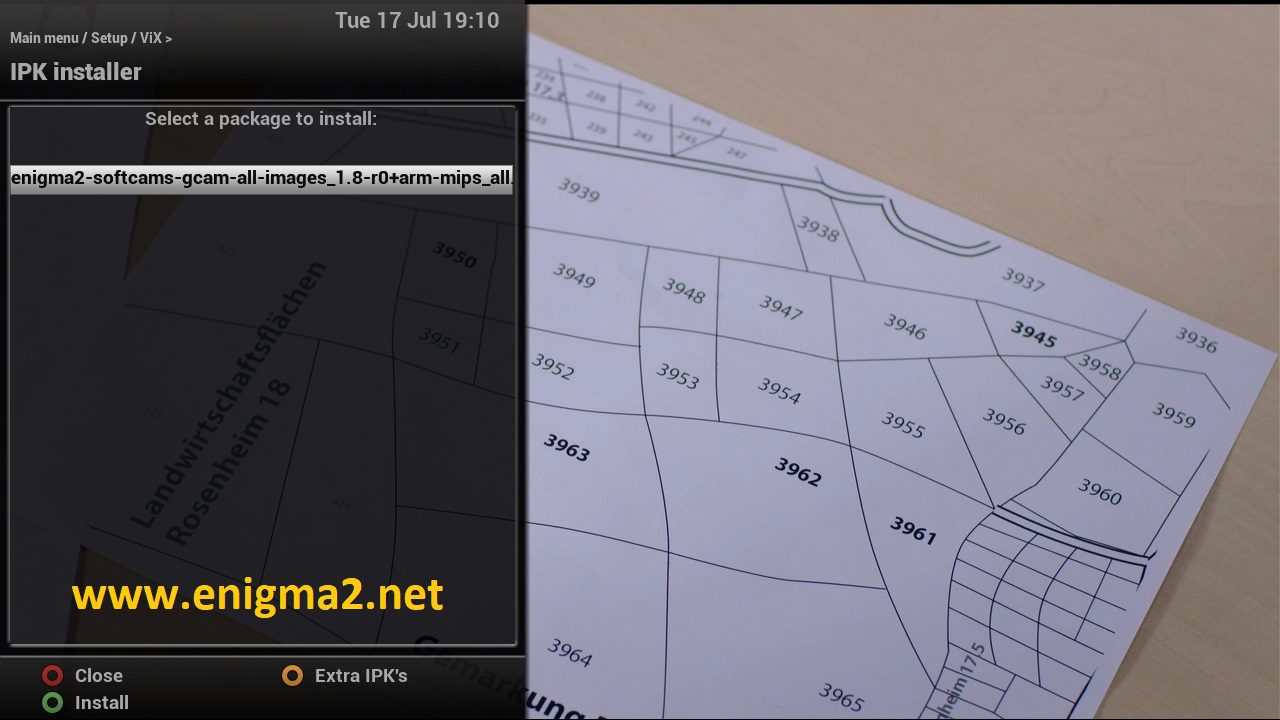
Choose the IPK file and press OK to start installation
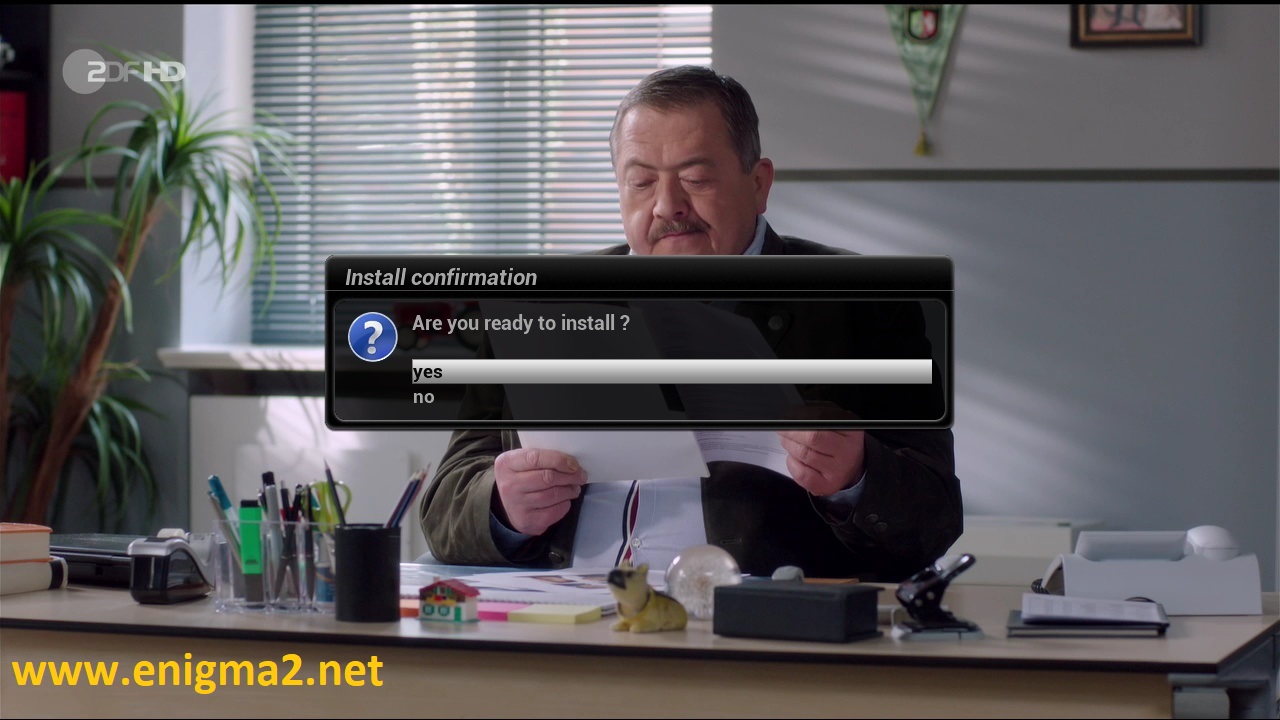
choose YES to confirm installation

The installation will take some seconds, please wait.
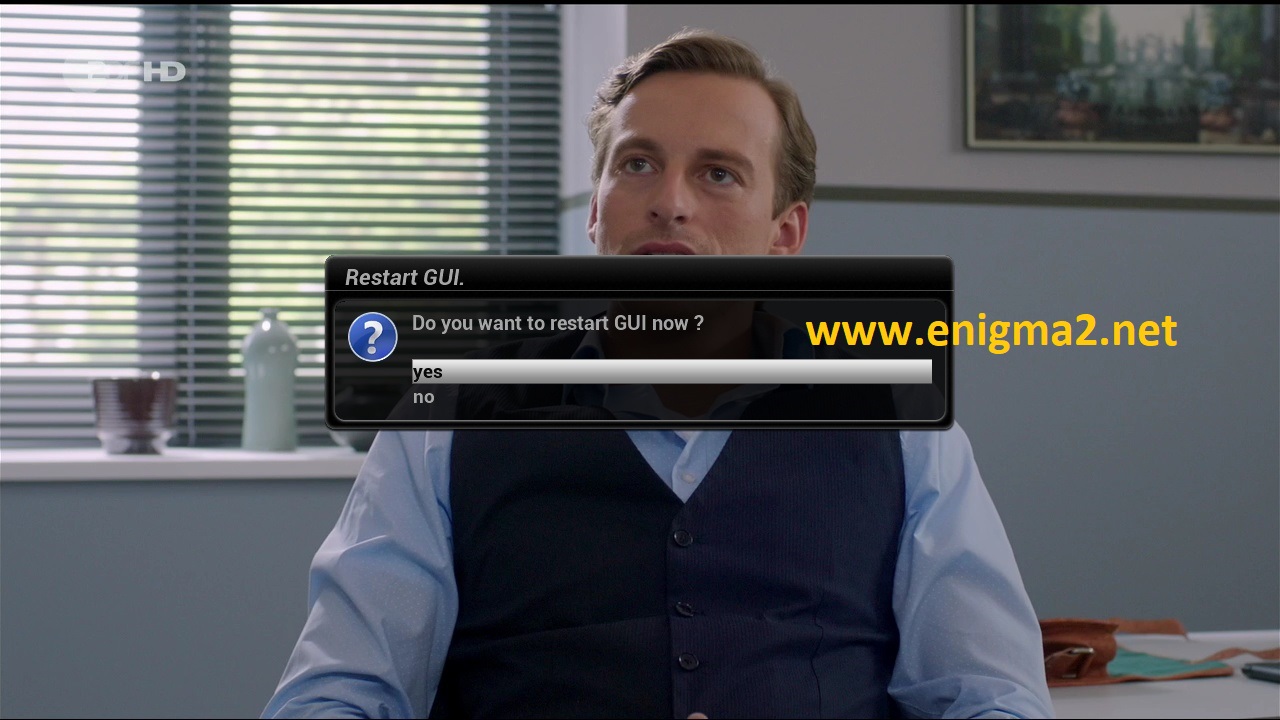
Select YES to restart installation
2. Copy of the GCam subscription
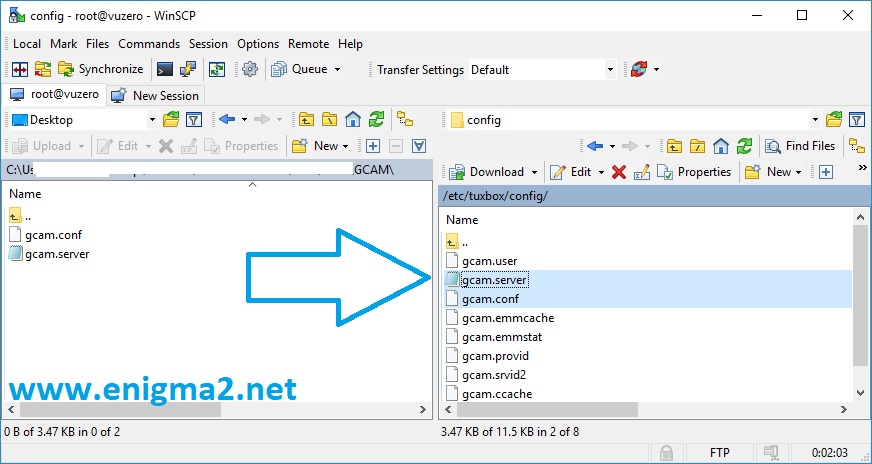
Copy subscription files from your PC to the /etc/tuxbox/config path of your receiver.
gcam.server
gcam.conf
3. Starting GCAM
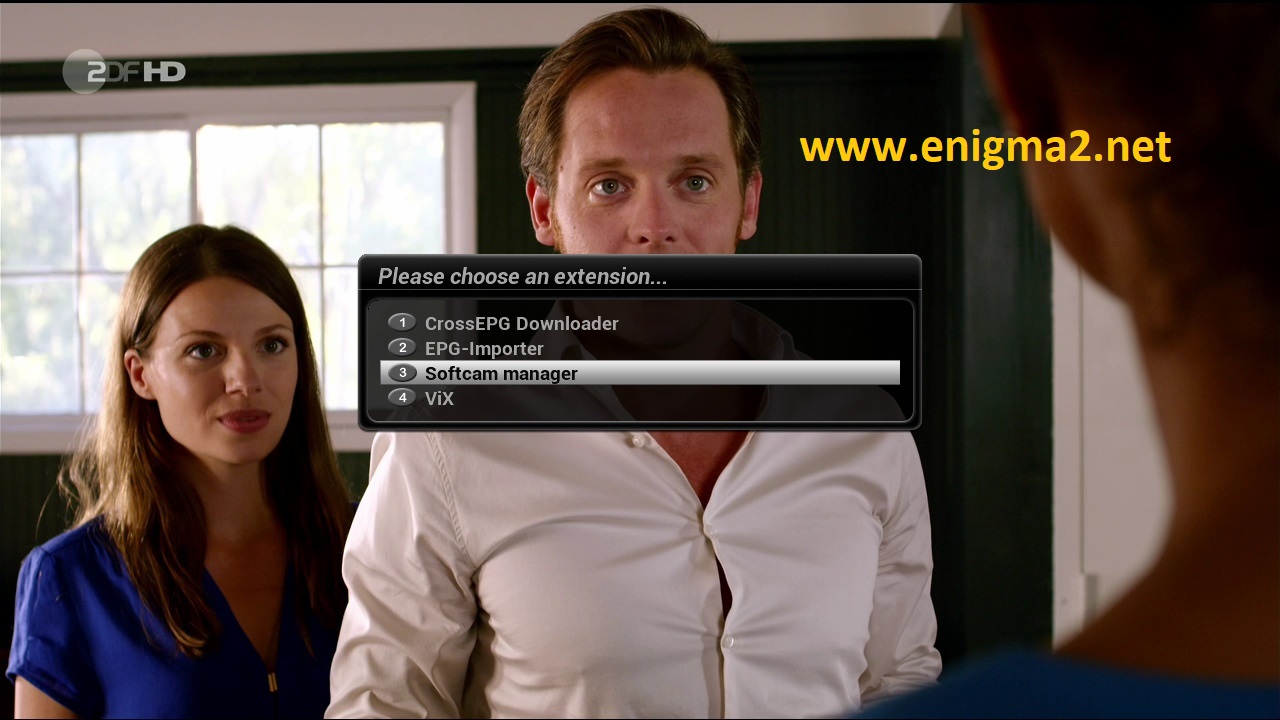
Press the blue button, next choose Softcam Manager
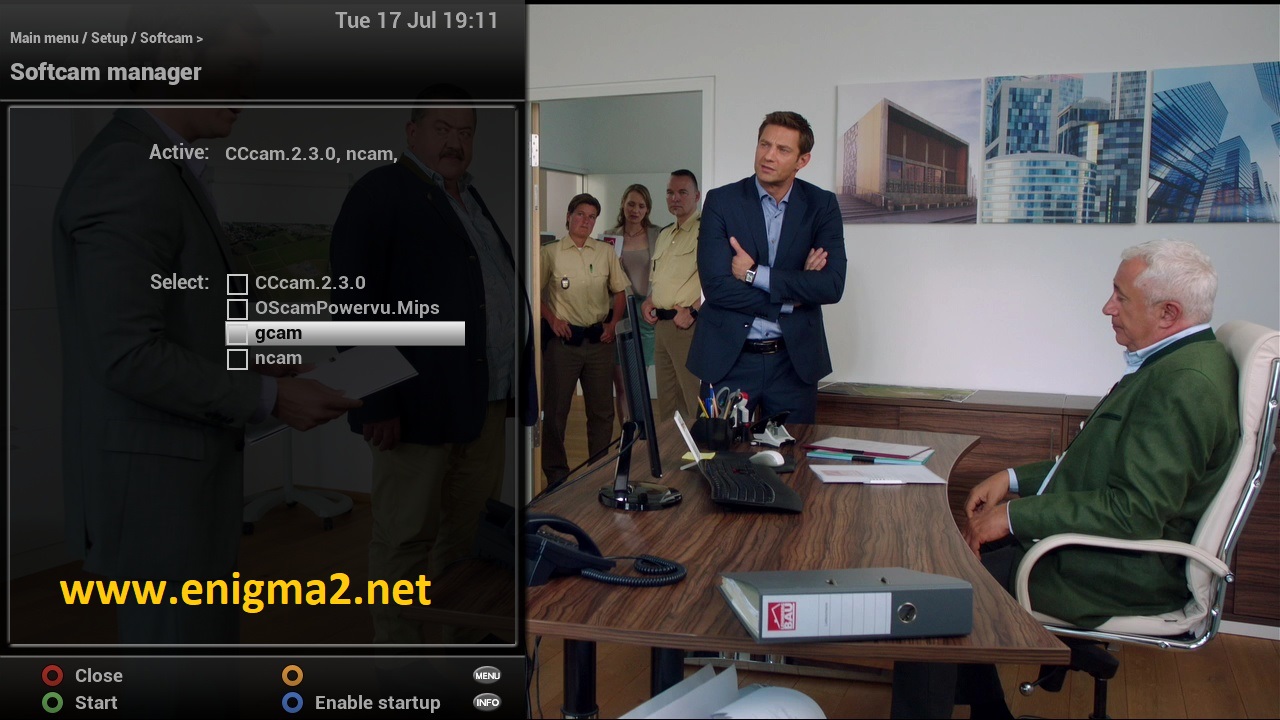
Choose GCAM
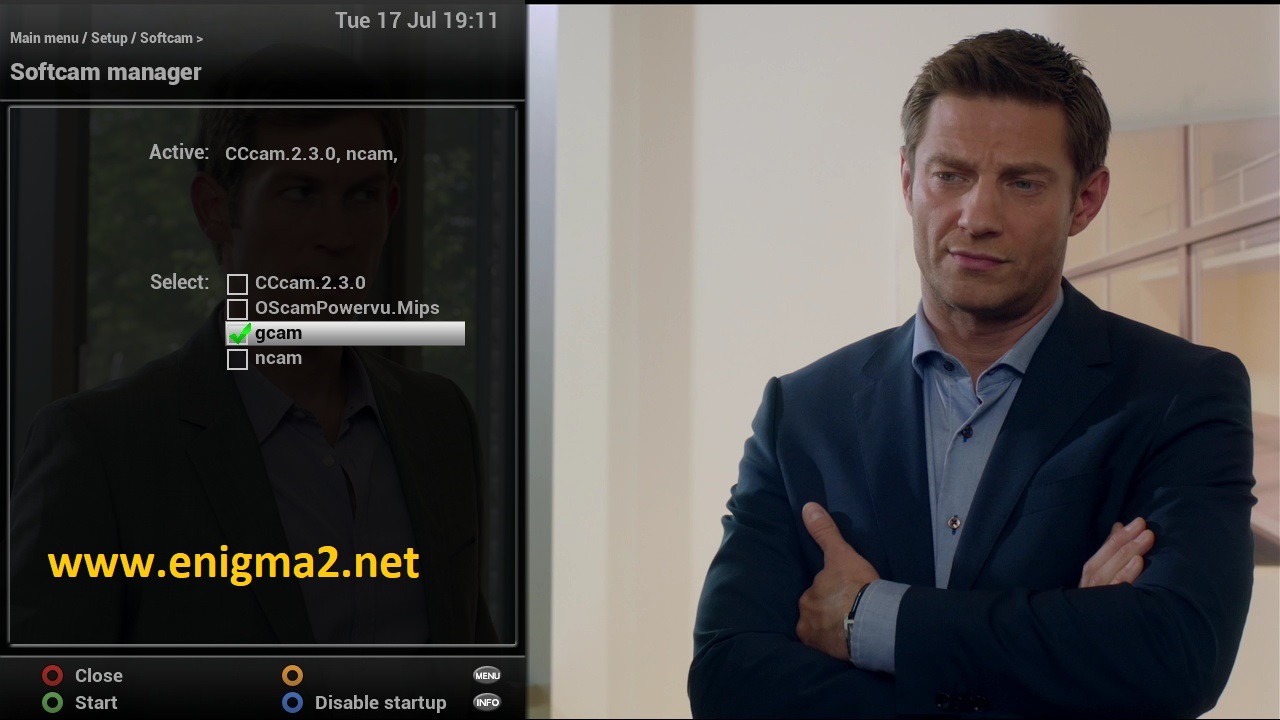
Presse BLUE BUTTON to enable startup of GCAM if receiver reboot
After press GREEN BUTTON to start GCAM
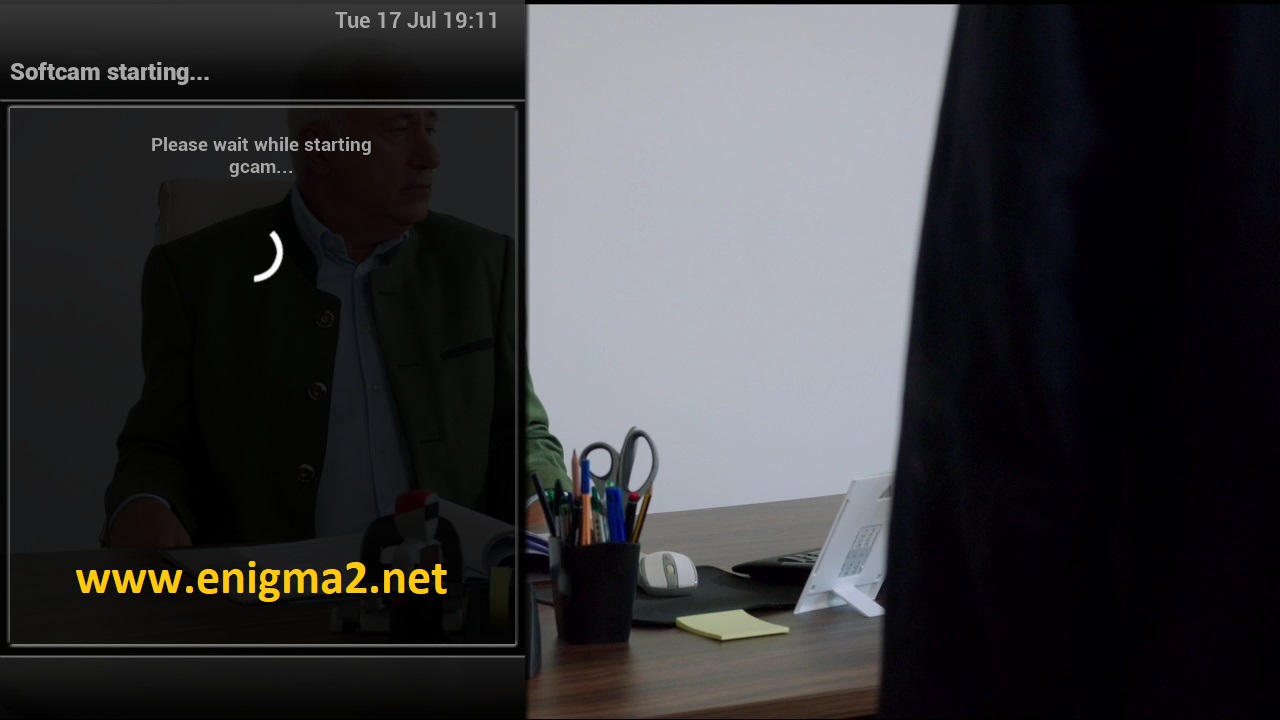
Please wait while starting GCAM