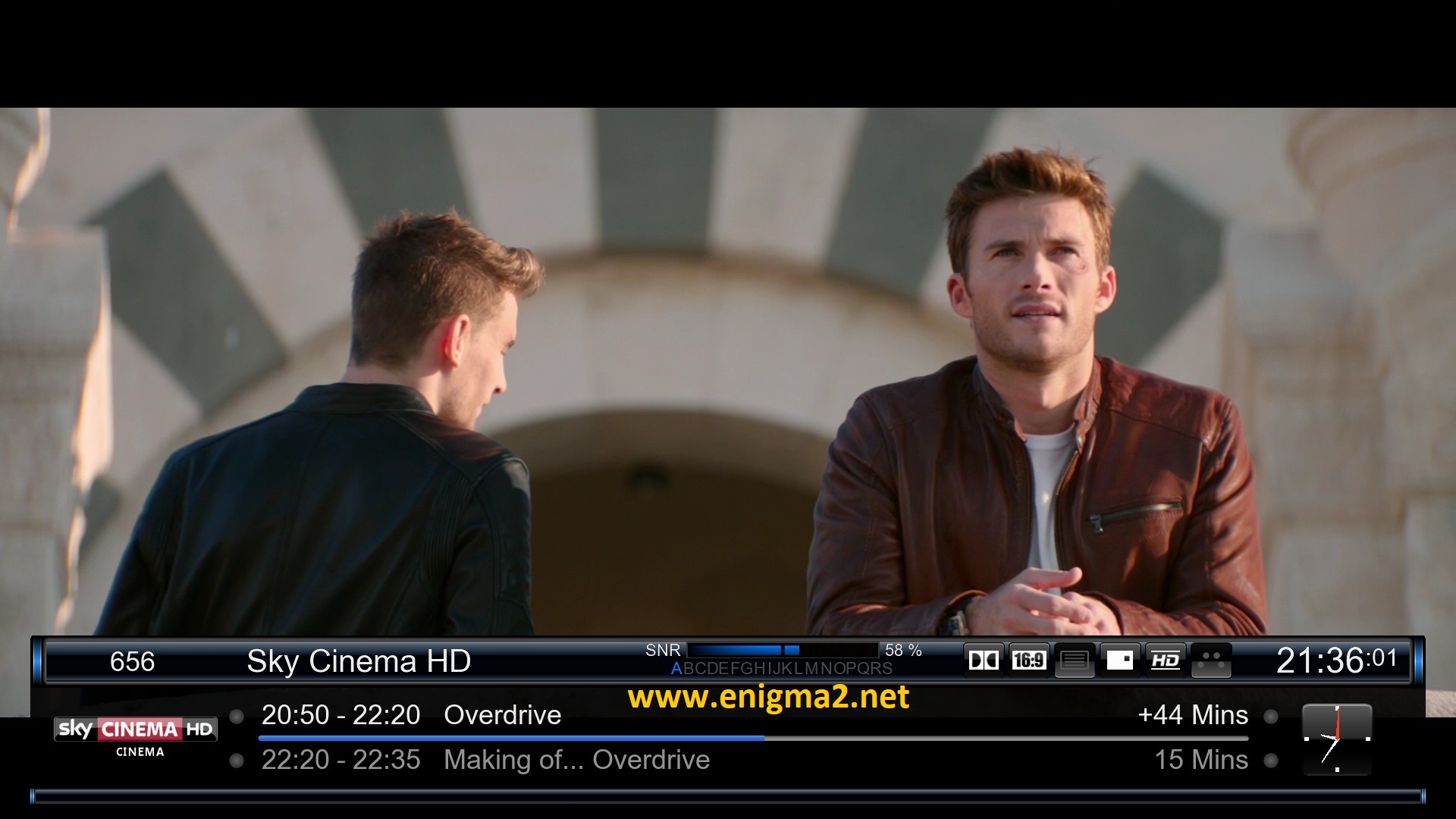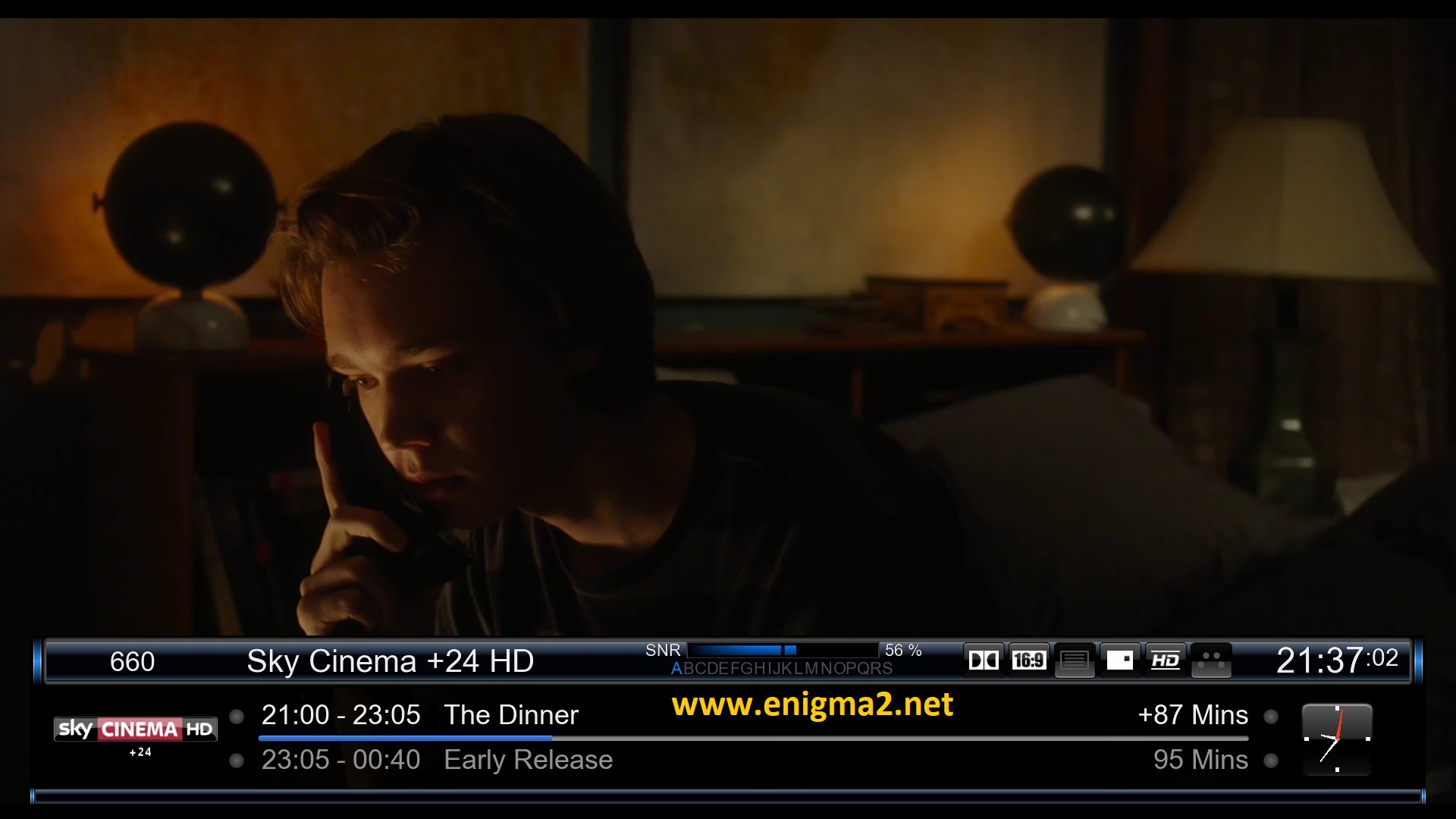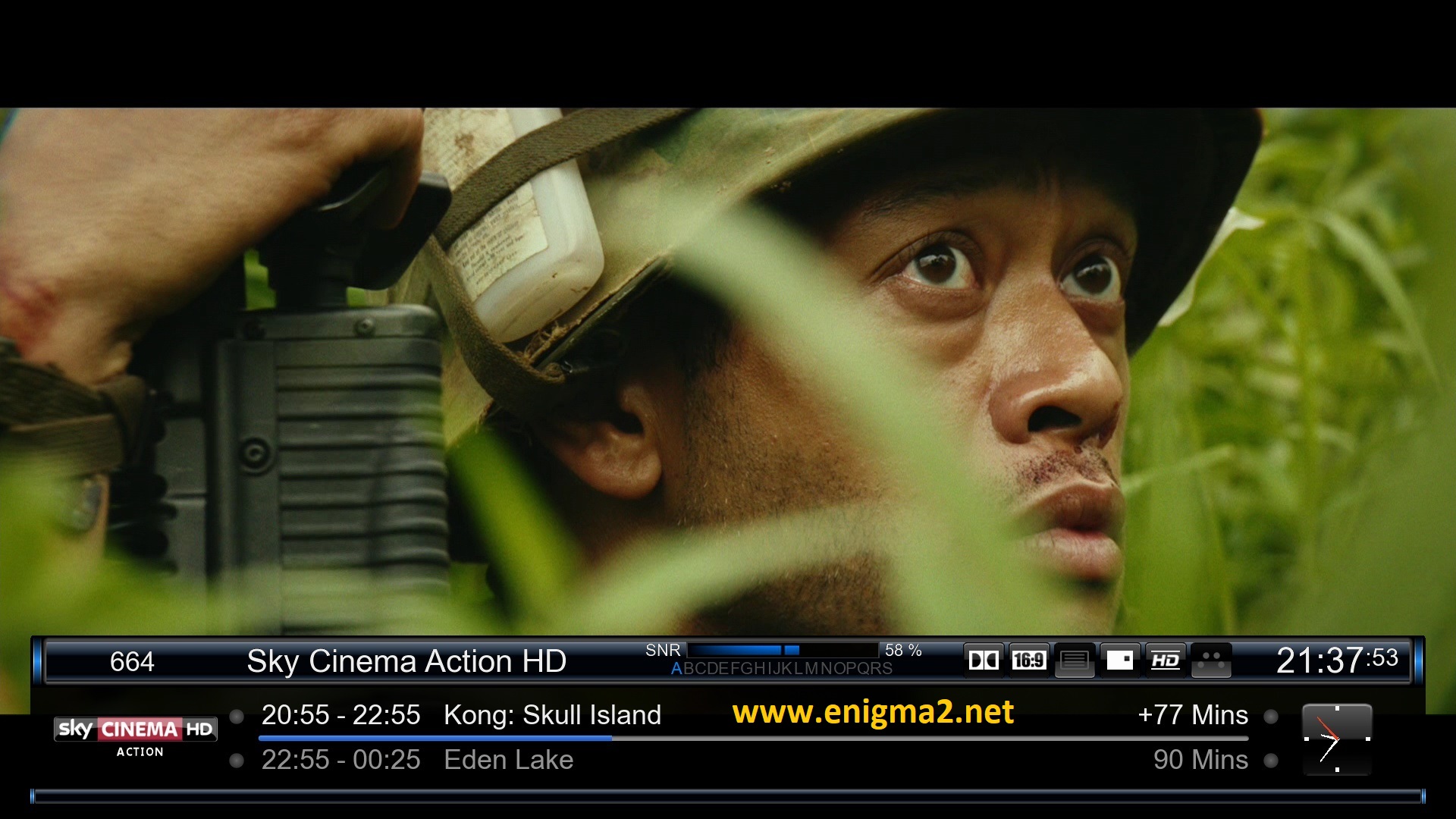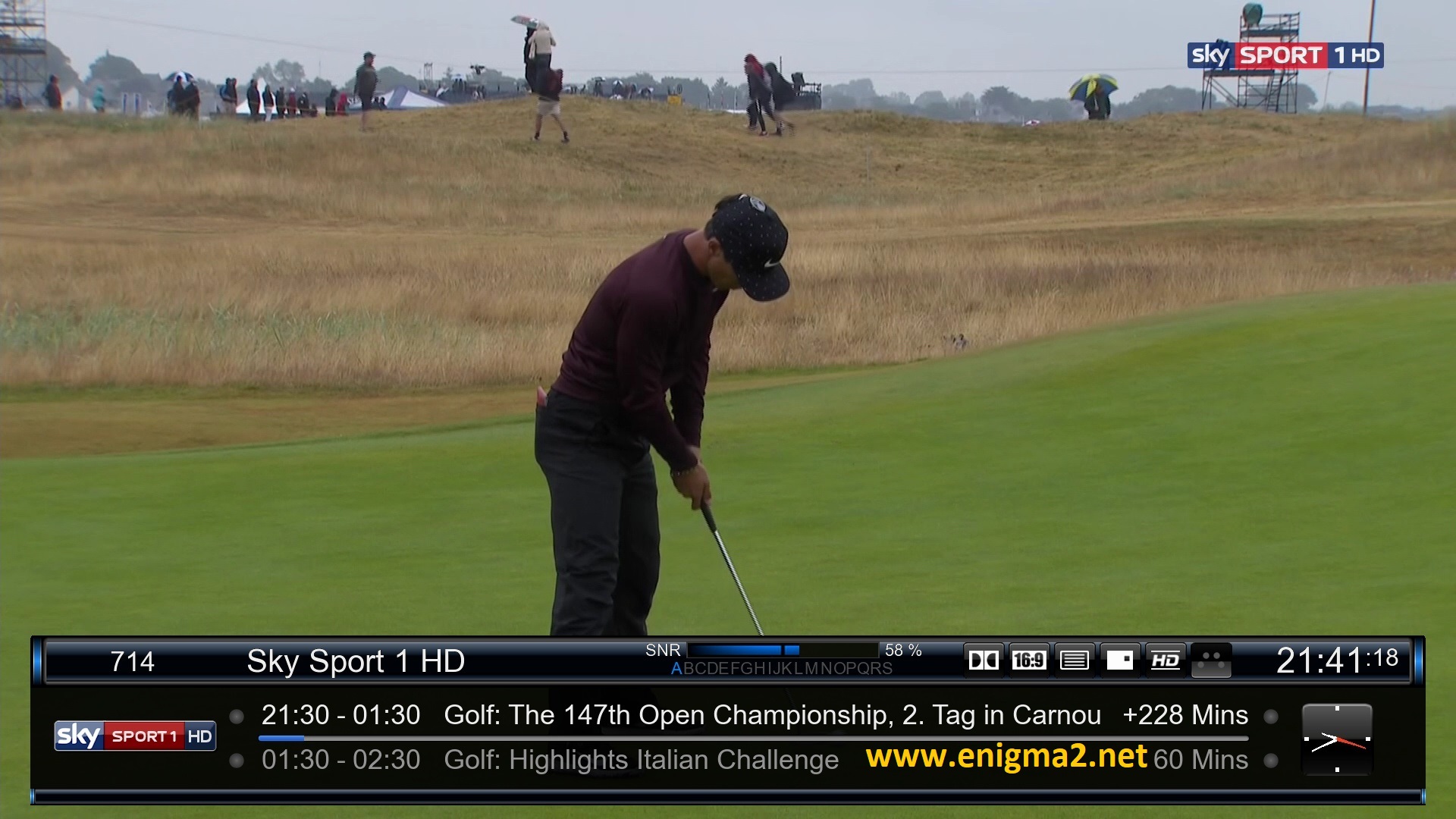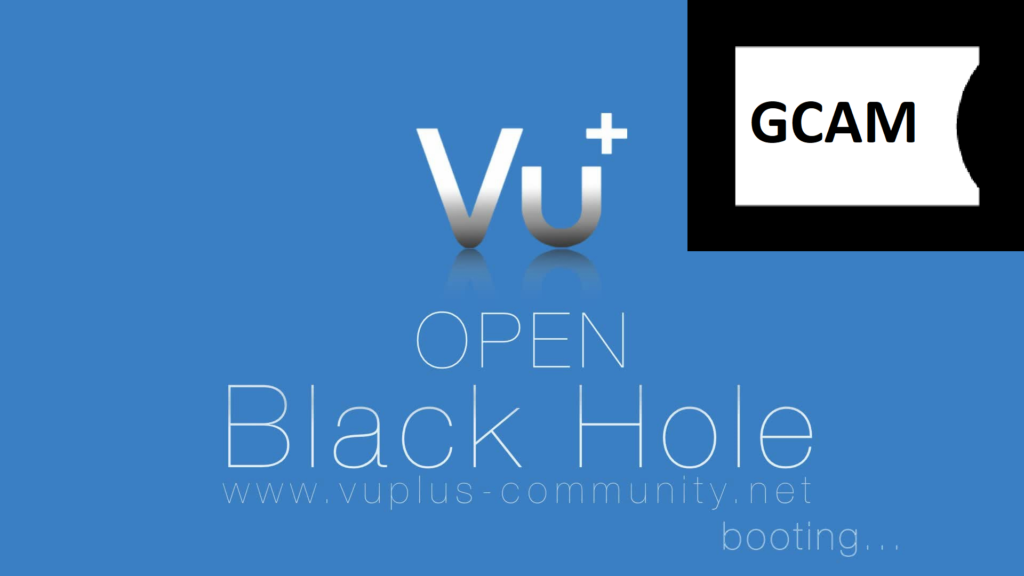[TUTORIAL] How to install GCAM on OpenBH
Here is a tutorial on the installation and configuration of Gcam on the Vu+ decoder under a OpenBlackHole 4.1 image,
For this tutorial you need.
Material:
Vu + ZERO, UNO, DUO, DUO 2, ULTIMO, SOLO, SOLO 2, SOLO SE, zero 4K, Uno 4k, solo 4k,DUO 4K, Ultimo 4k
Software:
Winscp for WINDOWS XP,WINDOWS 7, WINDOWS, 8.1, WINDOWS 10
Gcam 1.8 for OpenBLACKHOLE image for MIPS CPU, Vu + ZERO, UNO, DUO, DUO 2, ULTIMO, SOLO, SOLO 2, SOLO SE
Gcam 1.8 for OpenBlackHole image for CPU, Vu + zero 4K, Uno 4k, solo 4k, Ultimo 4k, DUO 4K
A Gcam subscription
If you do not have a Gcam subscription you can order it here
1- Installing the GCAM

– Launch WINSCP in the home window
File protocol: FTP
Hot name: 192.168.1.100 (ip address of your VU+ )
User name: root
Password: “empty” by default the root password in OpenBlackHole is empty (no password)
After clicking on Login
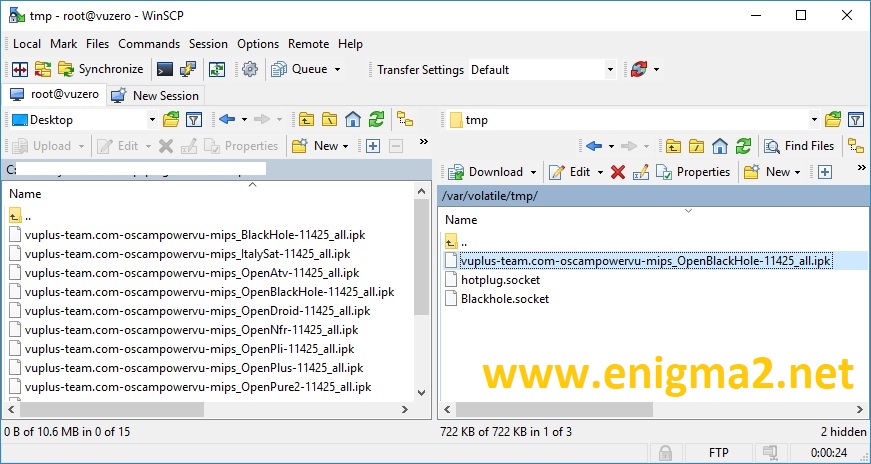
Select the ipk file and drag between the two windows to the /tmp folder.
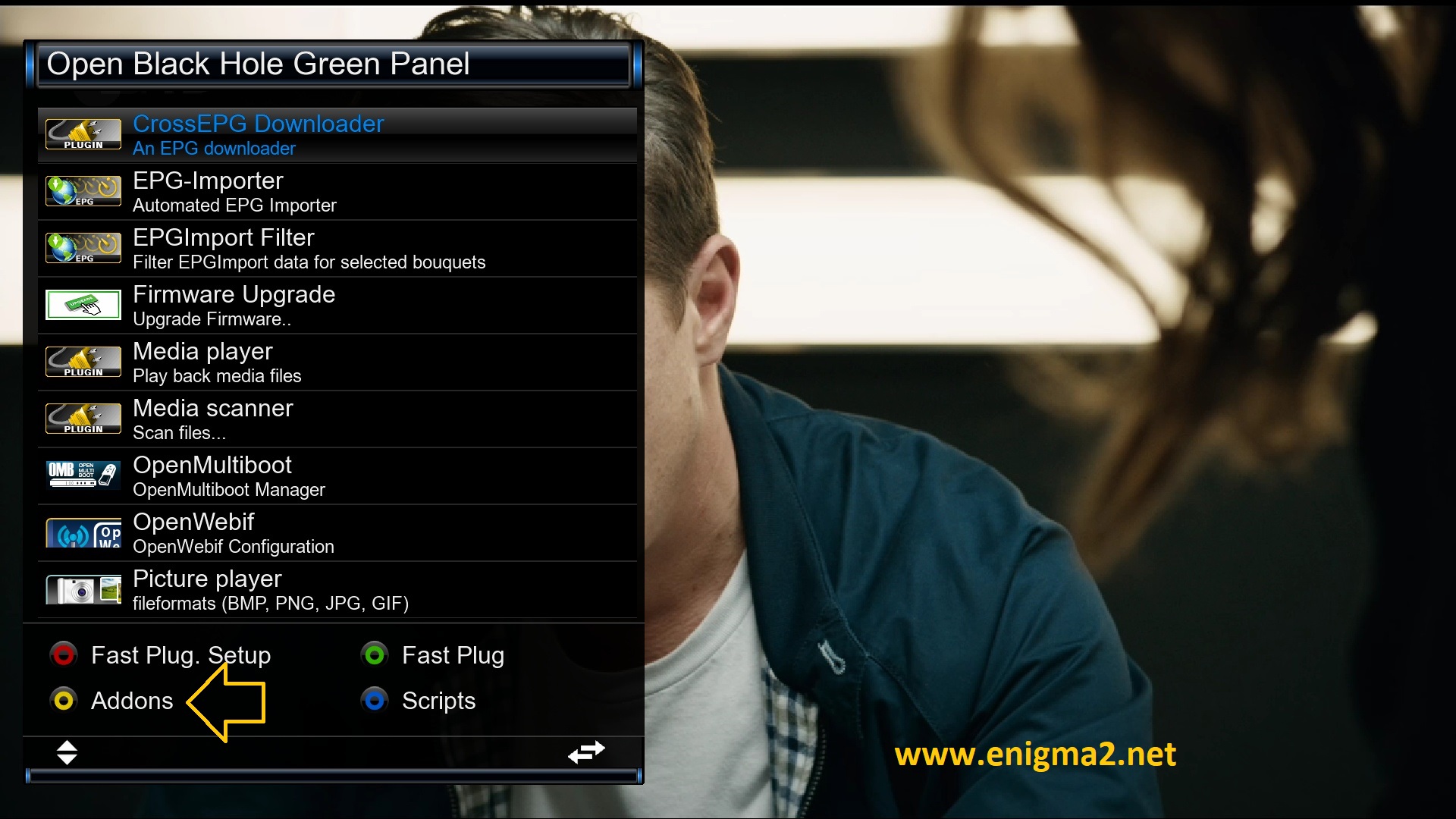
Press Green Button to launch Open Black Hole Green Pannel
Next presse Yellow Button
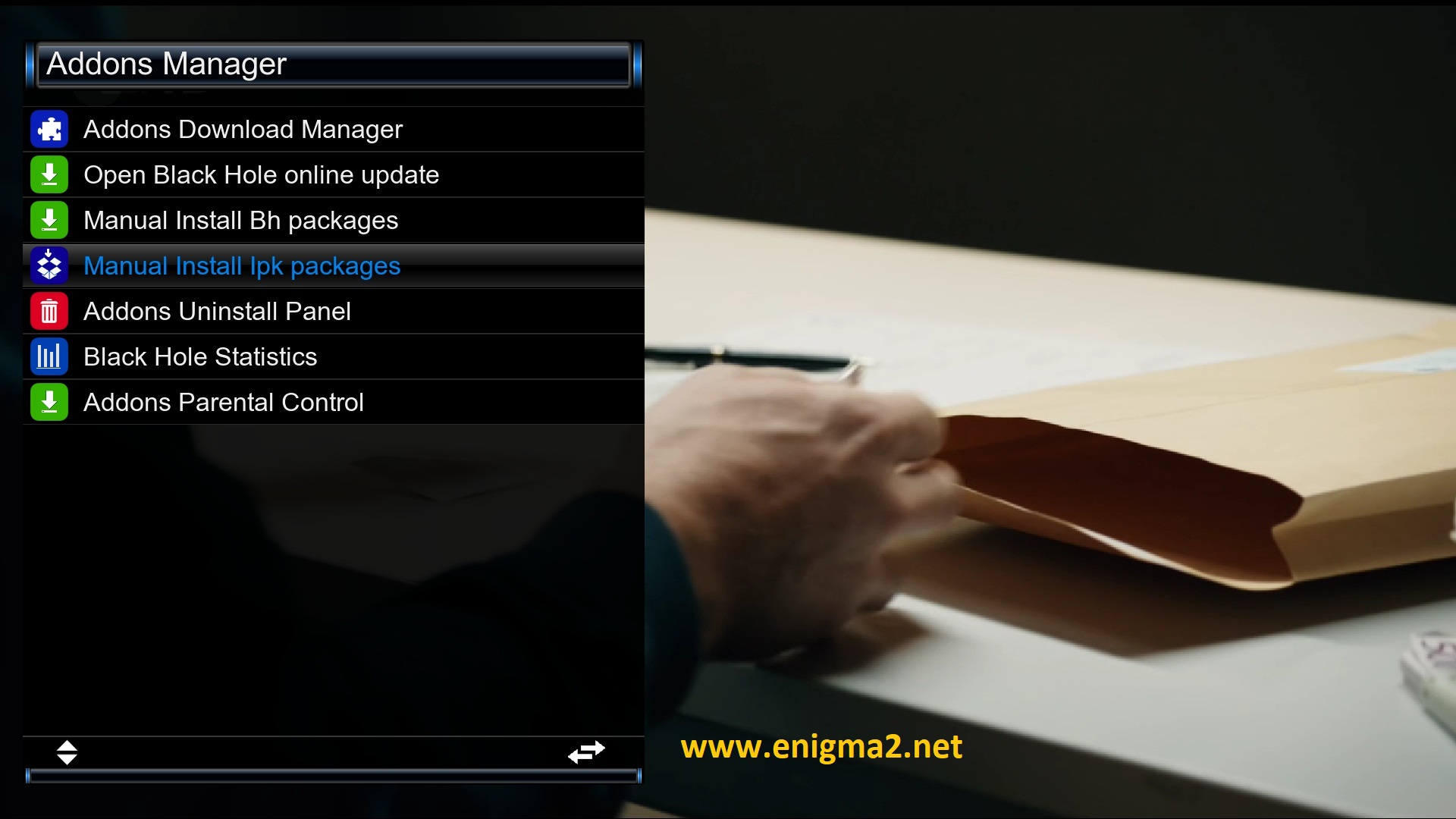
Select Manual install IPK packages
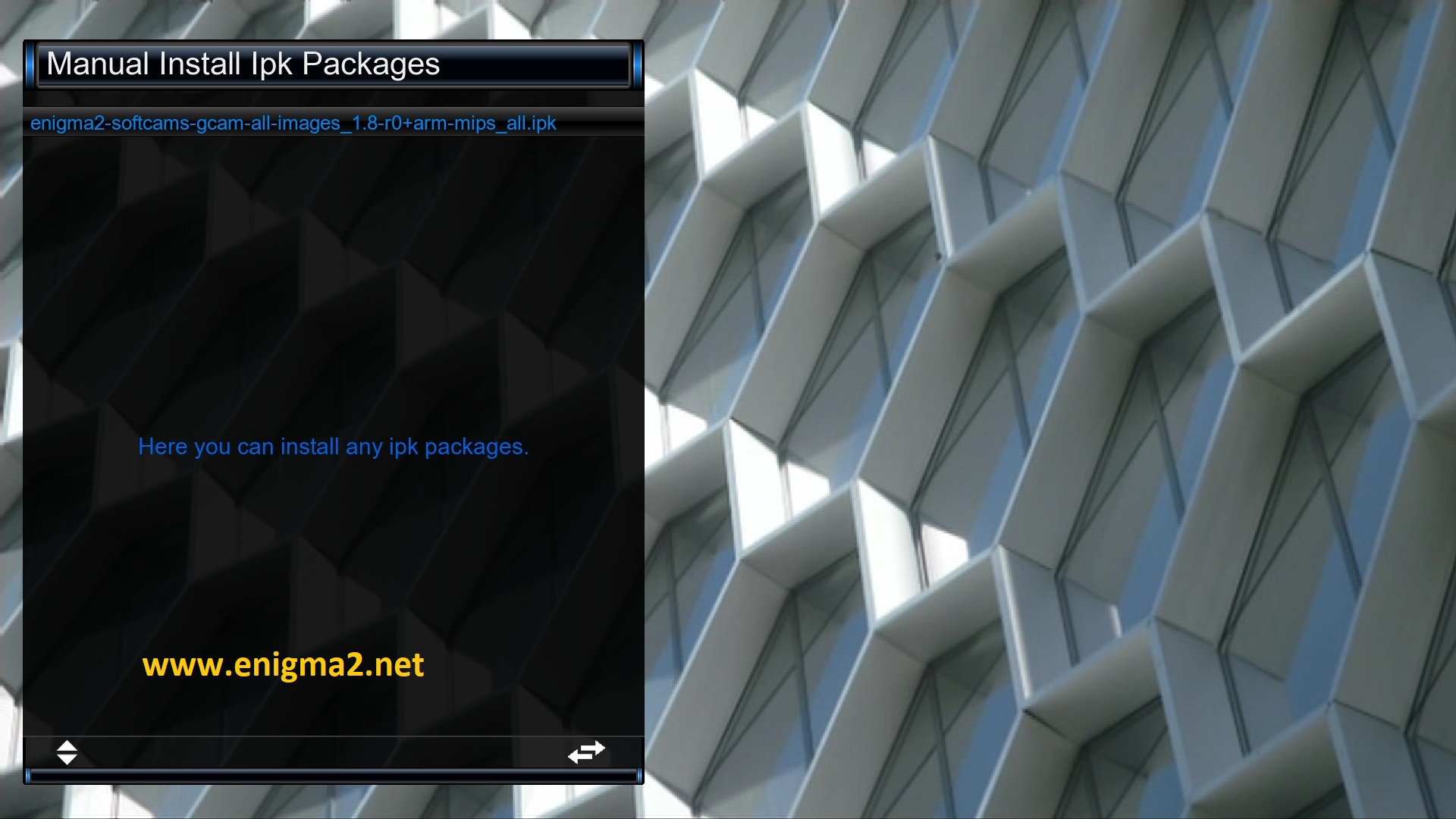
Choose GCAM IPK file and press OK to start installation
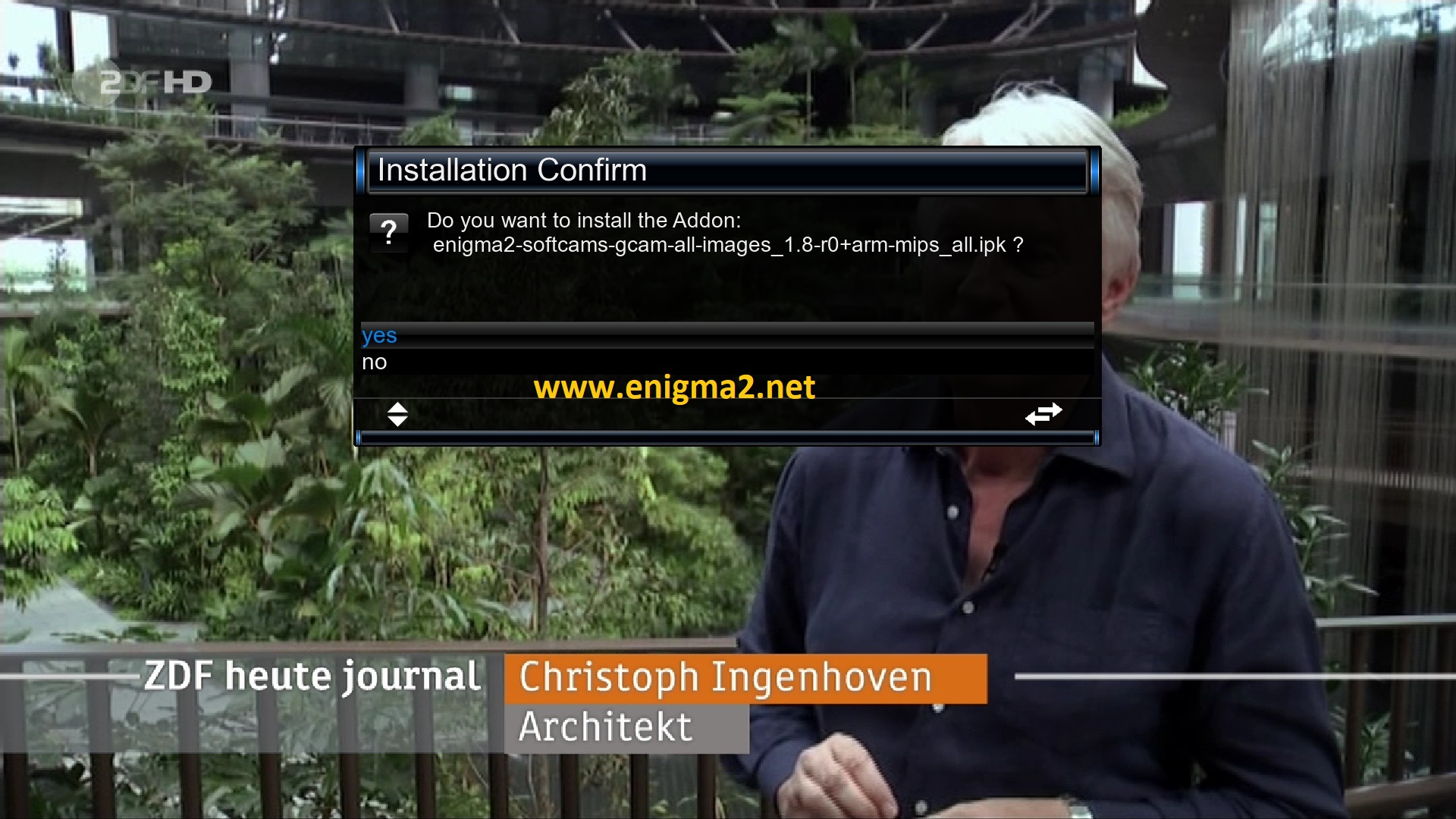
Choose YES to confirm installation
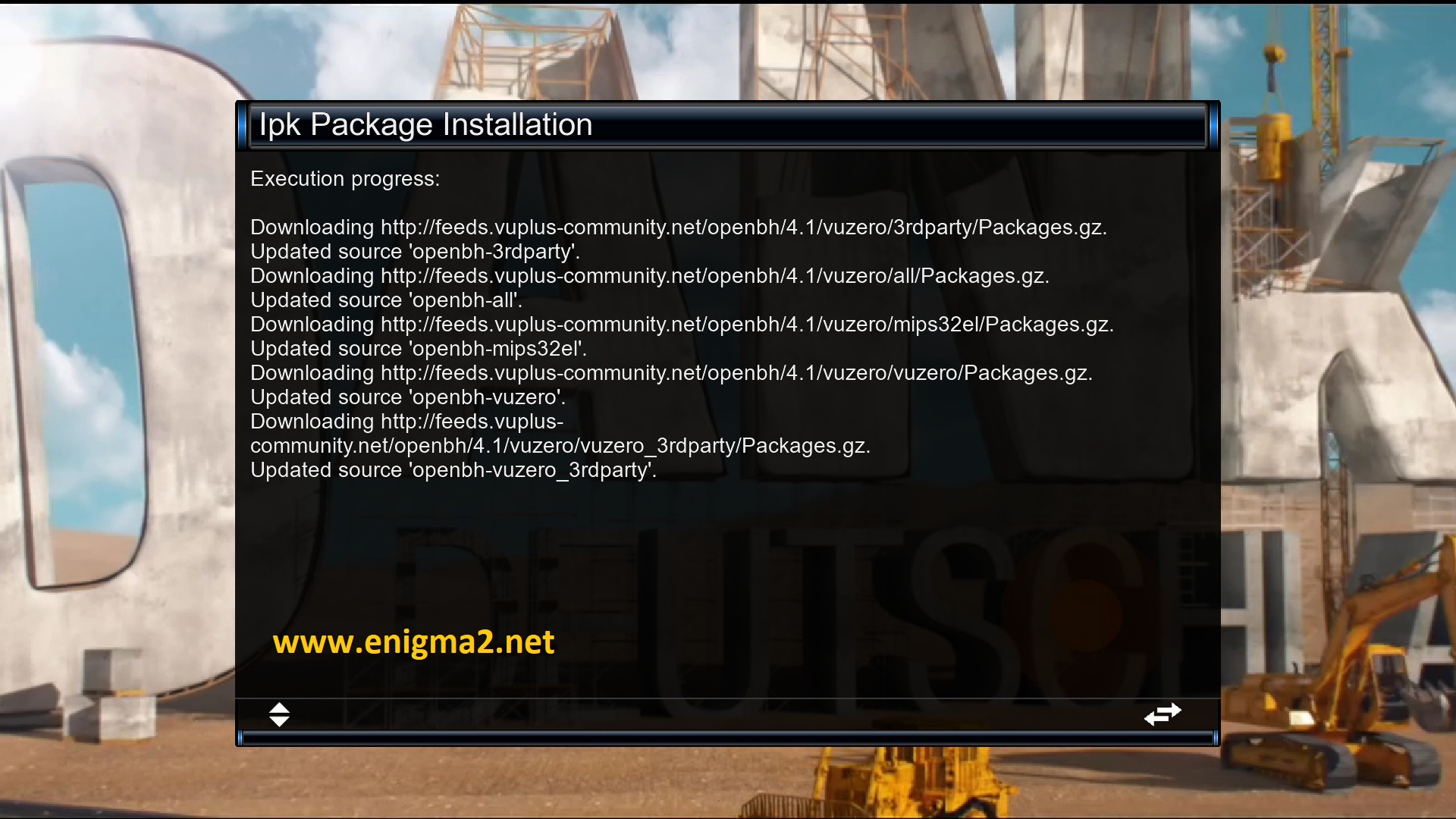
Please wait while installing GCAM softcam
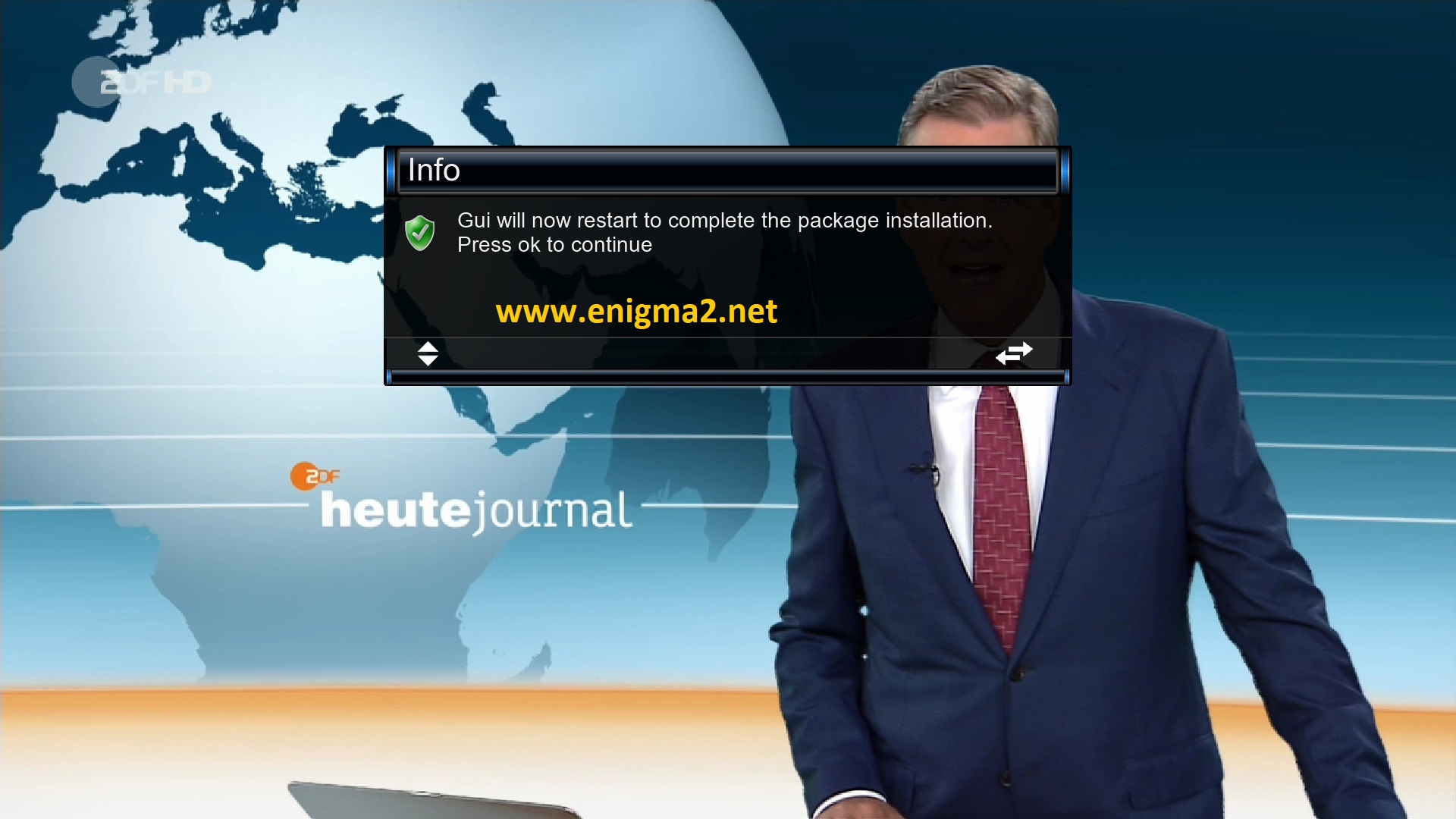
after installation press OK to reboot GUI
2. Copy of the GCam subscription
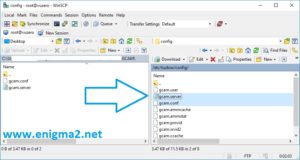
Copy subscription files from your PC to the /etc/tuxbox/config path of your receiver.
gcam.server
gcam.conf
3. Starting Gcam
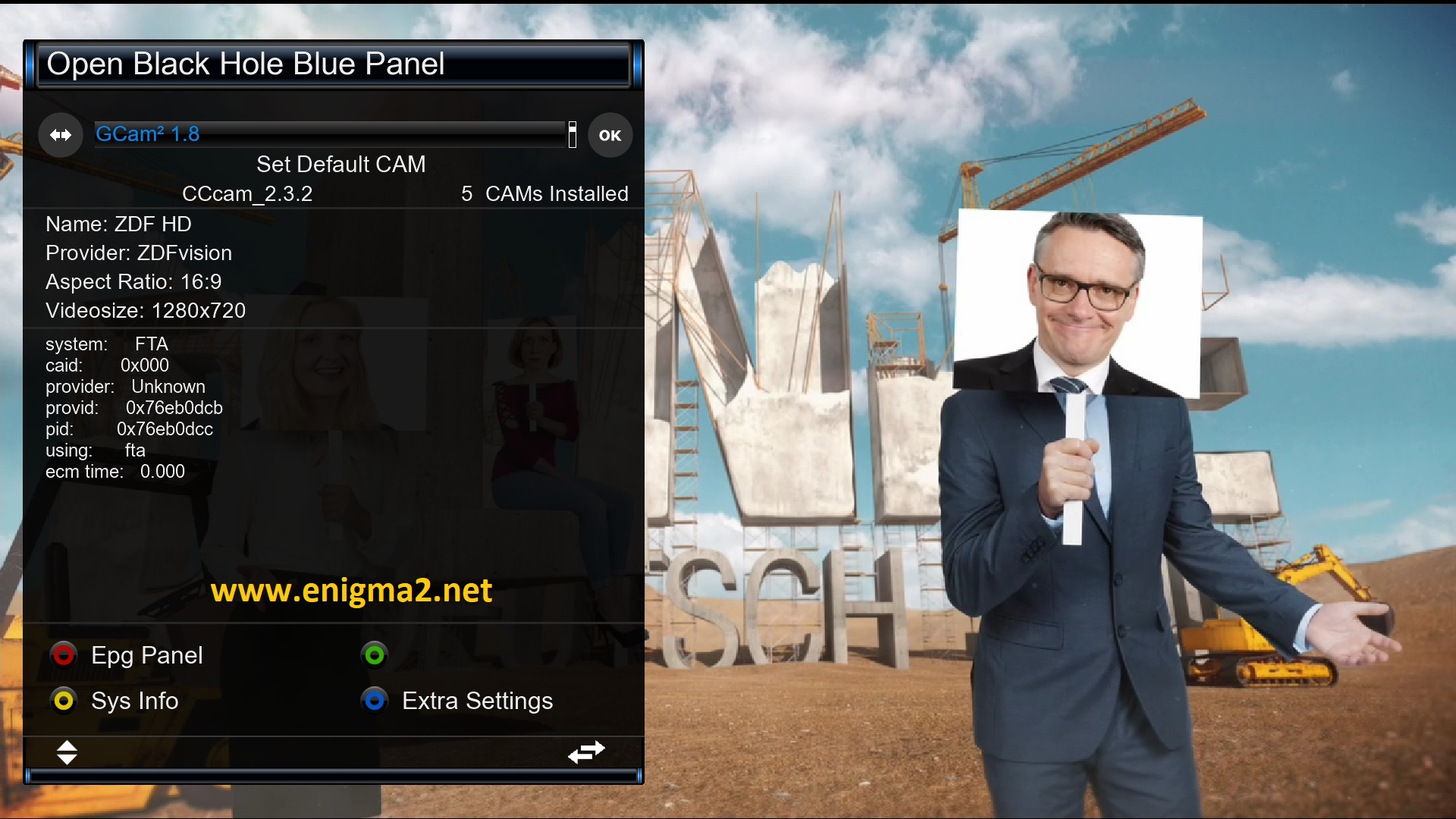
Press the blue button
Choose GCAM and press OK to strart it
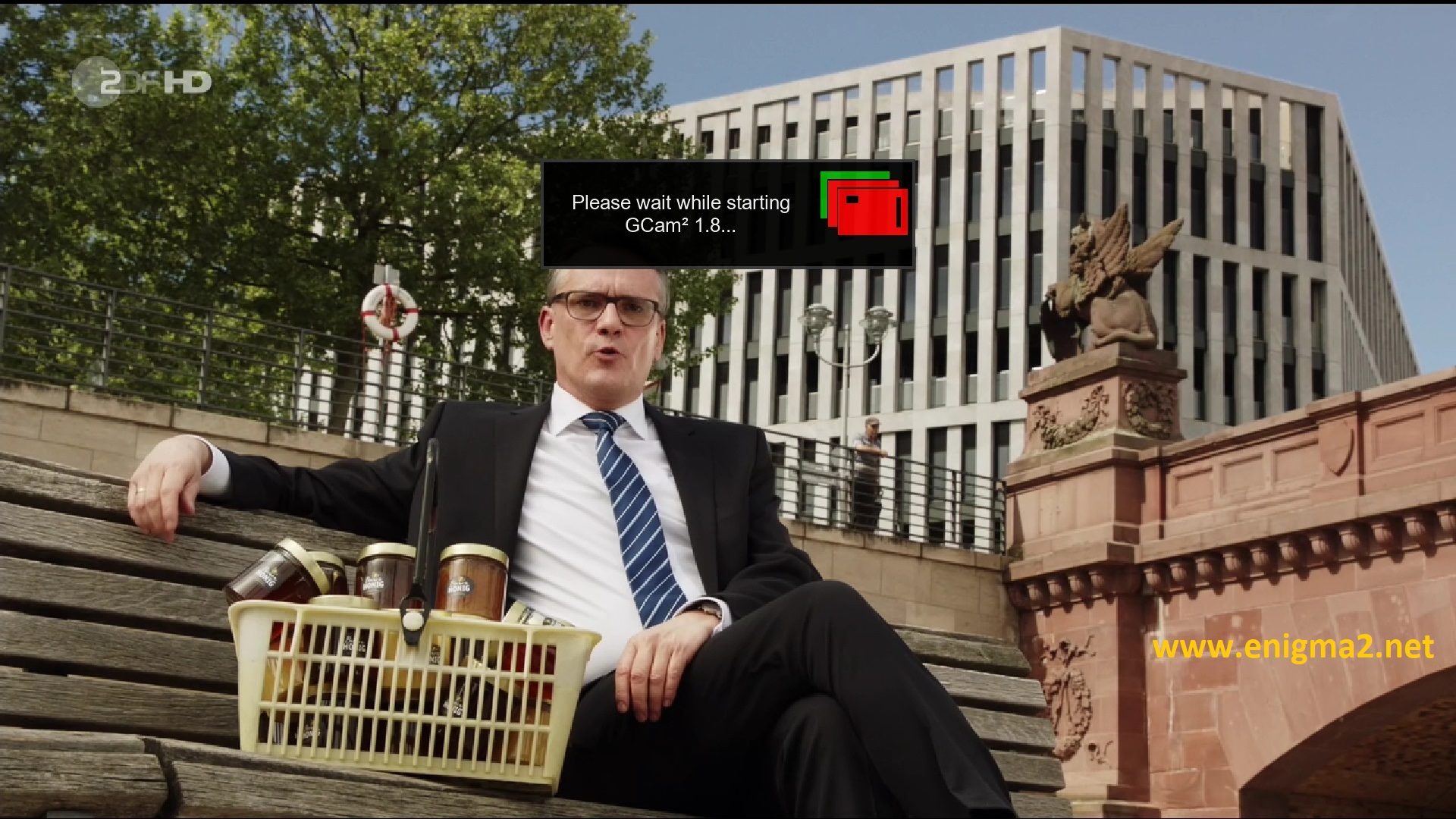
Please wait while starting GCAM