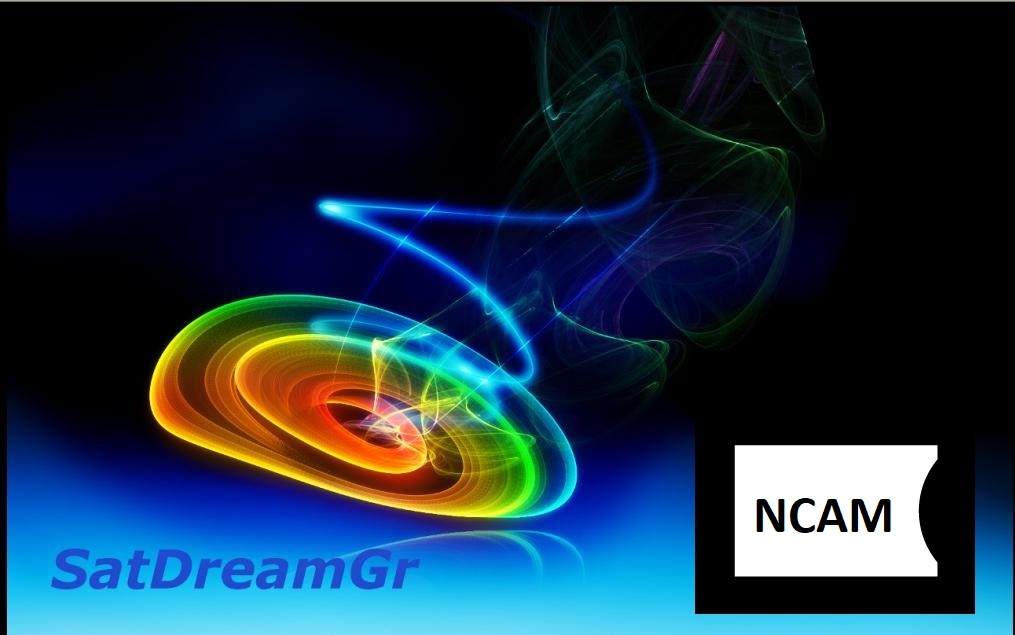[TUTORIAL] How to install and configure NCAM on SatDreamGR
Here is a tutorial on the installation and configuration of Ncam on the Vu+ decoder under a SatDreamGR image.
For this tutorial you need.
Material:
DreamBox, DM920, DM900, DM7080, DM820, DM525, DM525
Vu + ZERO, UNO, DUO, DUO 2, ULTIMO, SOLO, SOLO 2, SOLO SE, zero 4K, Uno 4k, solo 4k,DUO 4K, Ultimo 4K
Formuler F1, F3, F4, F4 tubo, Xpeed LX class S2/C, XP1000, VS1000, VS1500, Viper Combo, Viper T2/C,Viper Combo HDD, ZGEMMA, Spycat Mini, Spycat Mini Plus, Mut@nt, ET-7000 Mini, ET-11000, Alpha Triple HD,Axas E4HD 4K Ultra, Qviart Linux, Linux3 4K, Gigablue UHD Quad 4K, Gigablue UE 4K,Edison OS mini, Edison OS mini +, Edison OS mega, Edison OS nino, Miraclebox Premium Twin+, Miraclebox Premium Micro, Miraclebox Premium Micro v2.
Software:
Winscp for WINDOWS XP,WINDOWS 7, WINDOWS, 8.1, WINDOWS 10
OSCAM 15.2 (IPK file)
A Ncam subscription
If you do not have a Ncam subscription you can order it here
1- Copy of NCAM IPK file

– Launch WINSCP in the home window
File protocol: FTP
Hot name: 192.168.1.100 (ip address of your VU+ )
User name: root
Password: “empty” by default the root password in SatDreamGR is empty (no password)
After clicking on Login
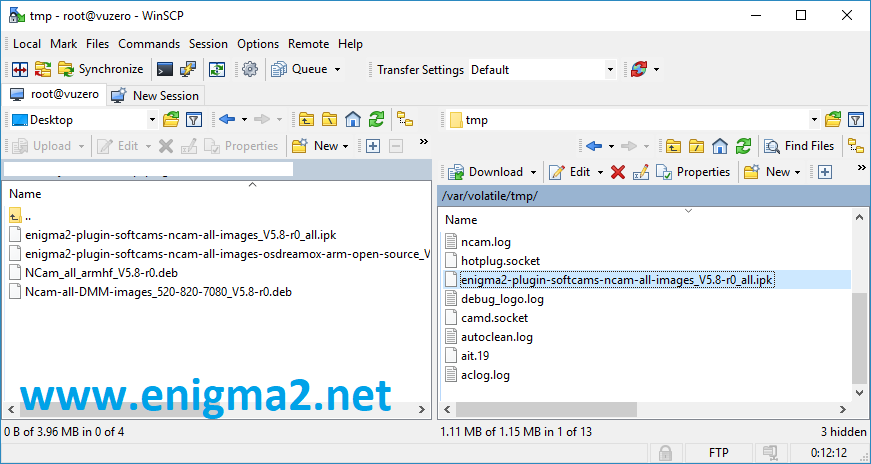
Copy ipk file to /tmp oo your receiver
2- Installing the NCAM
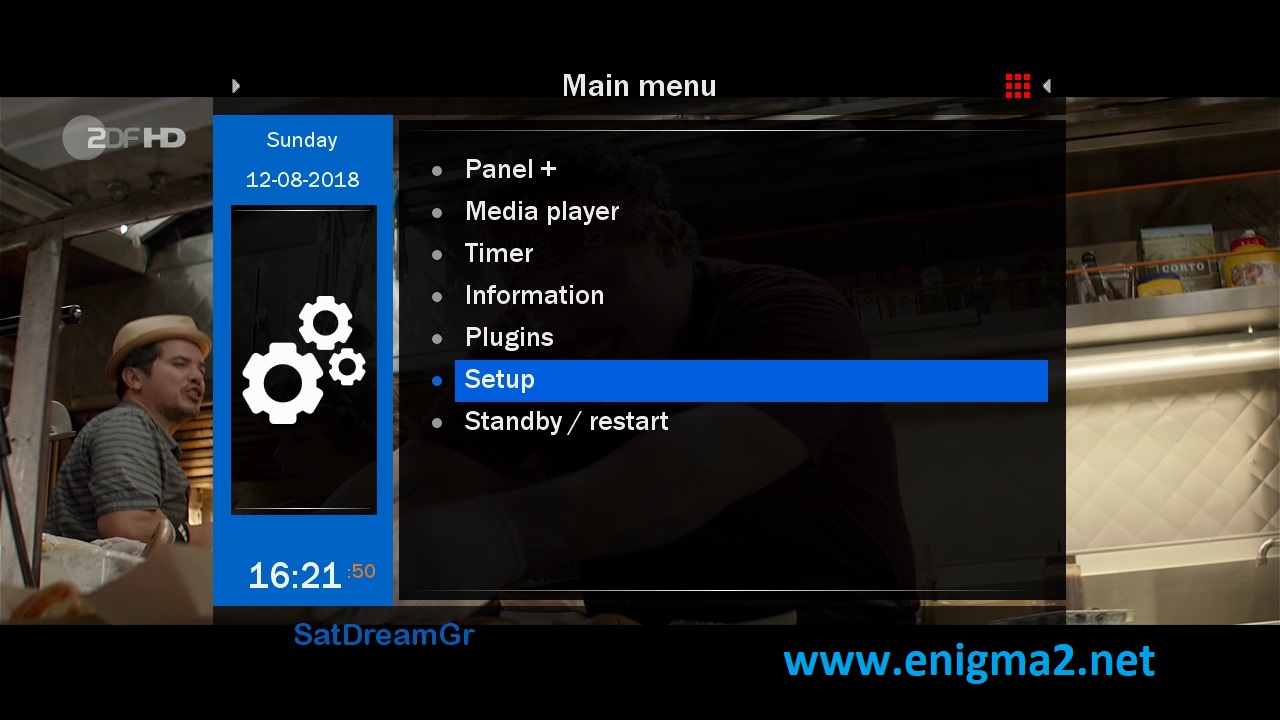
Menu – Setup
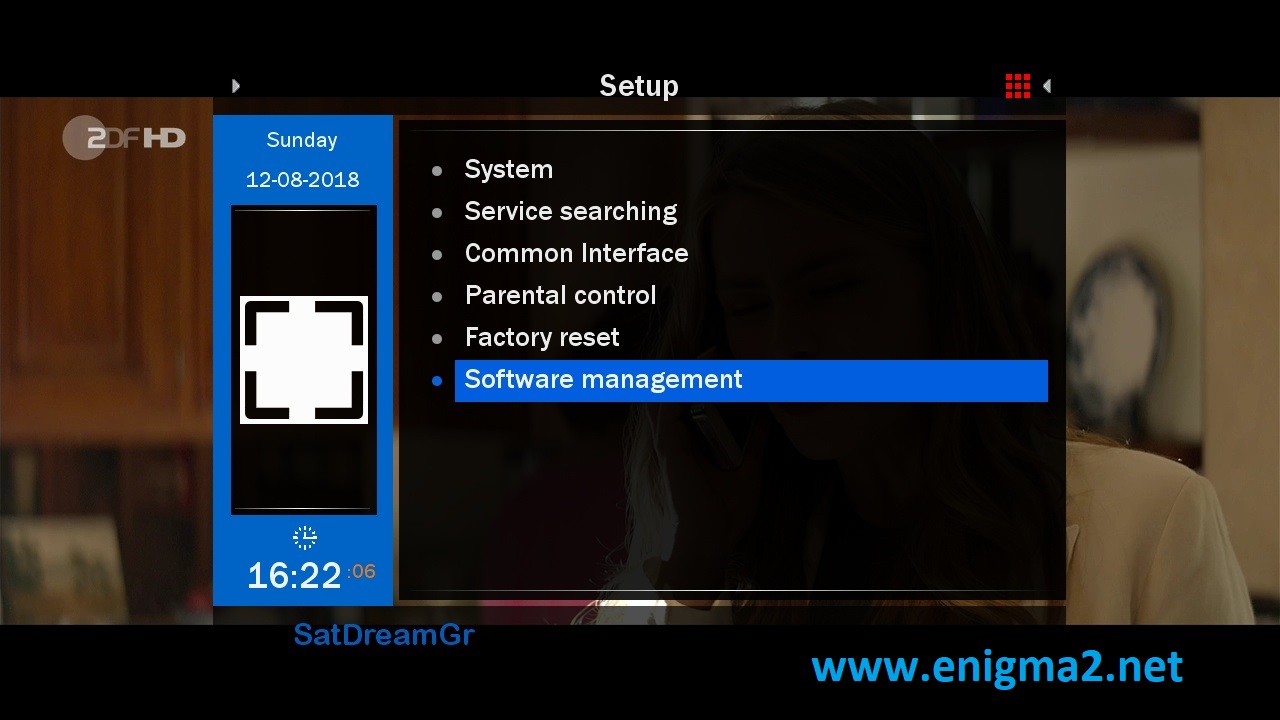
Software Management
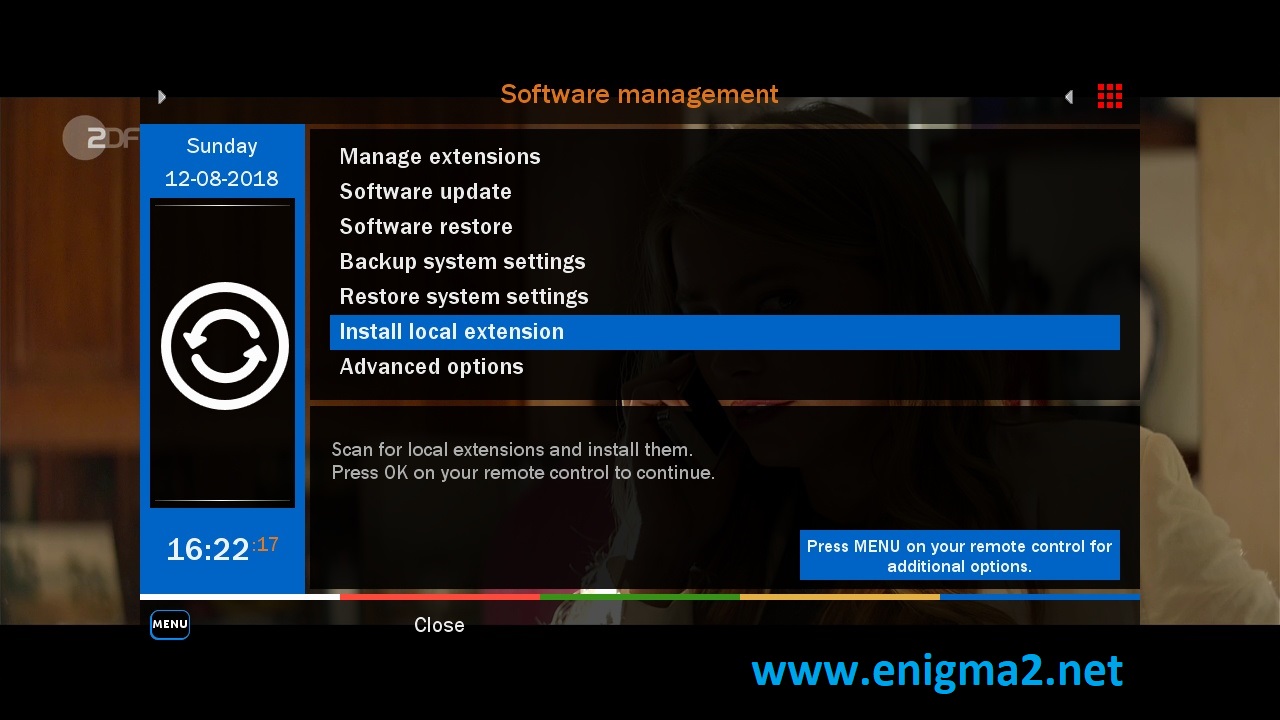 Install local extension
Install local extension
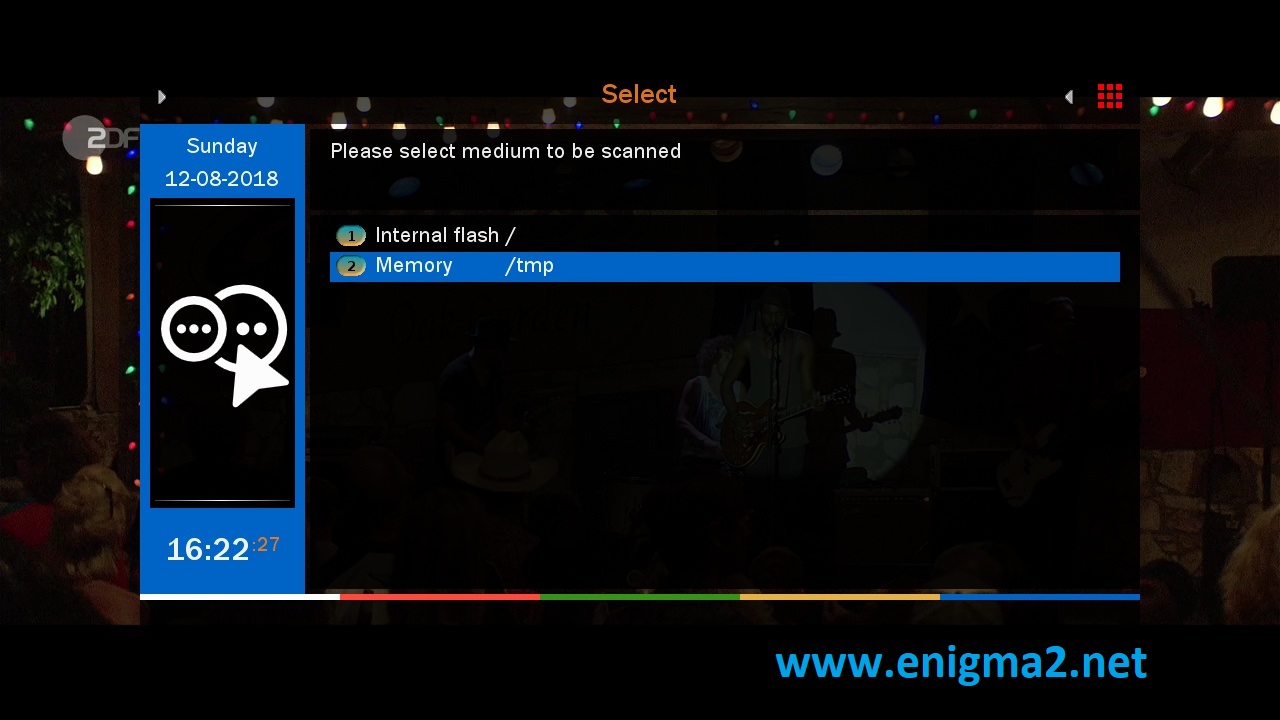
choose Memory /tmp
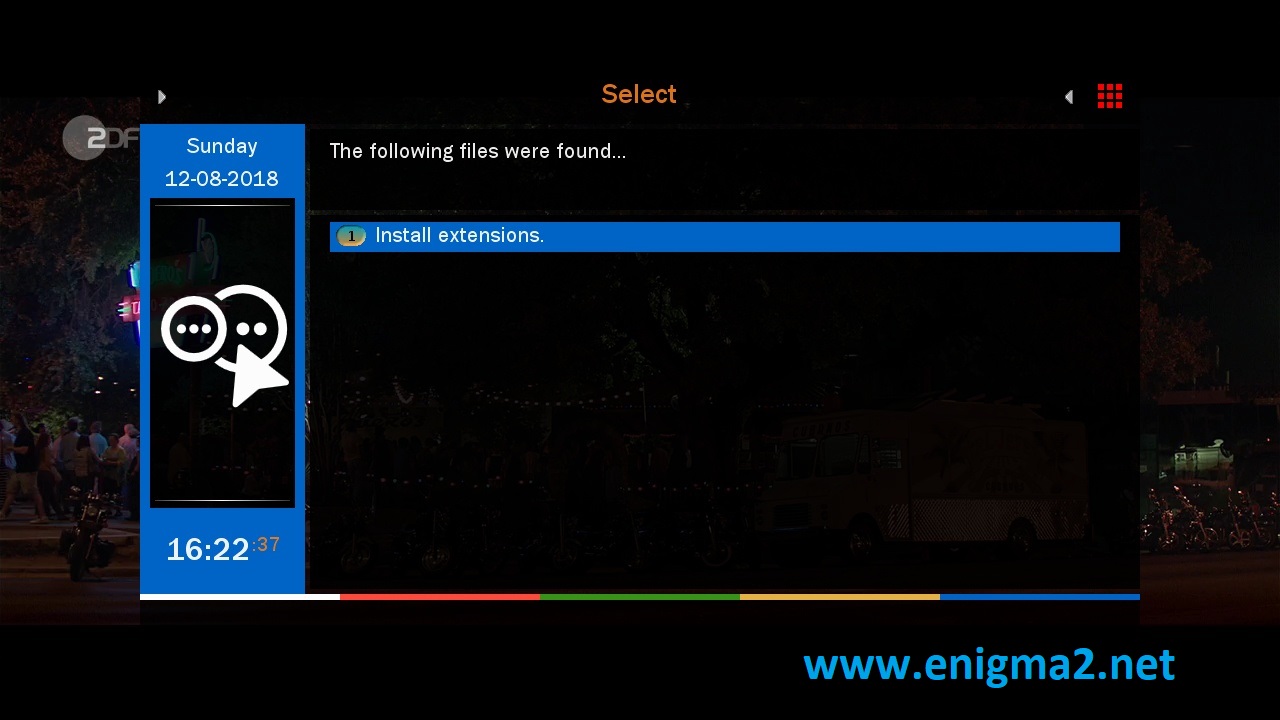 Install Extensions
Install Extensions
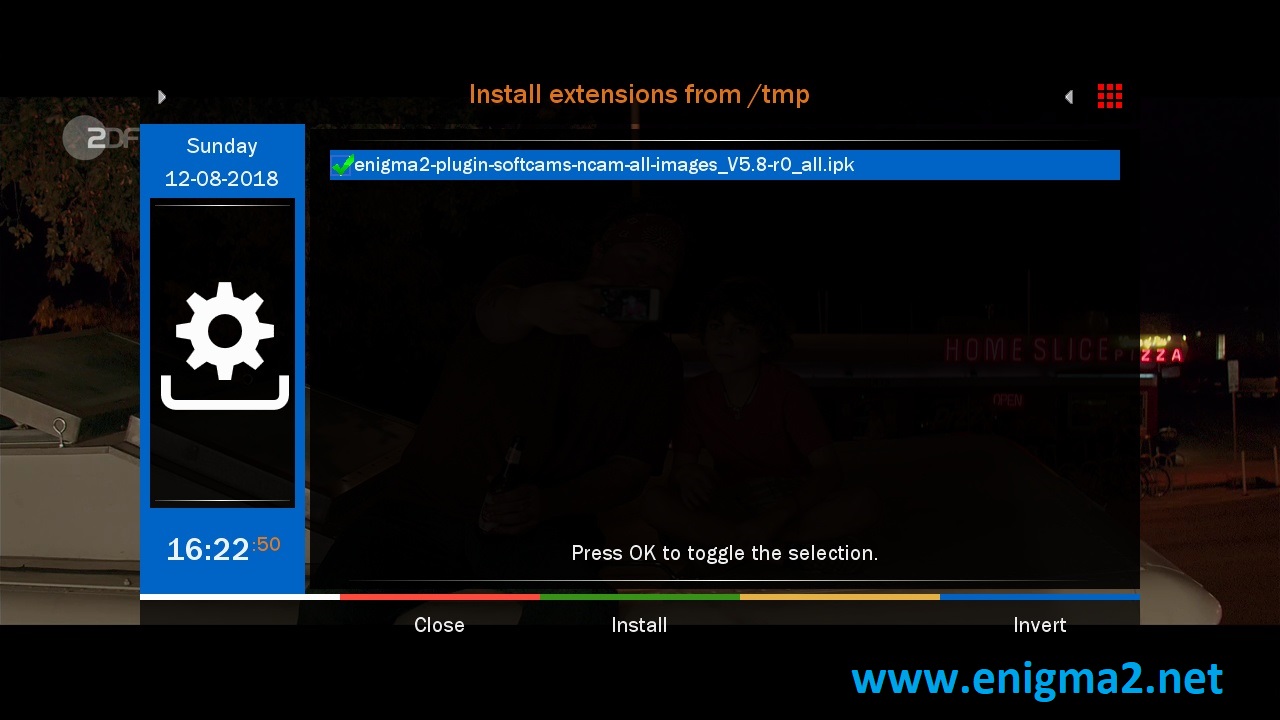
Choose IPK file with OK and press GREEN BUTTON to install it
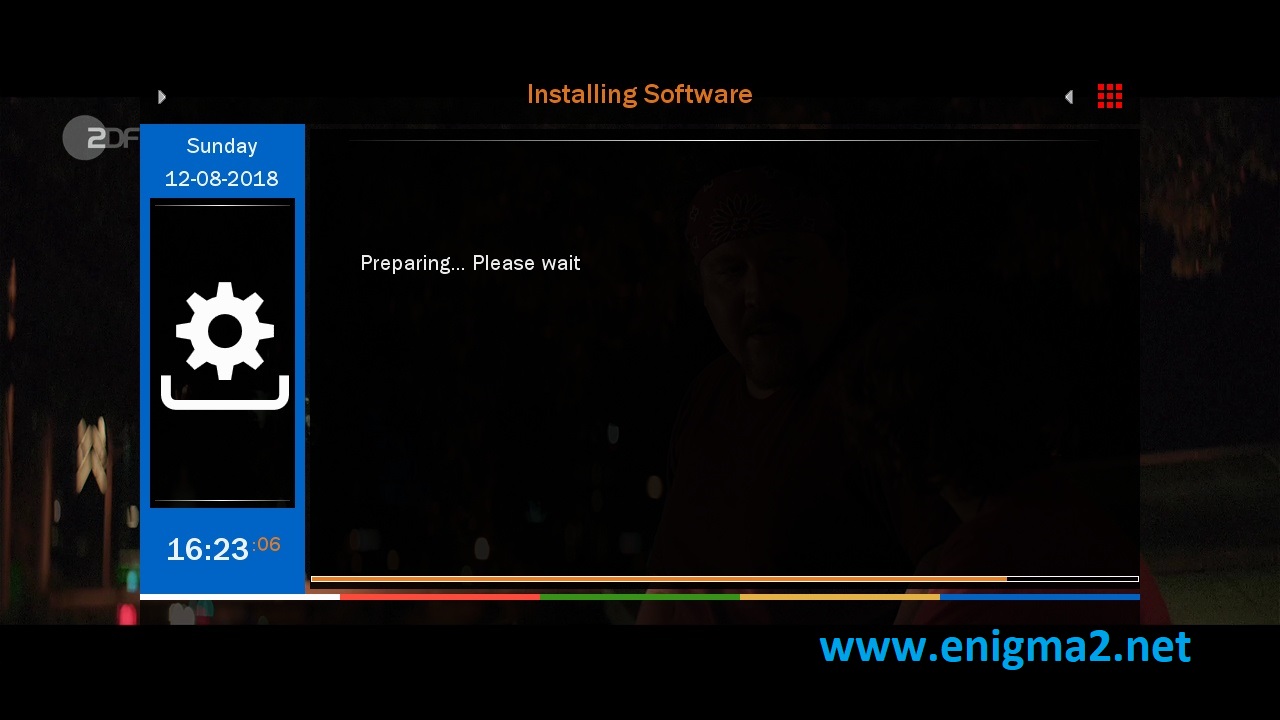
The installation will take some seconds, please wait.
after installation press Exit
2. Copy of the NCam subscription
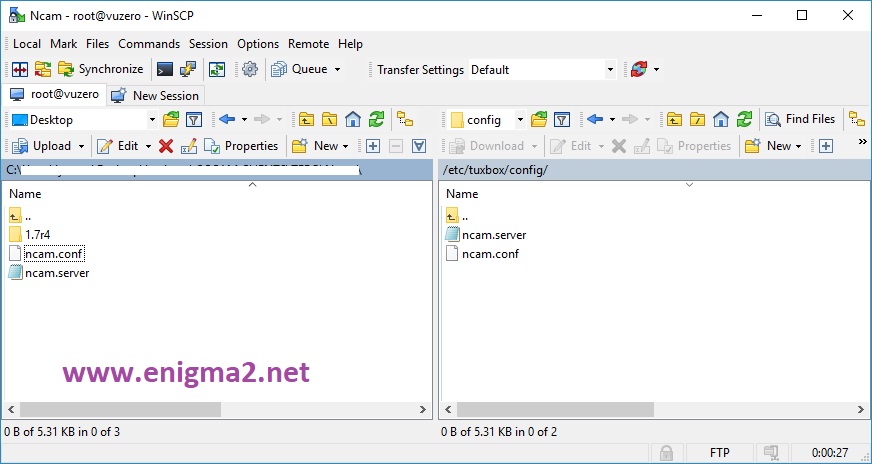
Copy your subscription files from your PC to the /etc path of your receiver.
ncam.conf
ncam.server
3. Starting Ncam
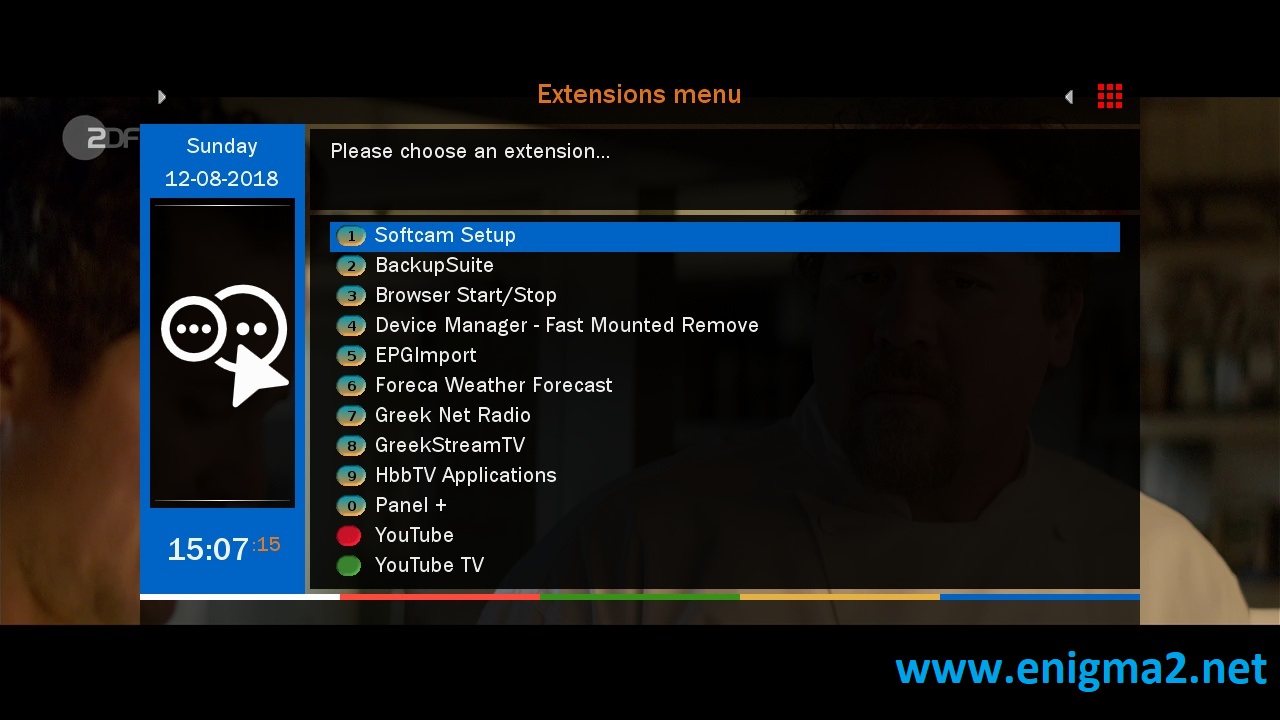
Press the blue button,
Choose Softcam Setup
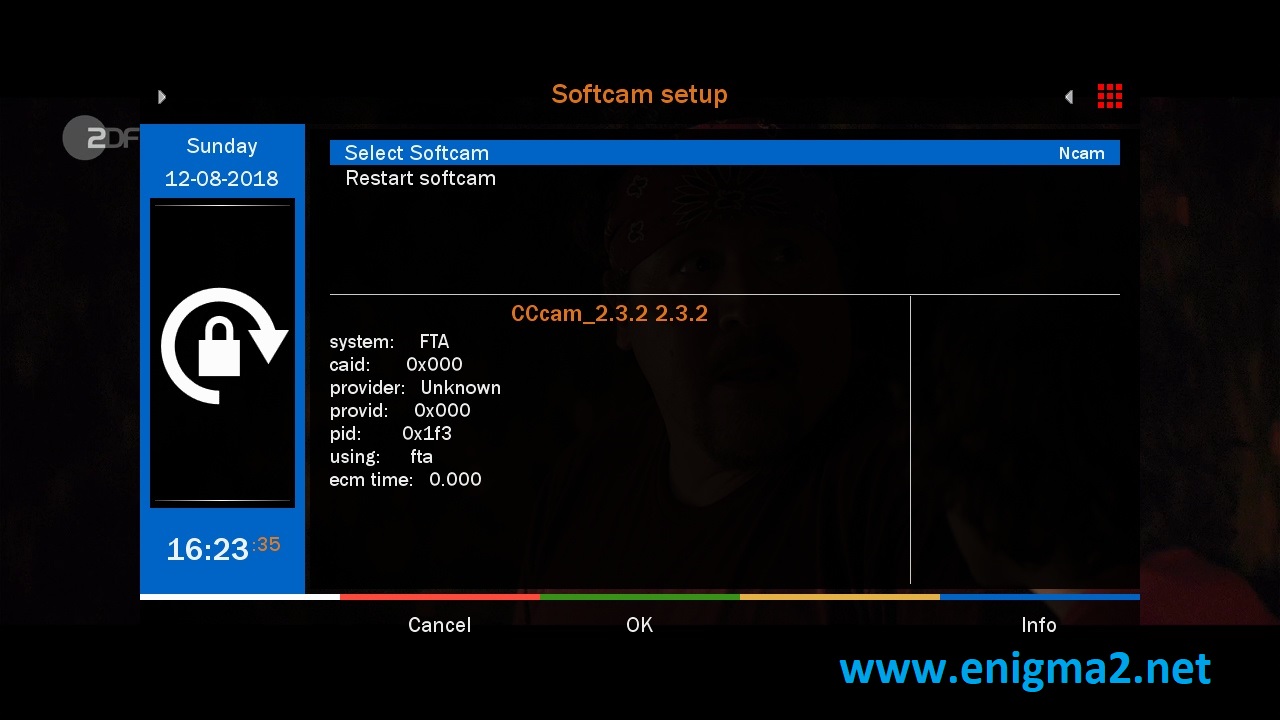
Choose NCAM
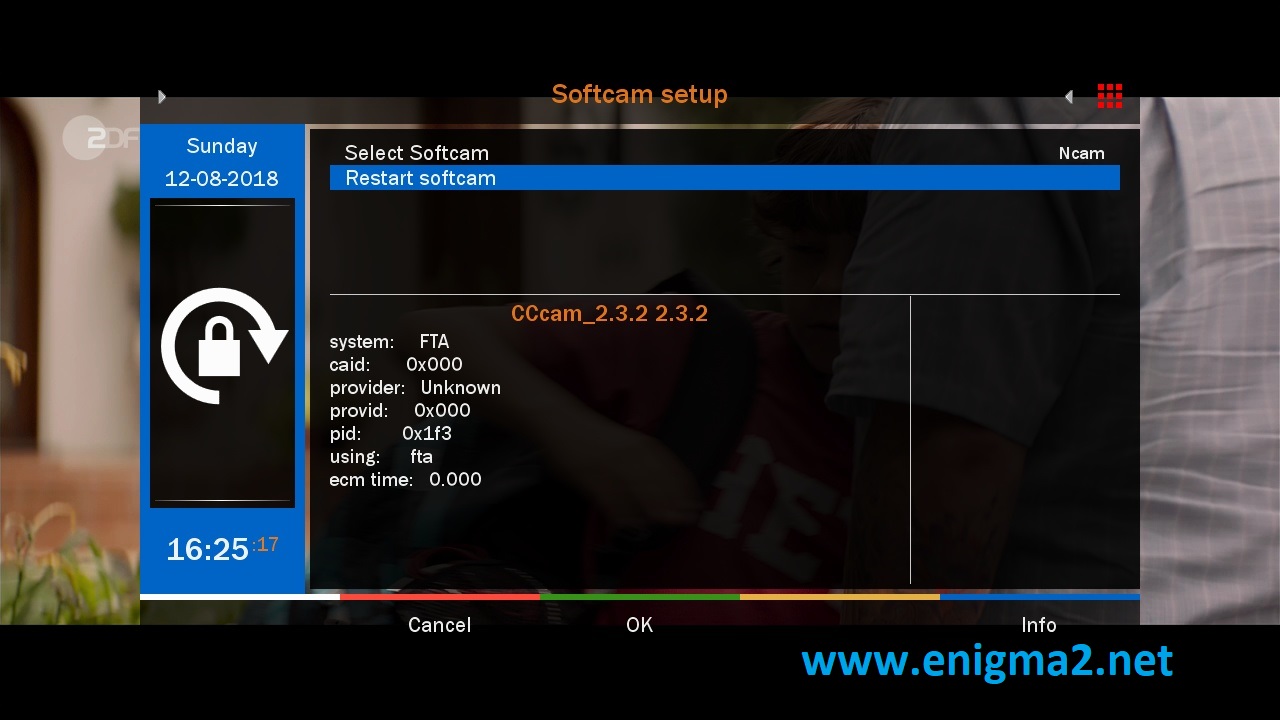
Select restart softcam and press OK
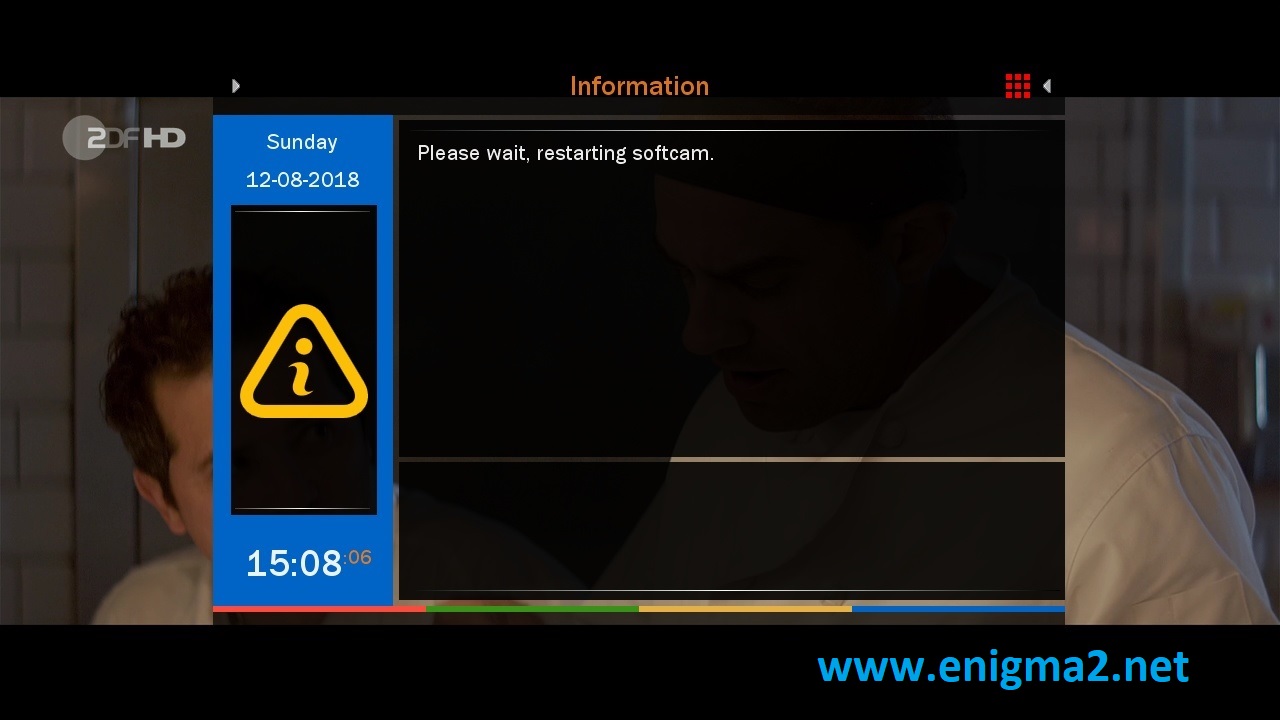
Please wait while starting NCAM

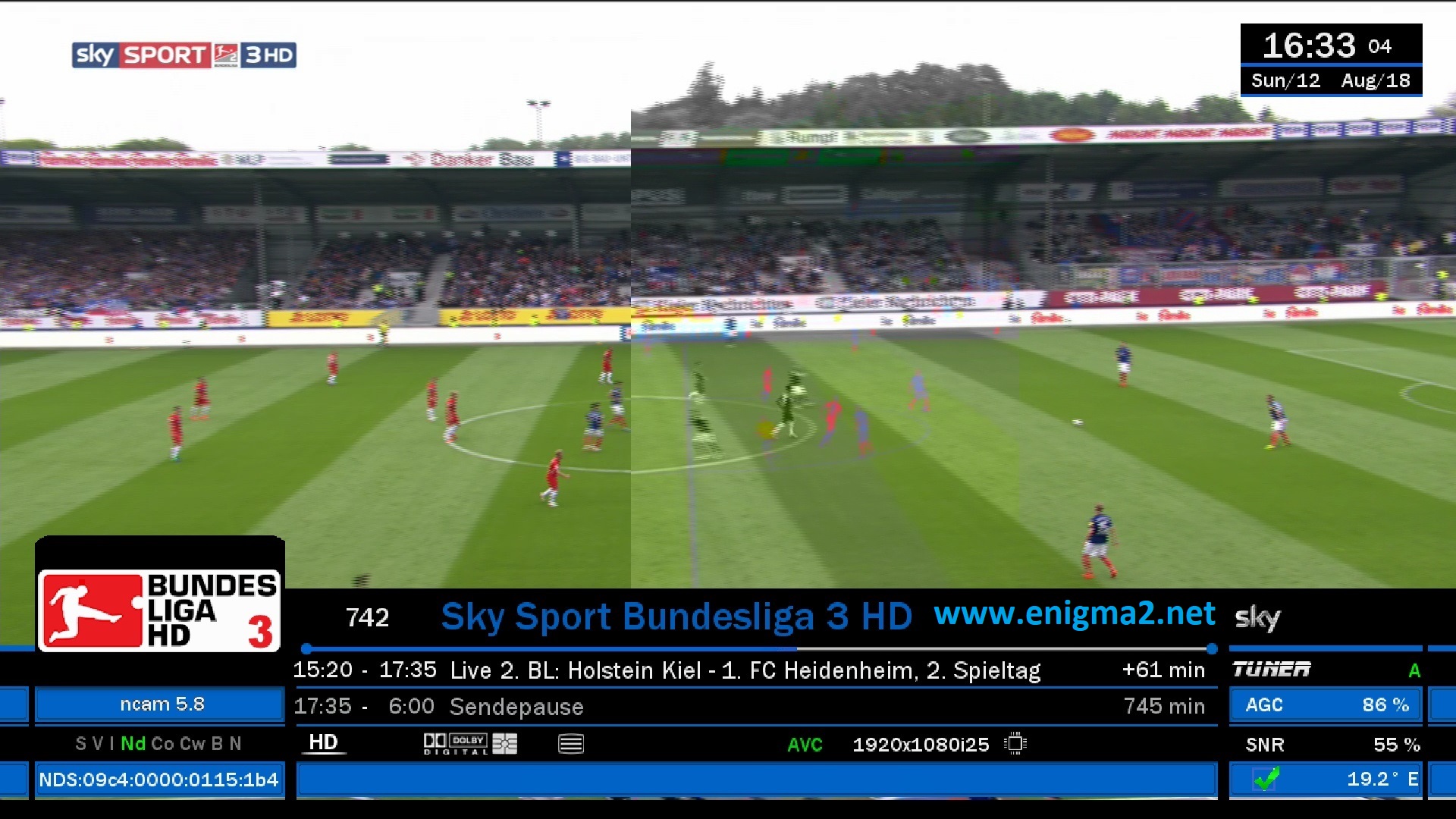


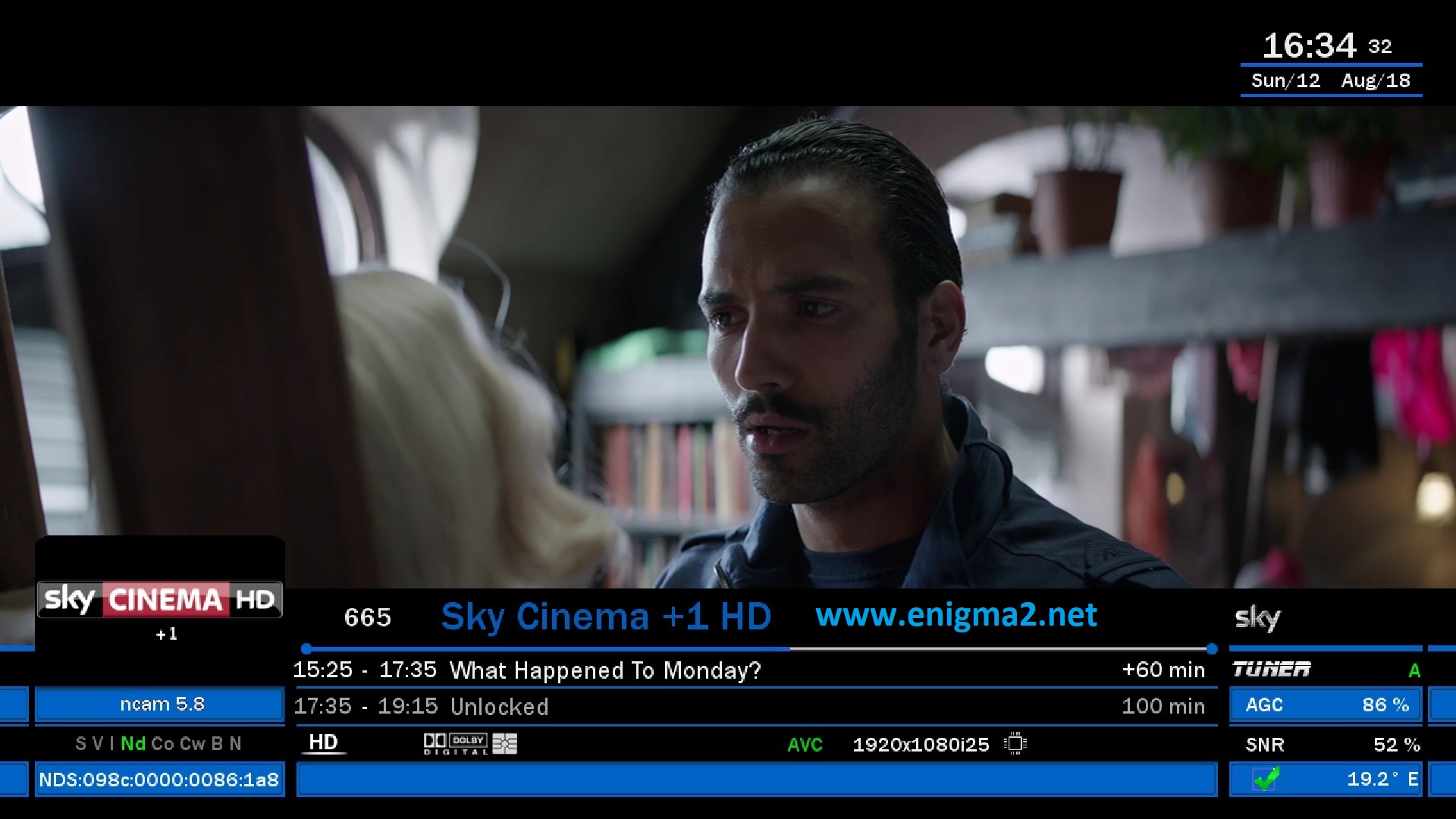
video test