[TUTORIAL] How to install and configure CCCAM on OpenNFR
CCcam Here is a tutorial on the installation and configuration of CCcam on the decoder under a OpenNFR 6.2 image.
For this tutorial you need.
Material:
ALL Receivers supported with OpenNFR TEAM like octagon, gigablue….
Software:
Winscp
CCCAM 2.3.9
CCCAM subscription
If you do not have a CCcam subscription you can order it here
1- Copy of CCCAM IPK file

– Launch WINSCP in the home window
File protocol: FTP
Hot name: 192.168.1.100 (ip address of your VU+ )
User name: root
Password:
After clicking on Login
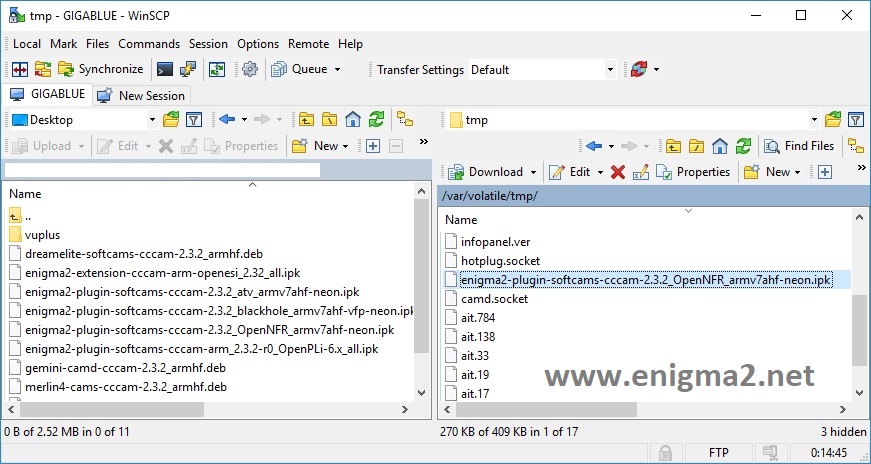
Copy ipk file to /tmp oo your receiver
1- Installing the CCCAM
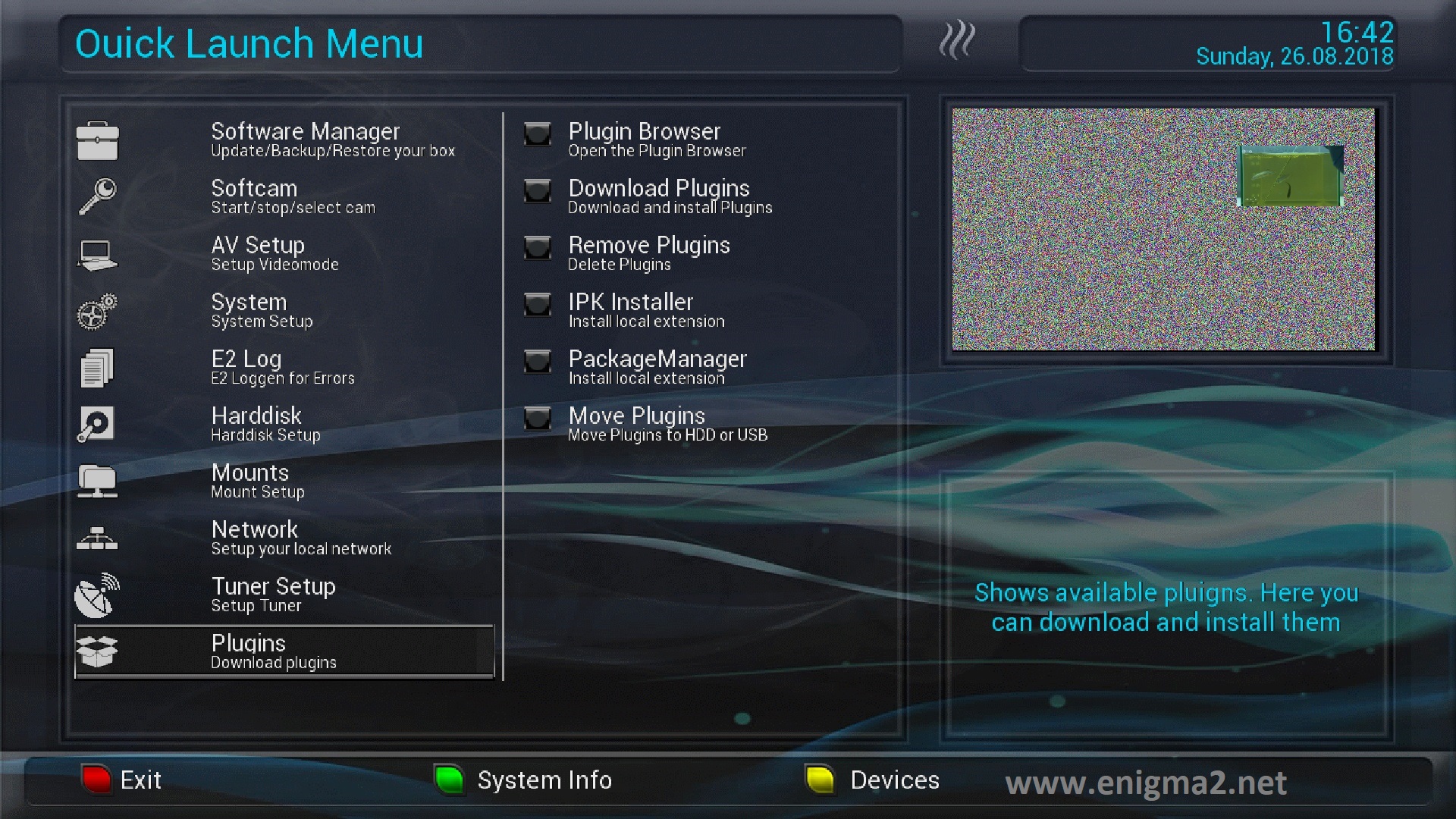
Press BLUE BUTTON and select Plugins
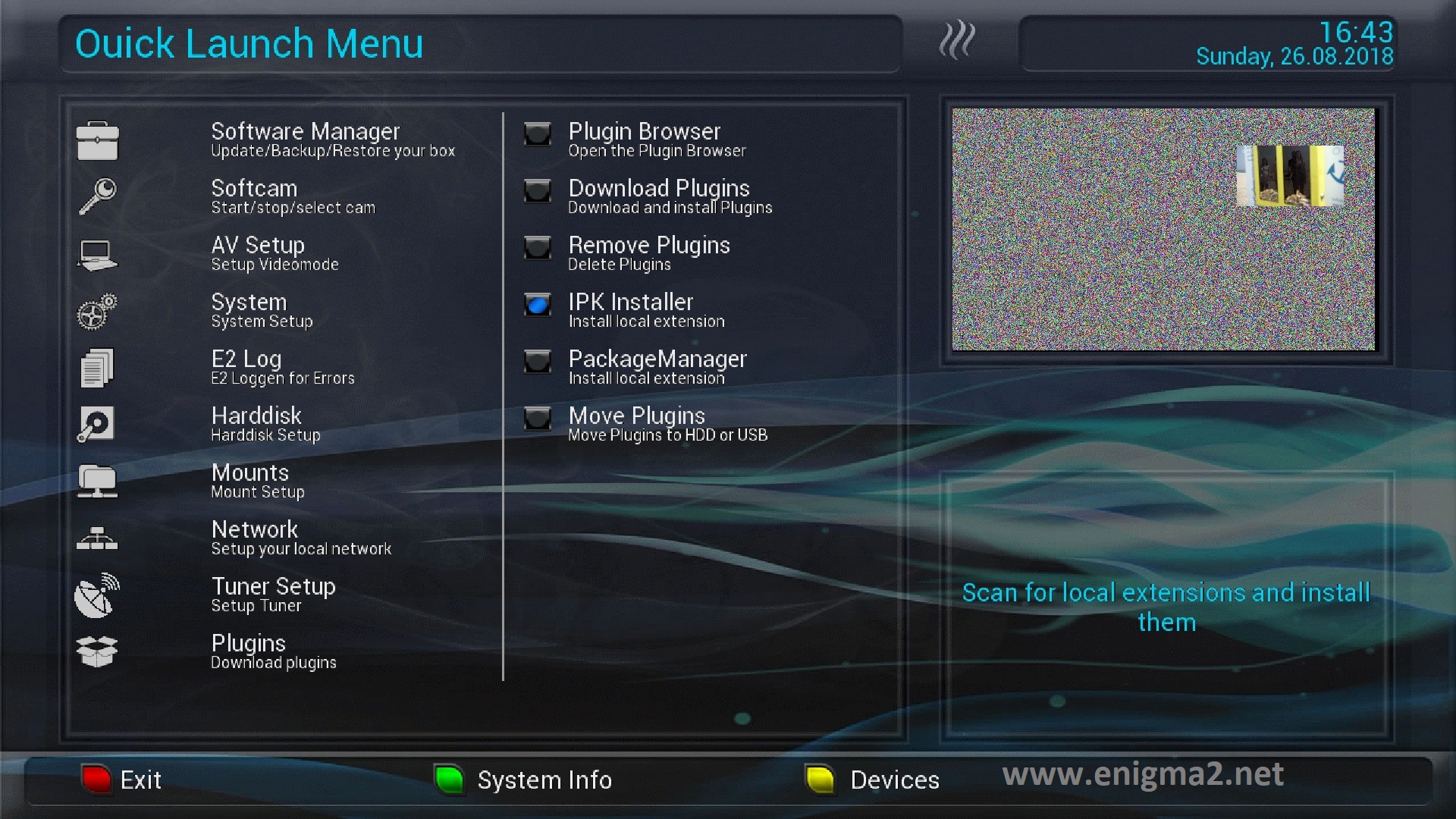
Choose Install local extension and press OK
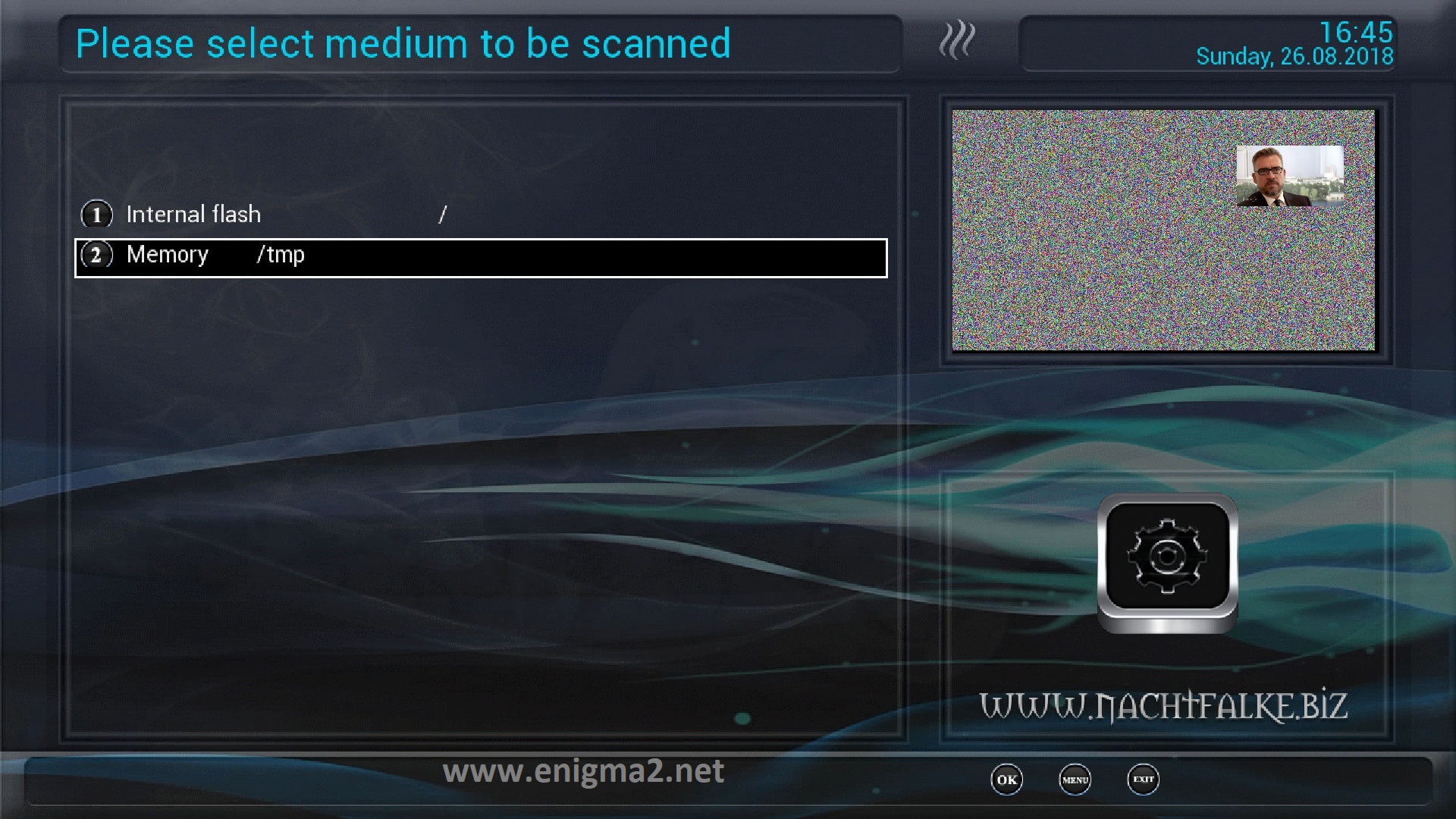
Slecect Memory /tmp
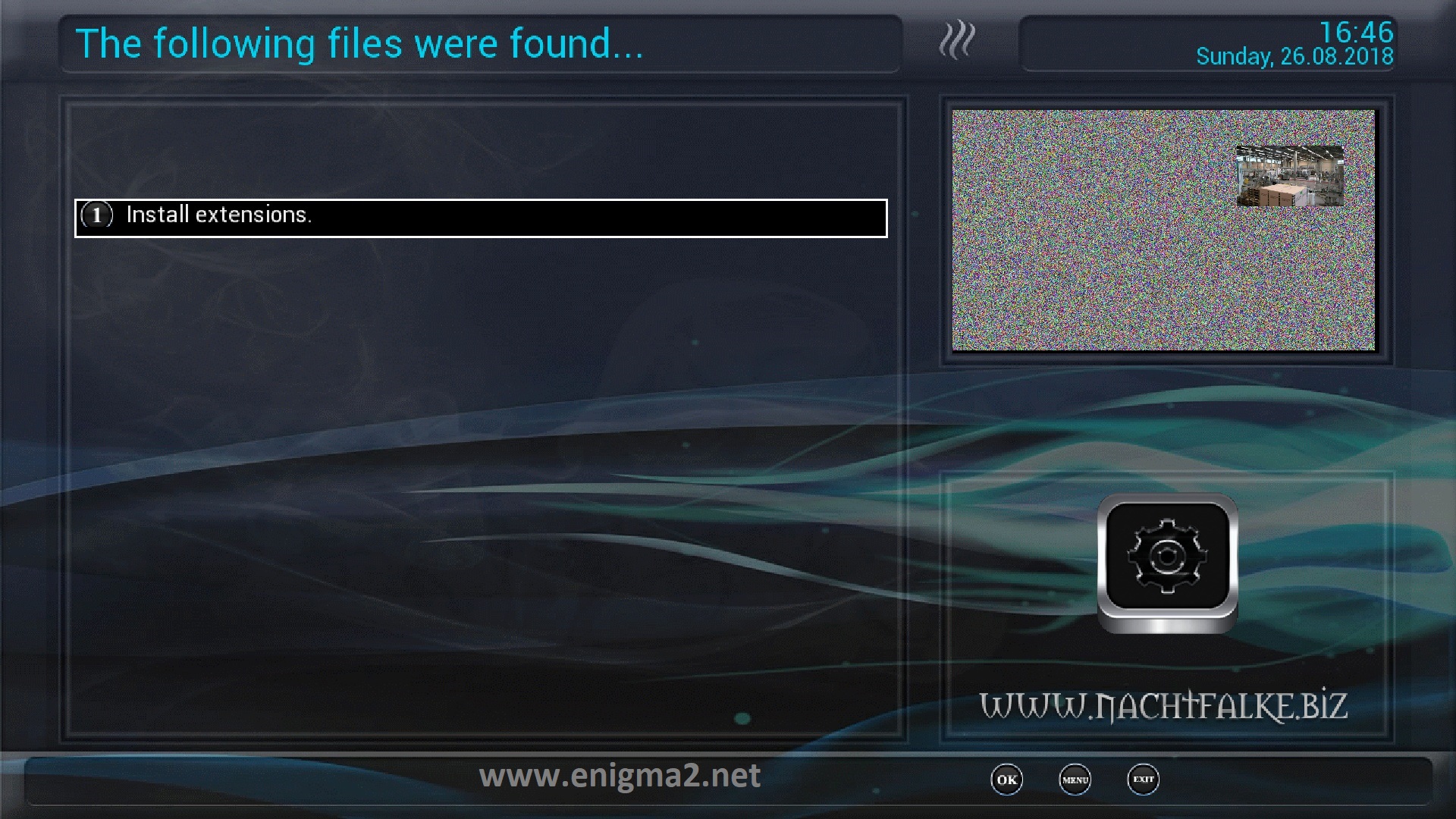
Select Install Extensions
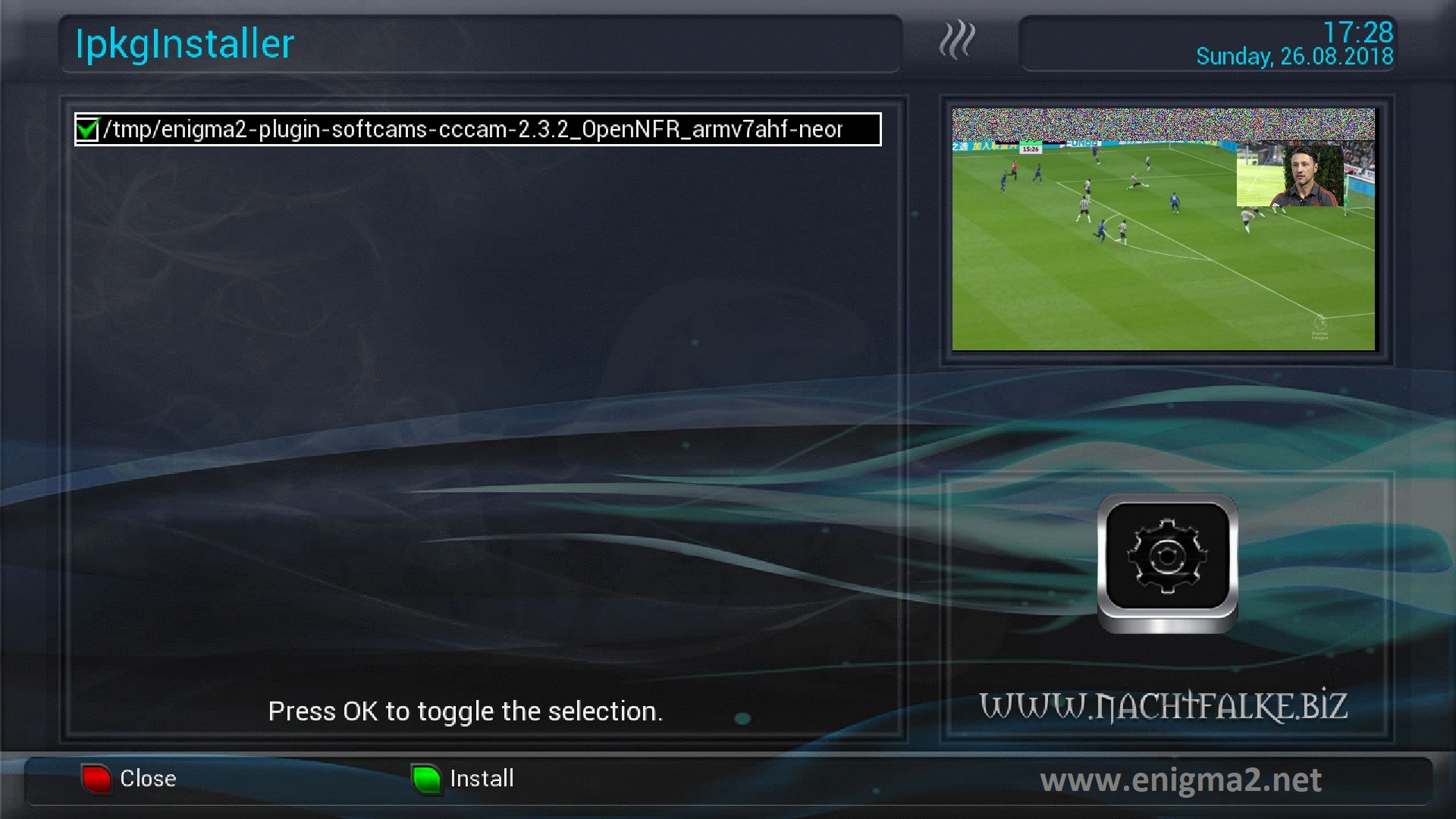
Select IPK file with OK and press Green button to install
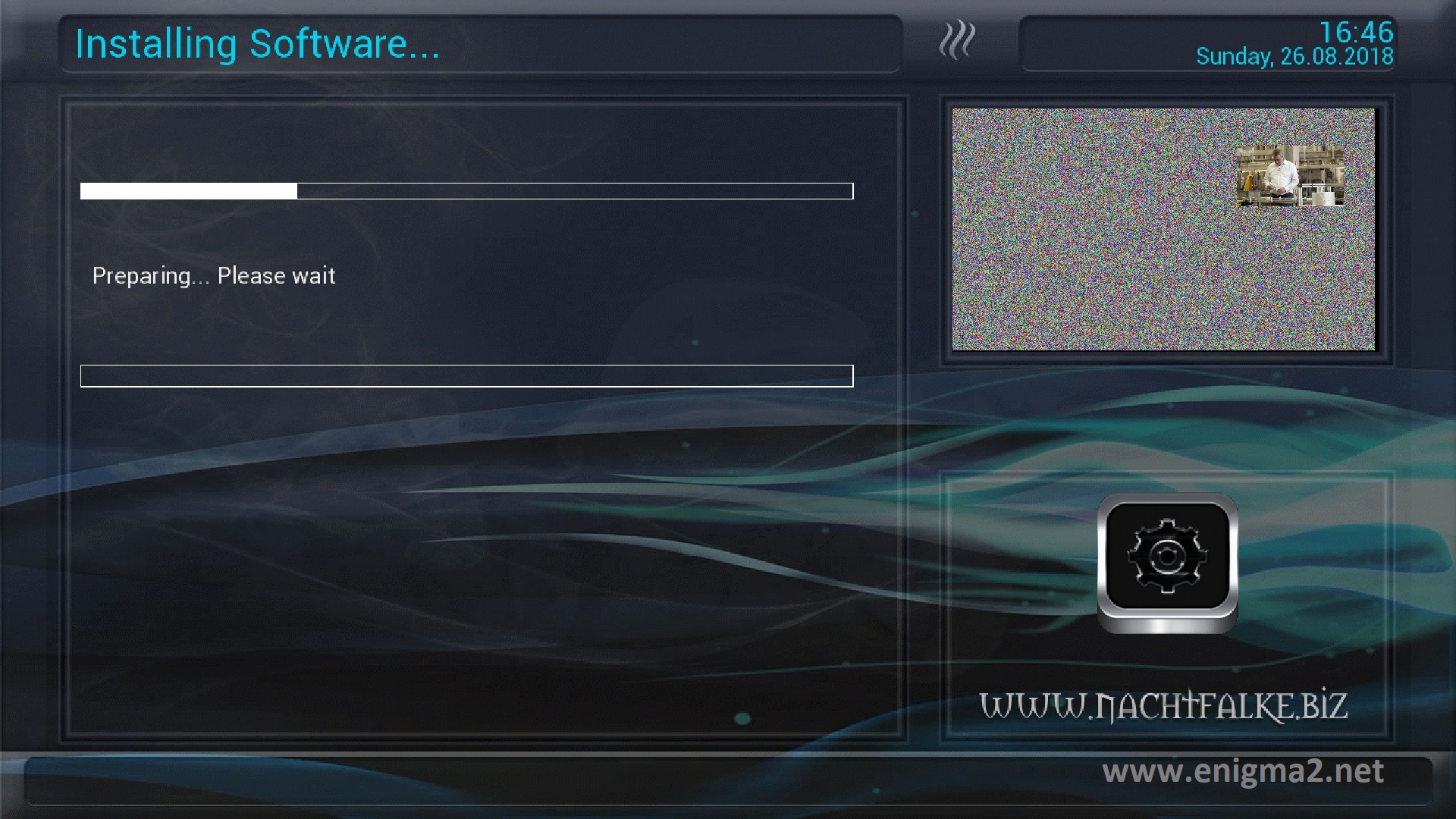
Please wait while installing CCCAM softcam
2. Copy of the CCCam subscription

Copy subscription files from your PC to the /etc path of your receiver.
CCcam.cfg
CCam.prio
CCam.providers
3. Starting CCcam
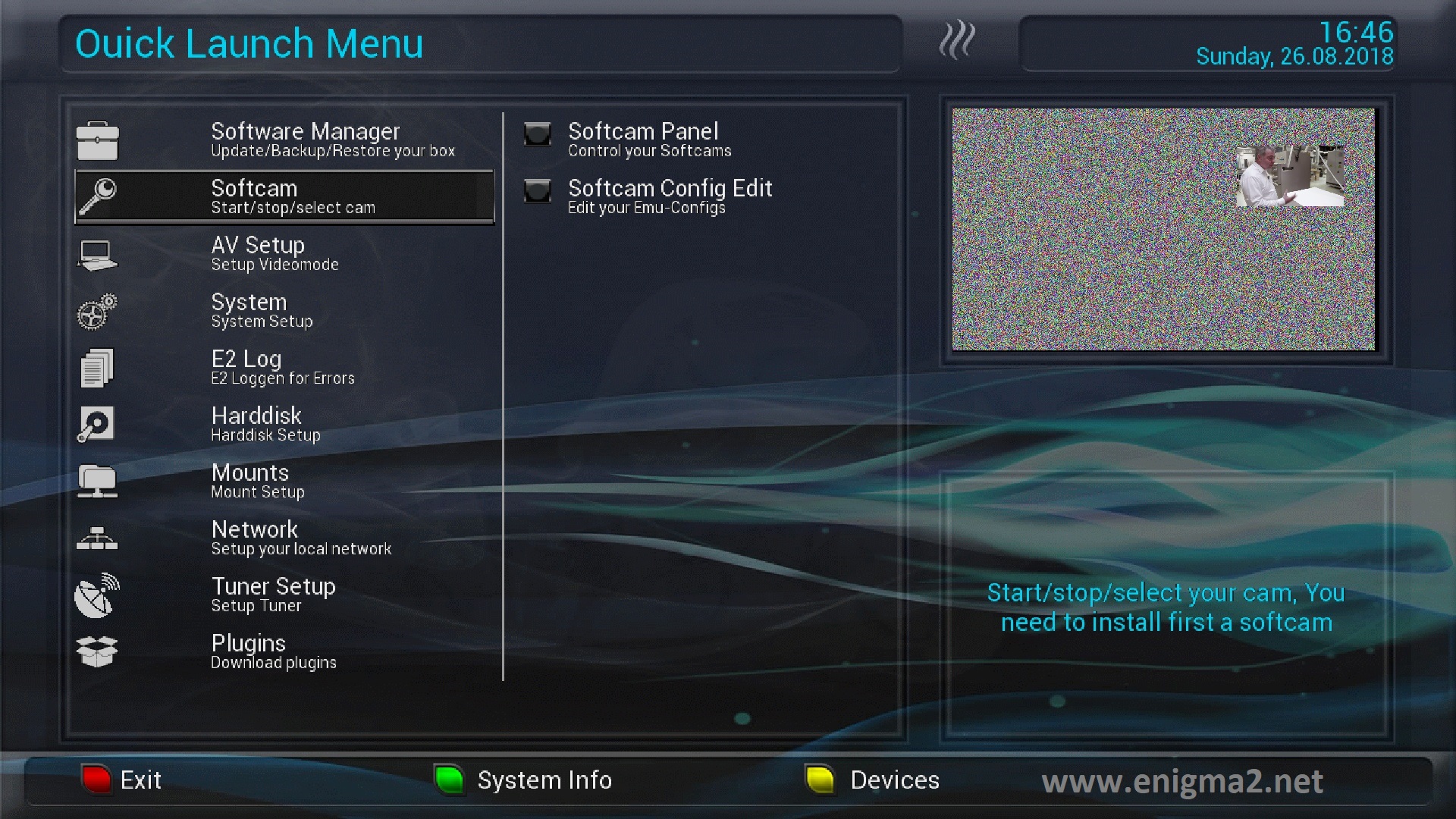
Press BLUE Button shoose Softcam
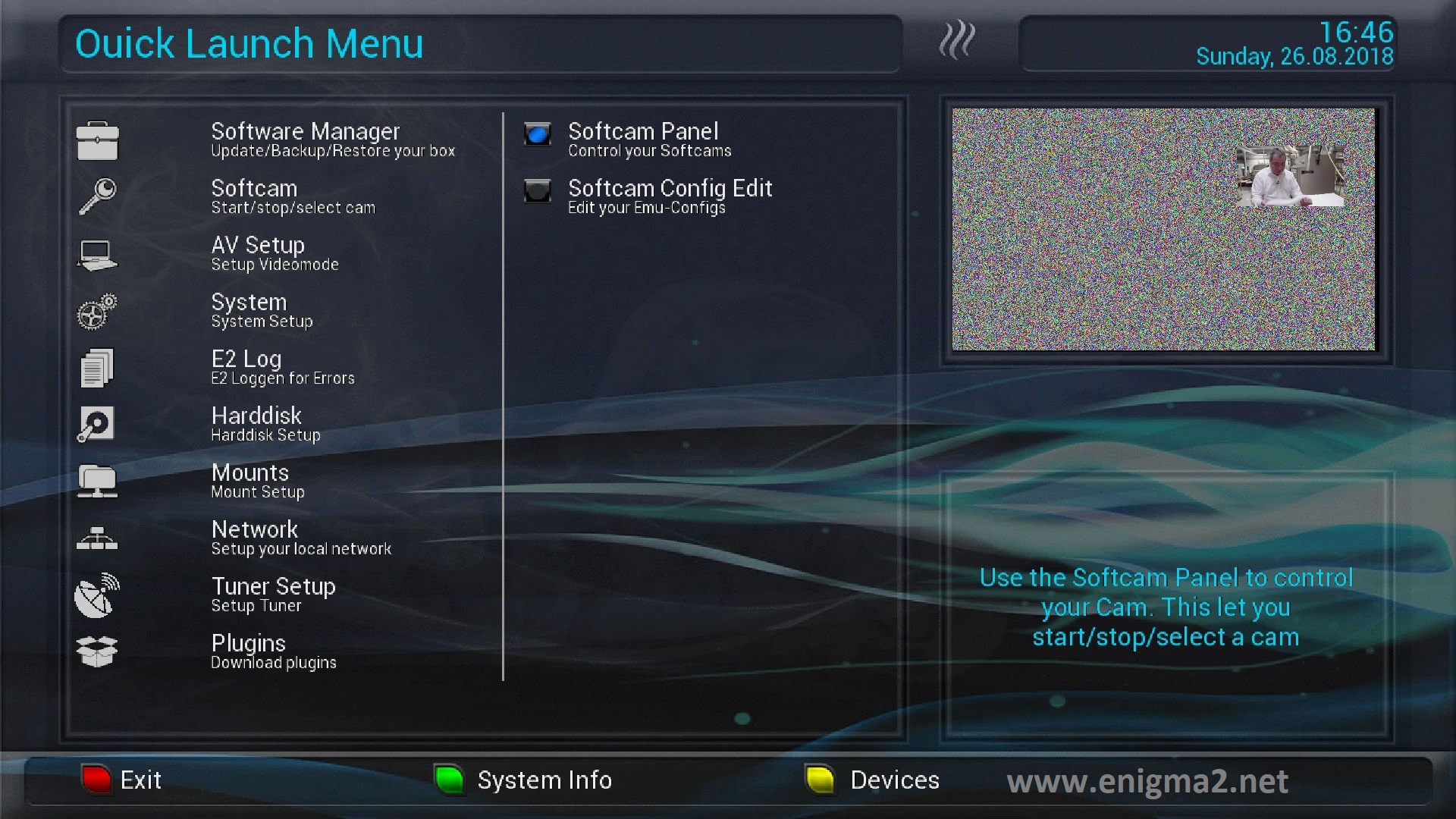
Next choose Softcam Pannel
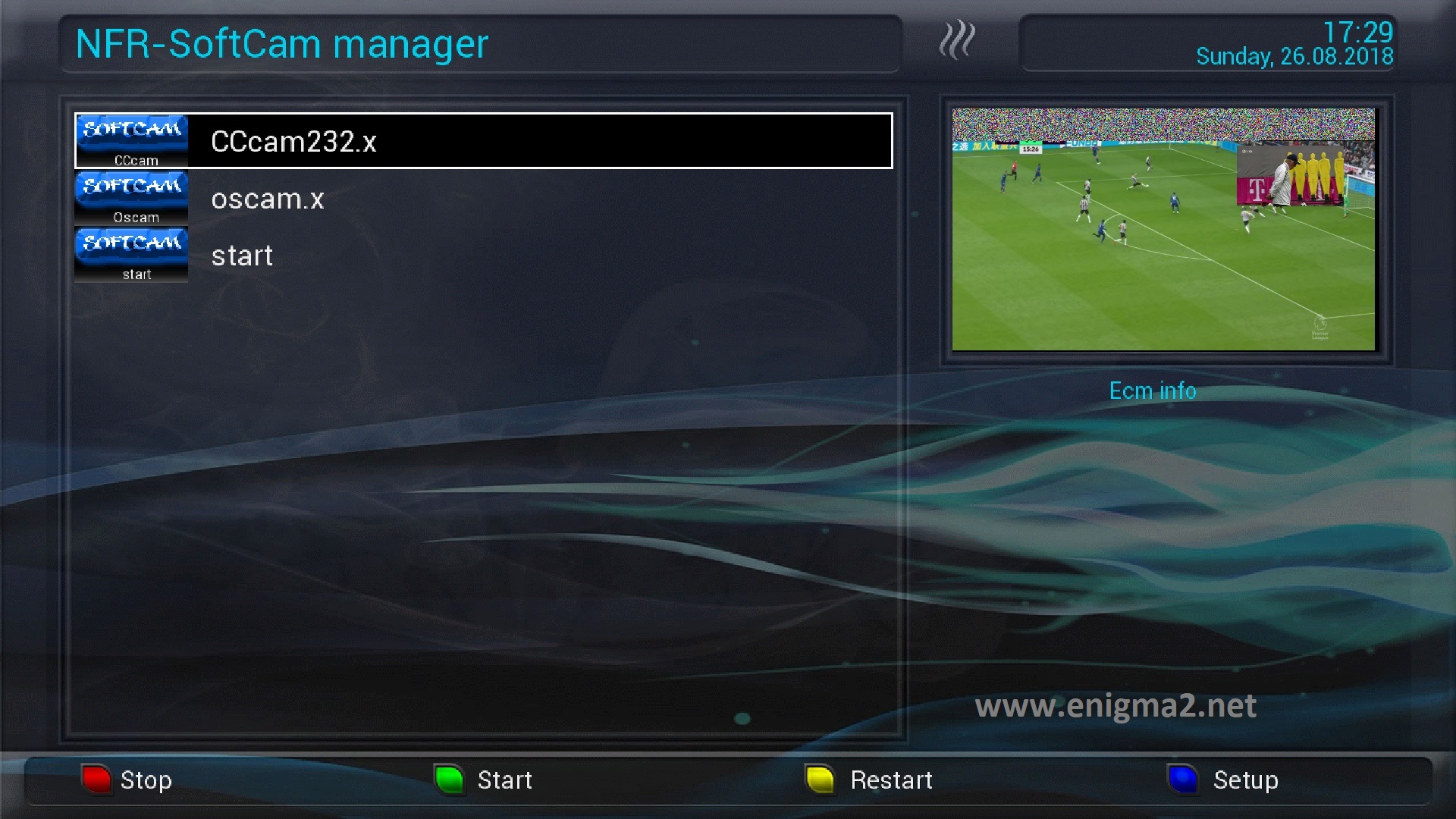
Choose CCCAM, next press Green Button to start CCCAM
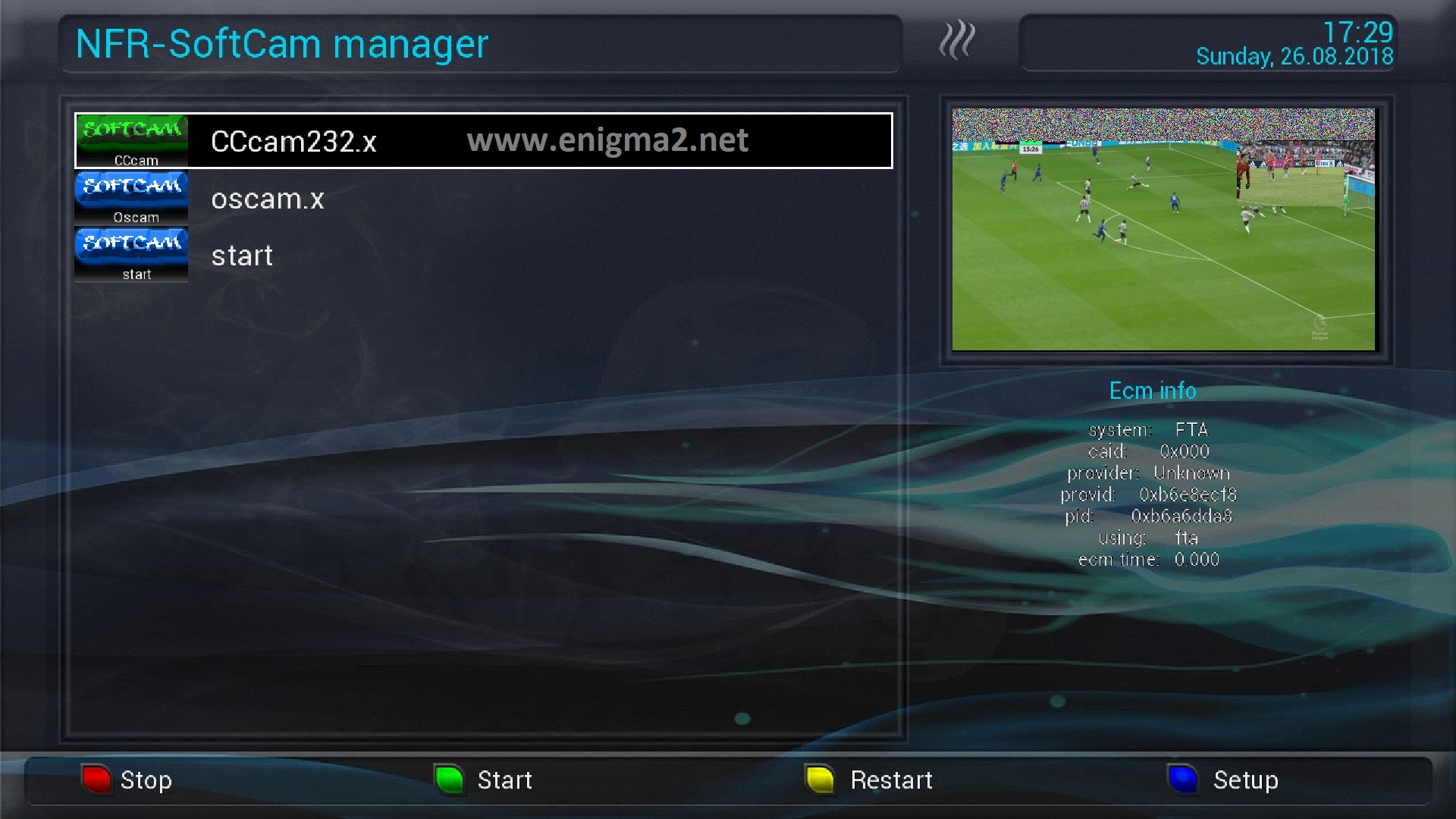
Please wait while starting CCcam
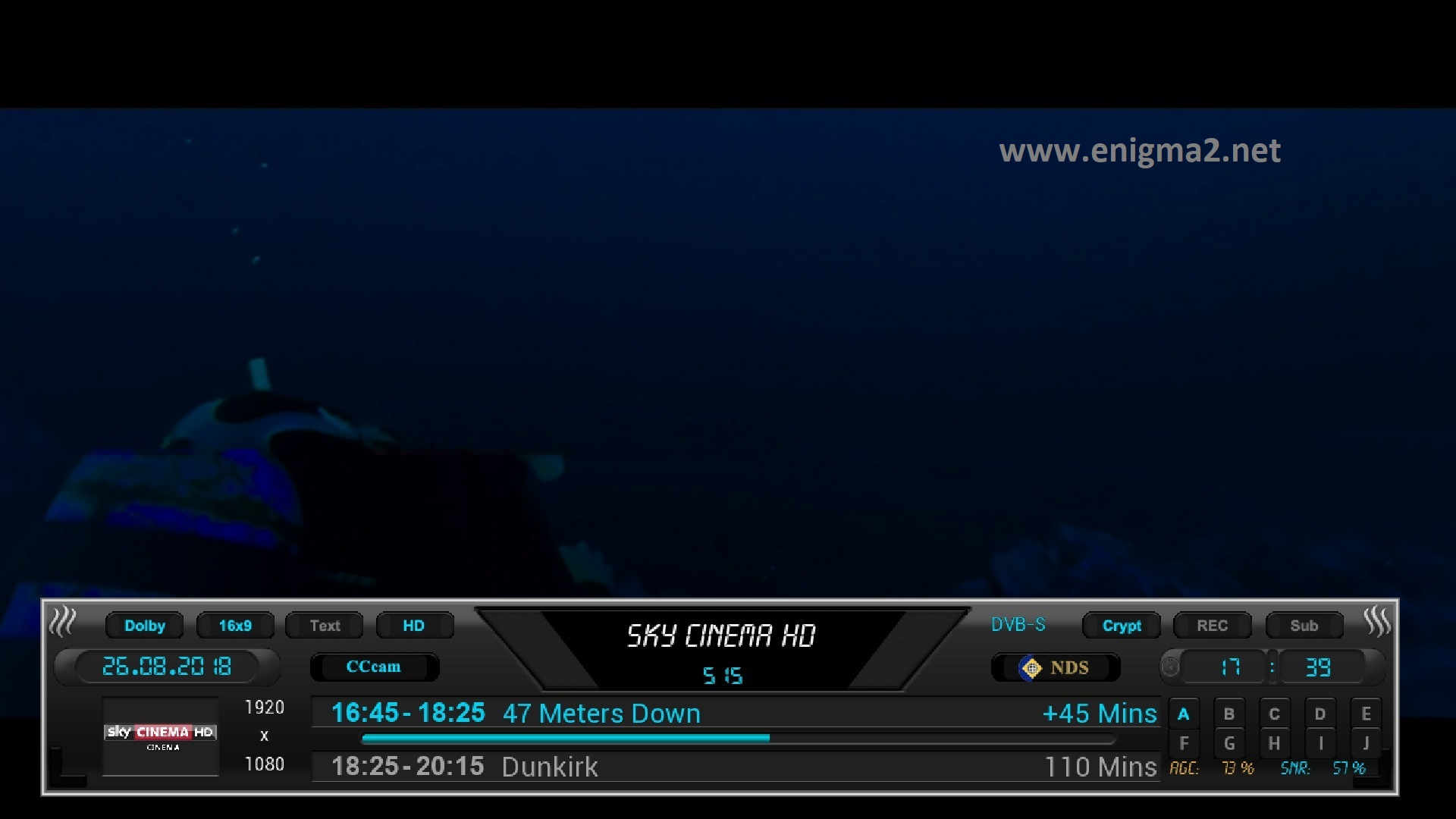
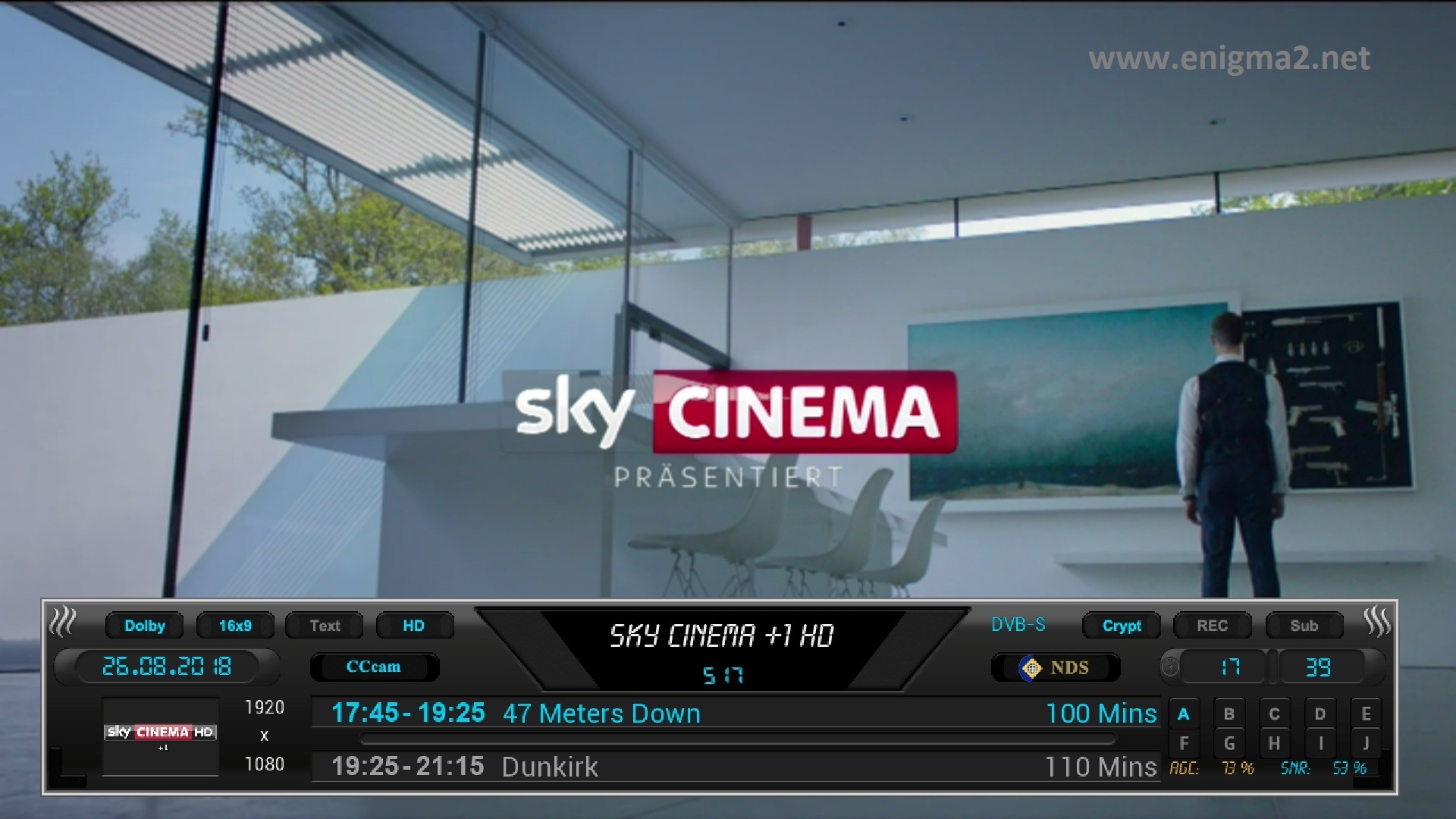
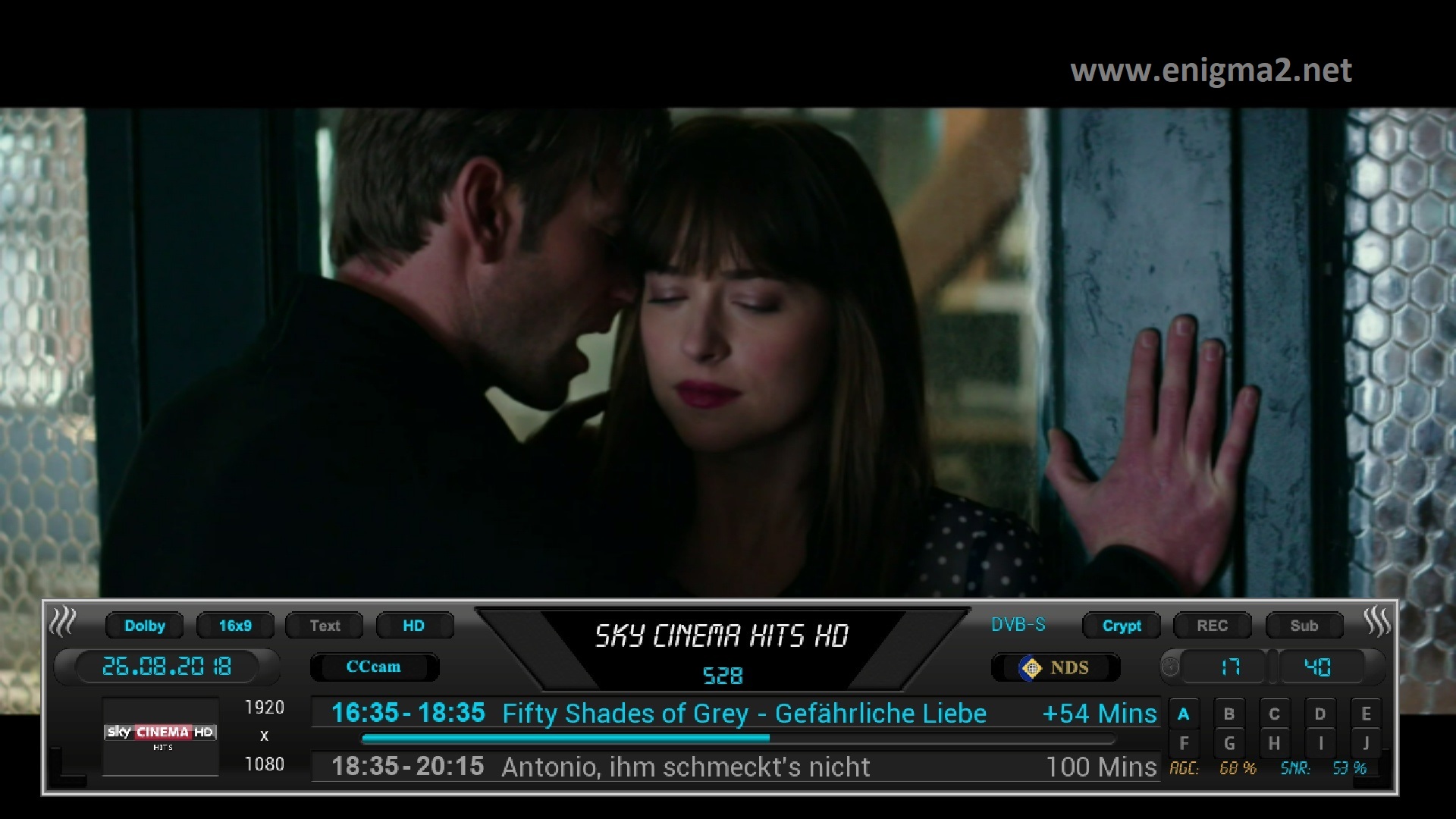
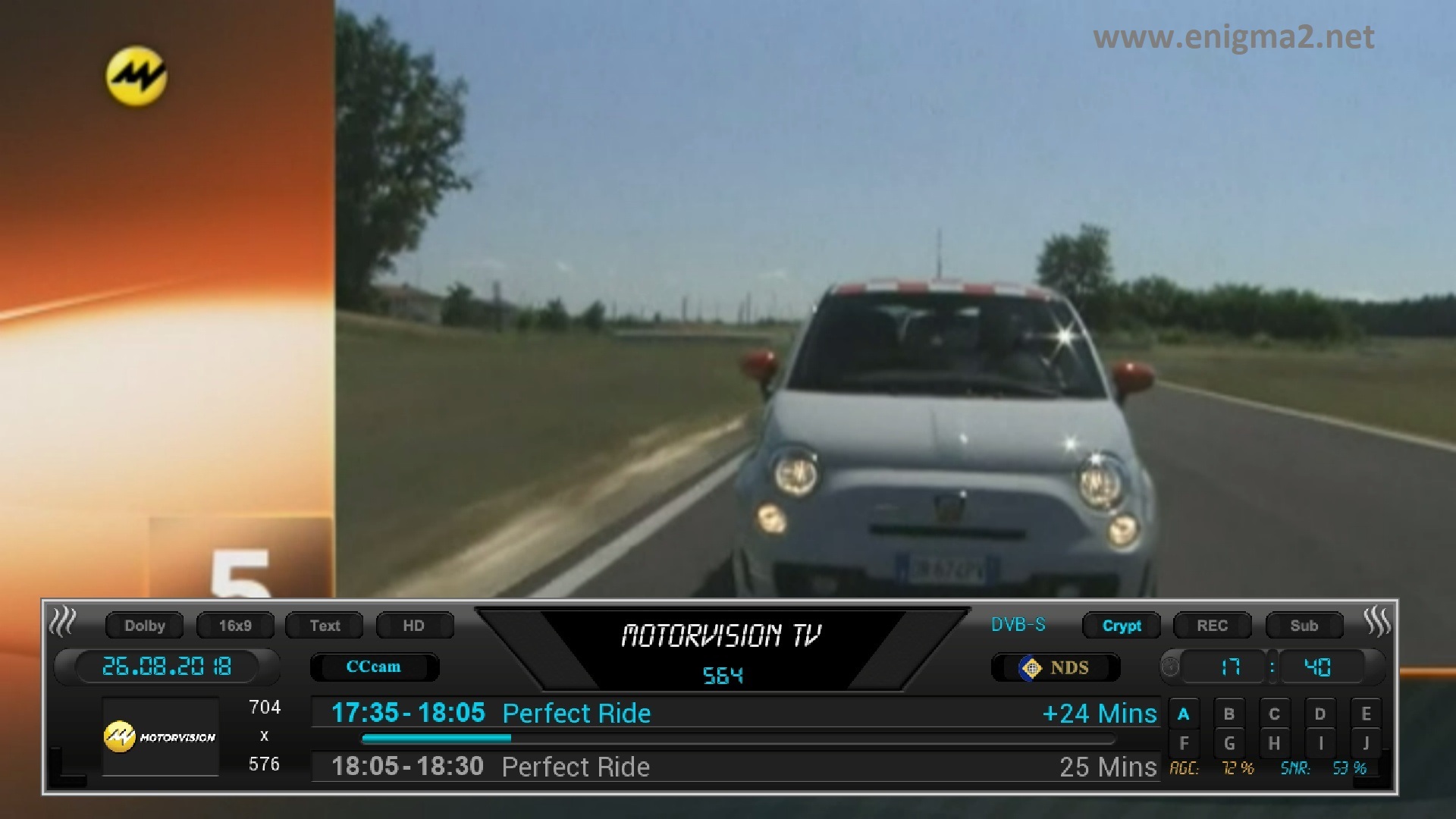
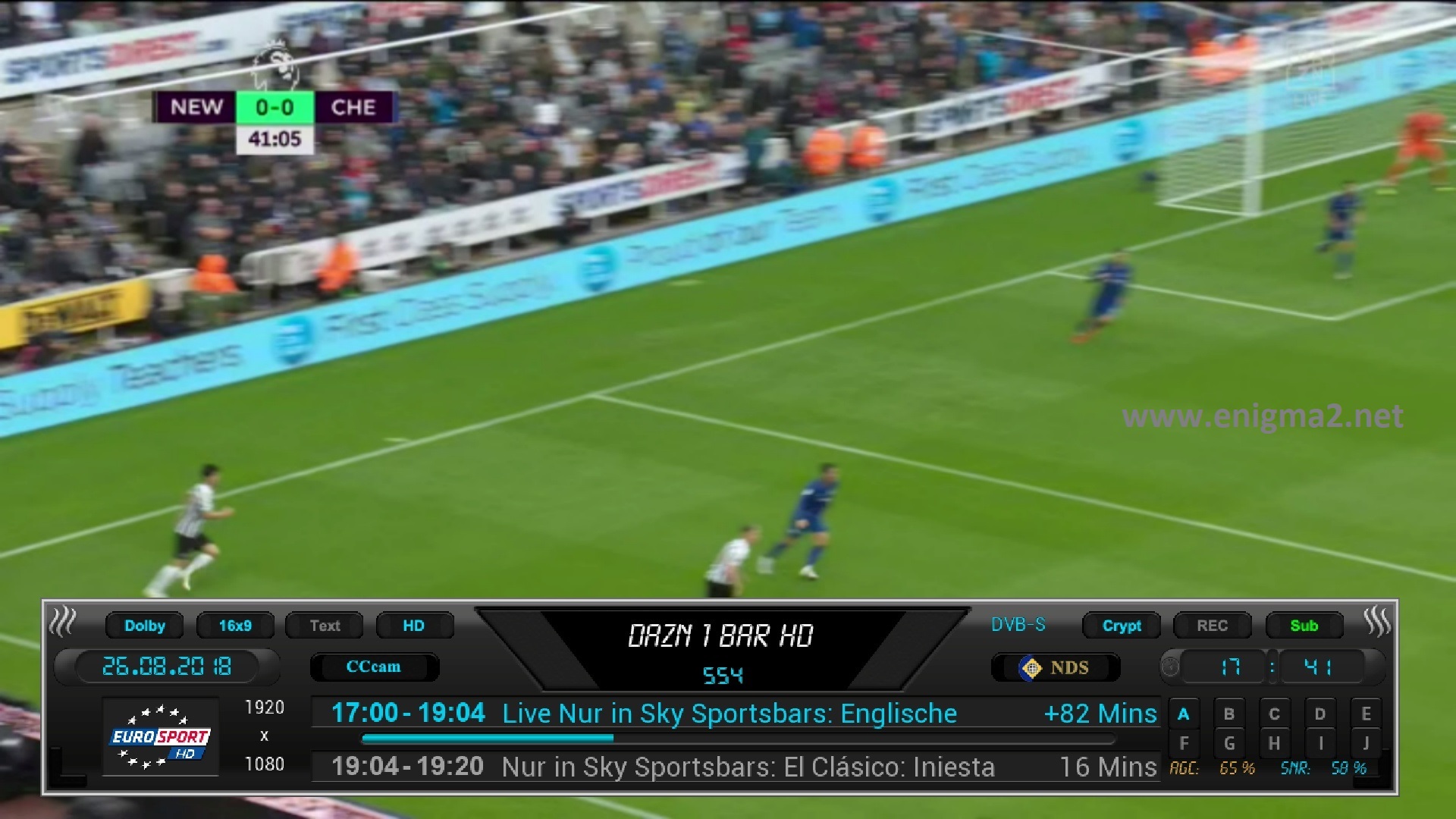
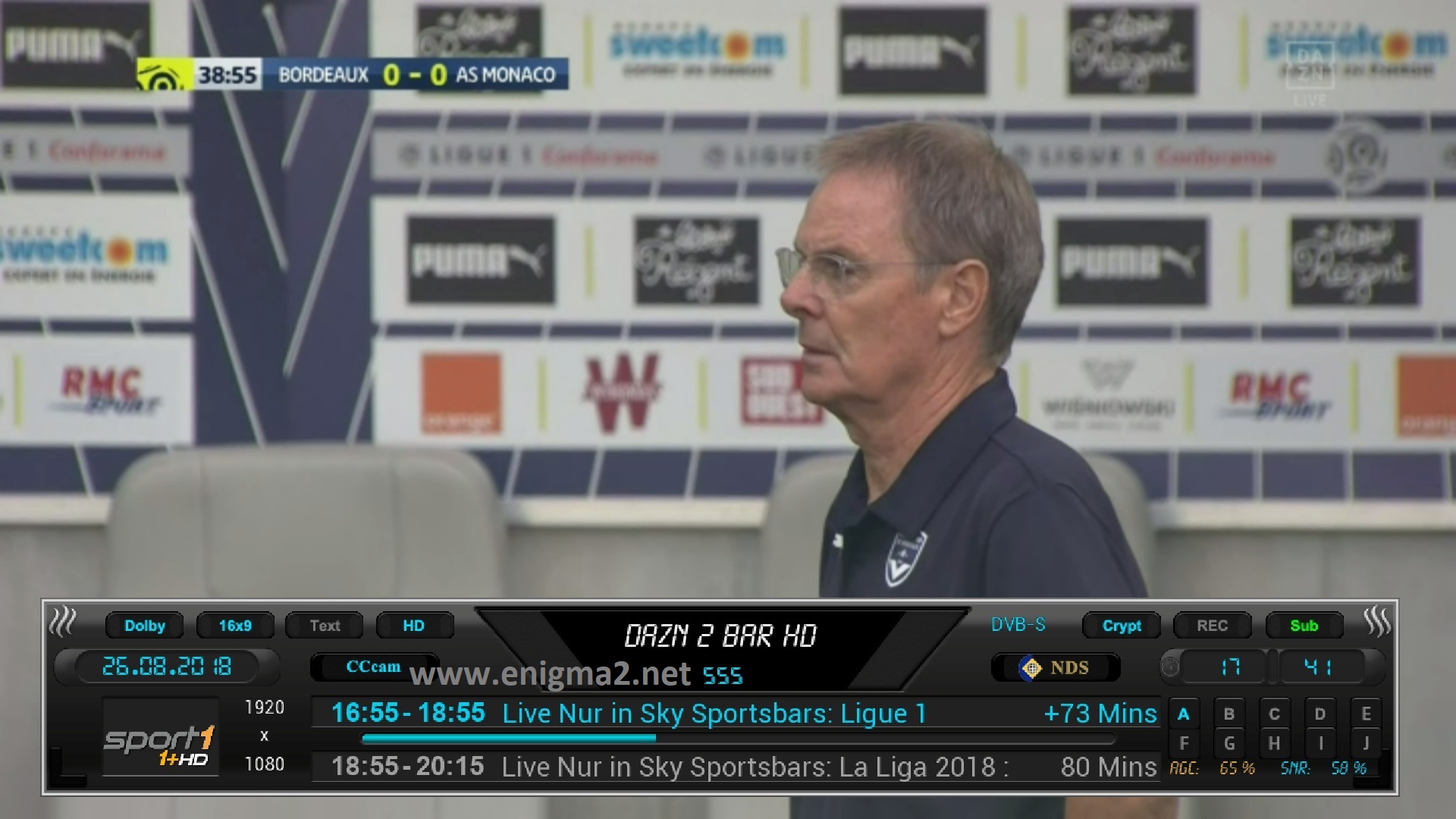
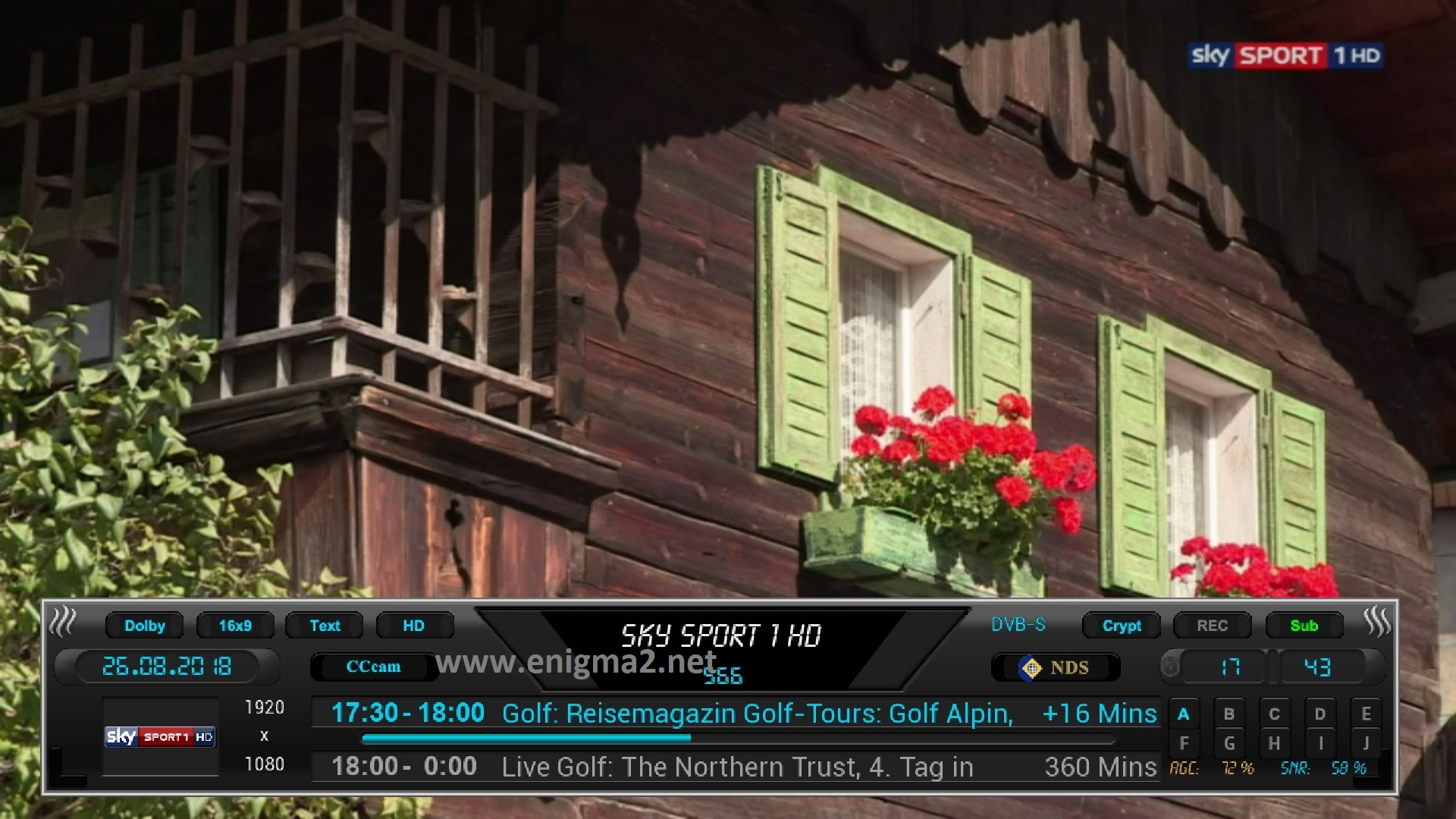
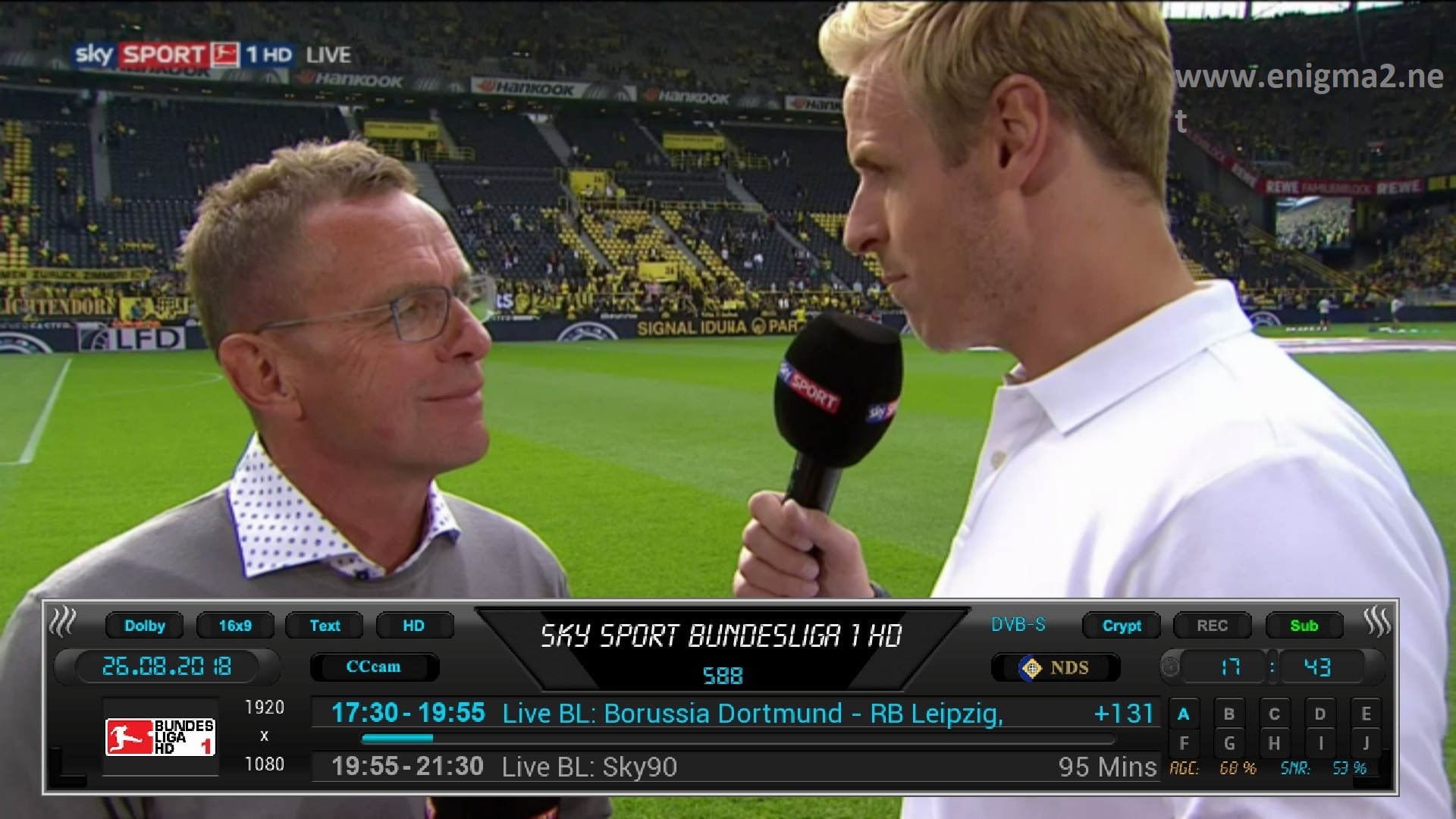
You can also watch this video test of CCCAM on OpenNFR





