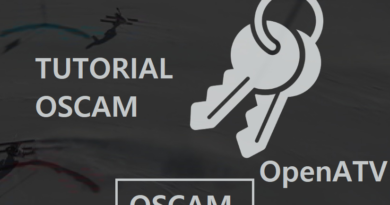[TUTO] How to install and configure picons on OpenPLi
Here is an image tutorial that shows you how to install and configure picons on Vu + decoders under a OpenPLi image.
N.B: This tutorial is valid for all versions of Black Hole and VU + models (SOLO, SOLO2, UNO, ULTIMO, DUO, DUO2, SOLO SE, ZERO, ZERO 4K, SOLO 4K, UNO 4K,UNO 4K SE, DUO 4K, ULTIMO 4k,).
For this tutorial you need.
Material:
A Vu+ decoder (SOLO, SOLO2, UNO, ULTIMO, DUO, DUO2, SOLO SE, ZERO, ZERO 4K, SOLO 4K, UNO 4K,UNO 4K SE, DUO 4K, ULTIMO 4k,).
Winscp for WINDOWS
![]()
PICONS 220 × 132 for satellite

– Launch WINSCP in the home window
File protocol: FTP
Hot name: 192.168.1.100 (ip address of your DREAMBOX )
User name: root
Password: “empty” by default the root password in OpenPLi is empty (no password needed)
After clicking on Login
![]()
Unpack the Picon ASTRA 220 × 132 file
Select the picon folder and drag between the two windows to the /usr/share/enigma2 folder.
MENU – Setup
System
![]()
Usage and GUI
![]()
User interface
Channel selection Settings
![]()
Enable Show picons in channel list
press GREEN button to save
Then restart your receiver
![]()
![]()
Congratulation you have Picon now on your OpenPLi SKIN 🙂
*******************************************************************
You can install the picons on the internal flash memory of your receiver, the internal hard disk, a USB key
Command to add when copying picon to the internal hard drive
ln -s /usr/share/enigma2/picon /hdd/picon
Command to add when copying picon to USB stick