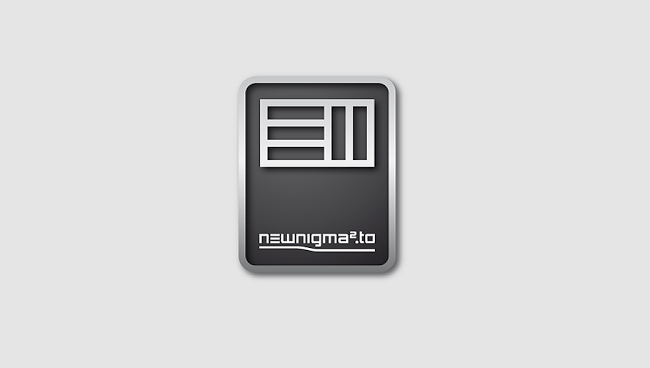[TUTO] How to install and configure picons on NewNIgma2 (Dreambox)
Here is an image tutorial that shows you how to install and configure picons on Dreambox receivers under Newnigma2 image.
For this tutorial you need.
Winscp for WINDOWS
![]()
PICONS 220 × 132 for satellite

– Launch WINSCP in the home window
File protocol: FTP
Hot name: 192.168.1.100 (ip address of your dreambox)
User name: root
Password: “empty” by default the root password in NEWNIGMA2 is empty (no password needed)
After clicking on Login
![]()
Unpack the Picon ASTRA 220×132 file
Select the picon folder and drag between the two windows to the /picon/piconHD.
Congratulation you have Picon now on your Newnigma SKIN 🙂
*******************************************************************
/picons/picon/ <- subdirectory for SD picons
/picons/piconHD/ <- subdirectory for HD picons (infobar)
/picons/piconlcd/ <- subdirectory for LCD picons (DM7020HD, DM7080HD, DM820HD, DM9x0UHD)
/picons/piconlcdSE/ <- subdirectory for colored LCD picons (DM800se only)
/picons/piconSList/ <- subdirectory for service list (channel lists) Picons
*********************************************************************
You can install the picons on the internal flash memory of your receiver, the internal hard disk, a USB key
Command to add when copying picon to the internal hard drive
ln -s /usr/share/enigma2/picon /hdd/picon
Command to add when copying picon to USB stick
ln -s /usr/share/enigma2/picon/usb/picon