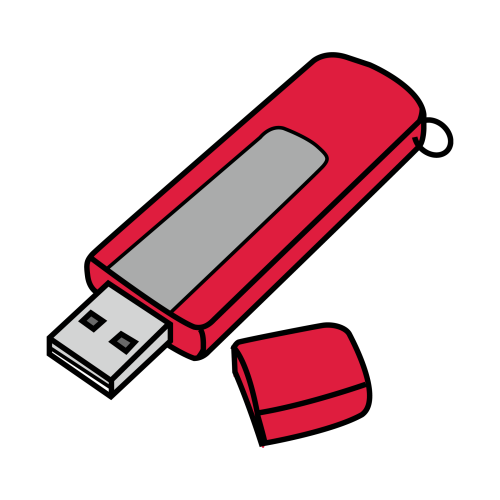[TUTO] How To flash/update Amiko Viper Combo HDD
What you need before we start:
1) A USB stick formatted to FAT32. (Preferably compatibility issues while flashing the image).
2) Image of your choice.
3) Compression software such as 7zip, Winrar, Winzip
PREPARATION
1. Format a USB stick to FAT32.
2. Download the image of your choice and extract it to your desktop.
3. Open the folder you extracted to your desktop, in this case named openvix-5.2.045.release-vipercombohdd_usb.zip, you will see another folder named vipercombohdd, this is your image file.Copy the entire vipercombohdd folder directly to the USB stick.
Images for Amiko Viper Combo
1) Power off the receiver
2) Ensure no other USB devices are plugged into the receiver while flashing.
3) Insert the USB stick containing the image the image files into one of the USB ports on the receiver.
4) Power the receiver on.
5) When prompted via the receivers display saying “EnUP” press the the standby button on the front of the receiver (not on remote control) to start the flashing process. You should see the front display change to F300, F500 and then F700 while the flashing process is taking place.
6) If successful the receiver will reboot it self after the flashing process has completed.
7) Remove USB stick that contains the images files.

-Warning-
During upgrading, please don’t unplug power or shut down STB.
Don’t power off within 5 seconds after upgrade is completed.