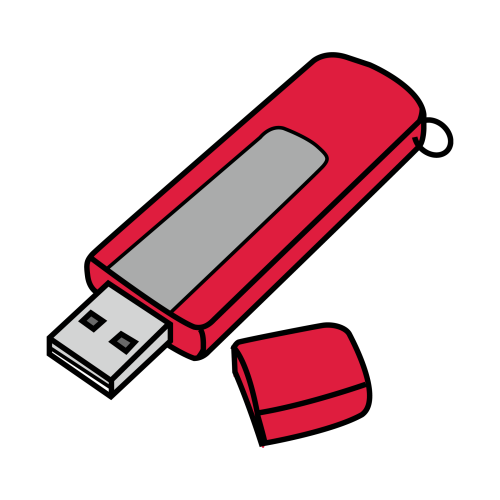[TUTO] How To flash/update Amiko Viper 4K
What you need before we start:
1) A USB stick formatted to FAT32. (Preferably compatibility issues while flashing the image).
2) Image of your choice.
3) Compression software such as 7zip, Winrar, Winzip
PREPARATION
1. Format a USB stick to FAT32.
2. Download the image of your choice and extract it to your desktop.
3. Open the folder you extracted to your desktop, in this case named openvix-5.3.001.release-viper4k_mmc, you will see another folder named “amiko” and 4 other files named, apploader.bin, bootargs.bin, fastboot.bin and these are the image files.
Copy all to your USB STICK
Images for Amiko Viper 4K
1) Power off the receiver
2) Ensure no other USB devices are plugged into the receiver while flashing.
3) Insert the USB stick containing the image files into one of the USB ports on the receiver, rear USB port is advised if possible.
4) Hold down the REAR RESET button.and then Power the receiver on. Release the rear reset button when ‘updt’ appears on front display of the receiver.
5) Wait for the recovery menu to appear on TV, then select ‘Recovery from USB’ and press OK on your remote
6) You will see the progress on TV screen if successful the receiver will reboot it self after the flashing process has completed.
7) Remove USB stick that contains the images files.

-Warning-
During upgrading, please don’t unplug power or shut down STB.
Don’t power off within 5 seconds after upgrade is completed.