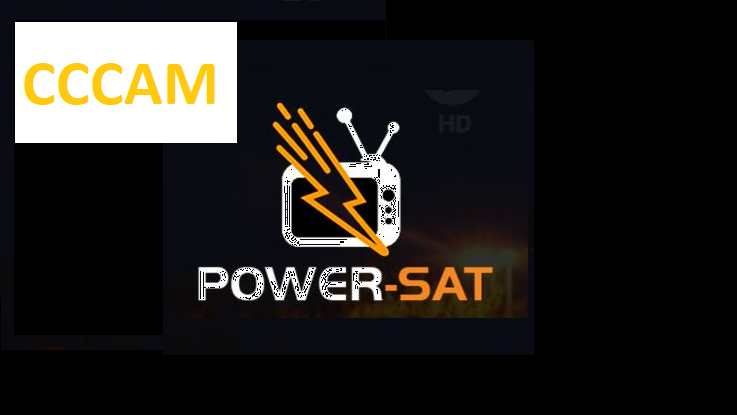[TUTORIAL] How to install CCCAM on PowerSat
Here is a tutorial on the installation and configuration of CCCAM on the DREAMBOX decoder under a PowerSat image.
For this tutorial you need.
Material:
Dreambox DM520, DM525, DM820, DM7080, DM900, DM920
Software:
Winscp for WINDOWS XP,WINDOWS 7, WINDOWS, 8.1, WINDOWS 10
A CCcam subscription
If you do not have a CCcam subscription you can order it here
1- Installing the CCCAM
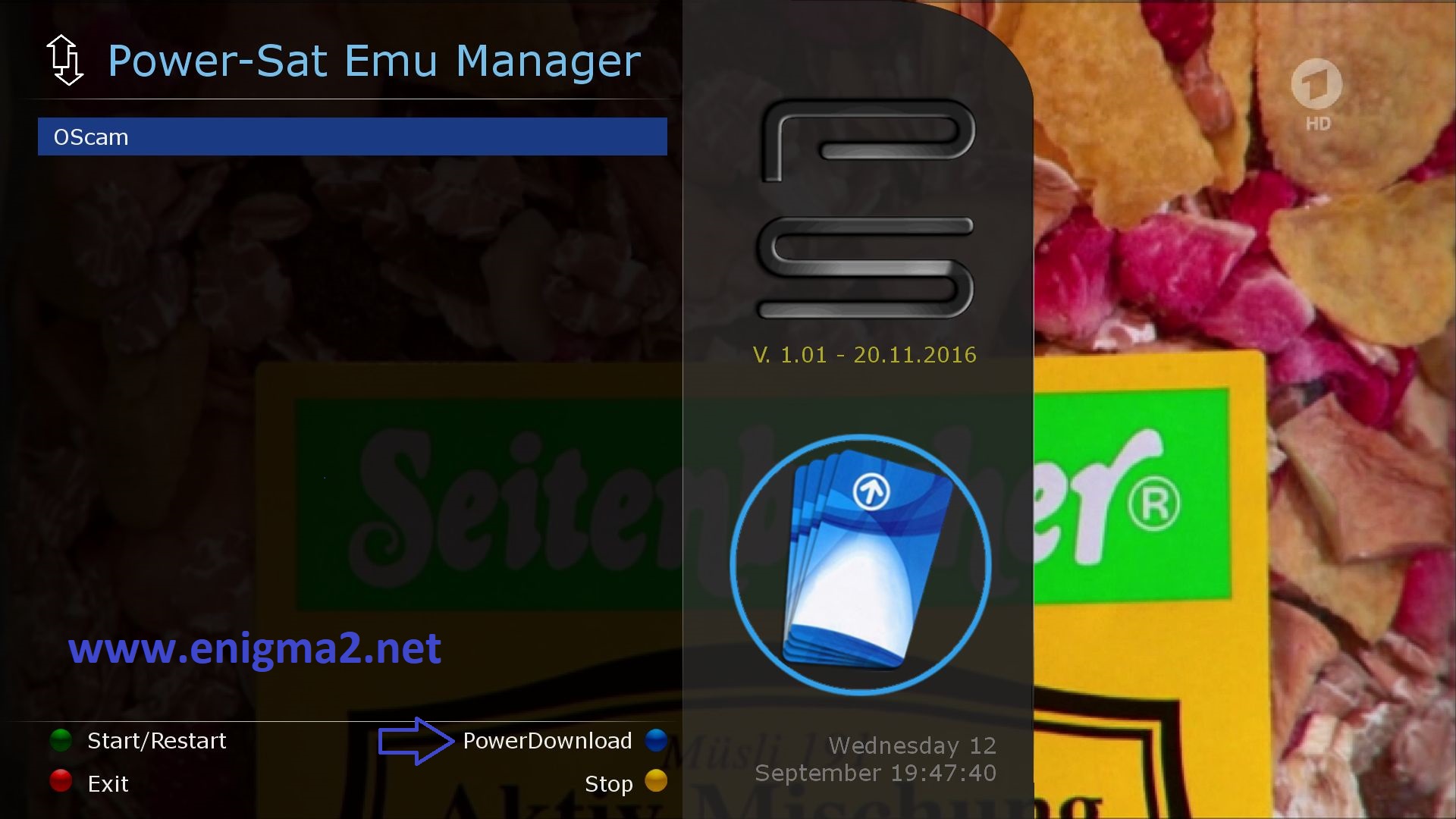
Press BLUE BUTTON to start EMU MANAGER
Press BLUE BUTTON for second time to launch Download Pannel
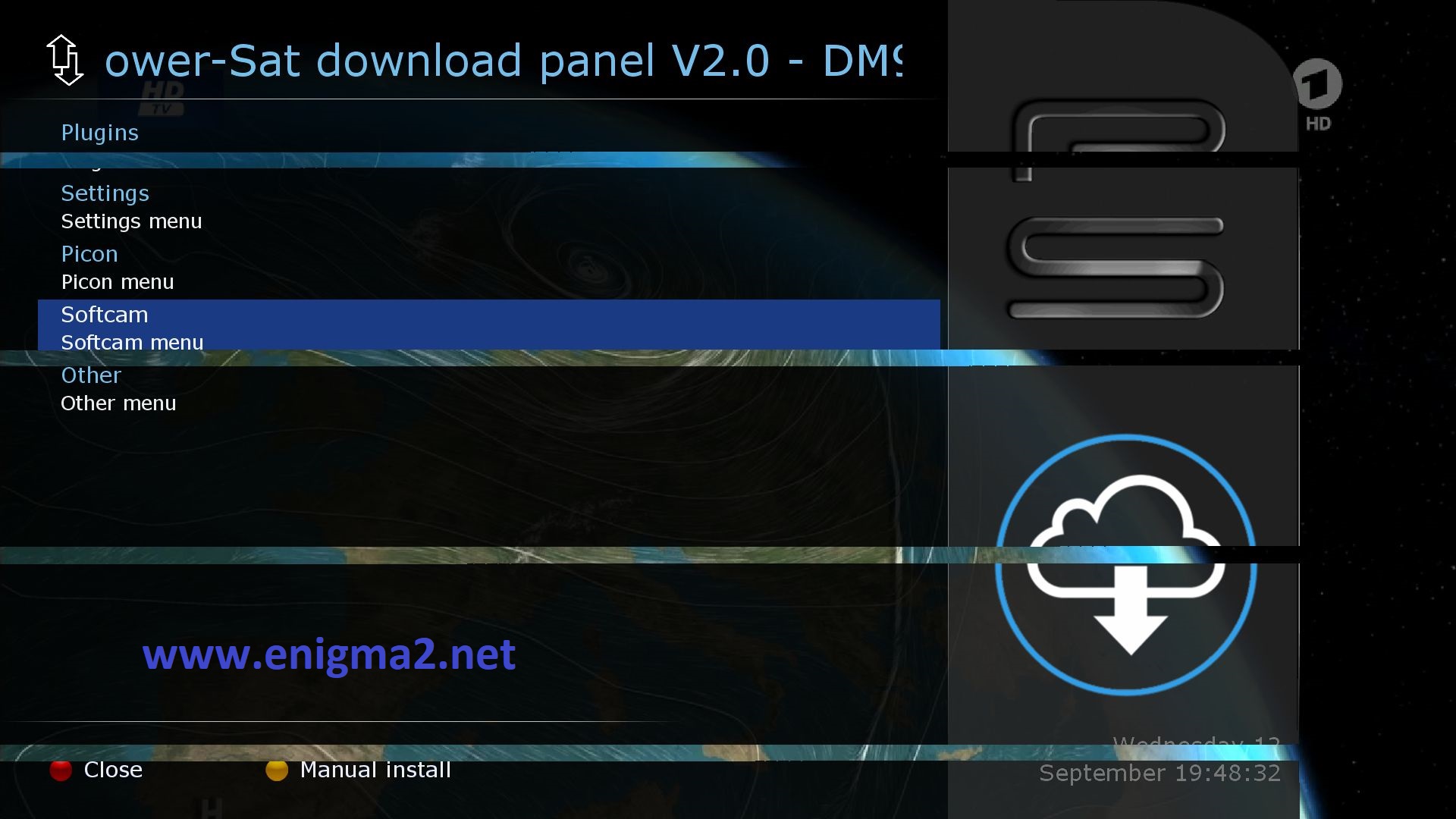
Select SOFTCAM and press OK

Choose CCCAM and press OK to start installation
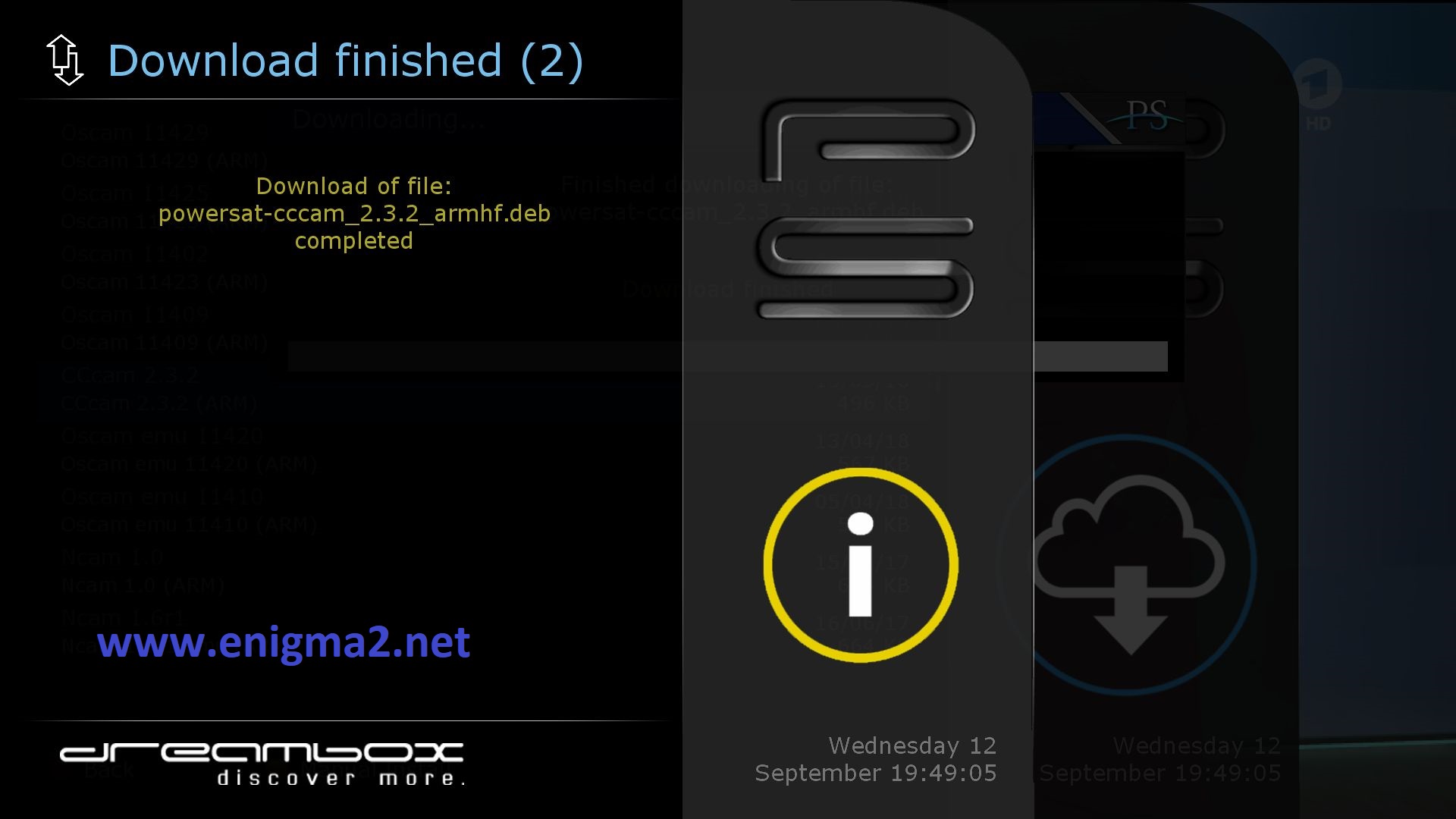
Press OK to confirm installation
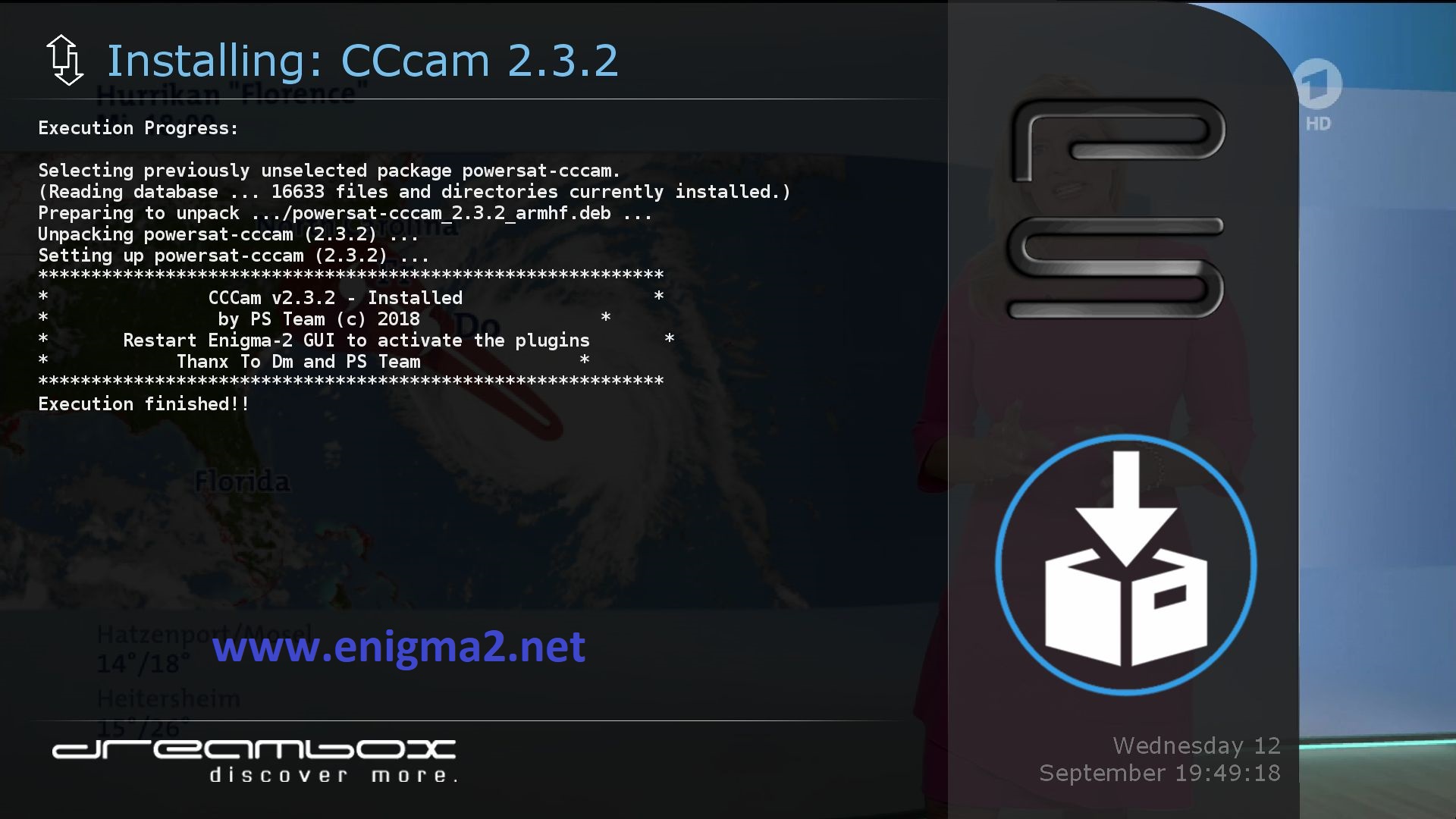
Please wait while installing CCCAM softcam
After installation press exit
2. Copy of the CCCAM subscription

– Launch WINSCP in the home window
File protocol: FTP
Hot name: 192.168.1.100 (ip address of your VU+ )
User name: root
Password: “empty” by default the root password in POWERSAT is empty (no password)
After clicking on Login

Copy subscription files from your PC to the /etc path of your receiver.
CCcam.cfg
CCcam.prio
CCcam.providers
3. Starting CCCAM
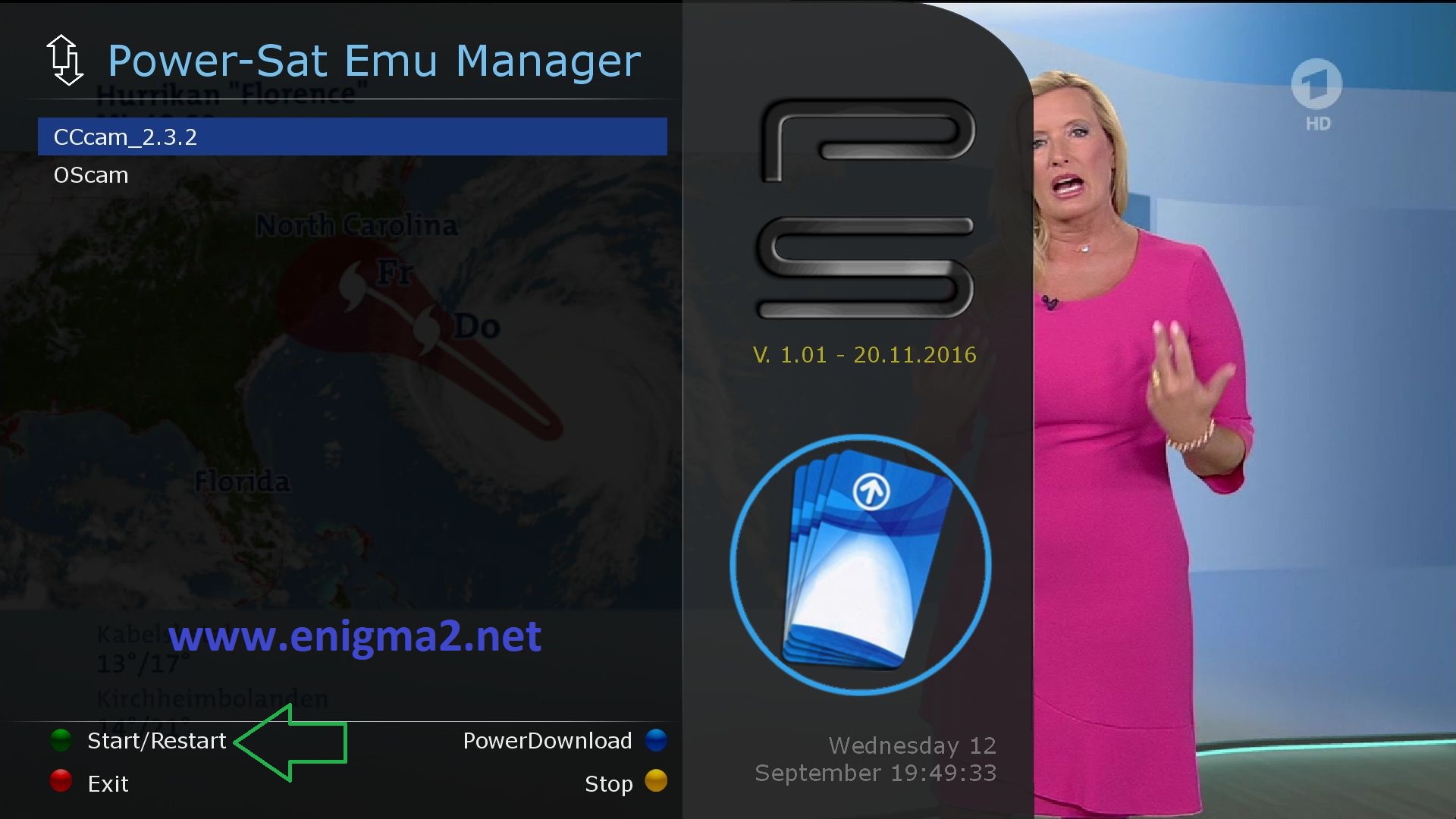
Press the blue button to launch PowerSat EMU MANAGER
Choose CCCAM and press GREEN BUTTON to start it
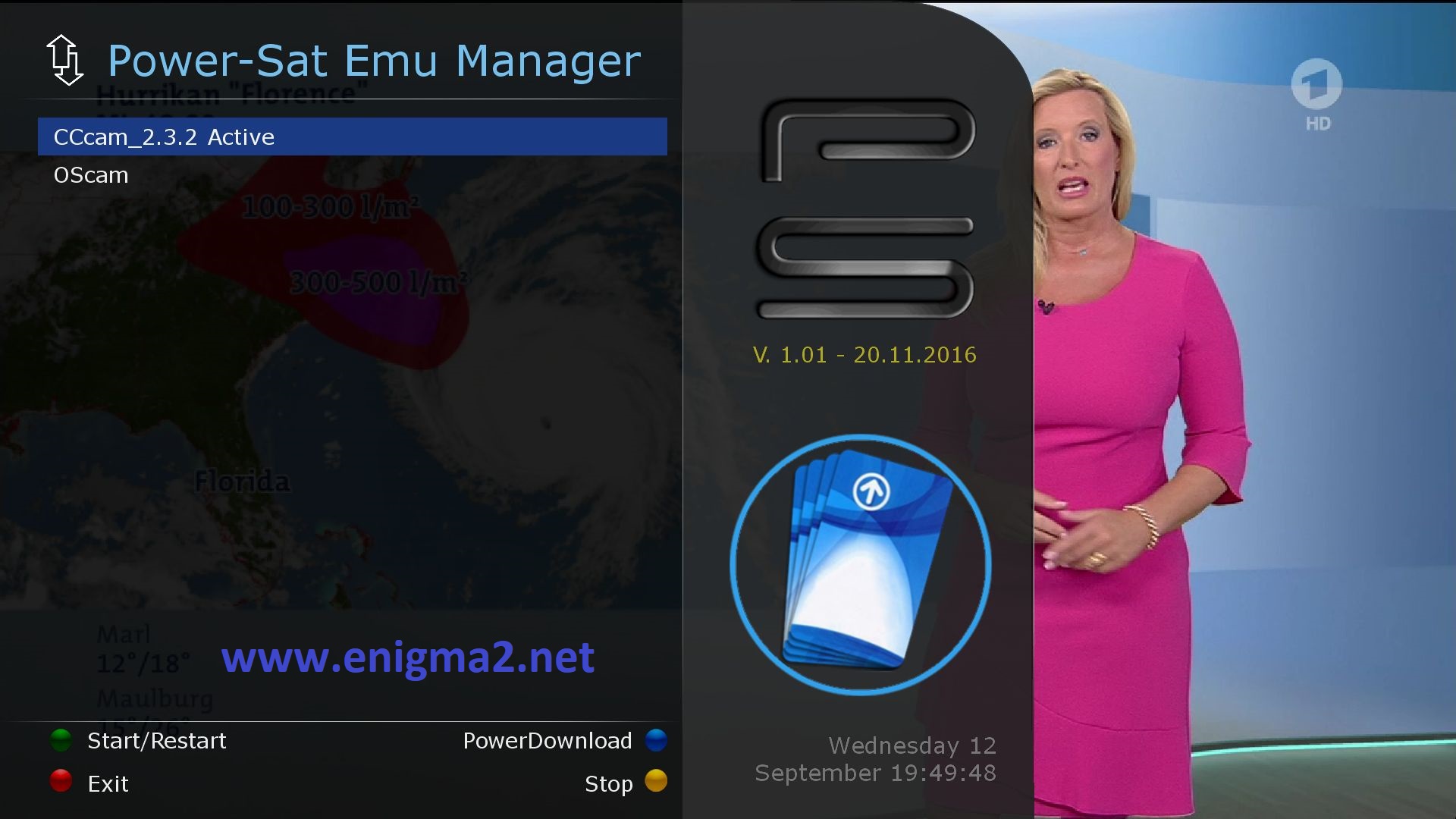
Please wait while starting CCCAM, now CCCAM is active

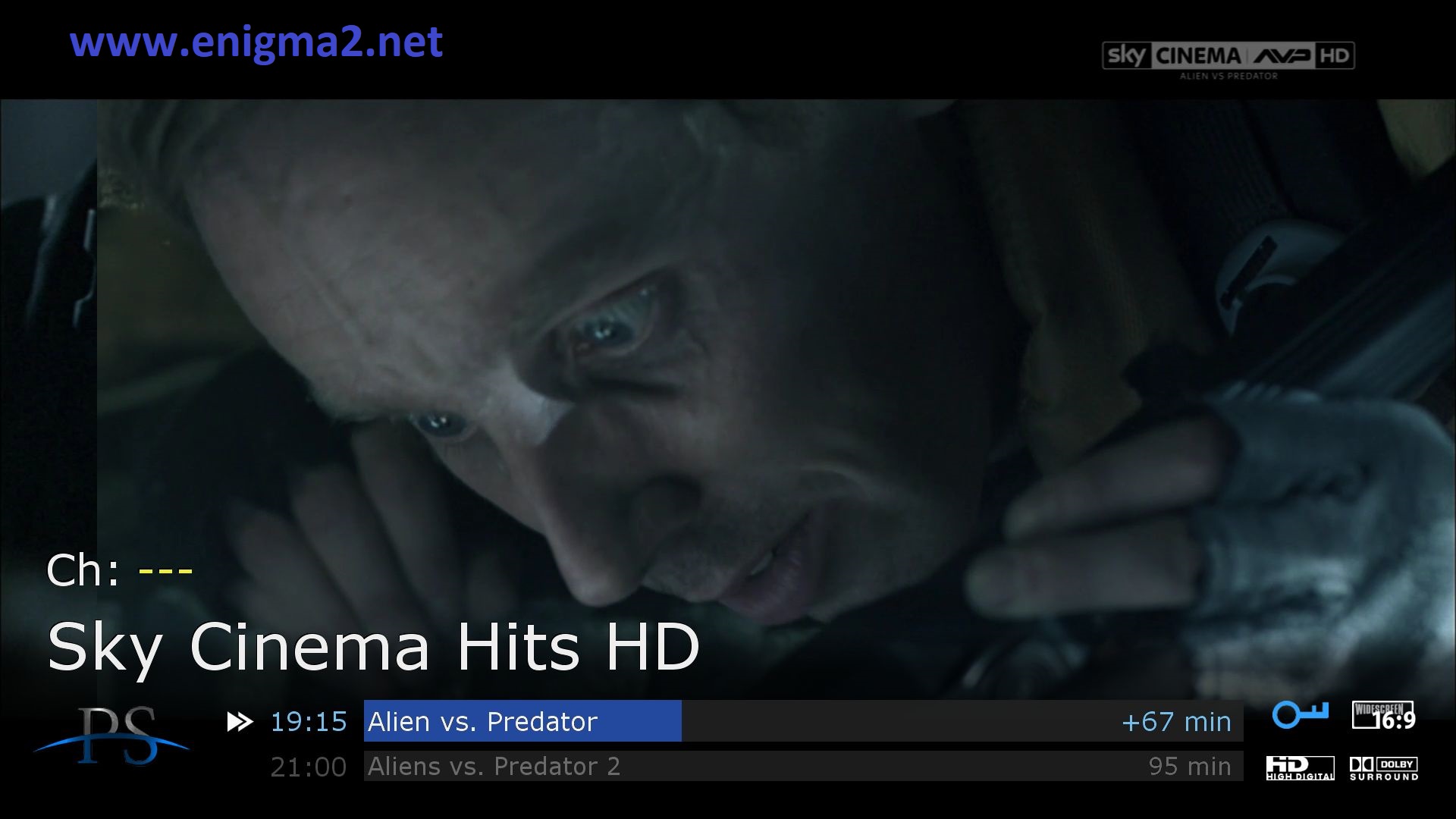



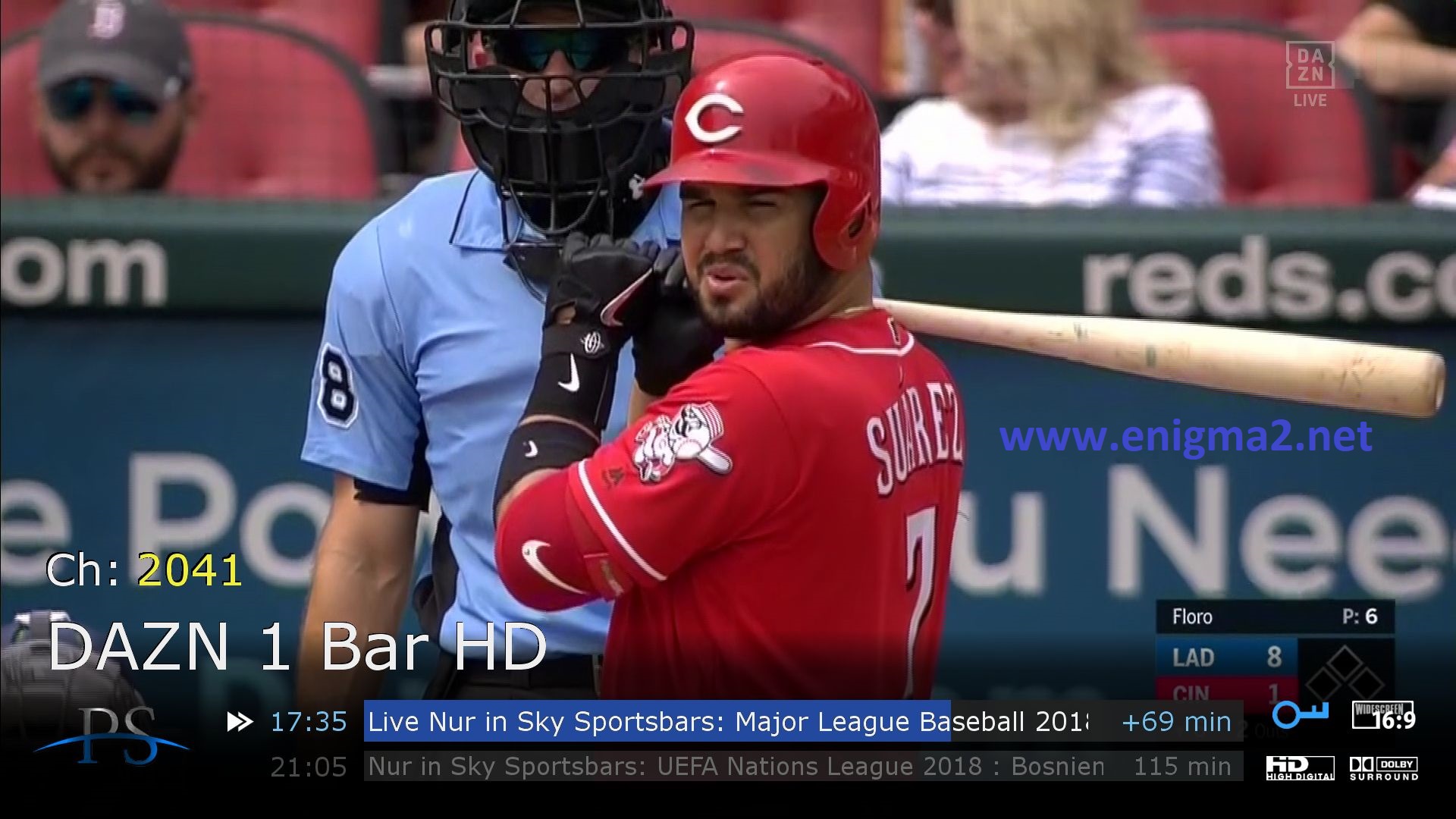


VIDEO TEST