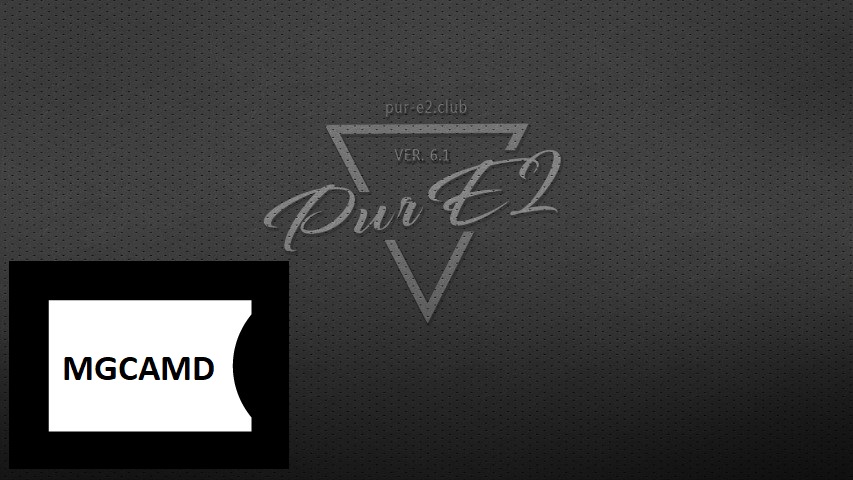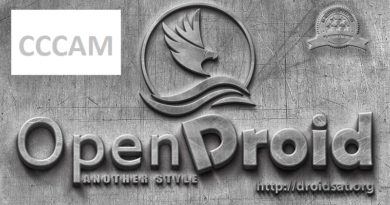[TUTORIAL] How to install and configure MGCAMD on PureE2
Here is a tutorial on the installation and configuration of MGcamd on the Vu+ decoder under a PurE2 image .
For this tutorial you need.
Material:
Vu + ZERO, UNO, DUO, DUO 2, ULTIMO, SOLO, SOLO 2, SOLO SE,
or nother receiver supported by PurE2 TEAM
Software:
Winscp for WINDOWS XP,WINDOWS 7, WINDOWS, 8.1, WINDOWS 10
A MGcam subscription
If you do not have a MGcamd subscription you can order it here
1- Installing the MGCAMD
MENU – Pmanager
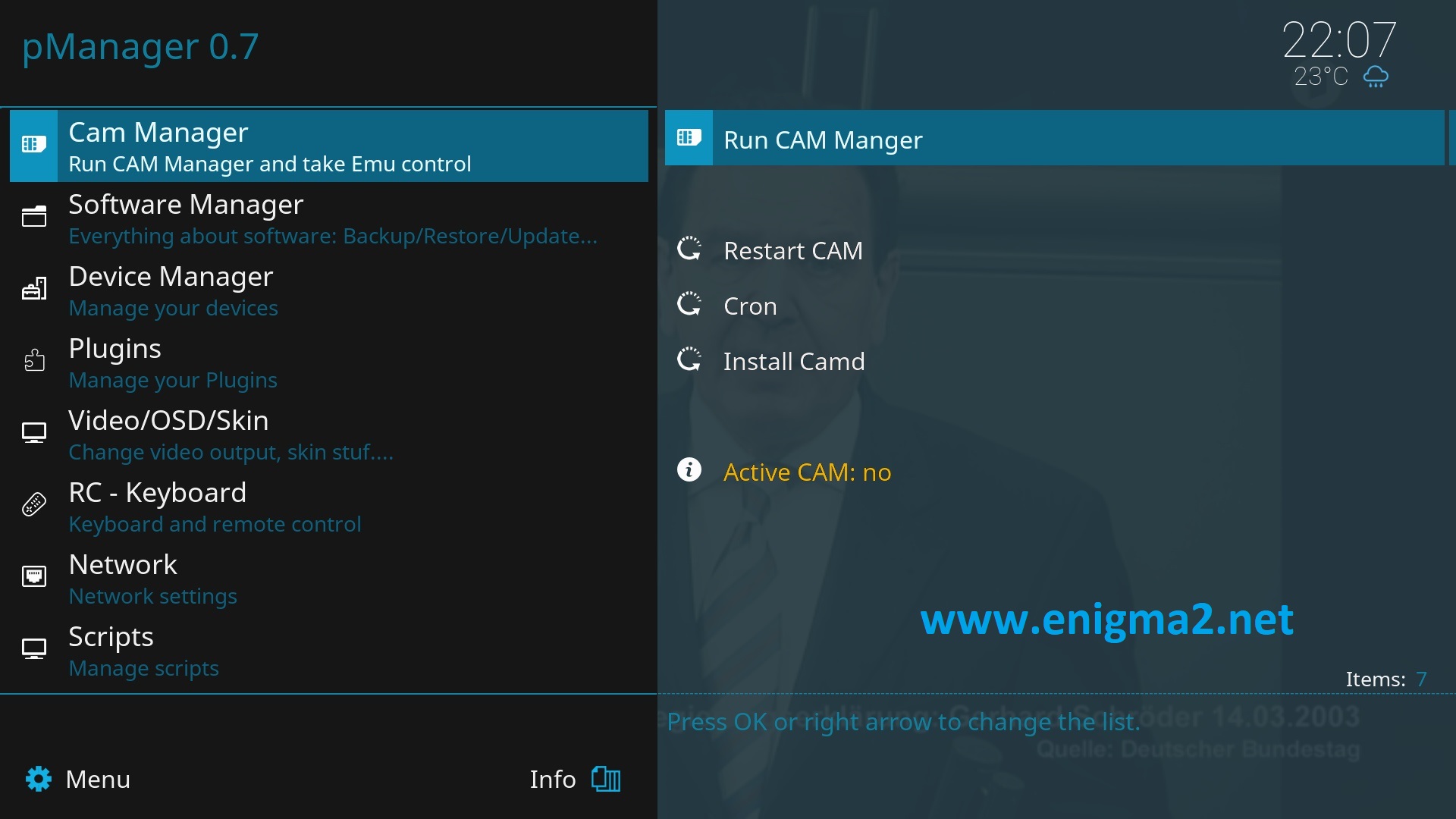
SOFTWARE MANAGER
select Run Cam Manager
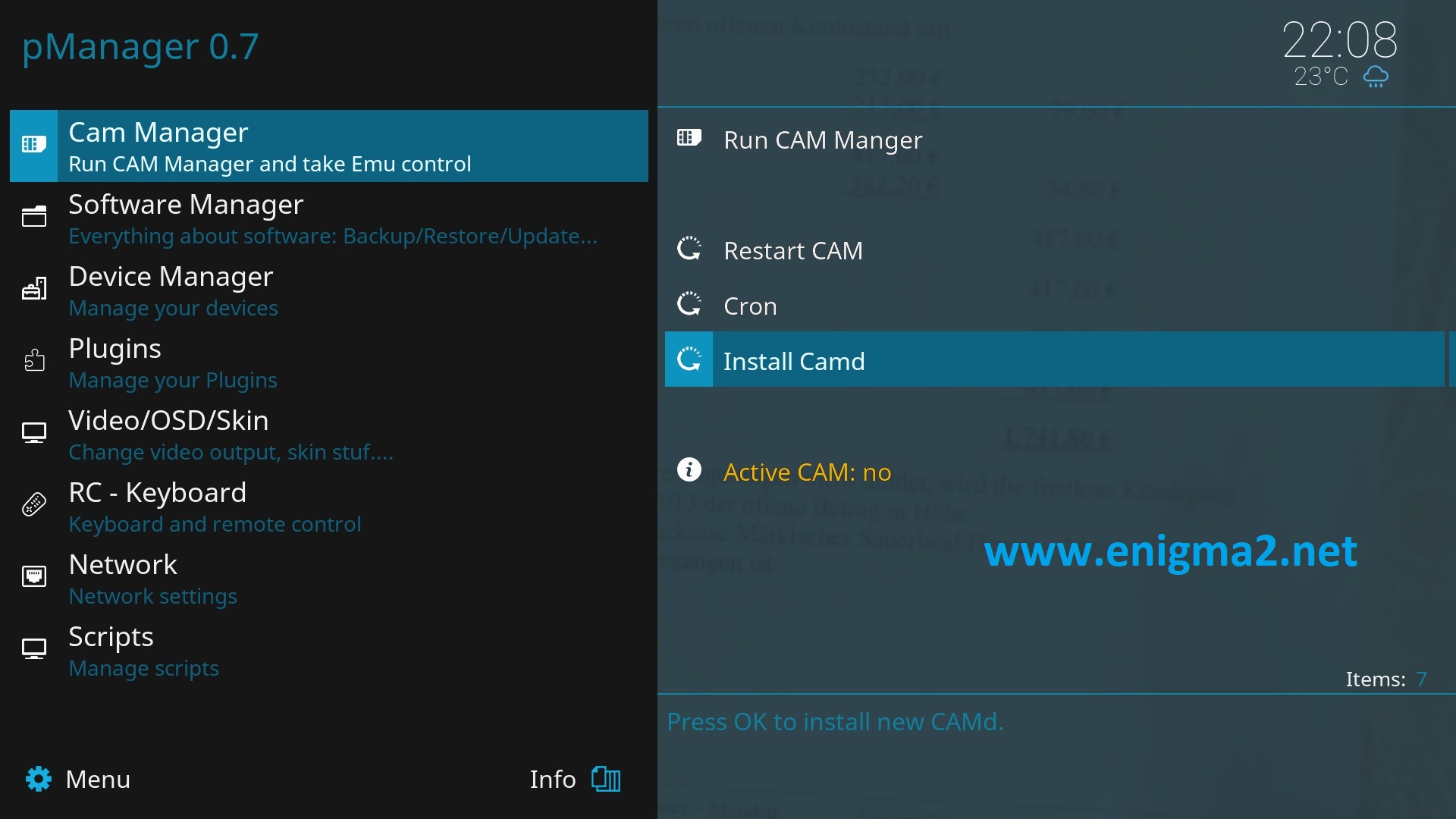
Select Install Camd
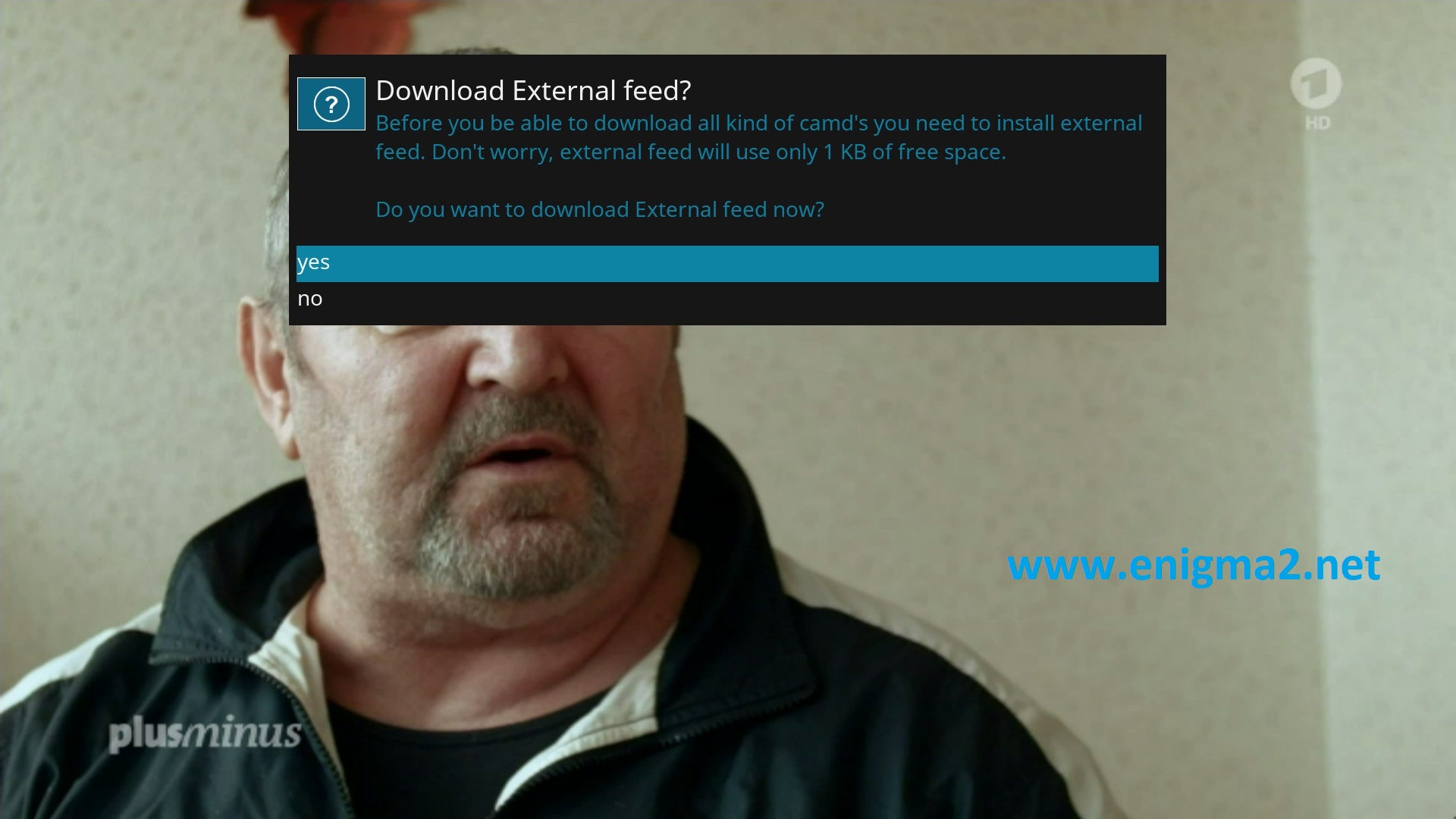
Select YES to confirm
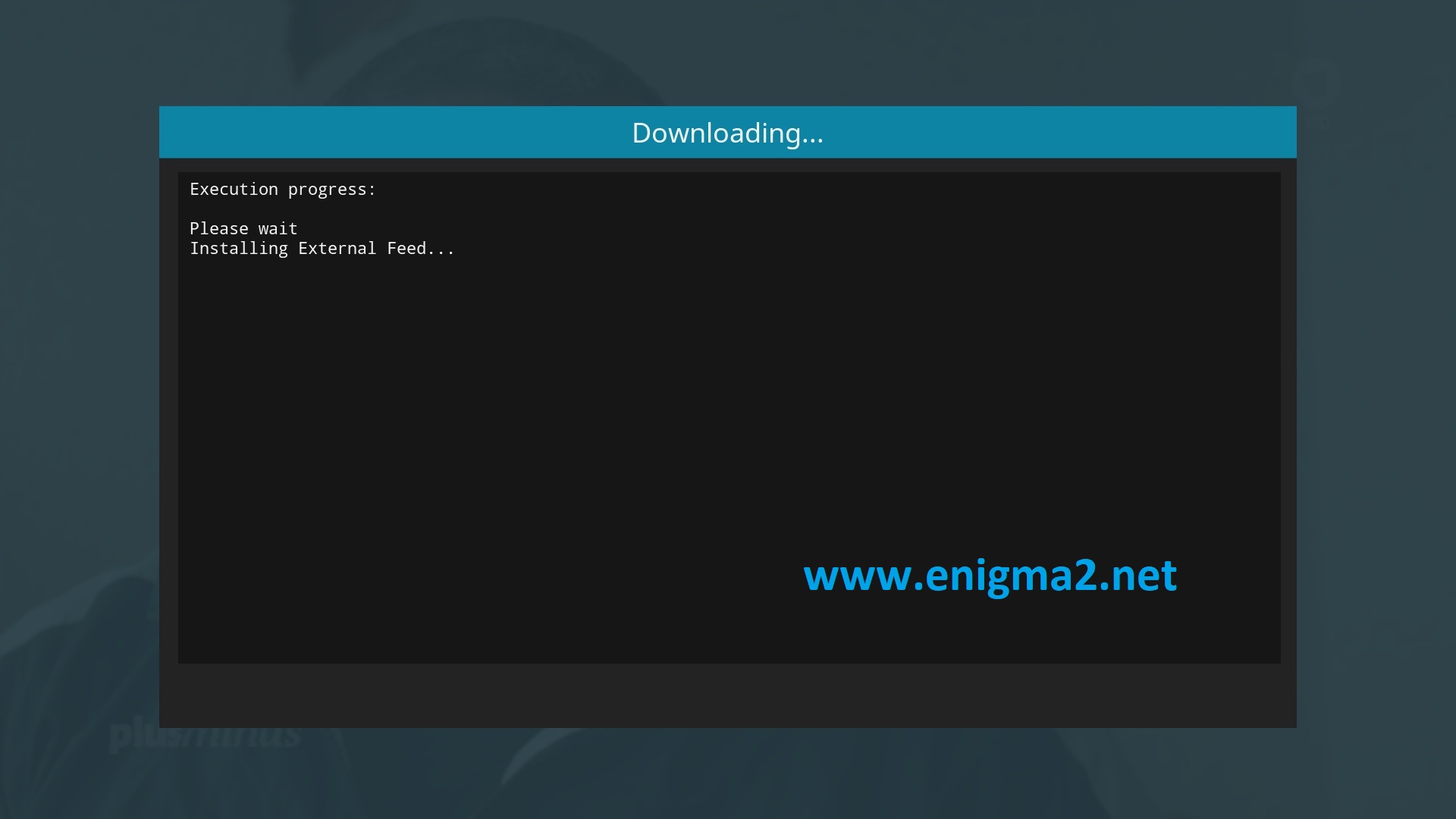
please wait
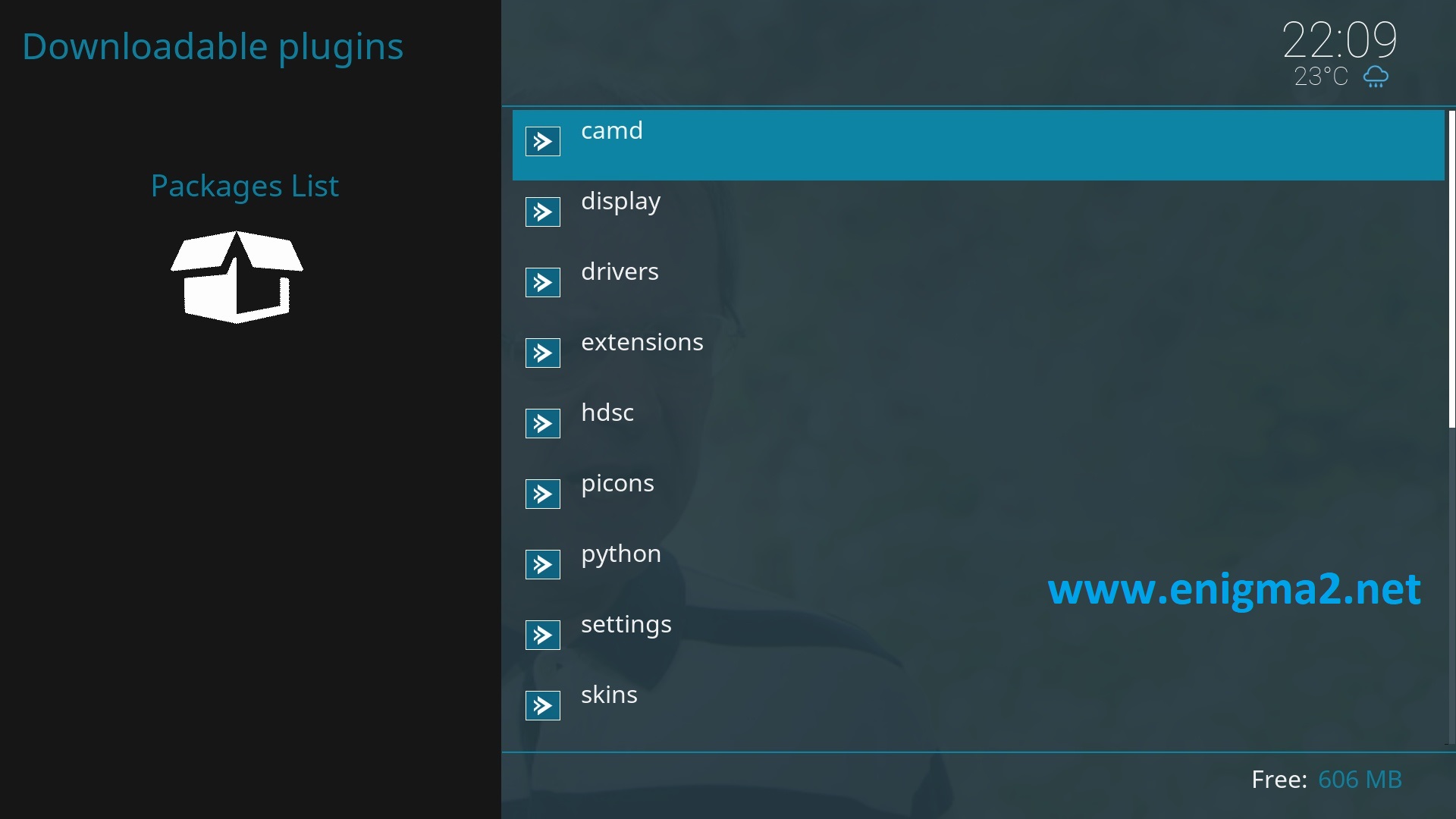
Select CAMD
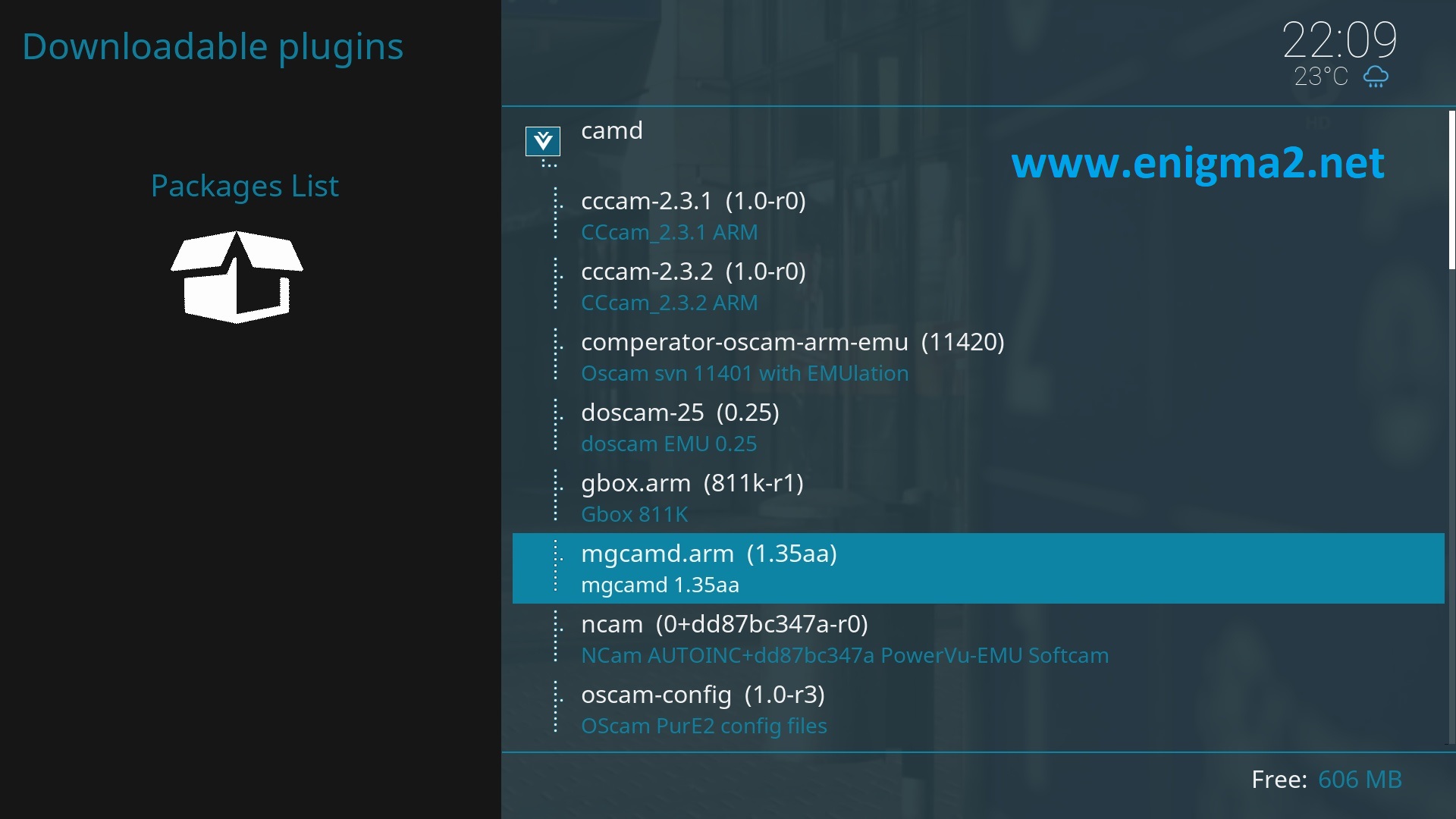
Choose MGCAMD
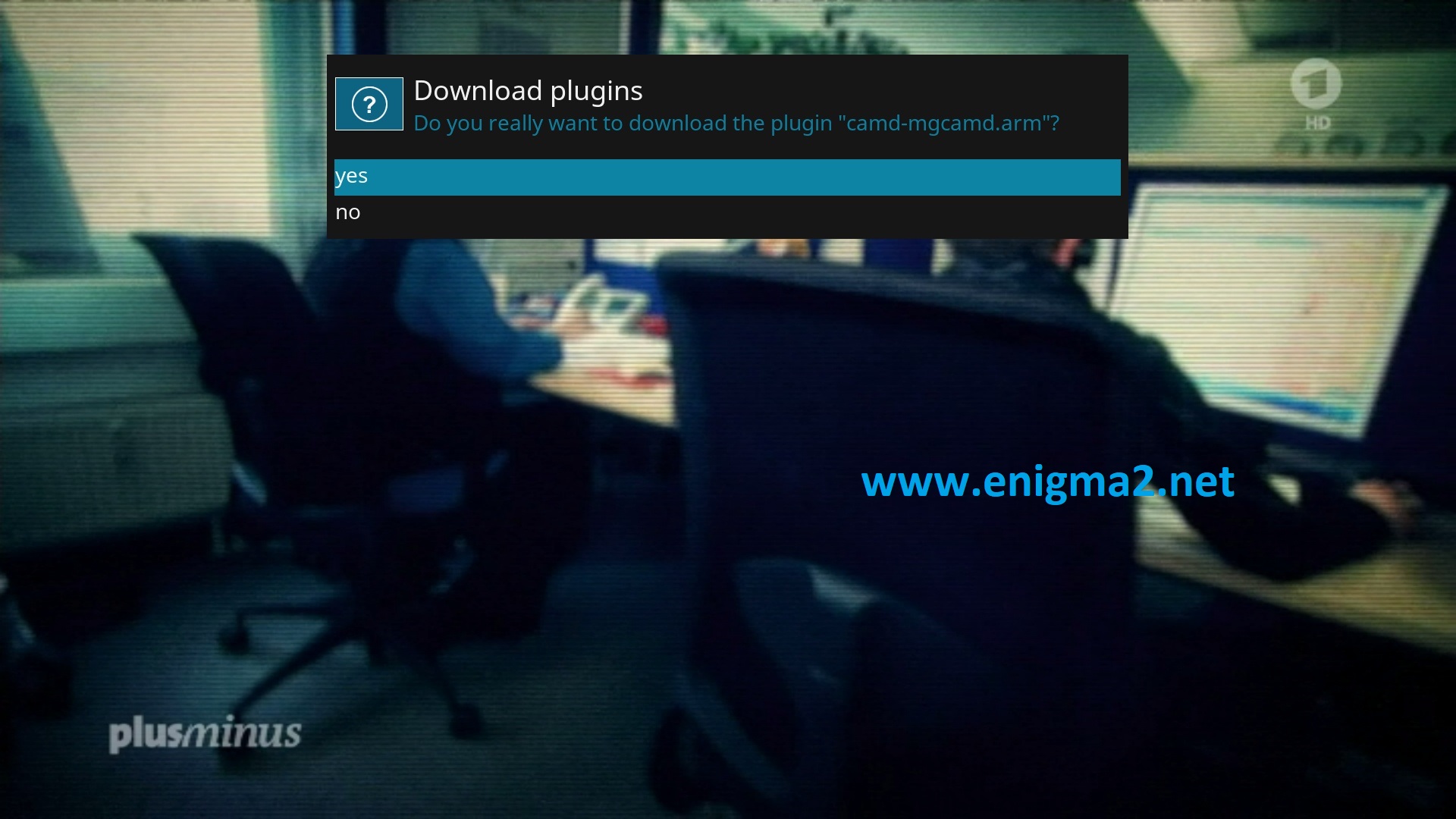
Select YES to confirm Installation
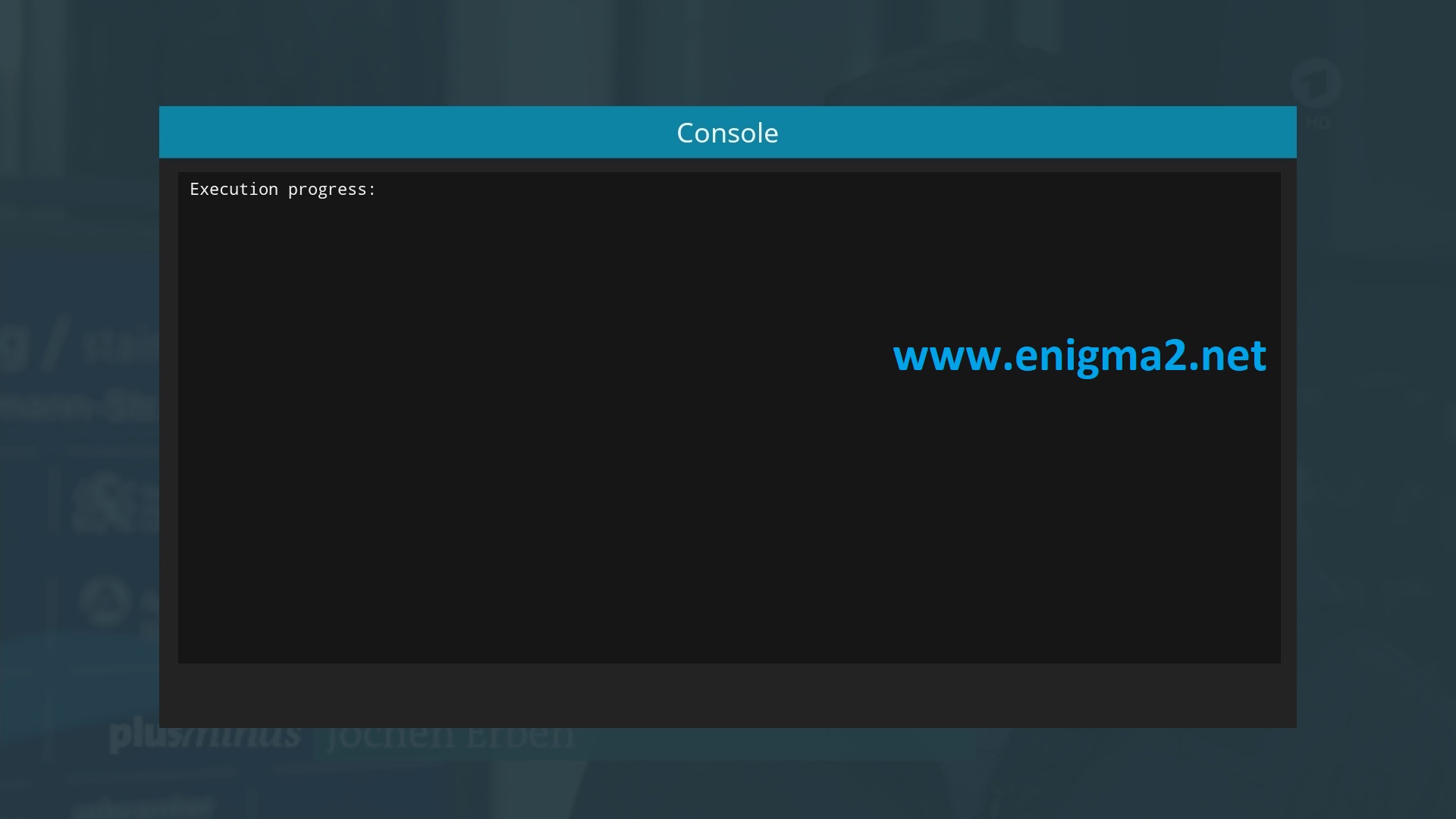
Please wait while installing MGCAMD softcam
after installation press Exit
2. Copy of the MGCamd subscription

– Launch WINSCP in the home window
File protocol: FTP
Hot name: 192.168.1.100 (ip address of your VU+ )
User name: root
Password: pure2
After clicking on Login
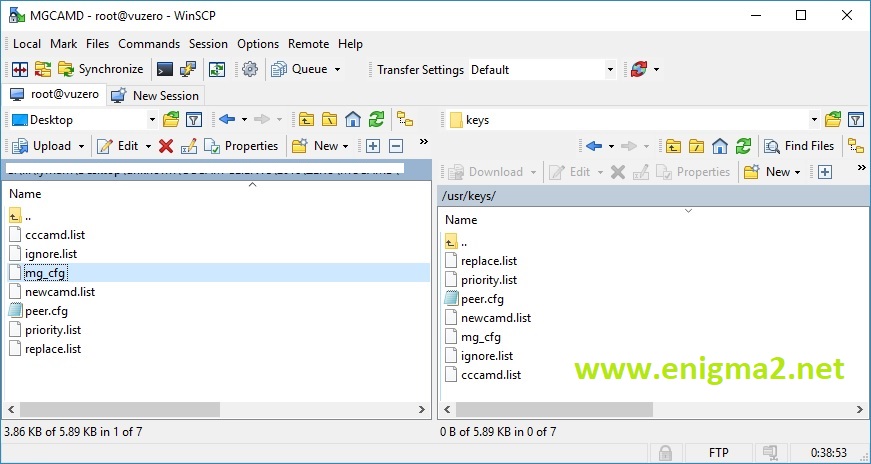
Copy subscription files from your PC to the /usr/keys path of your receiver.
3. Starting MGcamd
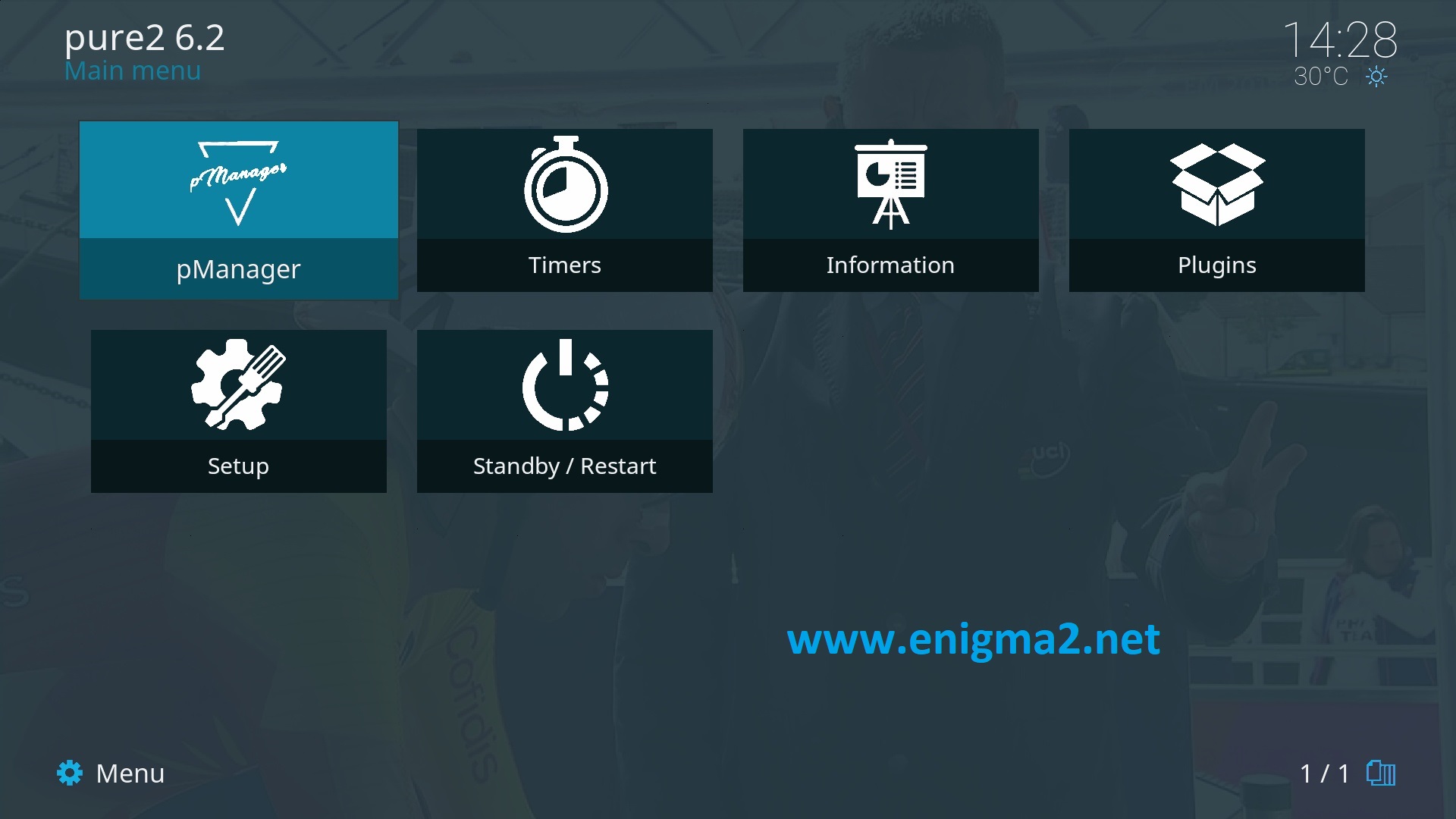
MENU-pMANAGER
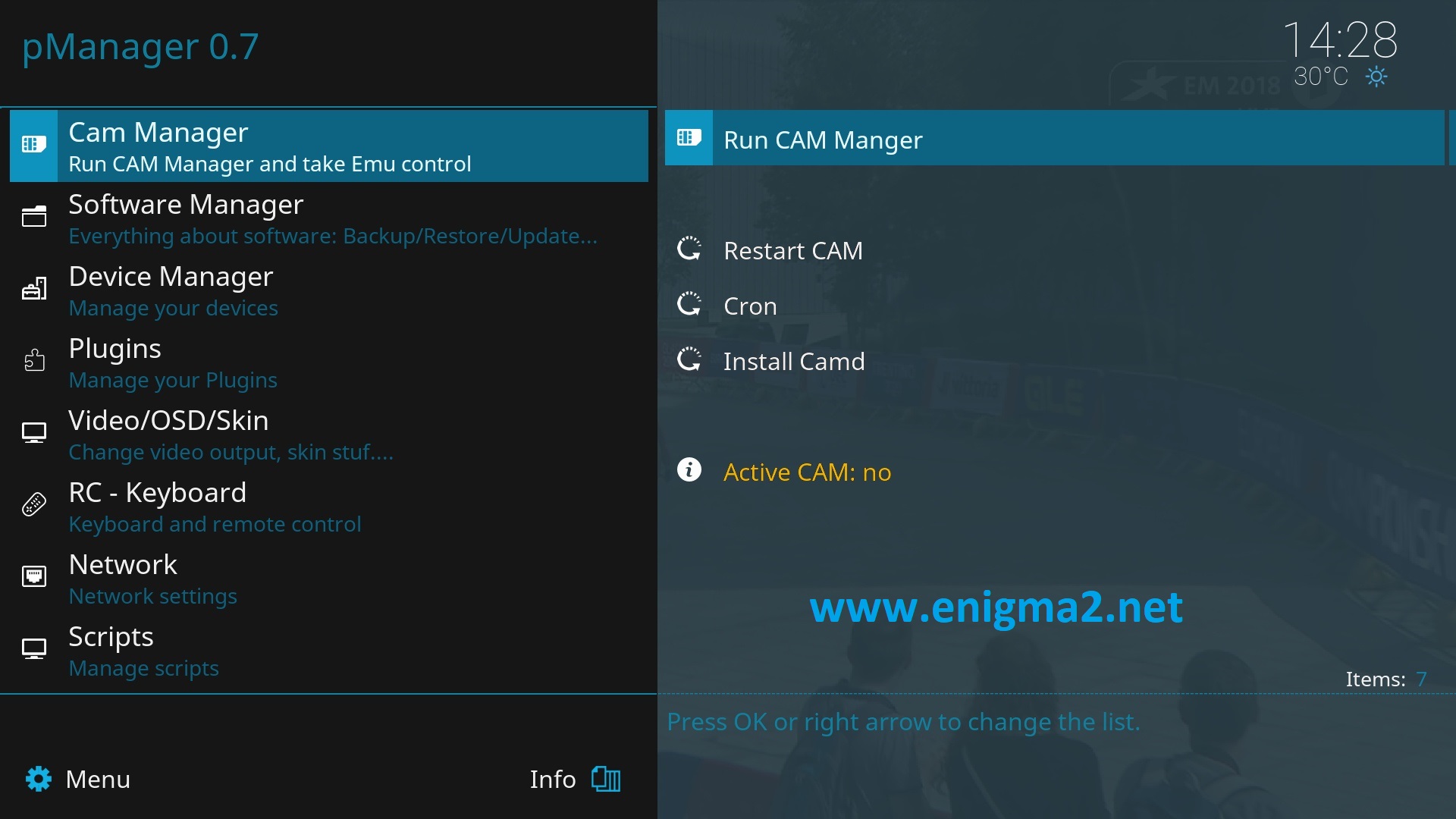
Select CAM MANAGER and press OK
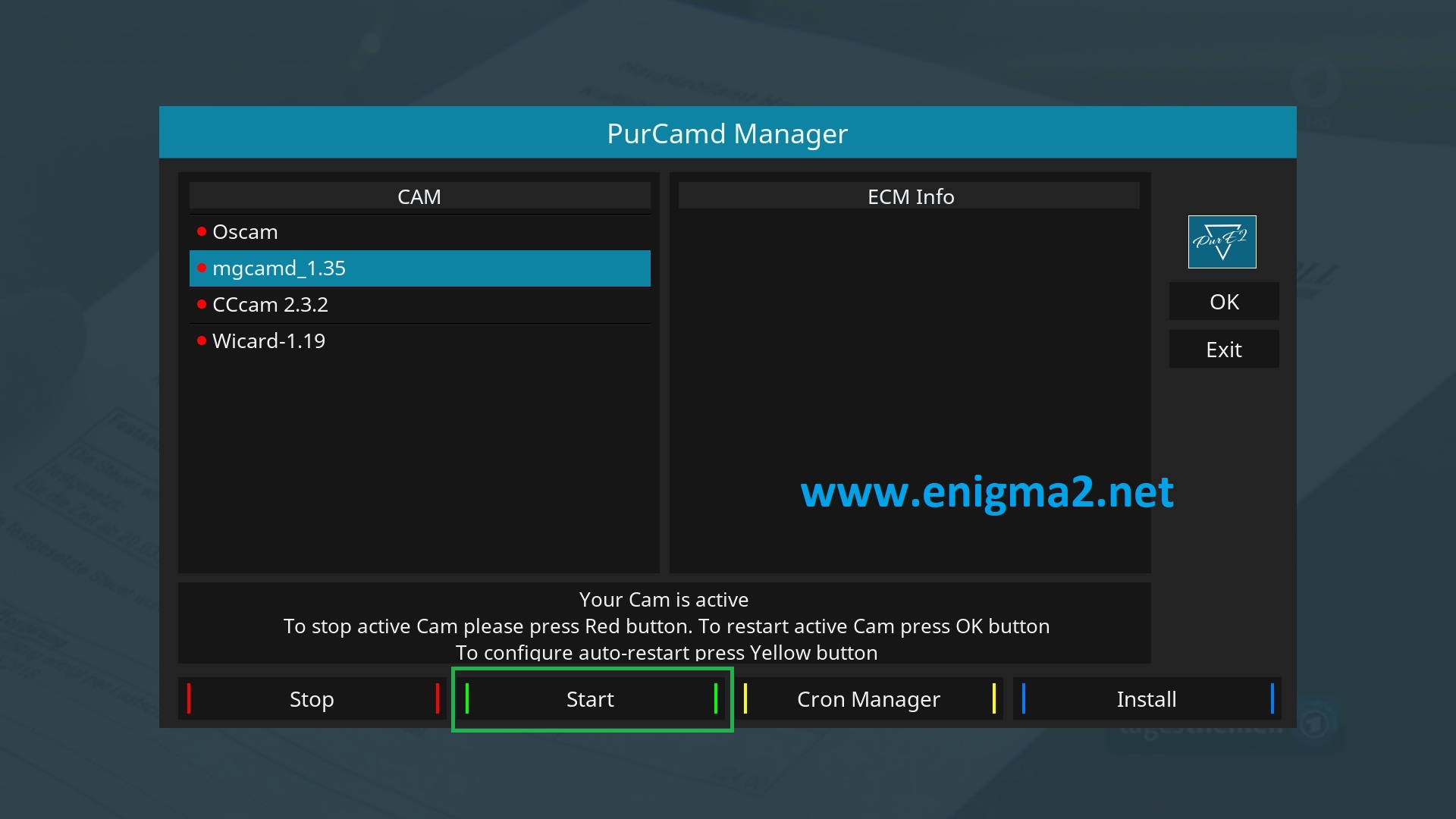
Choose MGCAMD and press GREEN BUTTON to strart it

Please wait while starting MGCAMD
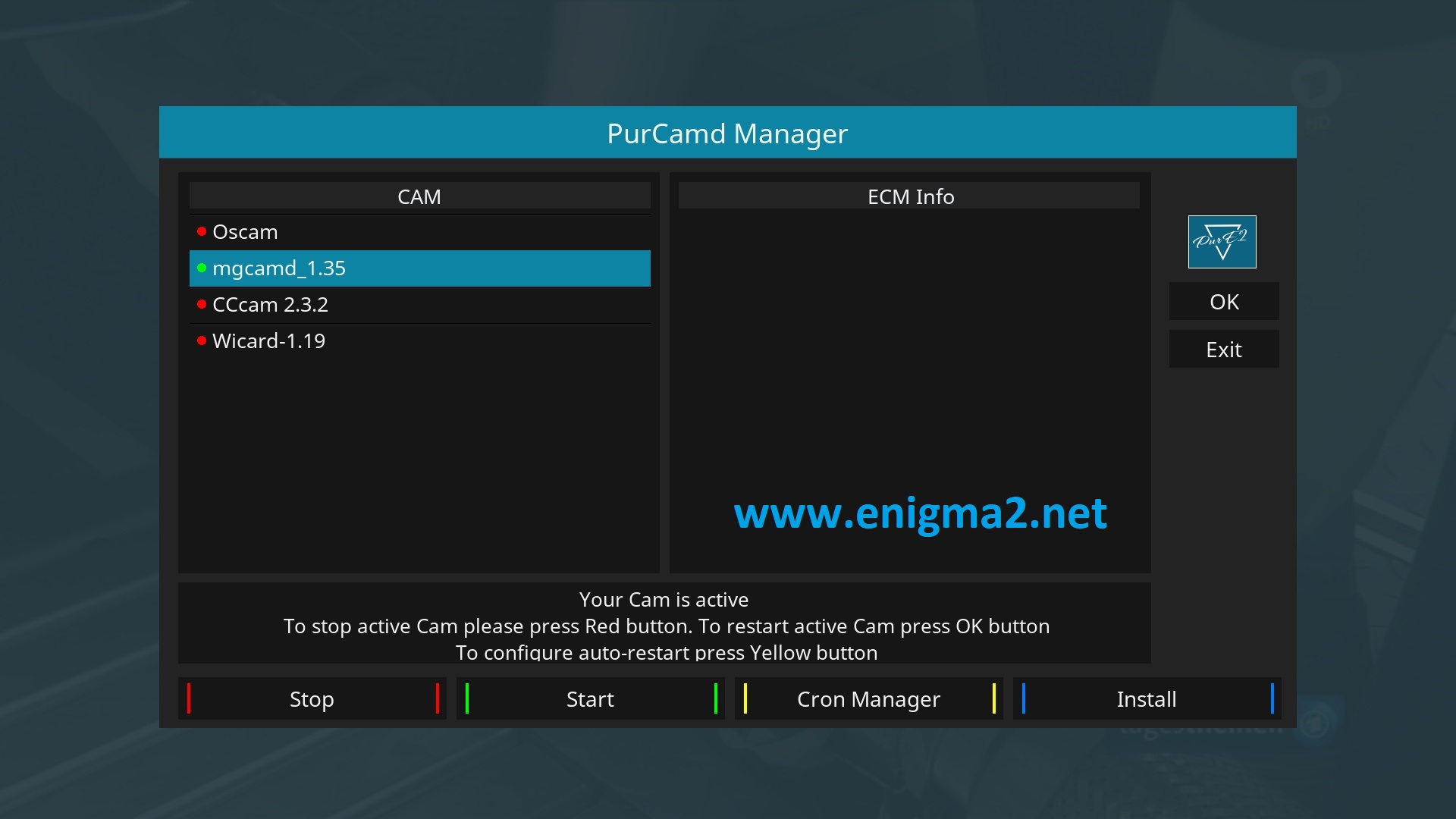
Done, MGCAMD started with success.
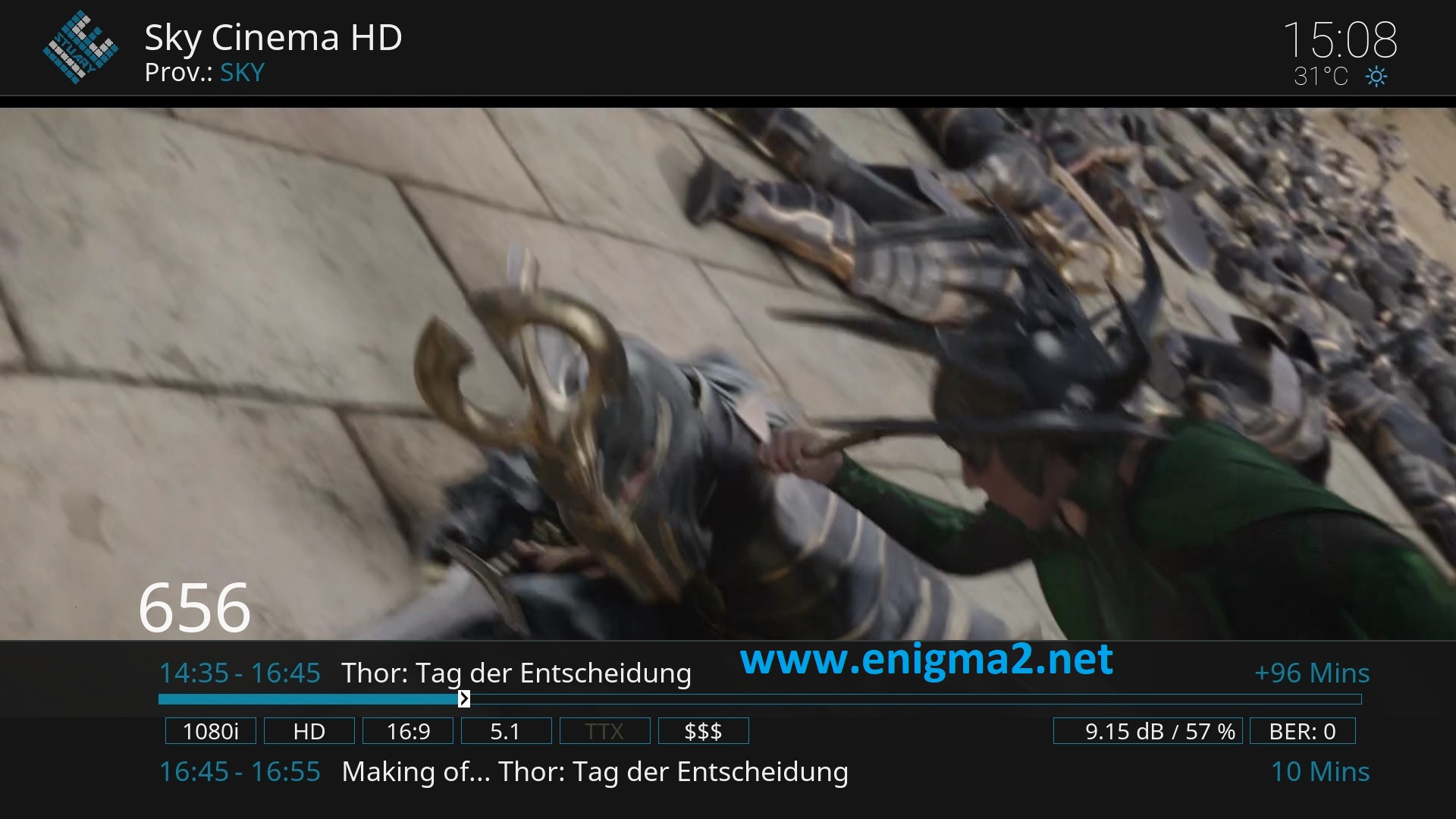

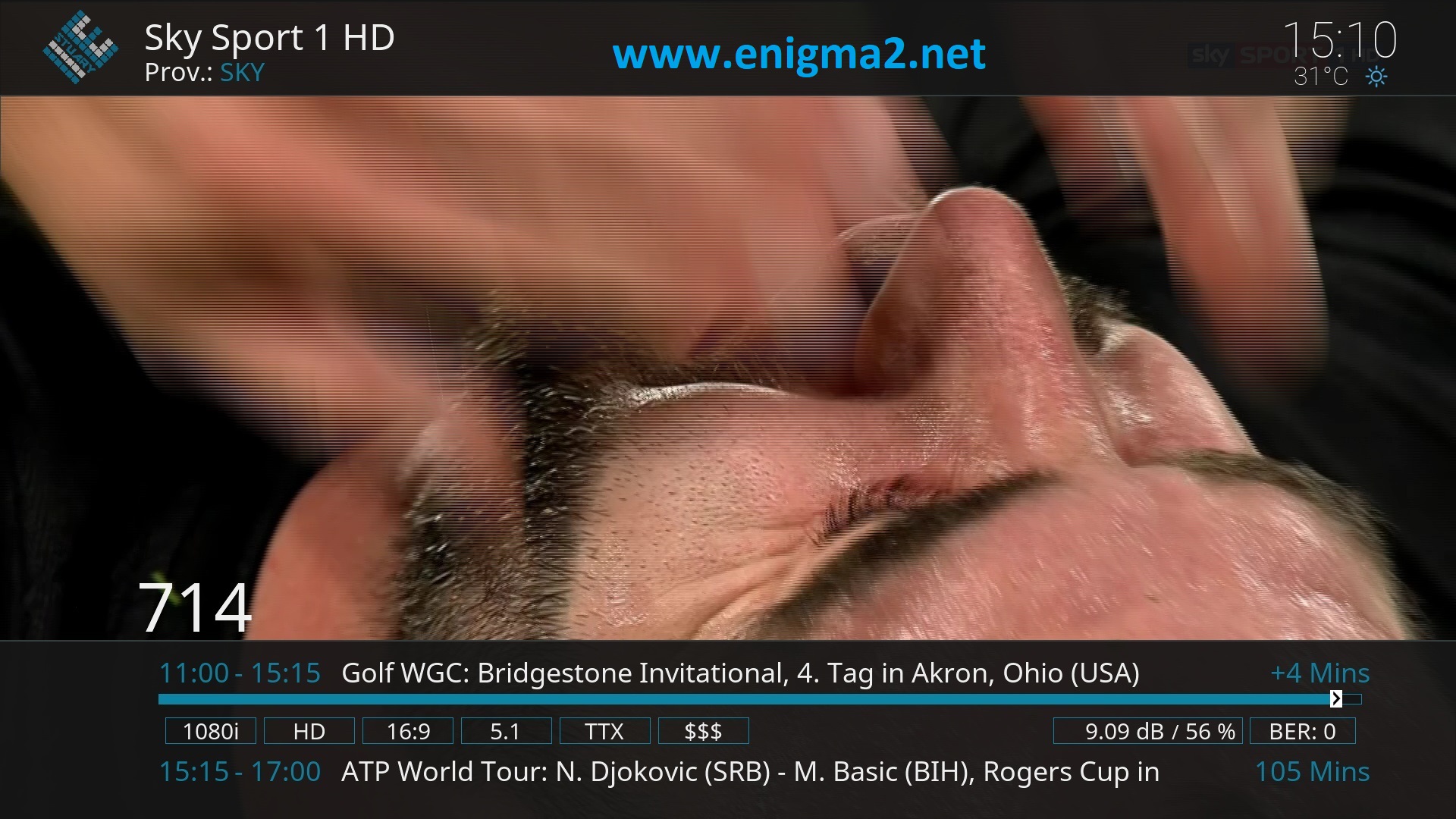

VIDEO TEST