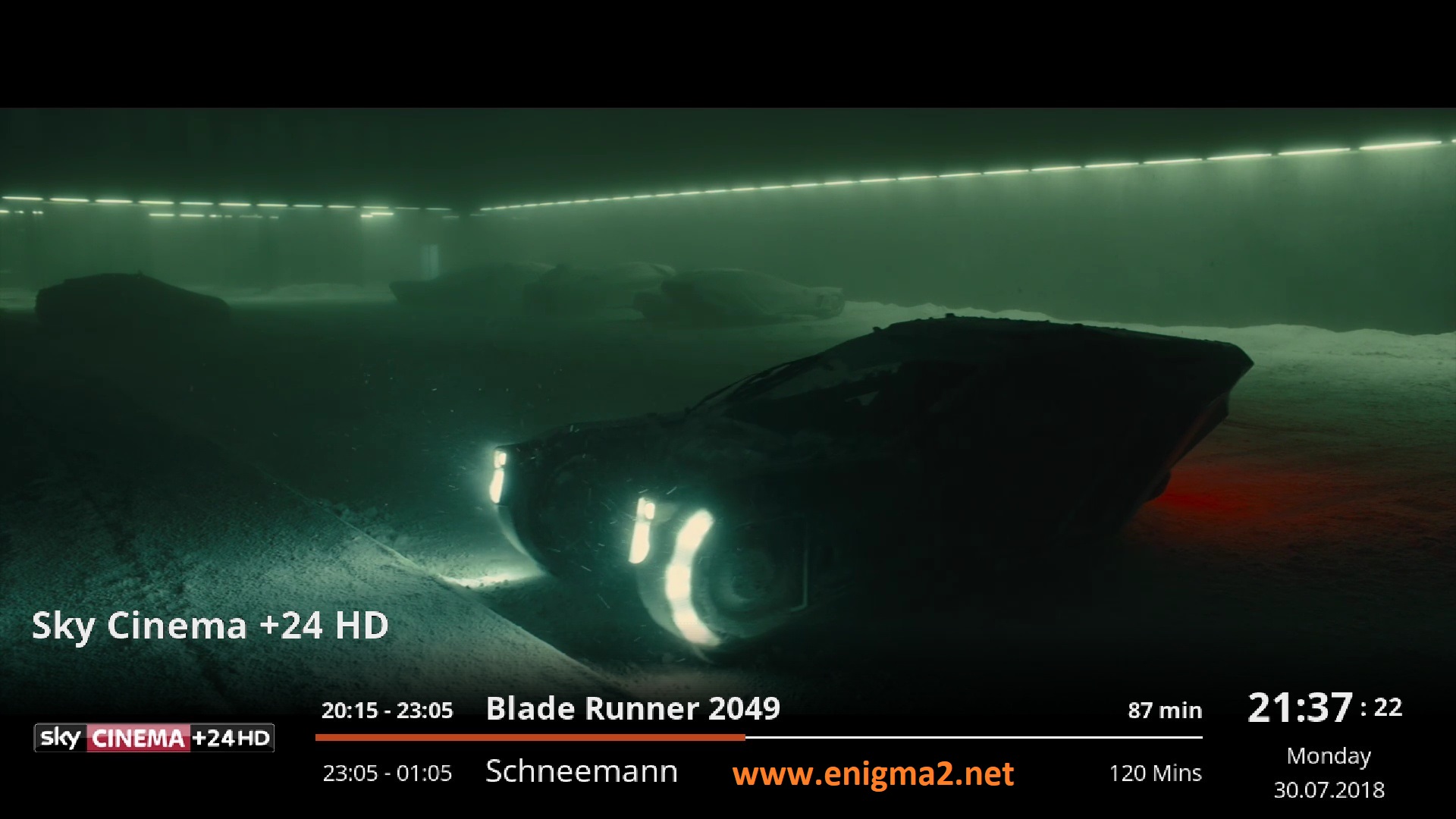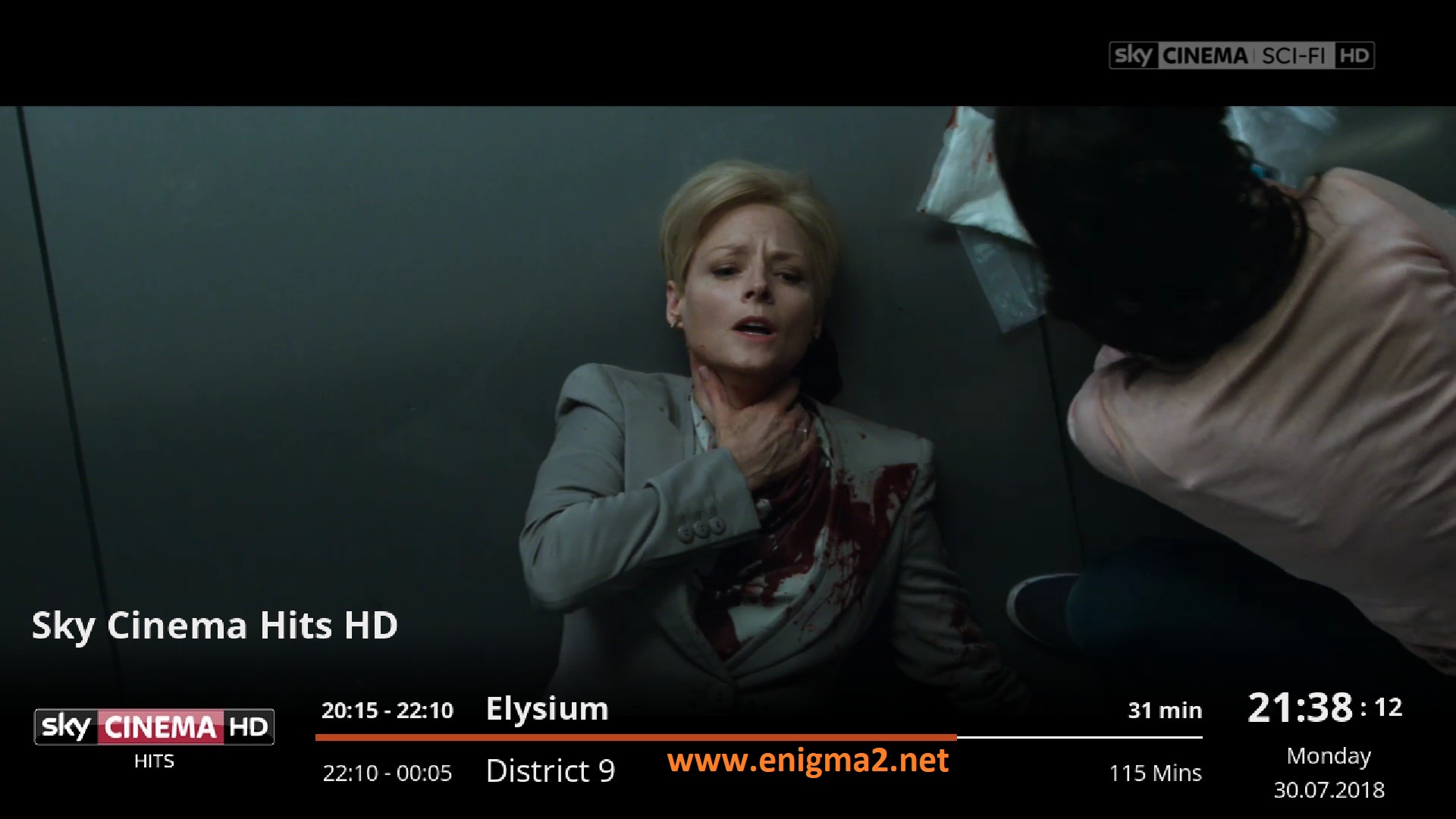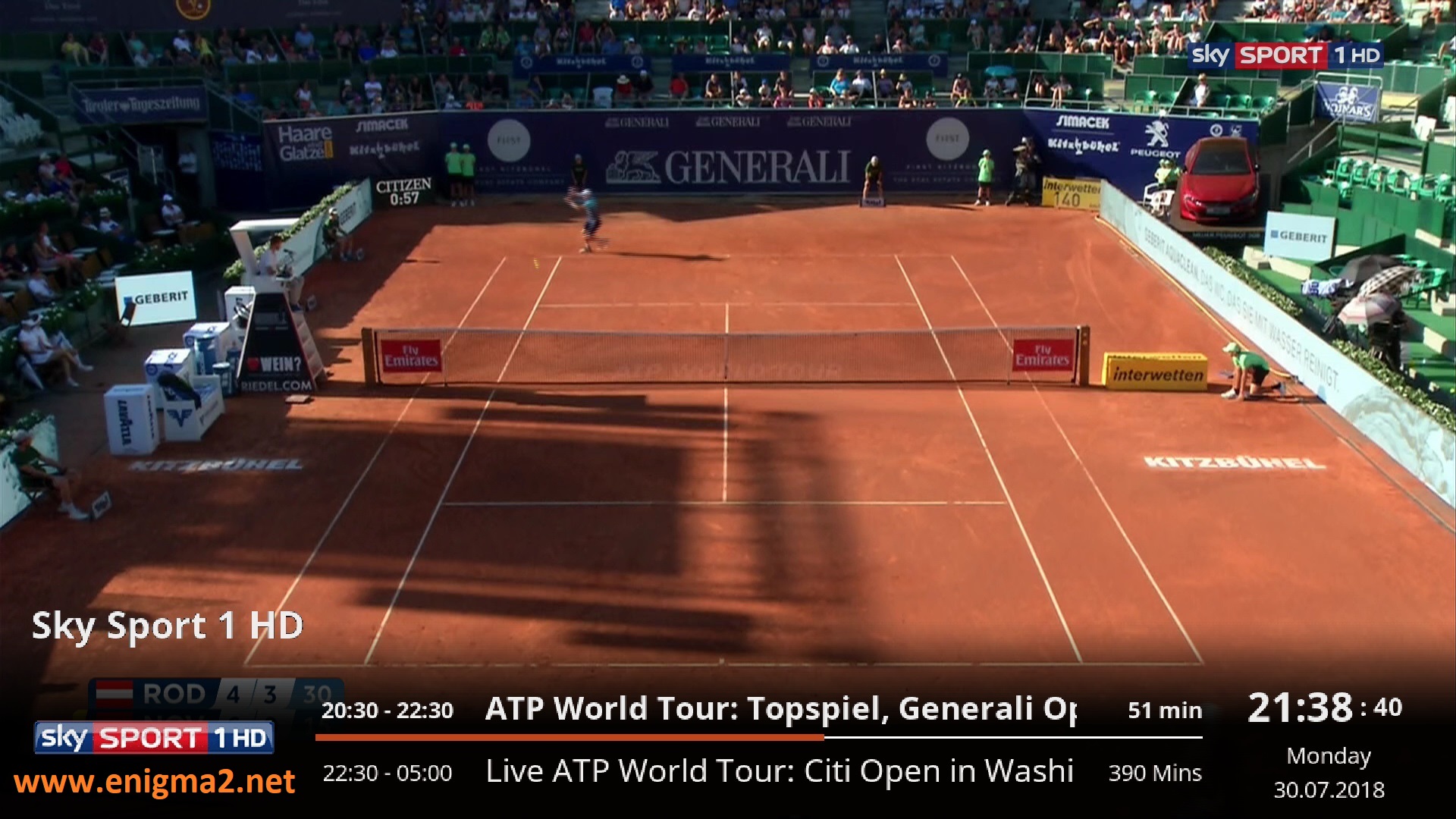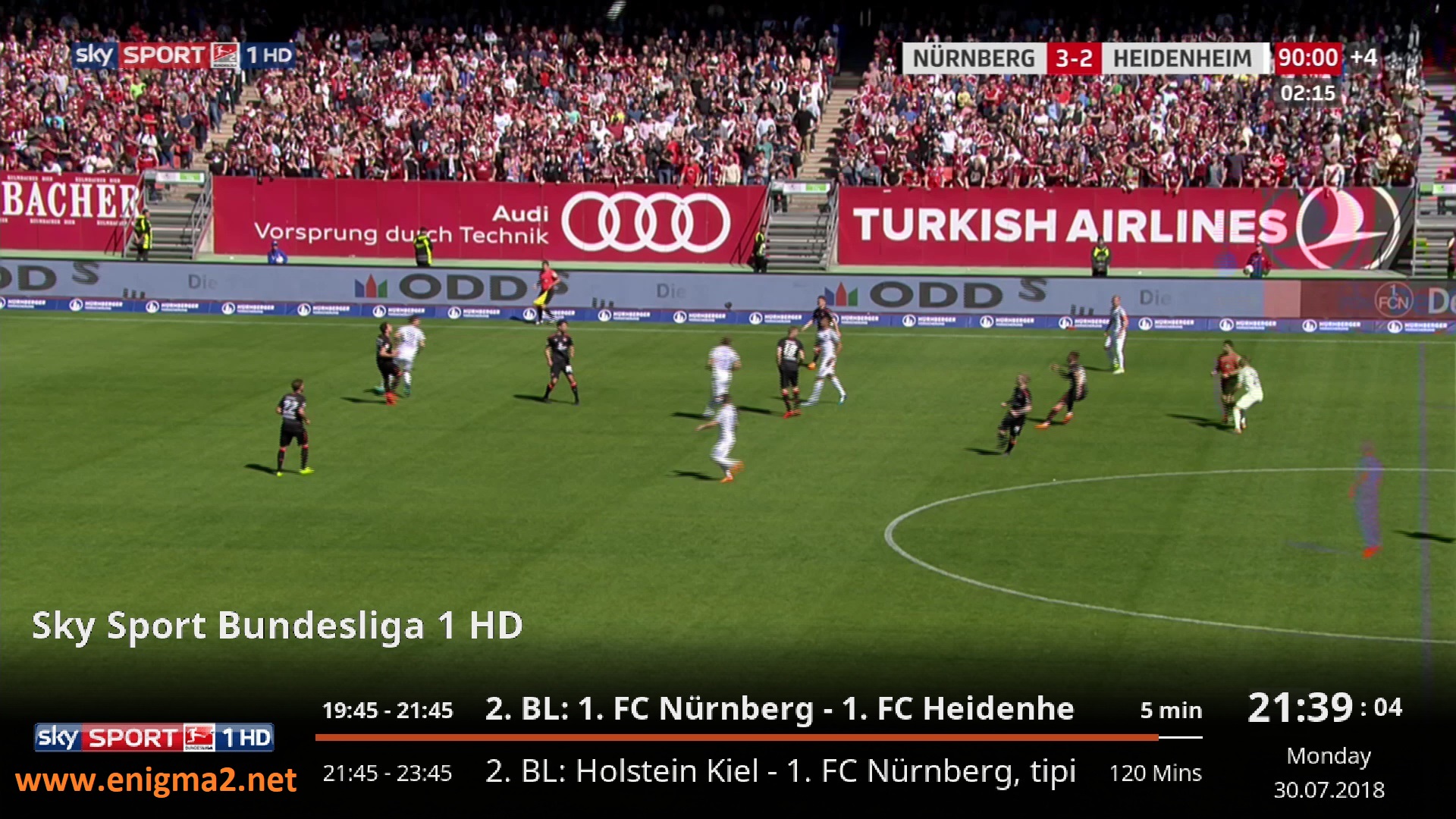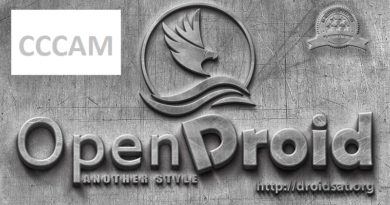[TUTORIAL] How to install and configure MGCAMD on OpenHDF
Here is a tutorial on the installation and configuration of MGcamd on the Vu+ decoder under a OpenHDF 6.3 image.
For this tutorial you need.
Material:
DreamBox, DM920, DM900
Vu + ZERO, UNO, DUO, DUO 2, ULTIMO, SOLO, SOLO 2, SOLO SE, zero 4K, Uno 4k, solo 4k,DUO 4K, Ultimo 4K
all supperted setbox by PK-TEAM 🙂
Software:
Winscp for WINDOWS XP,WINDOWS 7, WINDOWS, 8.1, WINDOWS 10
A MGcamd subscription
If you do not have a MGcamd subscription you can order it here
1- Installing the MGCAMD
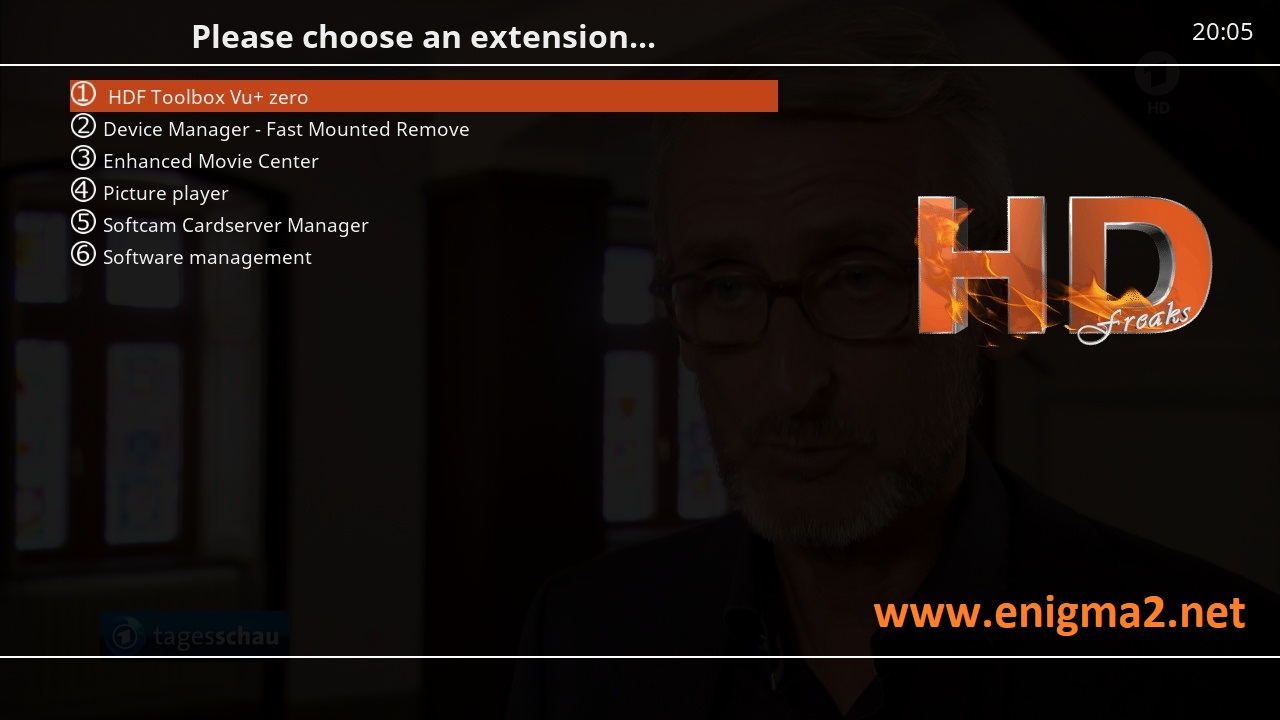
Press Blue Button and select HDF TOOLBOX
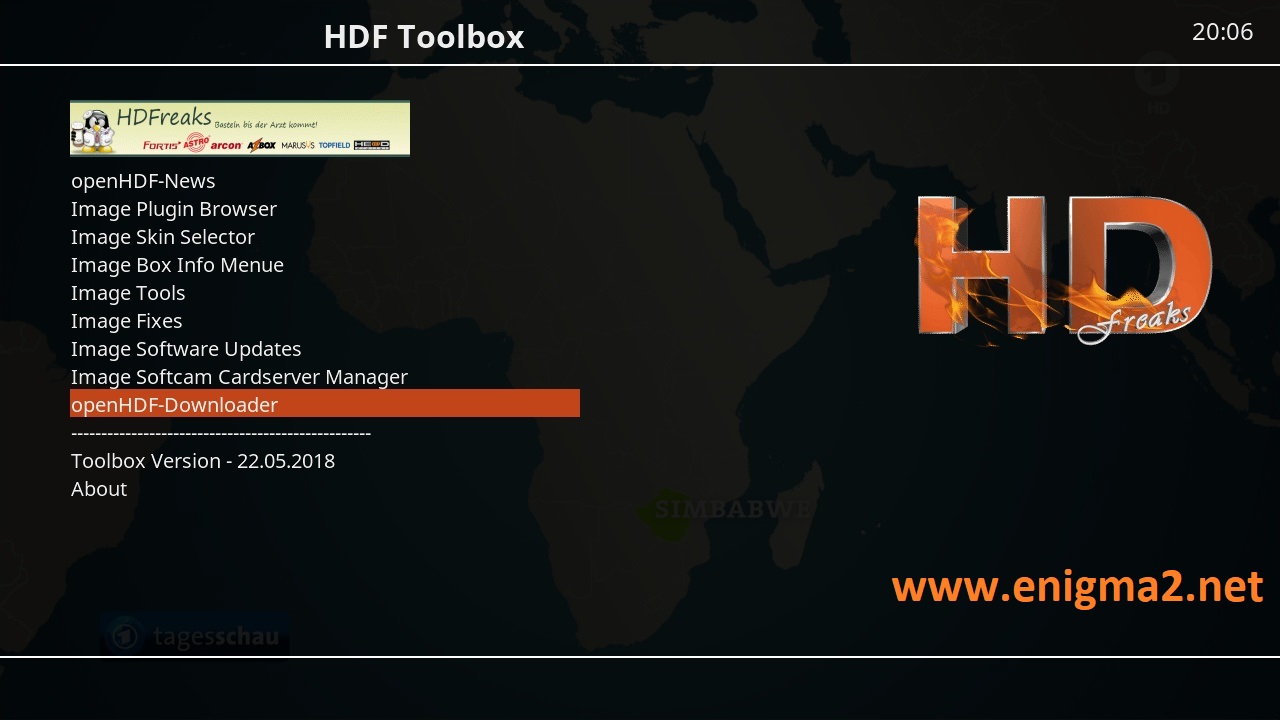
Select OpenHDF-Downloader
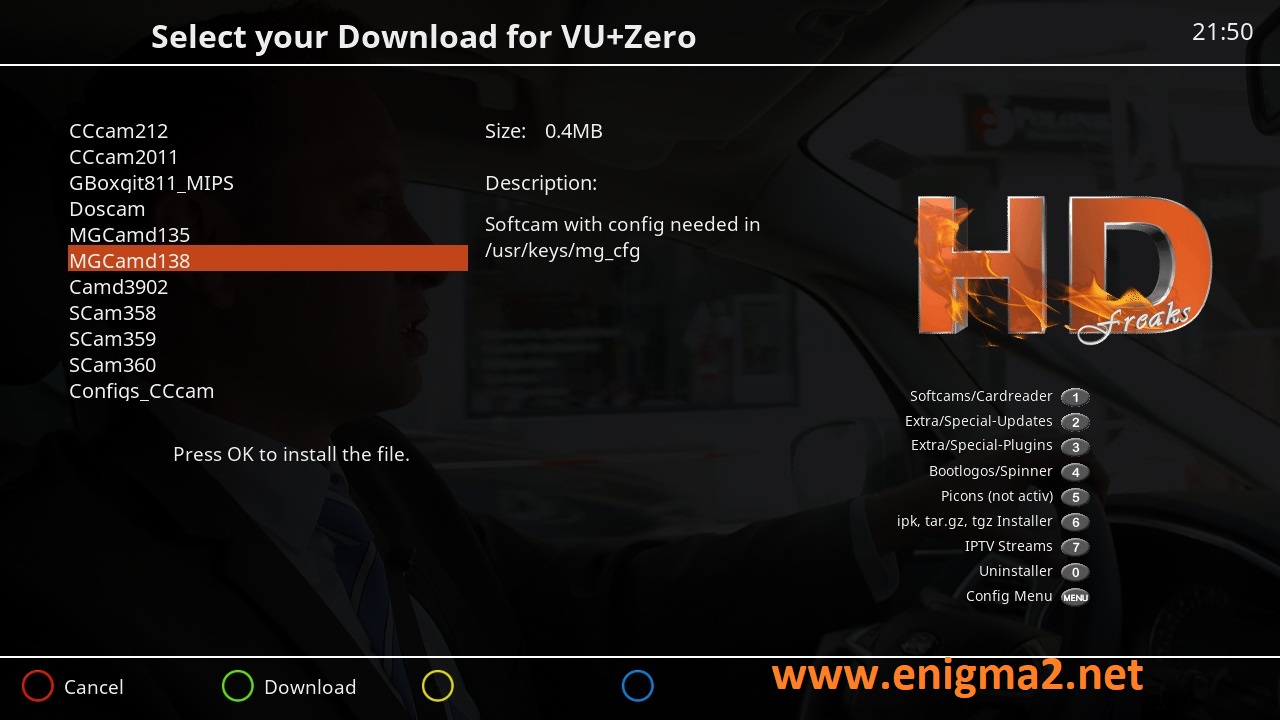
Select MGCAM 138 or another version and press OK
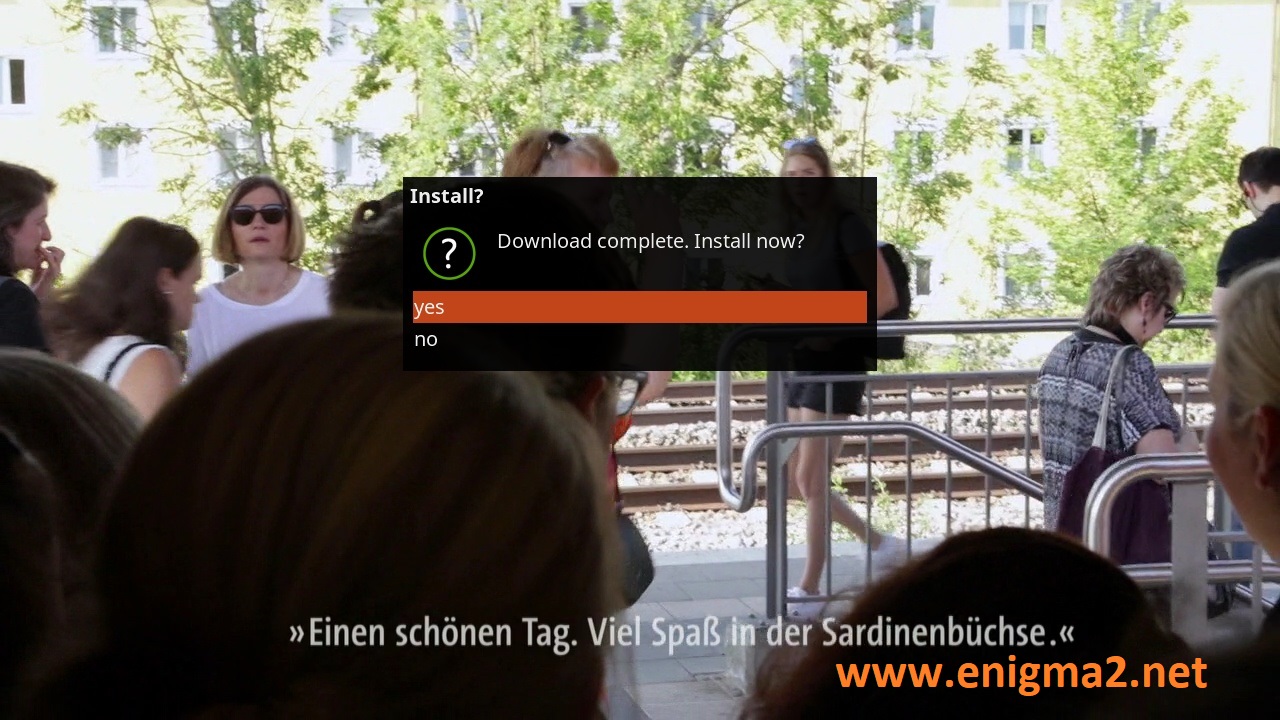
choose YES to confirm installation
The installation will take some seconds, please wait.
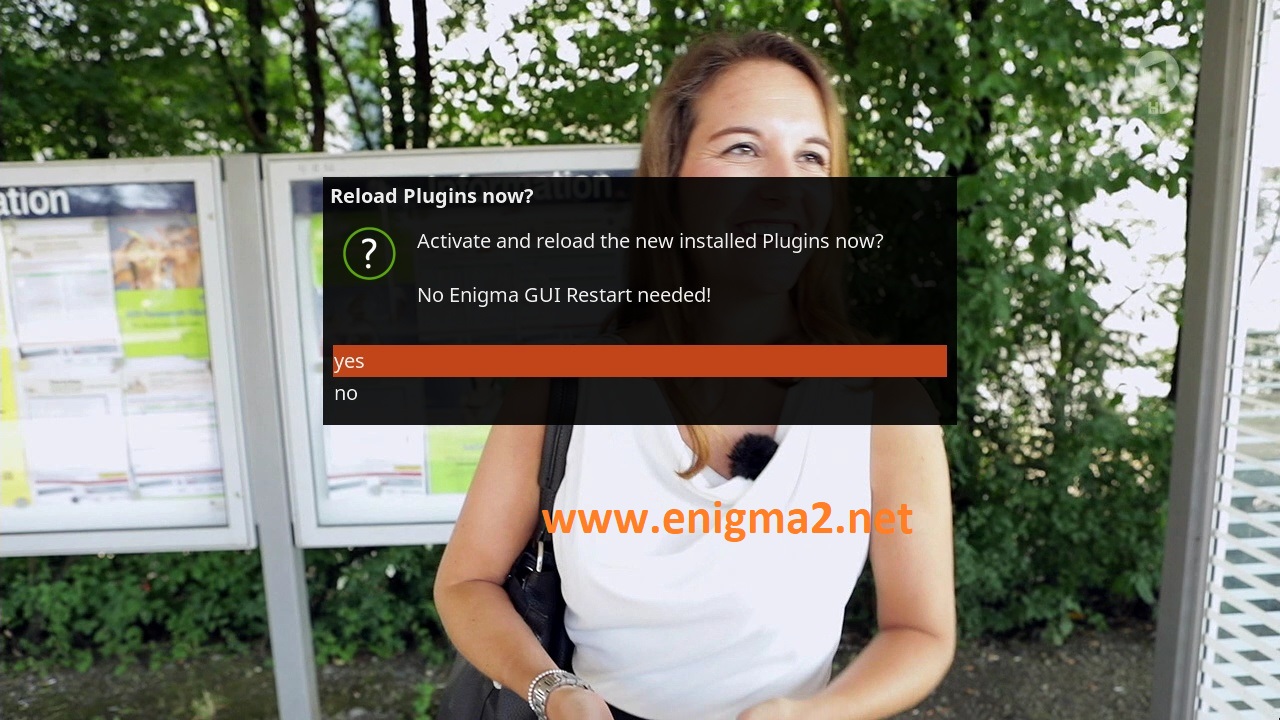
after installation press Exit, and select yes to restart GUI
2. Copy of the MGCamd subscription

– Launch WINSCP in the home window
File protocol: FTP
Hot name: 192.168.1.100 (ip address of your VU+ )
User name: root
Password: “empty” by default the root password in OpenHDF is empty (no password)
After clicking on Login
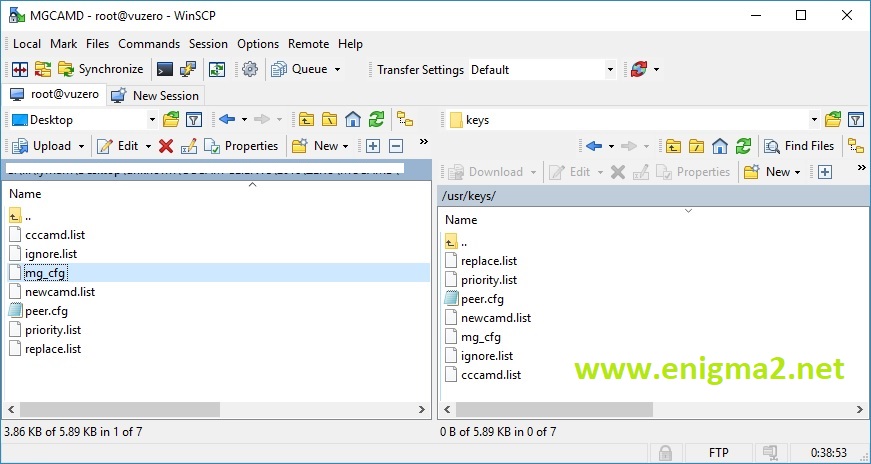
Copy subscription files from your PC to the /usr/keys path of your receiver.
peer.cfg (configuration file )
cccam.list (cccam subscription)
3. Starting MGcamd
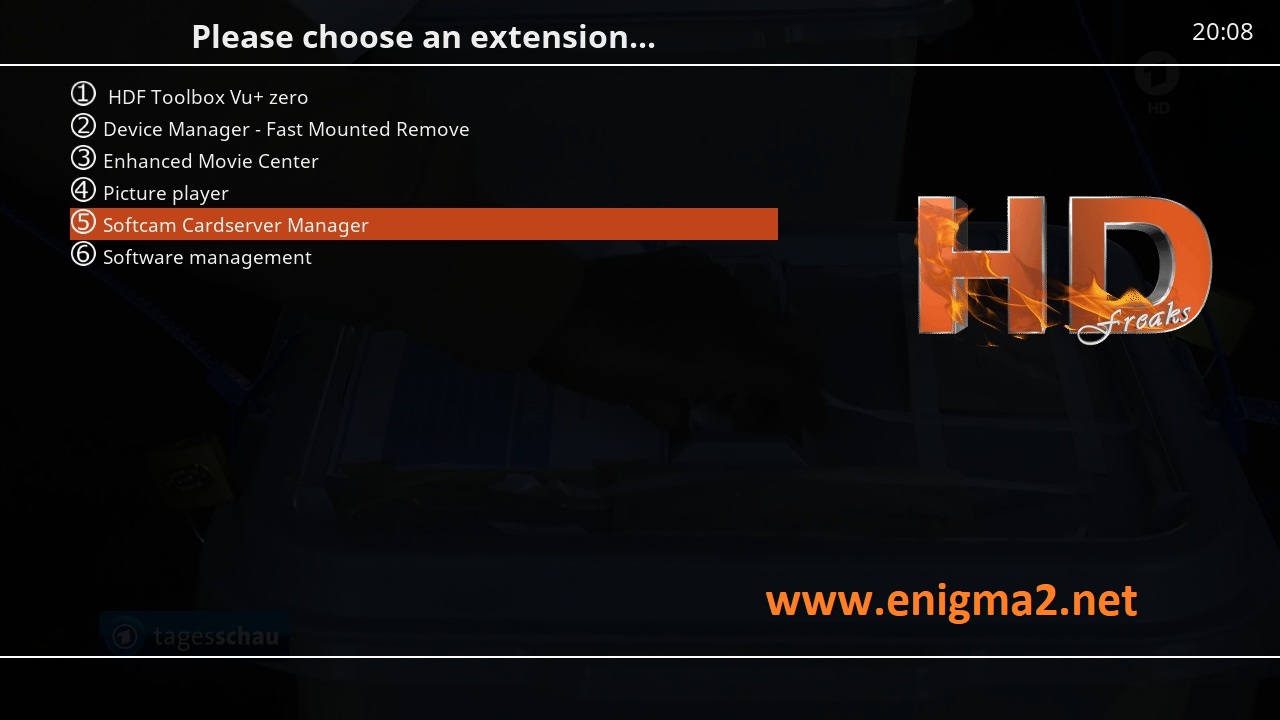
Press the blue button, choose Softcam Cardserver Manager
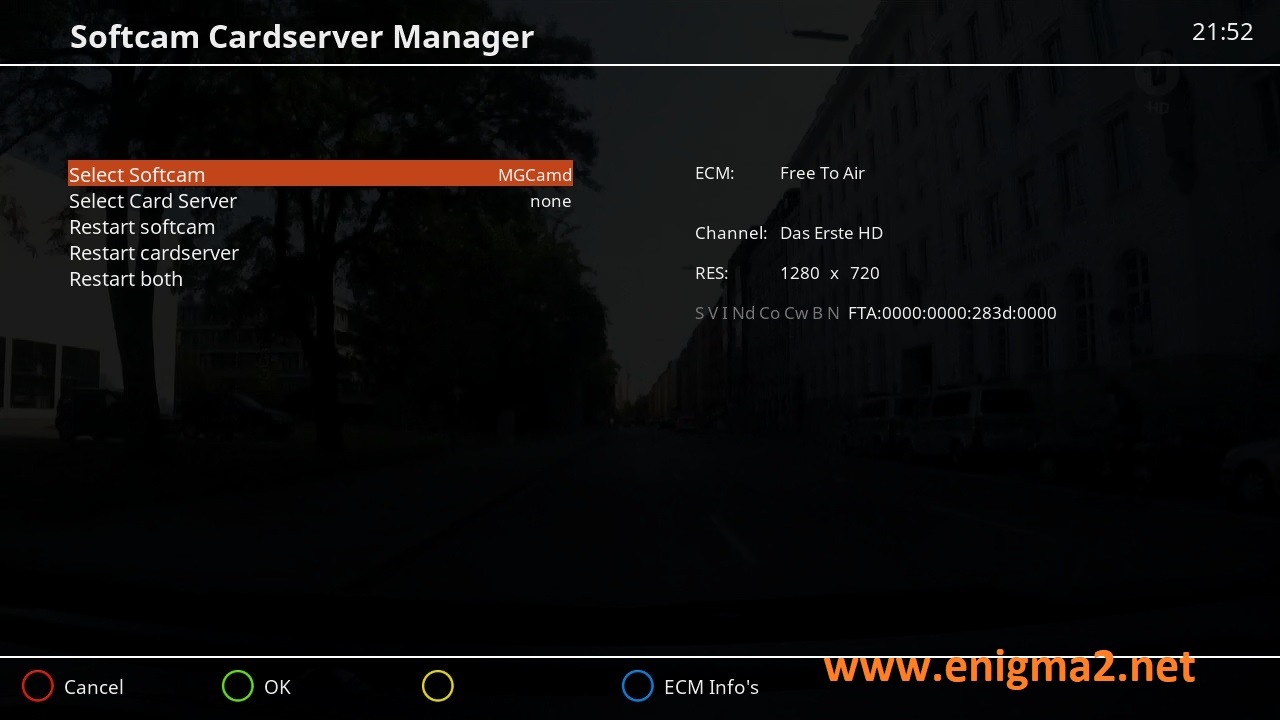
Select MGCAM
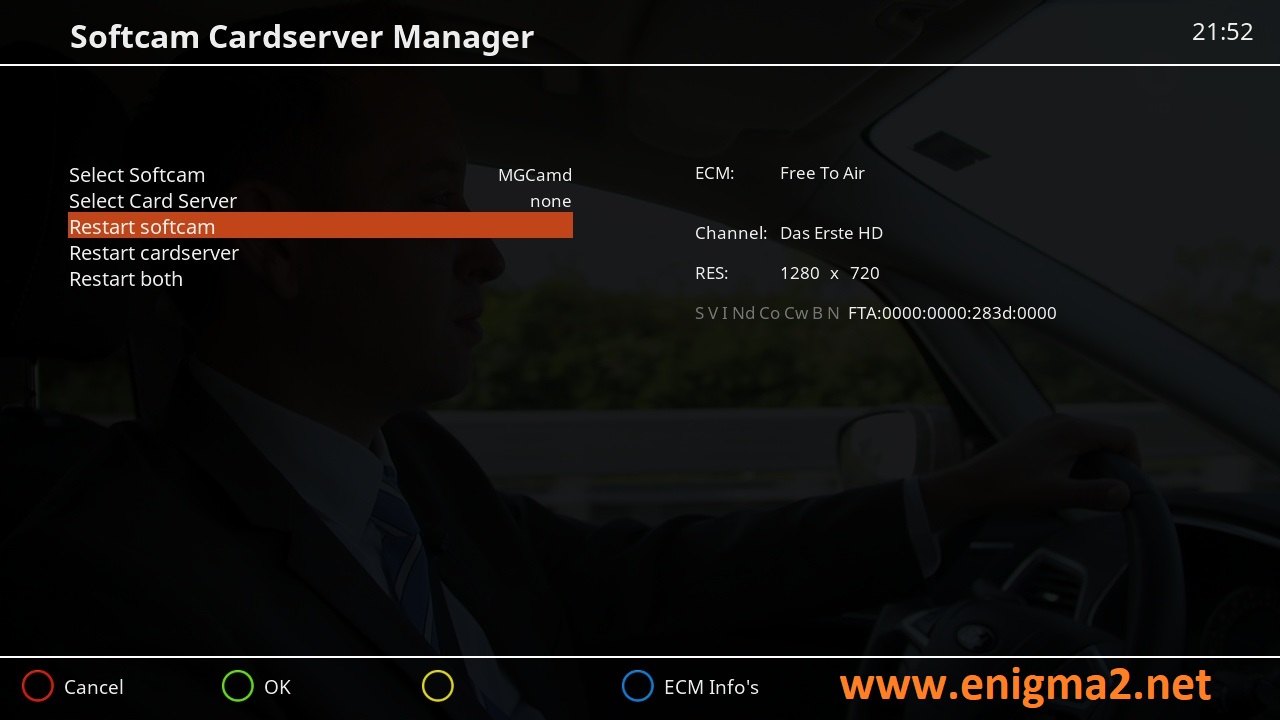
Choose Restart Softcam and press OK
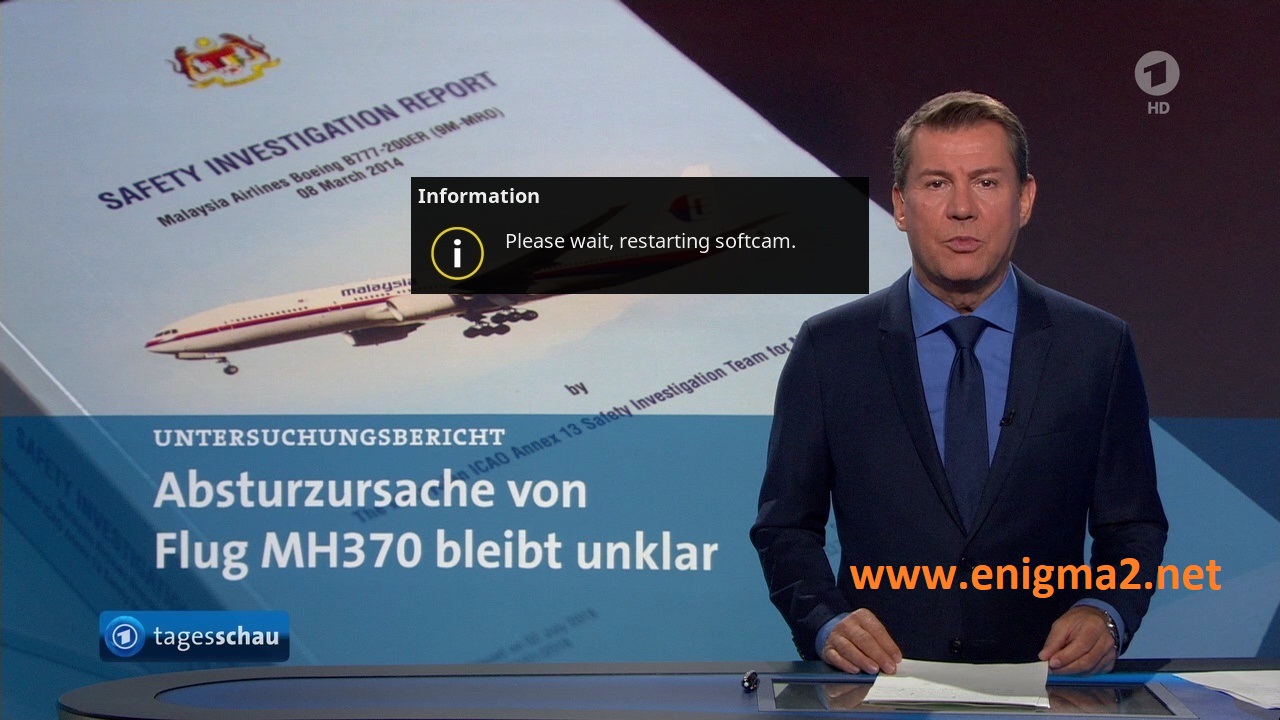
Please wait while starting MGCAMD.